Figure: Disk Management Page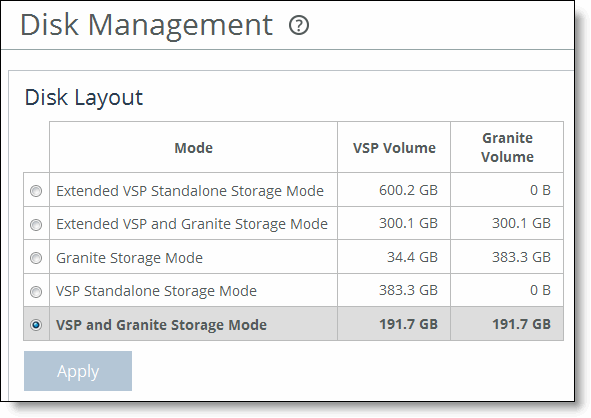
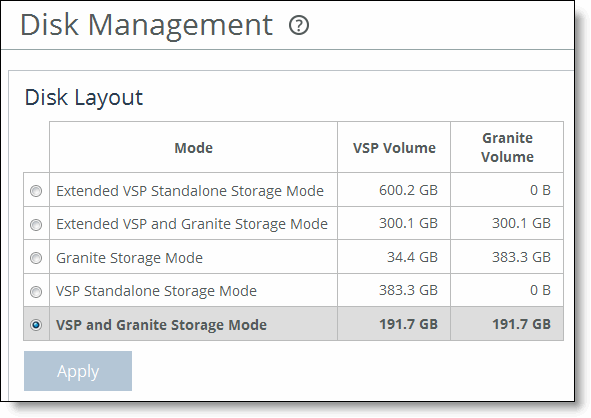
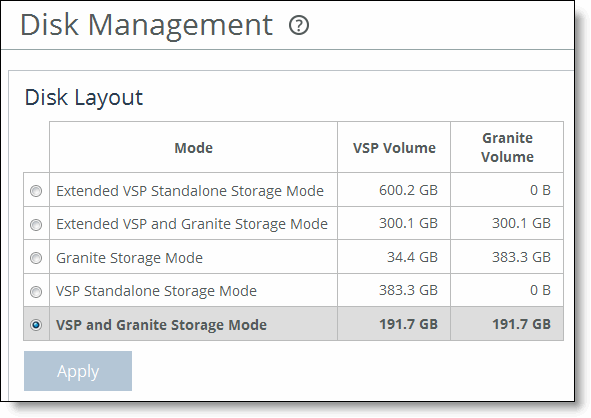
Control | Description |
Disk Layout | Select one of the following: Granite Storage Mode - This mode allots most of the disk space for SteelFusion storage, while leaving a minimum amount for VSP functionality. If SteelFusion is not licensed, this mode is not available. VSP Standalone Storage Mode - This mode allots all of the disk space for VSP functionality. If SteelFusion is not licensed, this mode is not available. VSP and Granite Storage Mode - This mode evenly divides the disk space between VSP functionality and SteelFusion. If SteelFusion is not licensed, this mode is selected by default. Note: The disk layout page refers to SteelFusion storage as Granite storage. Granite was a previous product name for SteelFusion and the terms are interchangeable. |
Apply | Applies the changes. A message asks you to confirm the disk layout change. If you receive a warning that ESXi is not in a safe state, click Cancel to dismiss the warning and stop the disk layout change. Click Continue to dismiss the warning and proceed with the change to the disk layout. Click Change Layout and Reboot to proceed. Important: If you switch the disk layout mode, you lose your ESXi configuration, local data store, and unconverted VMDKs. You will have to reconfigure ESXi and recreate the local data store. |