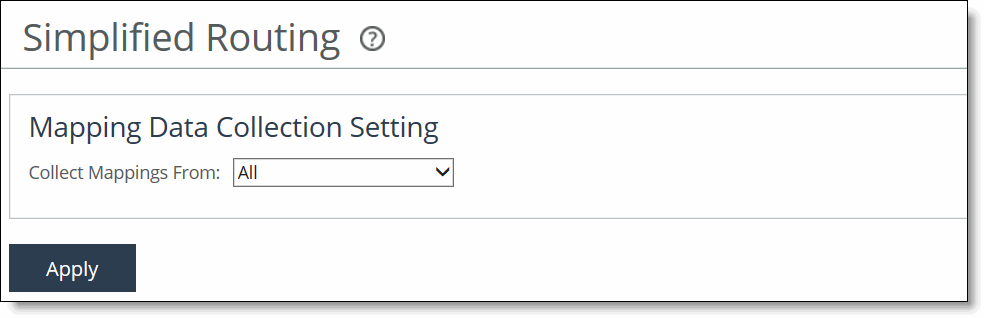Configuring Simplified Routing Features
You can enable simplified routing in the Networking > Network Integration: Simplified Routing page.
Simplified routing collects the IP address for the next hop MAC address from each packet it receives to address traffic. With simplified routing, you can use either the WAN or LAN side device as a default gateway. The SteelHead learns the right gateway to use by watching where the switch or router sends the traffic, and associating the next-hop Ethernet addresses with IP addresses. Enabling simplified routing eliminates the need to add static routes when the SteelHead is in a different subnet from the client and the server.
Without simplified routing, if a SteelHead is installed in a different subnet from the client or server, you must define one router as the default gateway and static routes for the other routers so that traffic isn’t redirected back through the SteelHead. In some cases, even with the static routes defined, the ACL on the default gateway can still drop traffic that should have gone through the other router. Enabling simplified routing eliminates this issue.
Simplified routing has these constraints:
• WCCP can’t be enabled.
• The default route must exist on each SteelHead in your network.
Note: For detailed configuration information, see the SteelHead Deployment Guide.

The SteelHead (in the cloud) isn’t deployed in-path, but in its unique out-of-path method, using one interface. Simplified routing doesn’t apply.
The simplified routing feature in RiOS 8.5 and later is compatible with IPv6.
To enable simplified routing
1. Choose Networking > Network Integration: Simplified Routing to display the Simplified Routing page.
Figure: Simplified Routing Page
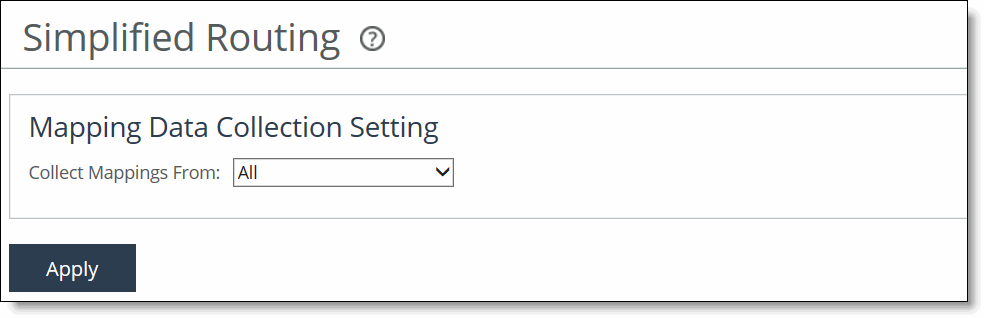
2. Under Mapping Data Collection Setting, complete the configuration as described in this table.
Control | Description |
Collect Mappings From | Select one of these options from the drop‑down list: • None - Do not collect mappings. • Destination Only - Collects destination MAC data. Use this option in connection-forwarding deployments. This is the default setting. • Destination and Source - Collect mappings from destination and source MAC data. Use this option in connection-forwarding deployments. • All - Collect mappings for destination, source, and inner MAC data. Also collect data for connections that are un-NATted (that is, connections that aren’t translated using NAT). |
3. Click Apply to save your settings to the running configuration.
4. Click Save to Disk to save your settings permanently.
Related Topics