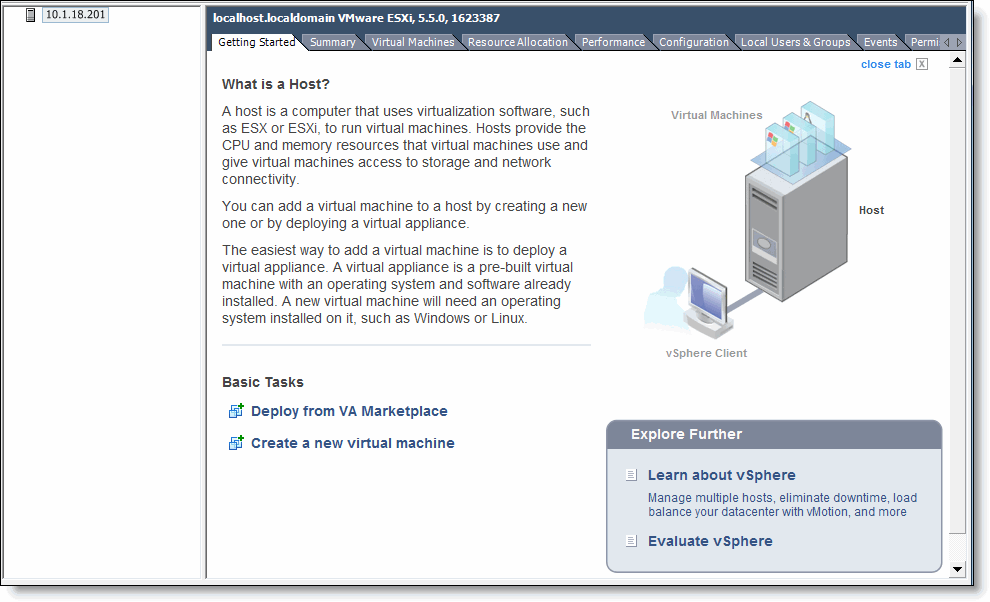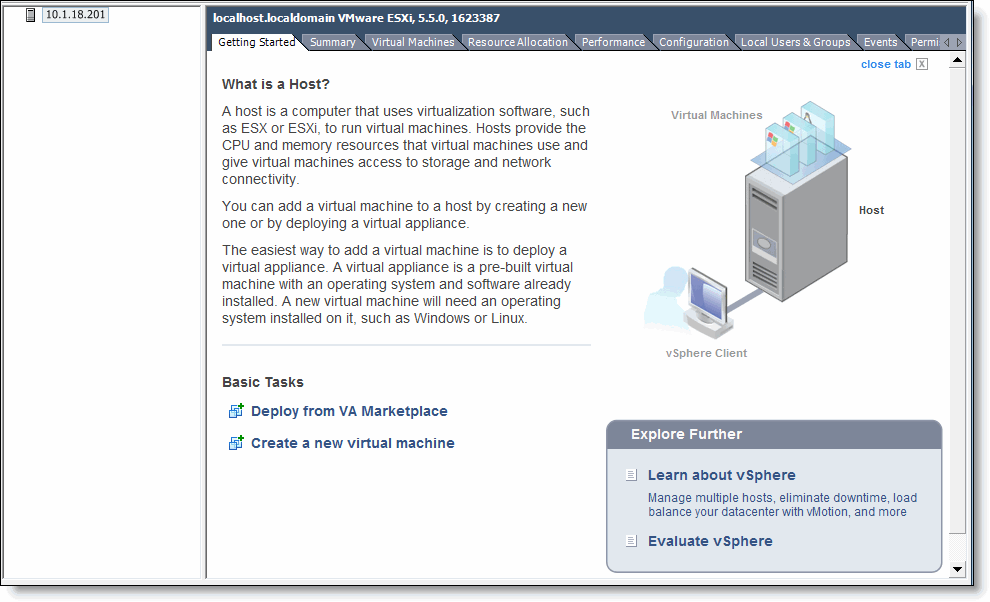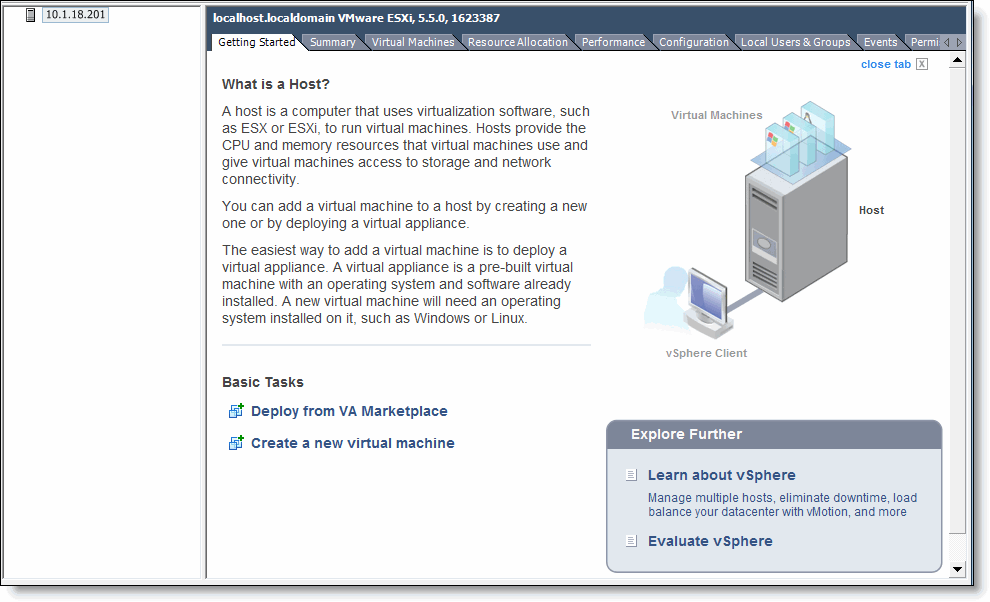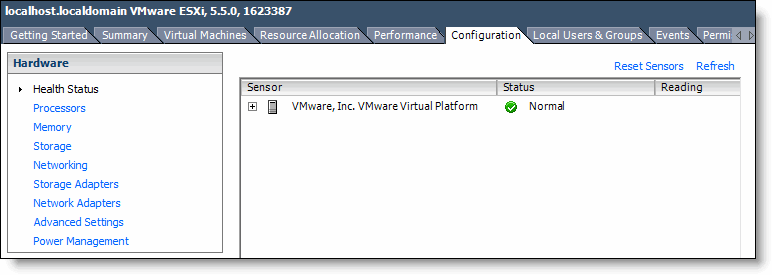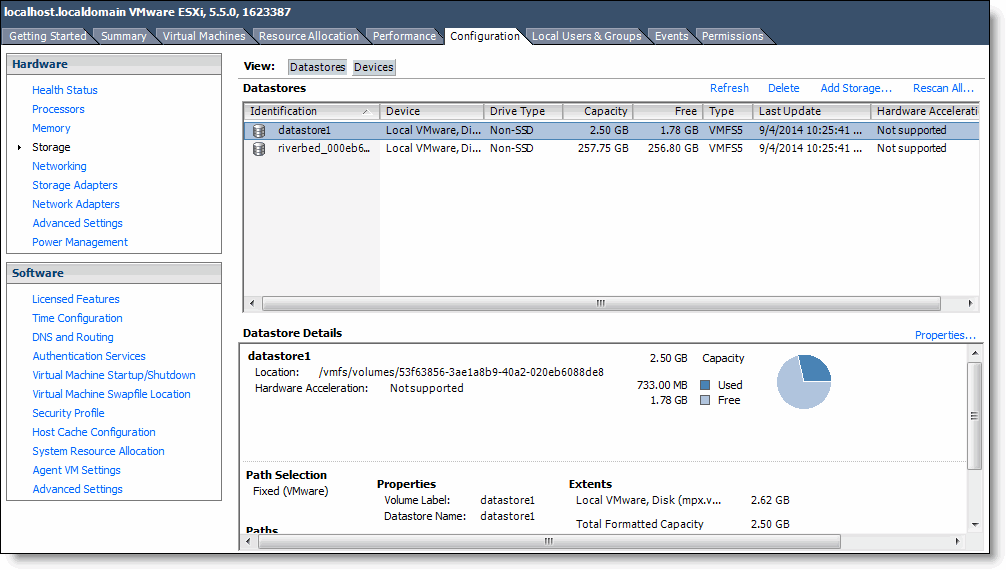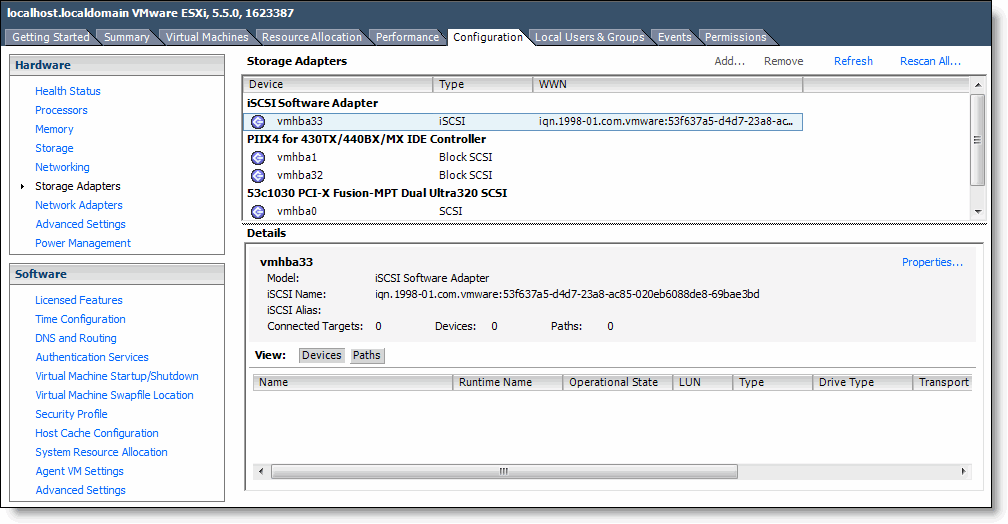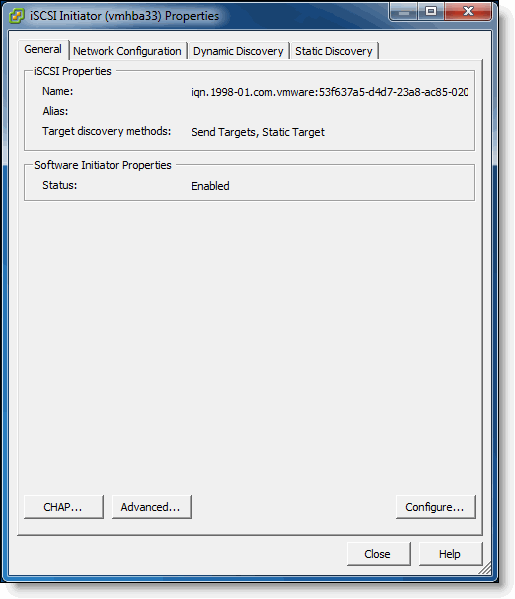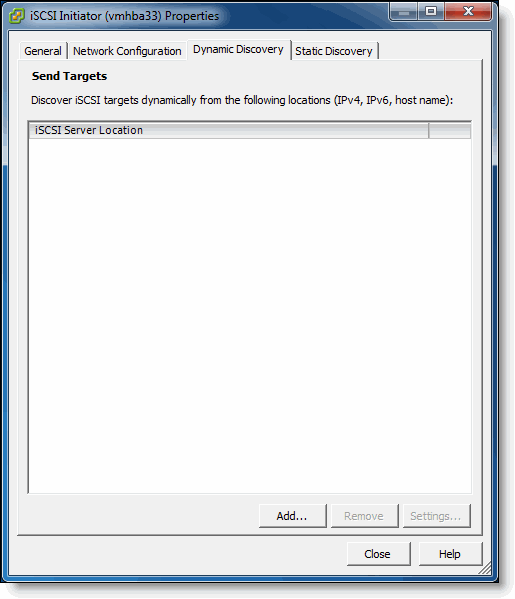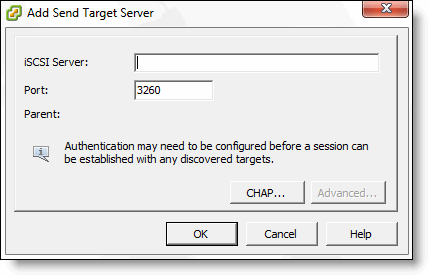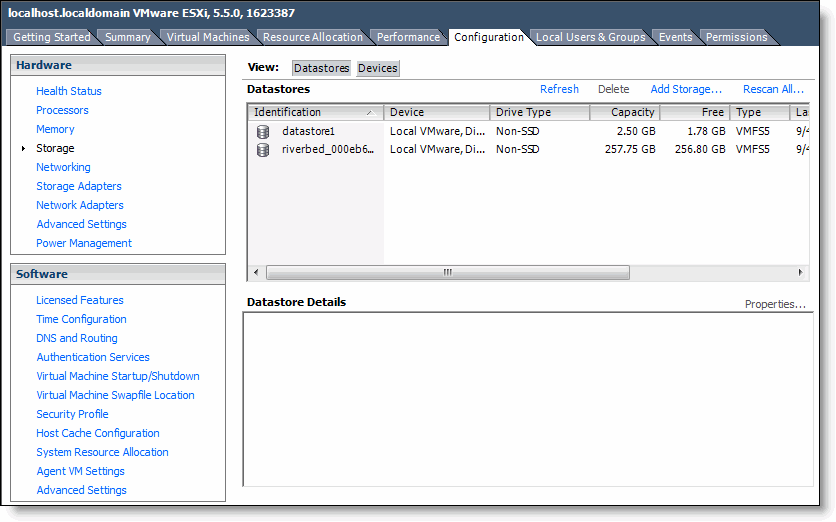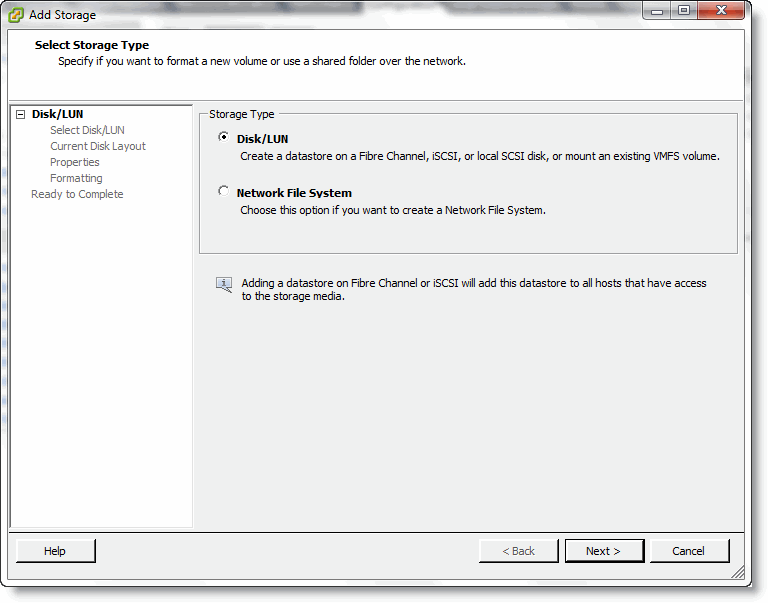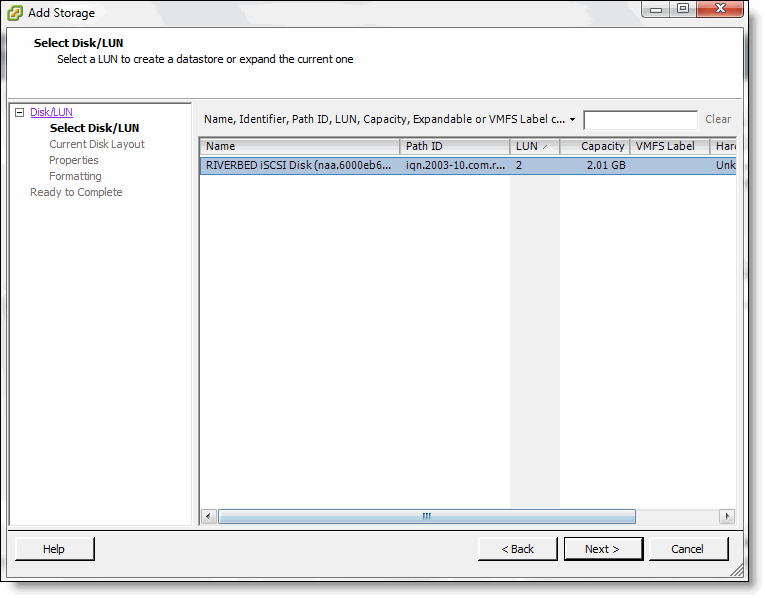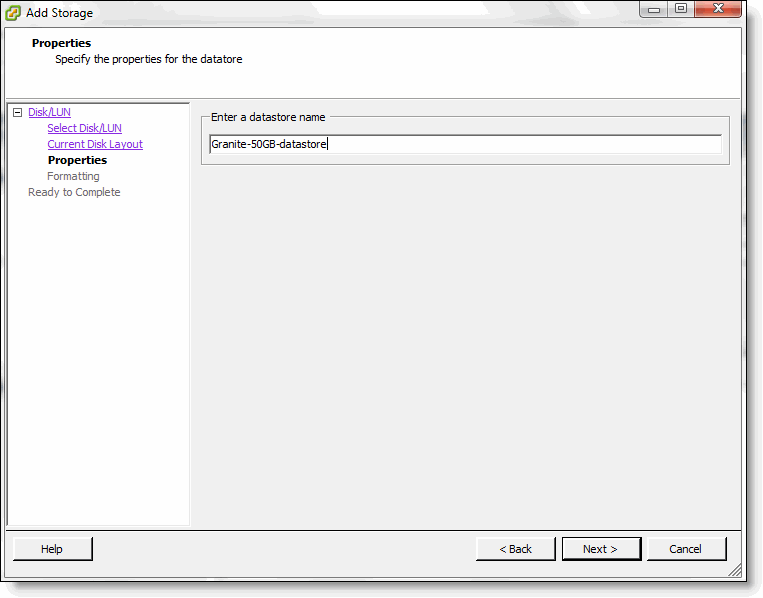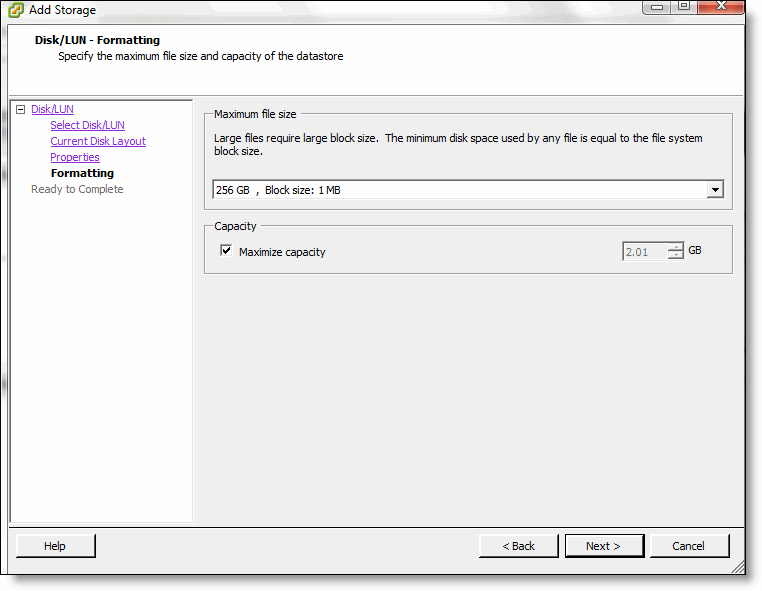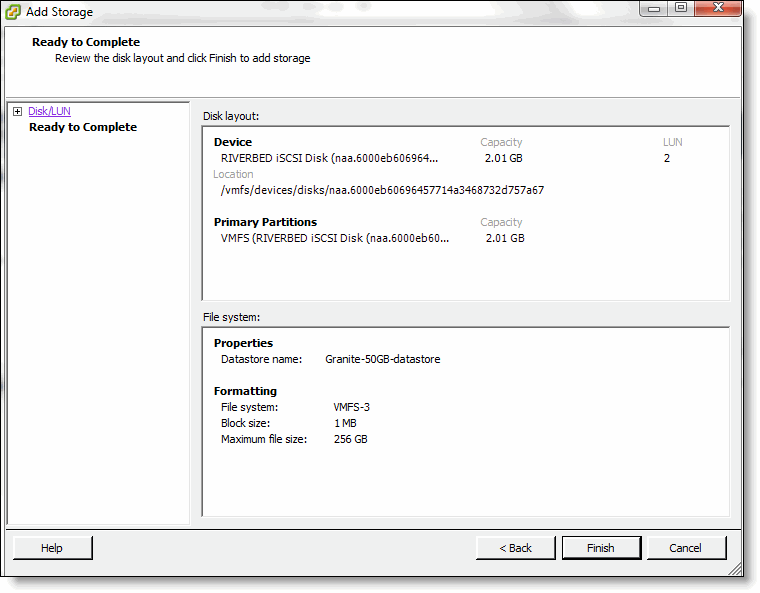Adding SteelFusion Edge as an ESXi Datastore
This section describes how to configure ESXi to connect to and use a SteelFusion LUN as a VM datastore. If you use the VSP standalone storage mode without SteelFusion, you do not need to follow this procedure. The local VSP datastore configuration is complete, and you can begin deploying VMs to that datastore. For details about storage modes, see
Configuring Disk Management.The VM datastores provide storage locations for VM files. You can store and host VMs in a local datastore, and you can store and host VMs in a datastore on the projected SteelFusion LUN at the data center location.
The VM datastores are not related to the RiOS data stores that the SteelHead uses for SDR optimization.
Before You Begin
Before you configure SteelFusion Edge as an ESXi datastore, complete the following configuration tasks:
• Configure SteelFusion Core - Make sure that the SteelFusion Core communicates with the backend storage, the SteelFusion Edge communicates with the SteelFusion Core, and the system optimizes SteelFusion traffic.
• Provision the Logical Unit Numbers (LUNs) - On the Core, provision at least one LUN to the Edge and allow the ESXi iSCSI initiator access to connect to this LUN.
For details, see the SteelFusion Core Management Console User’s Guide.
Provisioning a LUN from Remote Storage
You can provision a LUN from remote storage accessible through iSCSI, or provision a LUN from local storage on the appliance. This section provides the steps for provisioning a LUN projected by the SteelFusion Core and accessed through iSCSI.
To provision a LUN from remote storage using iSCSI
1. On the ESXi VSP host, start the vSphere Client.
Figure: vSphere Client Getting Started Page
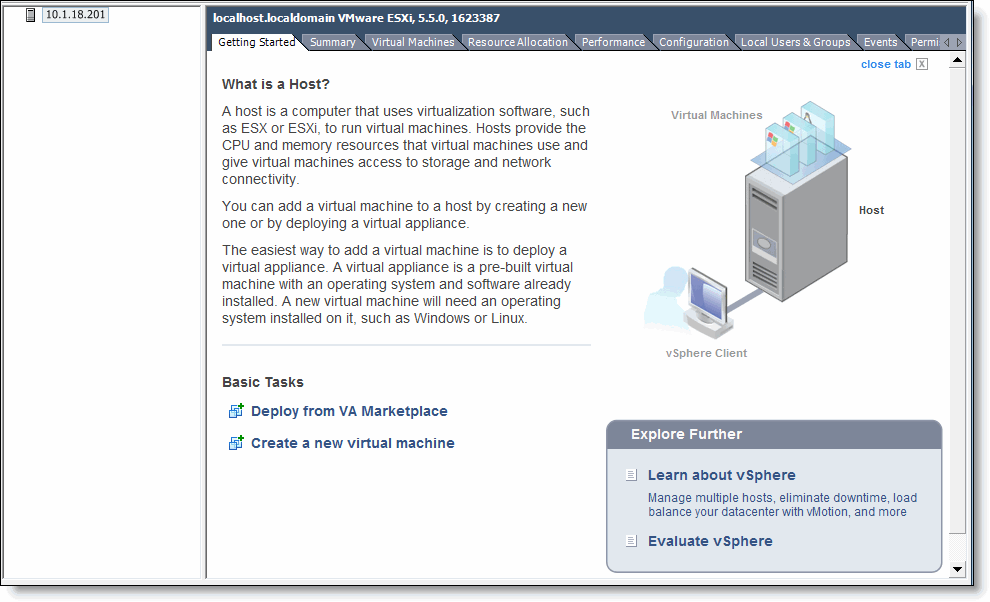
2. Select the Configuration tab.
Figure: vSphere Client Configuration Tab
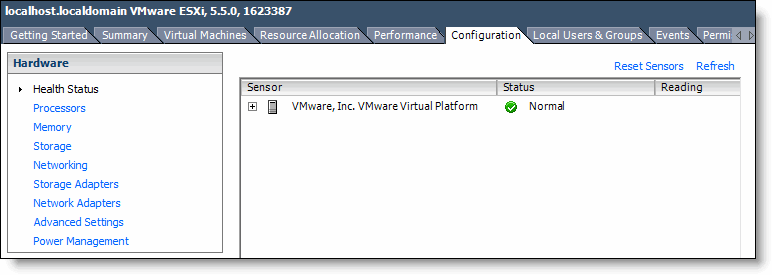
3. Under Hardware, select Storage.
Figure: vSphere Client Storage Display
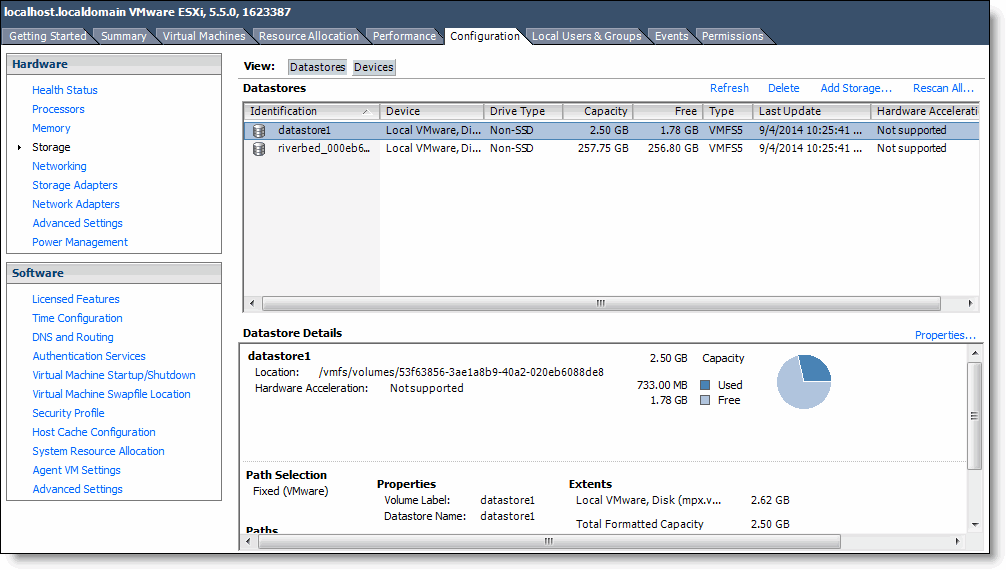
The page displays any VM datastores configured for the ESXi server, along with details such as the amount of used and available storage. The amount of storage varies depending on the disk layout configuration. For example, if you are using the VSP standalone storage mode, there is more storage available than if you are using the SteelFusion only storage mode.
SteelFusion LUNs do not appear by default, because ESXi does not yet know which LUNs to mount as a VM datastore. You configure the LUNs in SteelFusion Core. For details, see the SteelFusion Core Management Console User’s Guide.
When the LUN is ready to go through iSCSI, you configure the ESXi host to add storage. To view the SteelFusion LUNs that you can configure to communicate with the iSCSI target, log in to the SteelFusion Core appliance and choose Configure > Manage: SteelFusion Edges. Click the Edge device name and select the LUNs tab to view the LUNs. The LUN you use as the VM datastore target must allow iSCSI initiator access.
4. Under Hardware, select Storage Adapters.
Figure: vSphere Client Storage Adapters
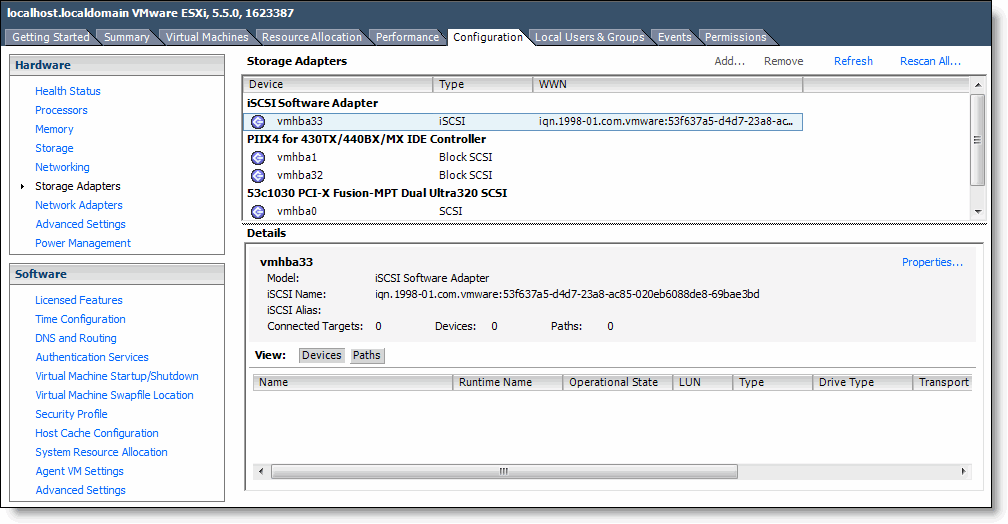
5. Select the iSCSI software adapter to configure.
6. Select Properties.
Figure: iSCSI Software Adapter Properties
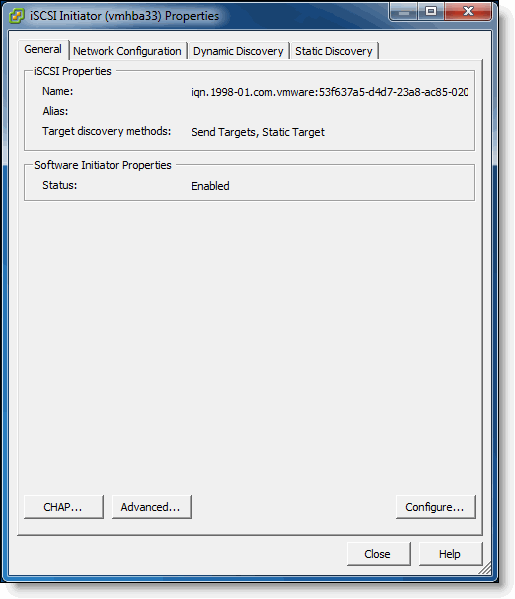
7. Select the Dynamic Discovery tab.
Figure: iSCSI Dynamic Discovery Tab
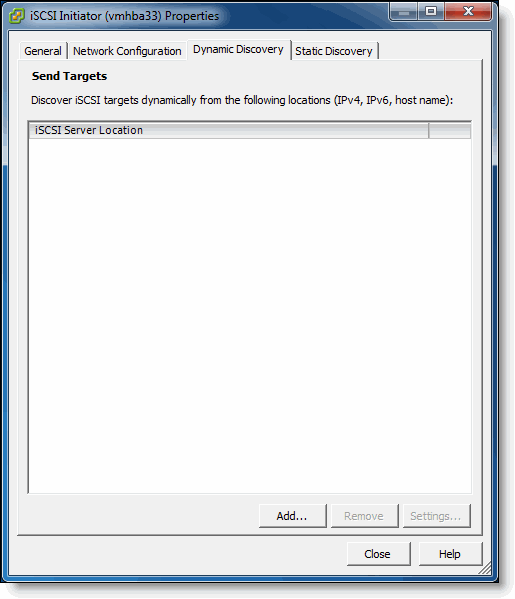
8. Click Add.
9. Enter the IP address of the SteelFusion Edge iSCSI network portal. The SteelFusion Edge is listening on all of the interfaces that have been added as multi-path I/O (MPIO) interfaces. Riverbed recommends that you enter the IP address of the primary interface, as this is the default MPIO interface. The iSCSI target on the SteelFusion Edge automatically exposes the relevant network portals to ESXi to ensure the closest and most optimal path for the I/O.
For details about enabling MPIO interfaces, see the SteelFusion Core Management Console User’s Guide.
Figure: Add Send Target Server
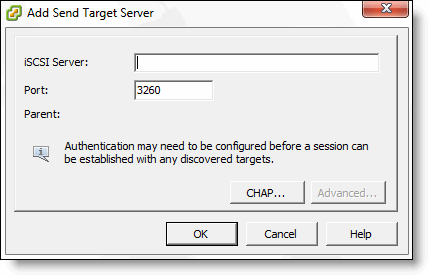
10. Click OK and then Close.
11. When asked to rescan the adapter, click Yes.
The LUNs from SteelFusion Core appear under iSCSI software adapter. The ESXi server is targeting the SteelFusion Edge as an iSCSI target.
Provisioning a LUN from Local Storage
You can provision a LUN from remote storage accessible through iSCSI, or provision a LUN from local storage on the SteelFusion Edge appliance. This section provides the steps for provisioning an LUN from available space on the SteelFusion Edge appliance local disk storage.
To provision a LUN from local storage
• Launch the SteelFusion Core management console and provision a local LUN, ensuring that the initiator on the ESXi host is granted access to the LUN. For details, see the SteelFusion Core Management Console User’s Guide.
Creating a Datastore on the LUN
After provisioning a LUN to your ESXi server, you can create a datastore on the LUN for running virtual machines and storing virtual machine data.
To create a new datastore on the LUN
1. Launch a vSphere Client and connect to your ESXi host.
2. Navigate to the Configuration tab.
3. Under Hardware, select Storage and then click the Datastores view.
Figure: Datastore List
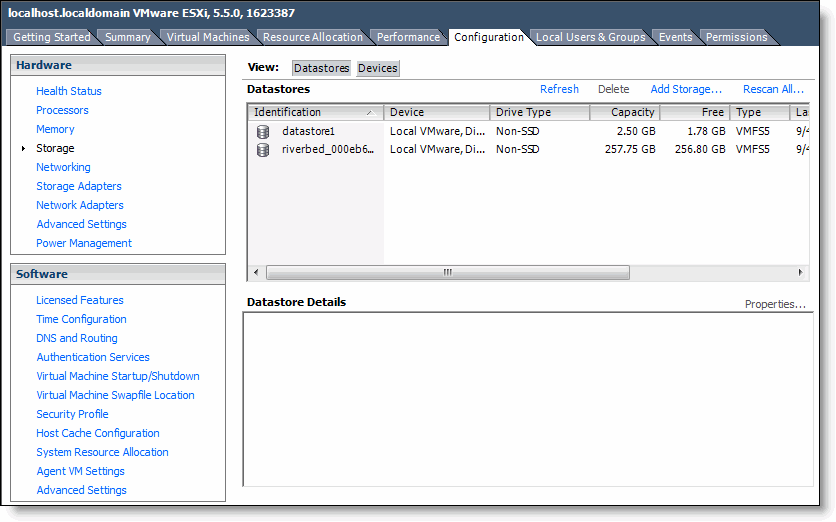
4. Click Rescan All.
5. Click Add Storage.
6. Select Disk/LUN and click Next.
Figure: Selecting a Storage Type
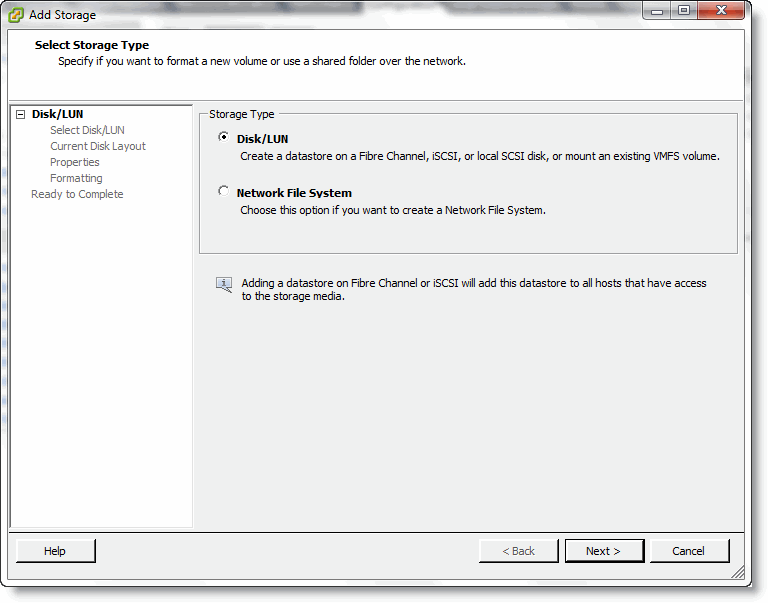
7. Select the LUN and click Next.
Figure: LUN Selection
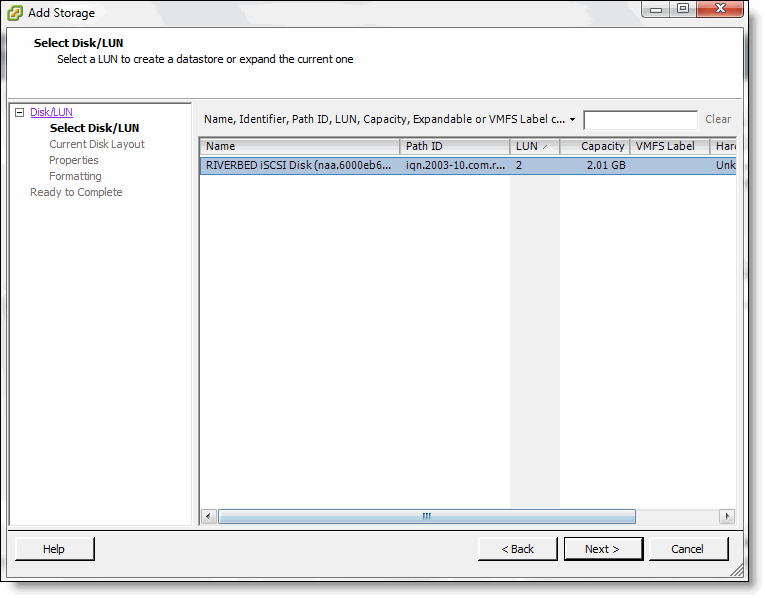
8. Select VMFS-5 as the file system version and click Next.
If the LUN is already formatted, this screen does not appear.
9. Type a name for the datastore (for example, SteelFusion-50GB-datastore) and click Next.
Figure: LUN Selection
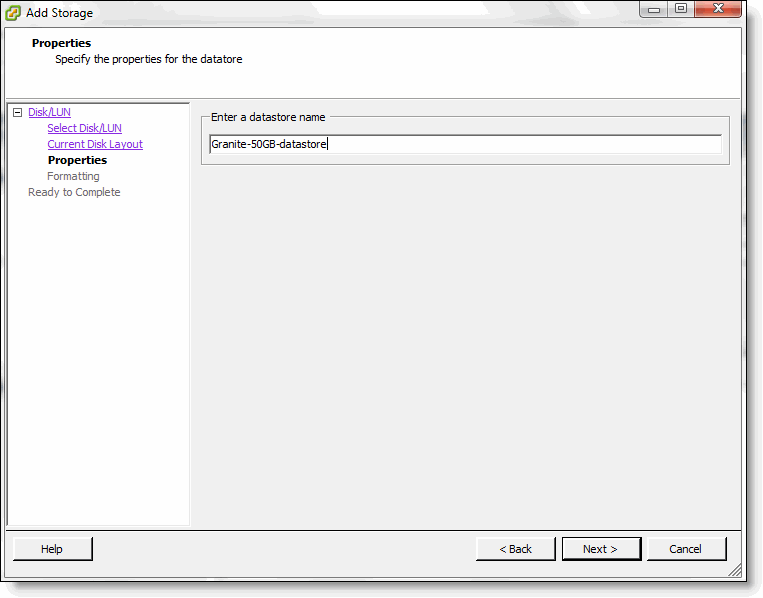
10. Specify the maximum file size and datastore capacity and click Next.
If the LUN is already formatted, this screen does not appear.
Figure: Formatting Options
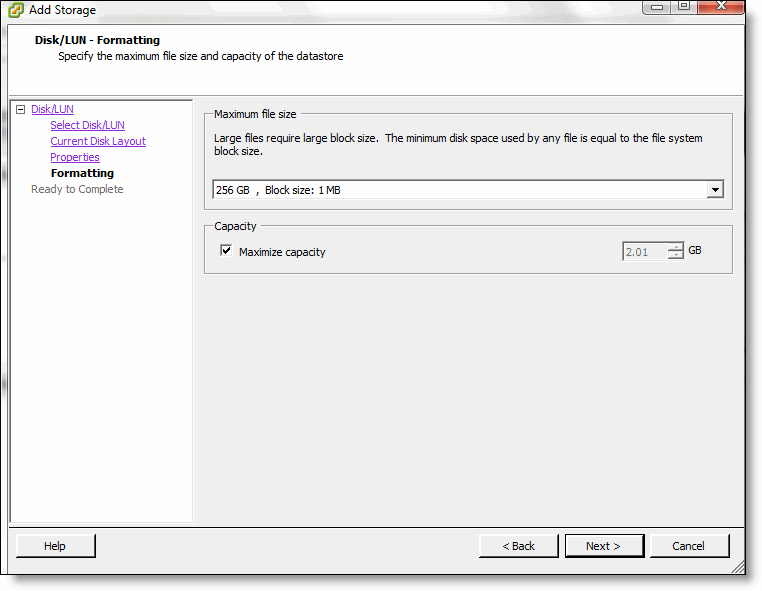
11. Click Finish.
Figure: Final Step to Add the Datastore
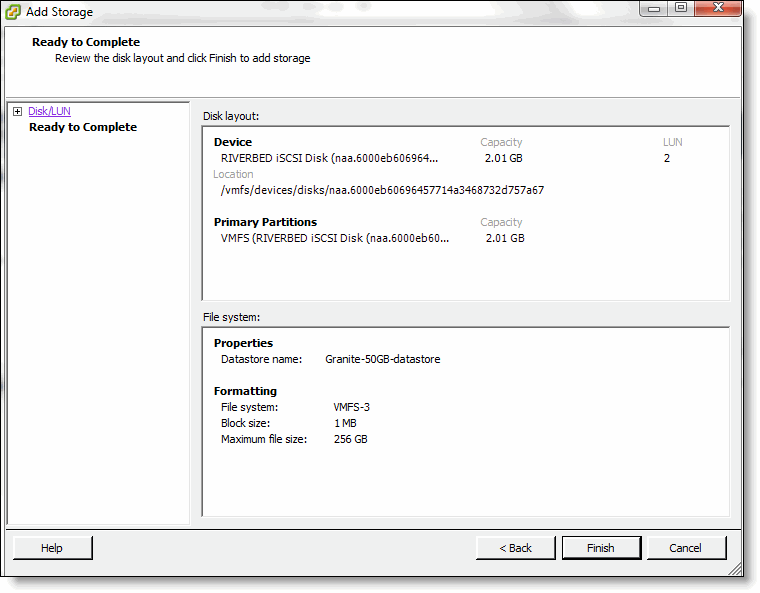
The SteelFusion LUN now hosts the new VM datastore.