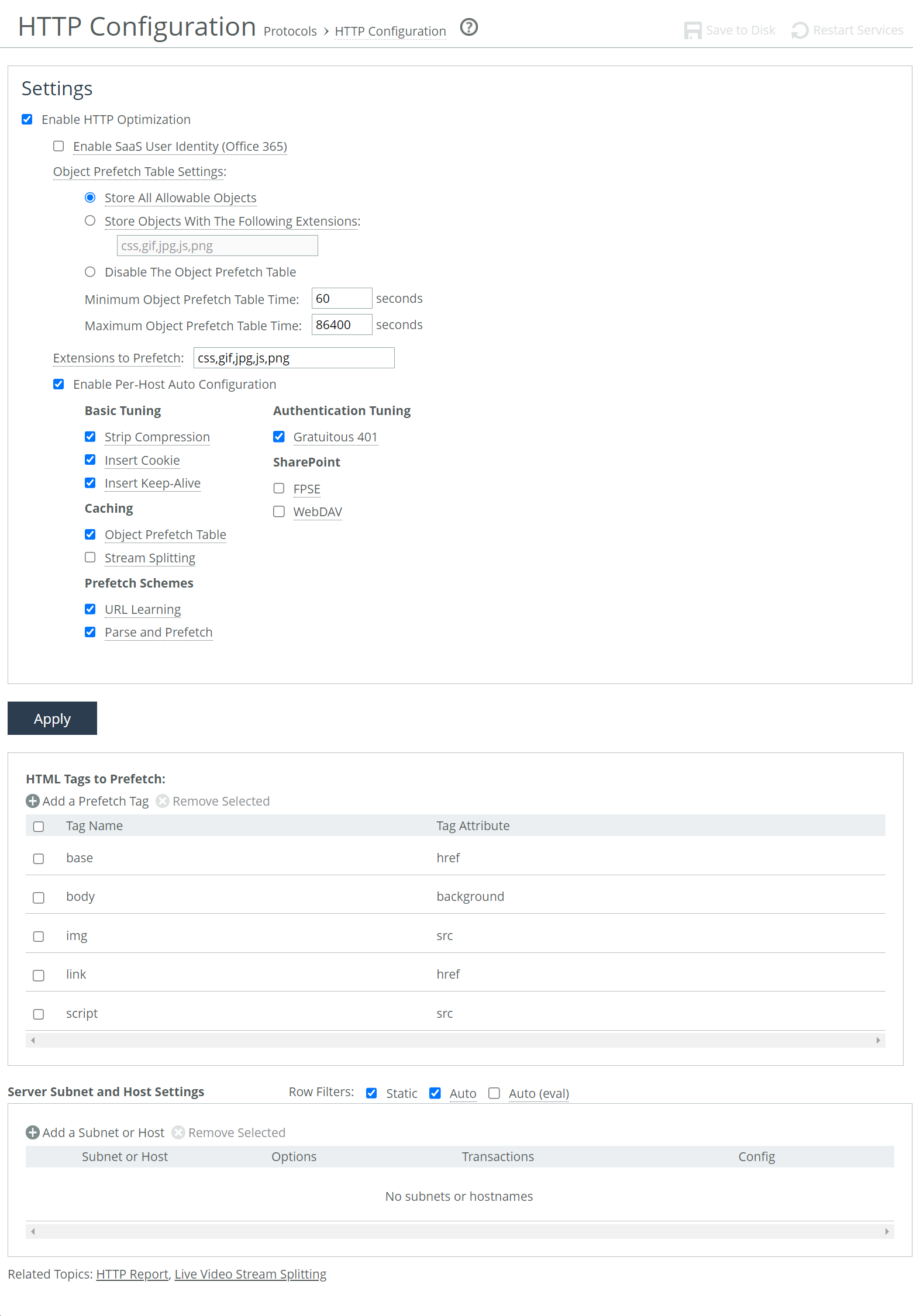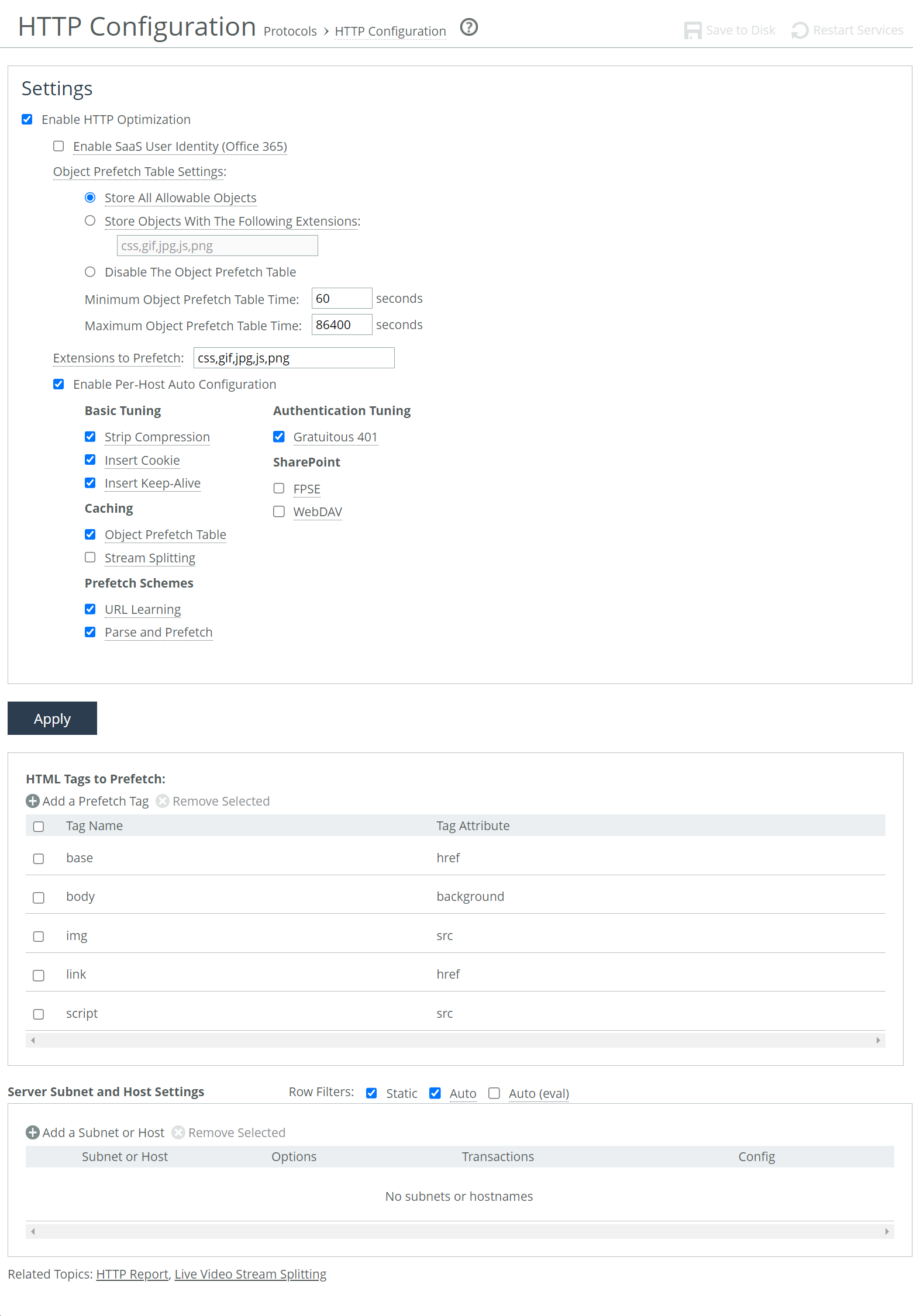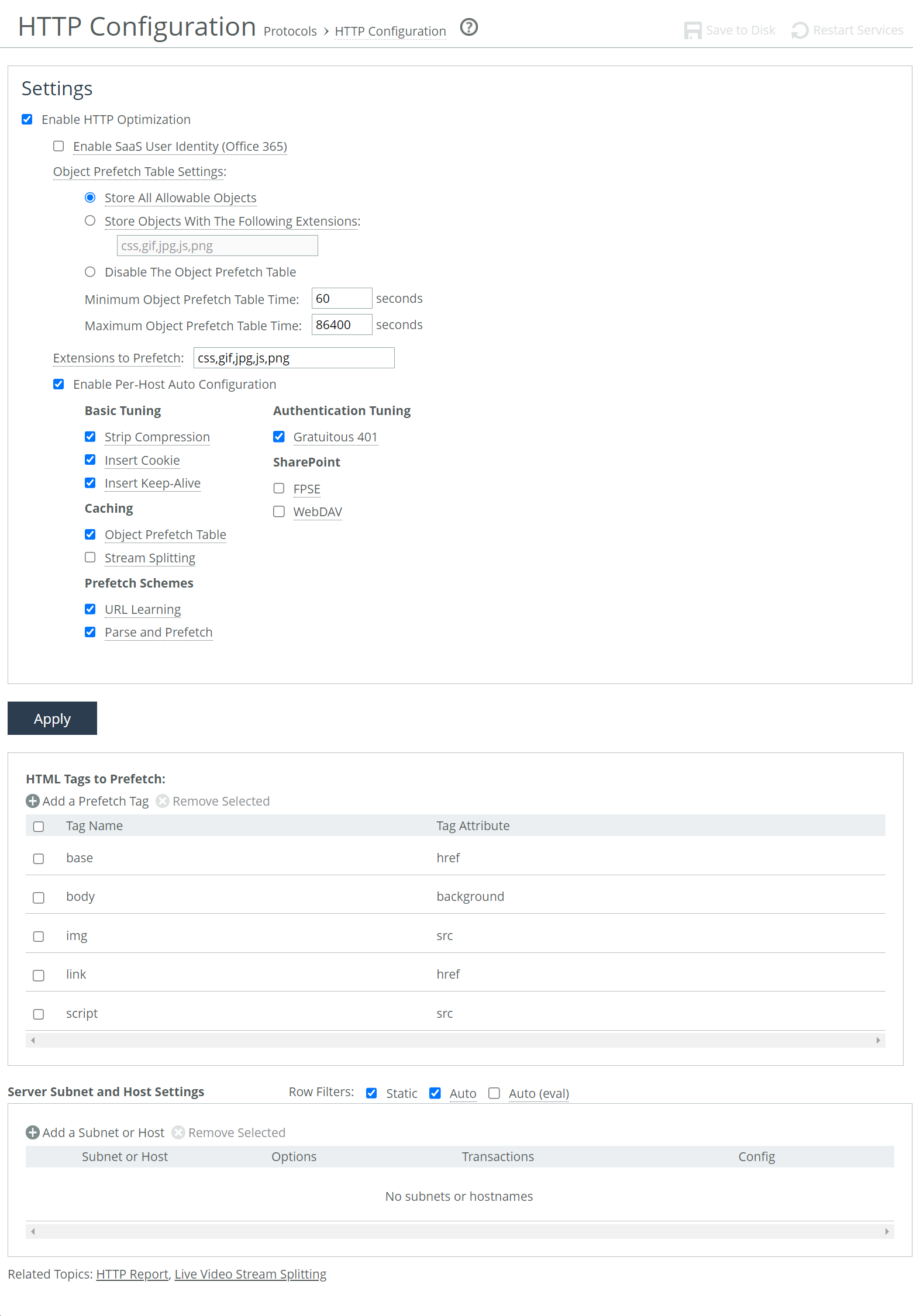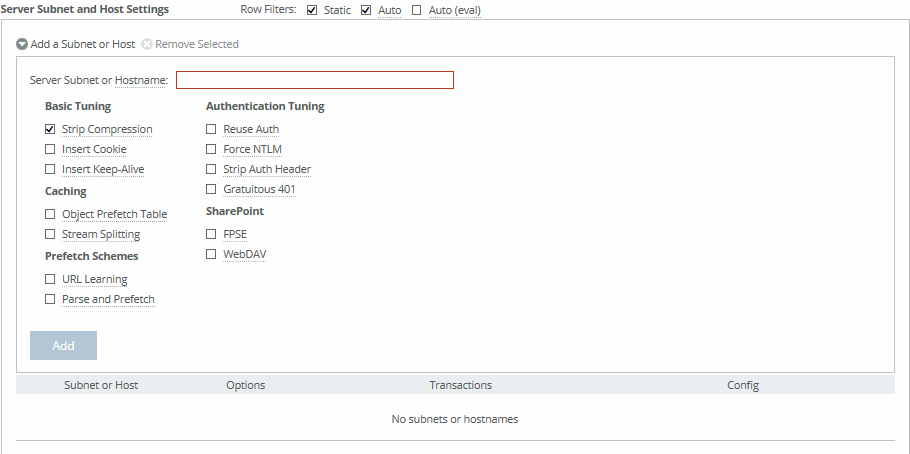About HTTP settings
HTTP settings are under Optimization > Protocols: HTTP. Configure on client-side appliances.
HTTP settings
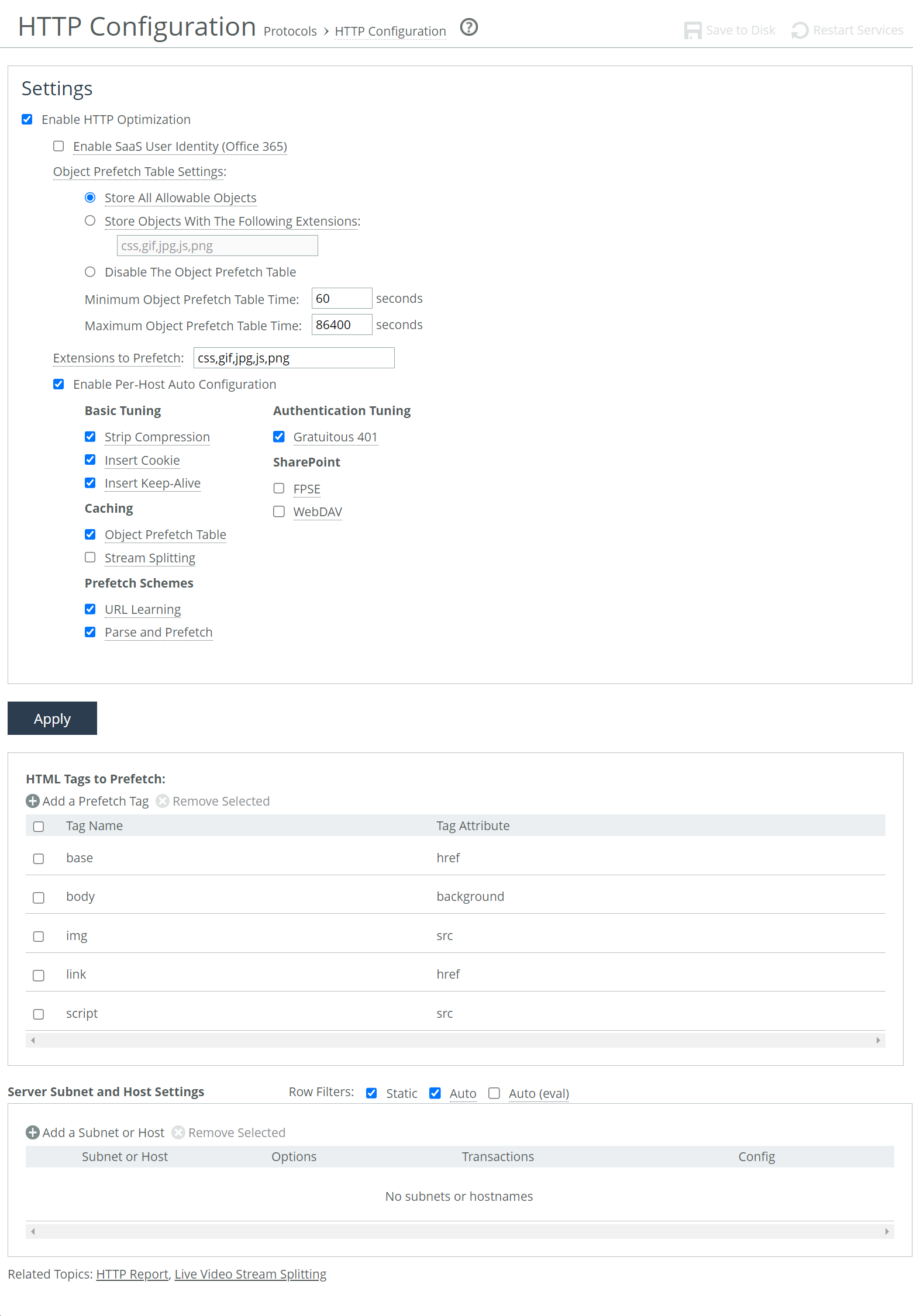
Enable HTTP Optimization prefetches and stores objects embedded in web pages to improve HTTP traffic performance. Enabled by default.
Enable SteelFlow WTA collects SteelFlow WTA data that can be sent (through REST API) to AppResponse. Data includes time stamp and payload data for accelerated web objects. AppResponse can combine this data into page views and calculate detailed metrics for server and network busy times, request and response delays, slow pages, view rates, HTTP response codes, and so on. Configure on client-side and the server-side appliances.
You’ll also need to enable REST API access on client-side appliances: each client-side appliance needs at least one access code defined in the REST API Access page. You’ll need to copy and paste this code into the AppResponse Web Console. AppResponse polls SteelHead for WTA metrics through REST API on TCP port 443 (HTTPS), so AppResponse requires access to the primary port IP of the client-side and the server-side SteelHeads through TCP port 443. We recommend you use SteelCentral Controller for SteelHead to configure communication between between SteelHead and AppResponse.
You must enable TLS optimization on the SteelHead if any of the monitored web applications are encrypted with TLS.
Store All Allowable Objects optimizes all objects in the prefetch table. Enabled by default.
Store Objects With The Following Extensions examines the control header to determine which objects to store. When enabled, the appliance doesn’t limit the objects to those listed in Extensions to Prefetch but rather prefetches all objects that the control header indicates are storable. This control header examination is useful to store objects encoded into names without extension.
Disable the Object Prefetch Table stores nothing.
Minimum Object Prefetch Table Time sets the minimum number of seconds the objects are stored in the local object prefetch table. This is the minimum lifetime of the stored object. During this lifetime, any qualified If-Modified-Since (IMS) requests receive an HTTP 304 response, indicating that the resource has not changed since stored. Default is 60.
Maximum Object Prefetch Table Time sets the maximum number of seconds the objects are stored in the local object prefetch table. Similar in function to the minimum time setting. Default is 86400.
Extensions to Prefetch specifies object extensions to prefetch, separated by commas. By default, .jpg, .gif, .js, .png, and .css objects are prefetched. Used only for URL Learning and Parse and Prefetch.
Enable Per-Host Auto Configuration creates an HTTP optimization scheme automatically by evaluating HTTP traffic statistics gathered for the host or server subnet. Enabled by default. Configure on client-side appliances.
Enable Kerberos Authentication Support is now configurable only through the CLI..
SaaS User Identity
Enable SaaS User Identity (Office 365) enables collection of statistics by user ID. User IDs associated with accelerated SMB encrypted, signed, and MoH connections appear in the Current Connections report. IDs collected from such connections are propagated to other connections originating from the same source IP. Only IDs from Office 365 users that are authenticated with single sign-on (SSO) using Active Directory Federation Services (ADFS) are collected. Disabled by default.
You only need to enable this control on one SteelHead in your network. We recommend enabling it on the client-side SteelHead for Office 365 traffic and the server-side SteelHead for SMB and MoH traffic.
This feature requires:.
• TLS optimization enabled on the server-side appliance.
• Proxy certificate for login.microsoftonline.com on the server-side appliance.
• In-path rule on the client-side appliance that selects for and accelerates traffic from login.microsoftonline.com.
Use domain and host labels to simplify in-path rule configuration.
To use this feature with AppResponse, enable SteelFlow WTA and add an entry inside the user session tracking manager on the AppResponse appliance (see AppResponse documentation).
HTML tag prefetch
Under HTML Tags to Prefetch, select which HTML tags to prefetch. By default, these tags are prefetched: base/href, body/background, img/src, link/href, and script/src.
These tags are for the Parse and Prefetch feature only and don’t affect other prefetch types, such as object extensions.
HTTP server subnet or host
These settings let you create per-subnet and host static acceleration schemes. Automatically configured hosts and subnets also appear in this table. You can filter the list to show any combination of static automatic, or under-evaluation items. The default evaluation period for automatic configurations currently under evaluation is 1000 transactions.
Configure on client-side appliances.
Per-HTTP server subnet and host settings
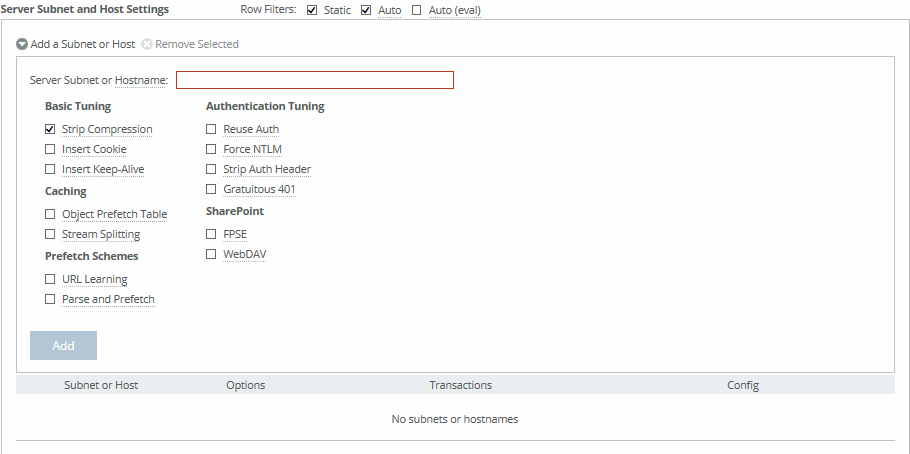
You can enable URL Learning, Parse and Prefetch, and Object Prefetch Table in any combination. You can also enable authorization optimization to tune a particular subnet dynamically, with no service restart required.
Default settings are URL Learning, Object Prefetch Table, and Strip Compression for all traffic with automatic configuration disabled. These default settings apply when HTTP optimization is enabled, regardless of whether there’s an entry in the Subnet or Host list. In the case of overlapping subnets, specific list entries override any default settings. The default rule is applied if any other rule (that is, the subnet rule or host-based rule) doesn’t match.
Suppose the majority of your web servers have dynamic content applications but you also have several static content application servers. You could configure your entire server subnet to disable URL Learning and enable Parse and Prefetch and Object Prefetch Table, optimizing HTTP for the majority of your web servers. Next, you could configure your static content servers to use URL Learning only, disabling Parse and Prefetch and Object Prefetch Table.