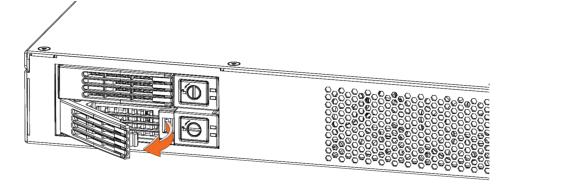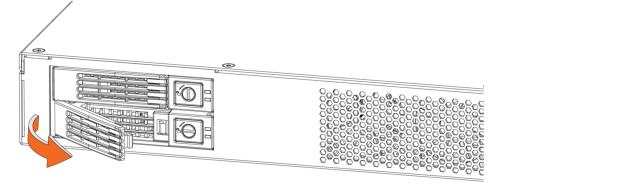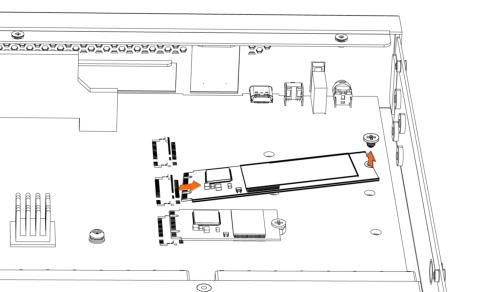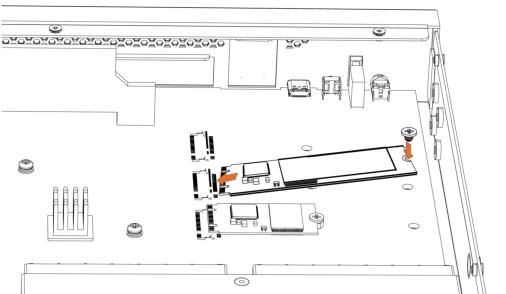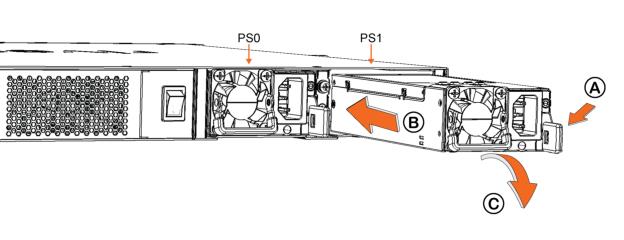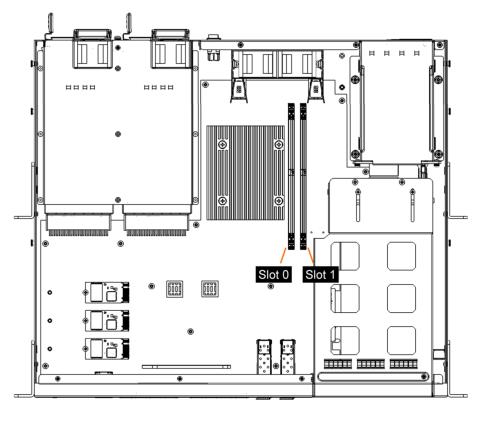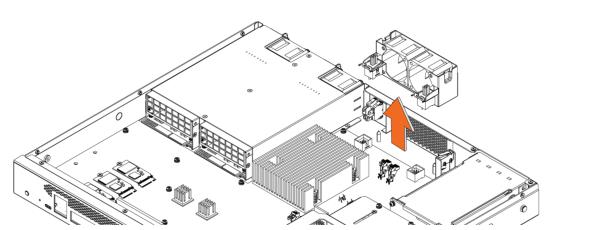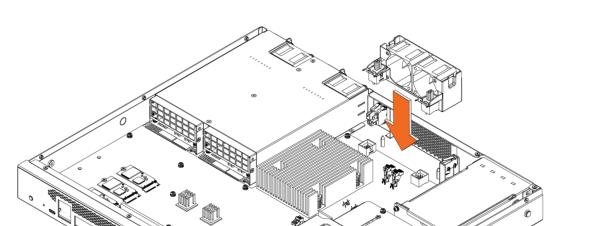Replacing SteelHead 1U CX3080 Components
This chapter describes how to replace components in the SteelHead CX3080 appliance. It includes these sections:
Required tools
You need the following tools and equipment to replace appliance components:
• You must use approved components for the appliance to function properly. Installation of unapproved components will result in boot failure. To order components, contact Riverbed Support at https://support.riverbed.com.
• When you replace appliance components, you must wear a grounded ESD antistatic strap to protect the hardware against electrostatic discharge. Make sure that the strap makes skin contact prior to handling equipment.
• Use the Riverbed magnetic reversible screwdriver (that is, Phillips and flat head) enclosed with your shipment to remove screws in the appliance. The magnetic screwdriver ensures screws aren’t lost in the appliance.
Removing the chassis cover
This section describes how to remove the chassis cover on the 1U CX3080 appliance. The appliance must be operated with the appliance cover in place to ensure proper cooling.
Removing the chassis cover on the 1U CX3080 appliance
This section describes how to remove and install the chassis cover on the 1U CX3080 appliance.
To remove the chassis cover on 1U CX3080 appliance
1. Power down the appliance and unplug all peripheral devices and the power cable.
2. Facing the back of the appliance, remove the 14 screws from the appliance: four on the front and back, and three on the right and left side.
Removing the screws

Removing the cover

Replacing the disk drives
This section describes how to replace the hard disk drives (HDDs) and solid state drives (SSDs) in the 1U CX3080 appliance. It includes these sections:
Before you begin
• When replacing a drive, replace only one drive at a time. You must use approved disk drives. To order disk drives, contact Riverbed Support at https://support.riverbed.com.
• If you need to replace an appliance, you can’t move the disks to preserve your data. Each disk is encoded with machine-level information and moving disks isn’t supported.
• When you replace disk drives, you must wear a grounded ESD antistatic strap to protect the hardware against electrostatic discharge. Make sure that the strap makes skin contact prior to handling equipment.
• Always install the hard disk drive to the chassis after the chassis has been secured on the rack.
• Use caution when you remove or replace components; they can become hot to the touch.
Replacing the HDDs in the 1U CX3080 appliance
The 1U CX3080 appliance is equipped with replaceable, hot-swappable disk drives. Two hard disk drives are located on the back of the appliance. Replacement HDDs are shipped in their carrier cases.
To replace the HDD in the CX3080 appliance
2. To unlock the drive, using a Phillips-head screwdriver, turn the screw-head on the drive 90 degrees to the left.

3. Press the lock-lever button. The drive snaps open.
Removing the disk drive
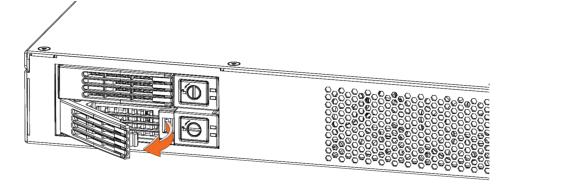
4. Slide the faulty disk drive tray out.
5. Unscrew the faulty disk.
6. Screw in the new disk to the tray.
7. Slide in the new disk drive until it mates with the back connectors in the chassis.
8. Push in to secure the locking lever until it clicks into place. The disk drive LED lights green when connected.
Securing the locking lever
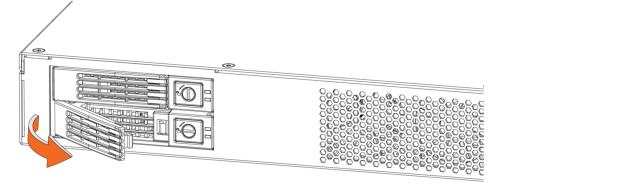
9. To lock the drive, turn the screw-head on the drive 90 degrees to the right.
For SteelHead appliances, the new disk drive runs through a self-test automatically. The disk drive automatically begins proper operation with the other disk drives. You don’t need to set up or configure the new disk drive. It can take up to 3 to 4 hours (depending on the system load) to rebuild a new disk drive. You can configure SteelHead appliances to send an email to the administrator user when the disk drive has finished rebuilding.
Replacing the SSDs in the 1U CX3080 appliance
The 1U CX3080 appliance includes two internal SSD cards inside the appliance.
To replace the SSD in the 1U CX3080 appliance
2. Remove the locking screw on the SSD.
Removing the SSD locking screw
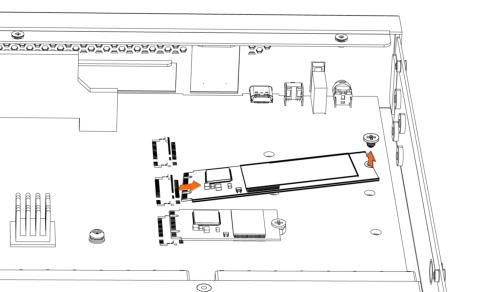
3. Holding each side of the SSD, carefully pull the SSD from the pin connector.
4. Insert the new SSD into the pin connector.
Inserting the drive into the pin connector
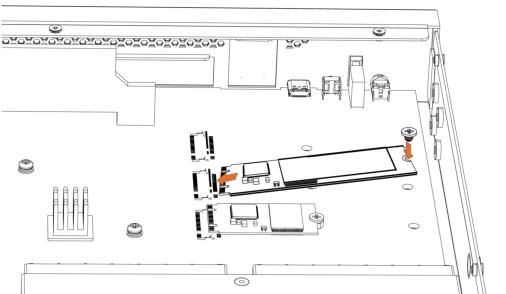
5. Press the SSD down and insert the locking screw
Replacing power supply units
This section describes how to replace the power supply (PS) units in the 1U CX3080 appliance. The appliance is equipped with replaceable, hot-swappable PS units.
The PS units are numbered. Facing the rear of the appliance, PS1 is on the right and PS0 is on the left.
Use caution when replacing the power supply units; they can become hot to the touch.
To replace the power supply units in the 1U CX3080 appliance
1. Locate the defective power supply unit and remove the power cord.
Removing the power supply unit from the 1U CX3080 appliance

4. Slide the power supply unit out of the chassis.
Put the defective power supply unit aside; wait until it cools down before touching it.
Inserting the power supply unit for the 1U CX3080 appliance
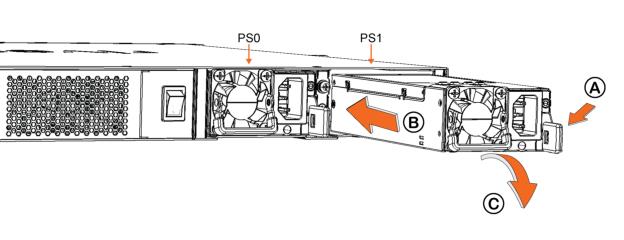
7. Plug the AC power cord into the new power supply unit.
Replacing memory modules
This section describes how to remove and replace memory modules (DIMMs) in the 1U CX3080 appliance. The 1U CX3080 appliance is equipped with two DIMM slots: slot 0 and slot 1.
Memory module slot locations in the 1U CX3080 appliance
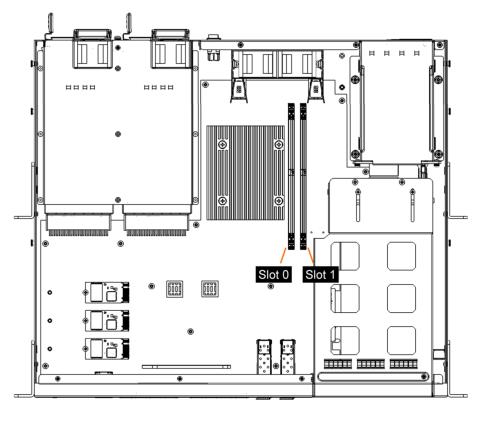
When replacing memory on the 1U CX3080 appliance, place the new memory module in the slot from which the faulty memory module was removed.
To replace the memory modules in the 1U CX3080 appliance
1. Power down the appliance.
3. Press the locking clips outward to unlock them and gently pull the memory module out of the slot.
Releasing the locking clips

Replacing the existing memory module with a module of a different size causes the appliance to fail. You must use approved memory modules. Contact Riverbed Support at https://support.riverbed.com to obtain the correct memory modules.
4. Align the memory-module edge connector and insert it into the slot. When inserted properly, the memory slot locking levers lock automatically onto the indentations at the ends of the module.
Inserting the memory modules

5. Press the clips inward to lock the module in place.
Engaging the locking levers

6. Ensure that all clips are in the upright locked position.
8. Reattach the power cords and peripherals.
9. Power on the appliance.
Replacing fans
This section describes how to replace fans in the 1U CX3080 appliance. It includes these sections:
You must power down appliances prior to replacing fans.
Determining the fan status on the 1U CX3080 appliance
This section describes how to determine the status of individual fans on the 1U CX3080 appliance.
To determine fan status on SteelHead
1. Connect to the CLI.
For details, see the Riverbed Command-Line Interface Reference Manual.
2. At the system prompt, enter the show stats fan command:
amnesiac> show stats fan
On appliances where each fan has two rotors, each rotor has a unique status entry.
The output and number of fans vary depending on your appliance.
Replacing the fans in the 1U CX3080 appliance
This section describes how to replace the fan unit in the 1U CX3080 appliance.
The 1U CX3080 appliance is equipped with two fans that are contained in a single fan unit. You must use approved fans. To order fans, contact Riverbed Support at https://support.riverbed.com.
The fans aren’t hot swappable; you must power down the appliance before replacing the fans.
To replace the fans in the 1U CX3080 appliance
1. Power down the appliance.
3. To remove the fan unit, pull straight up on each side of the unit. The fan is removed as a single unit.
Removing the fan
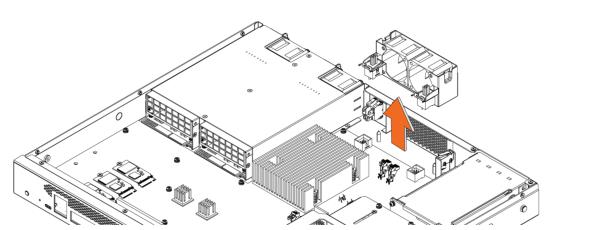
4. Insert the new fan with the attached bracket into the fan slot.
Inserting the new fan
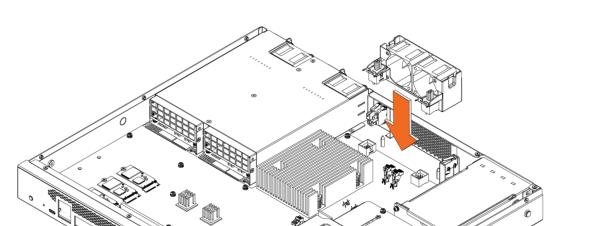
If the Intelligent Platform Management Interface (IPMI) alarm triggers when you open the chassis cover, enter the clear hardware error-log command in the CLI to clear the alarm. For details, see the Riverbed Command-Line Interface Reference Manual.