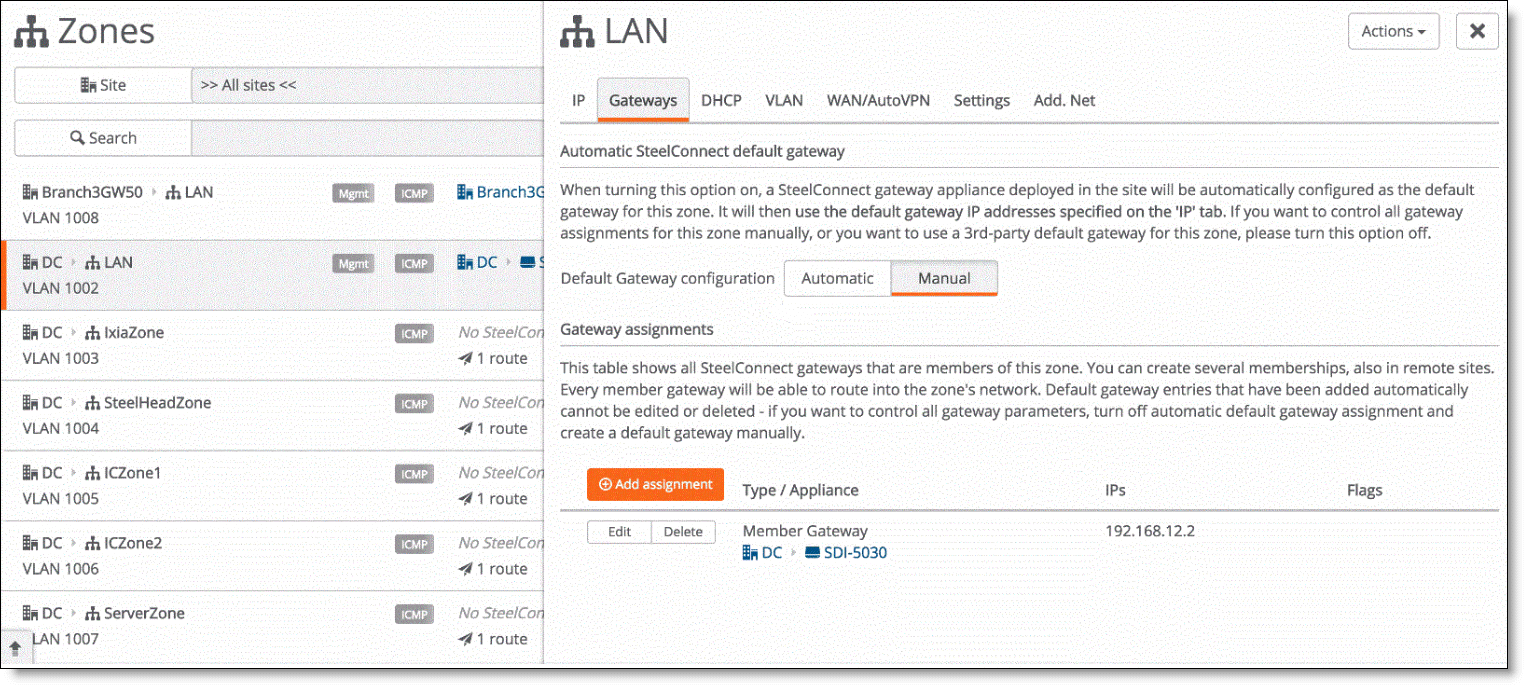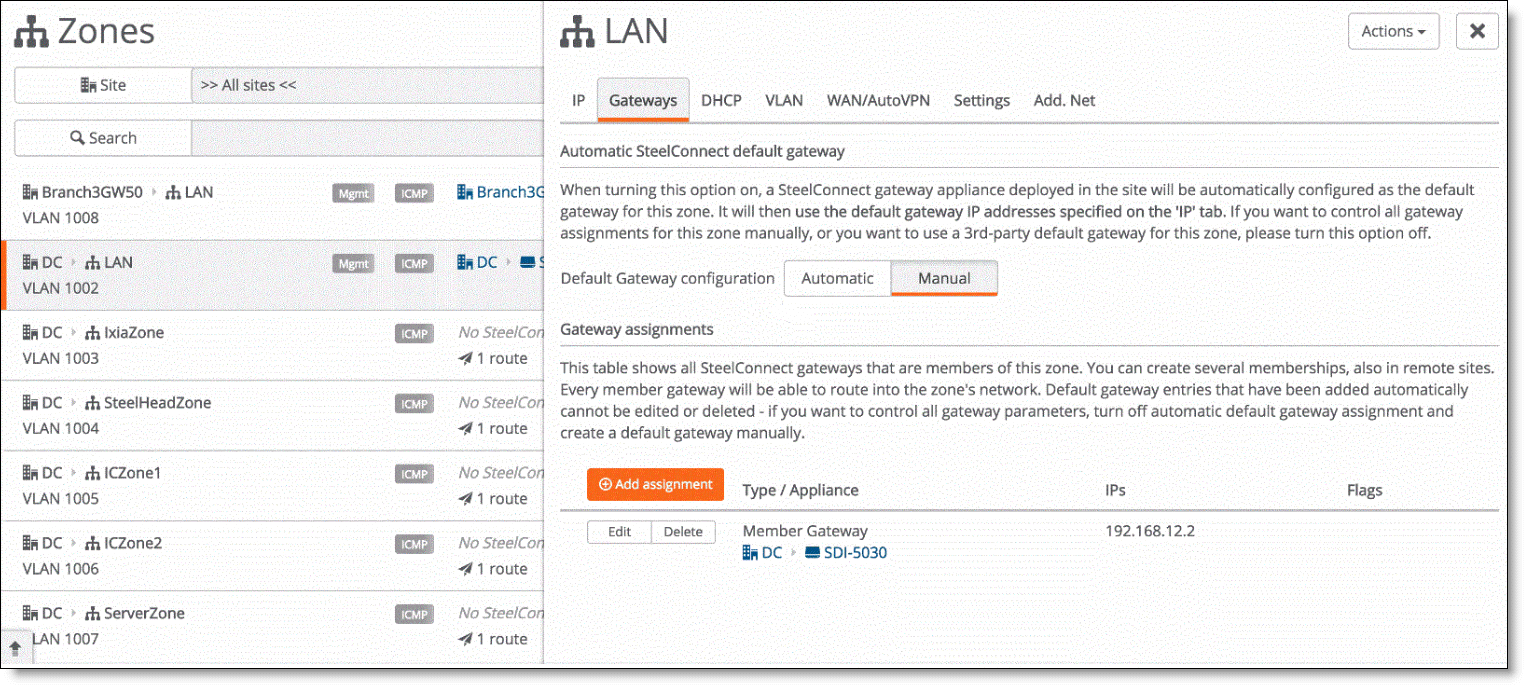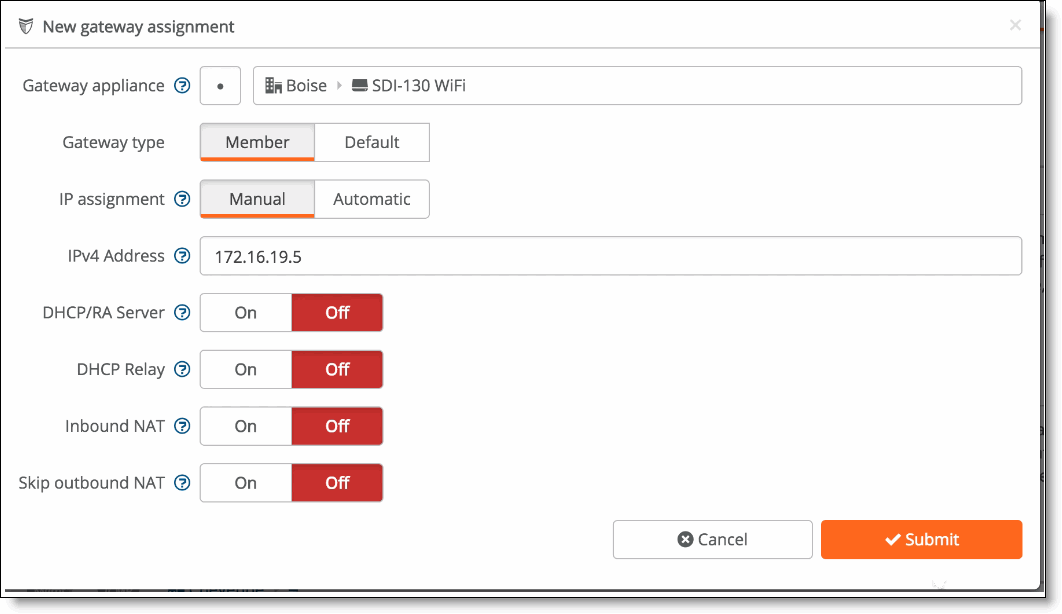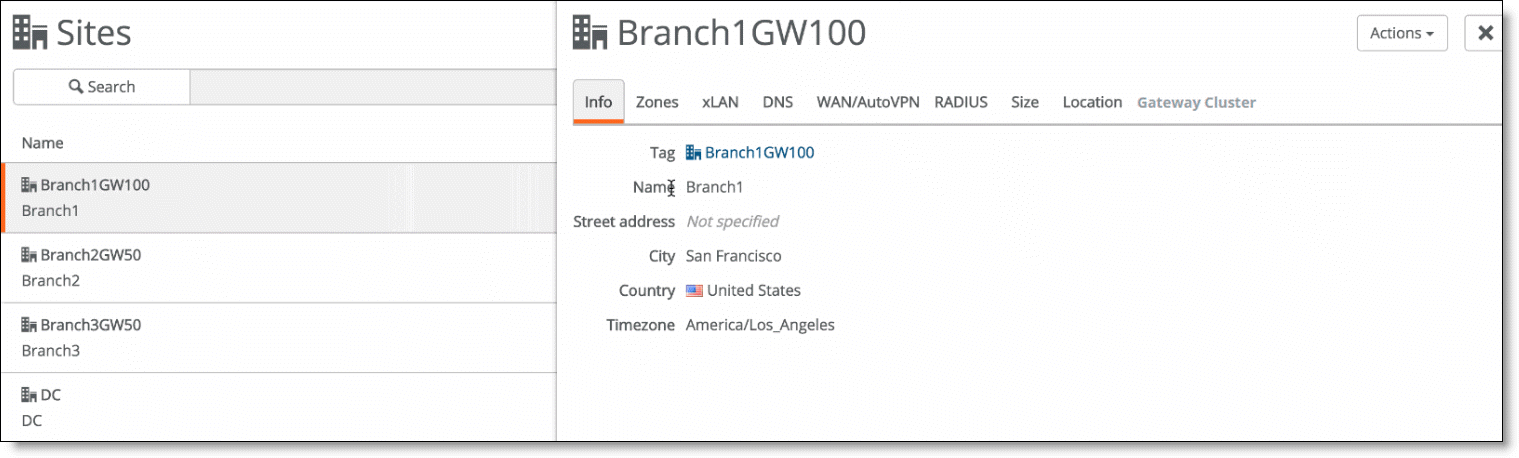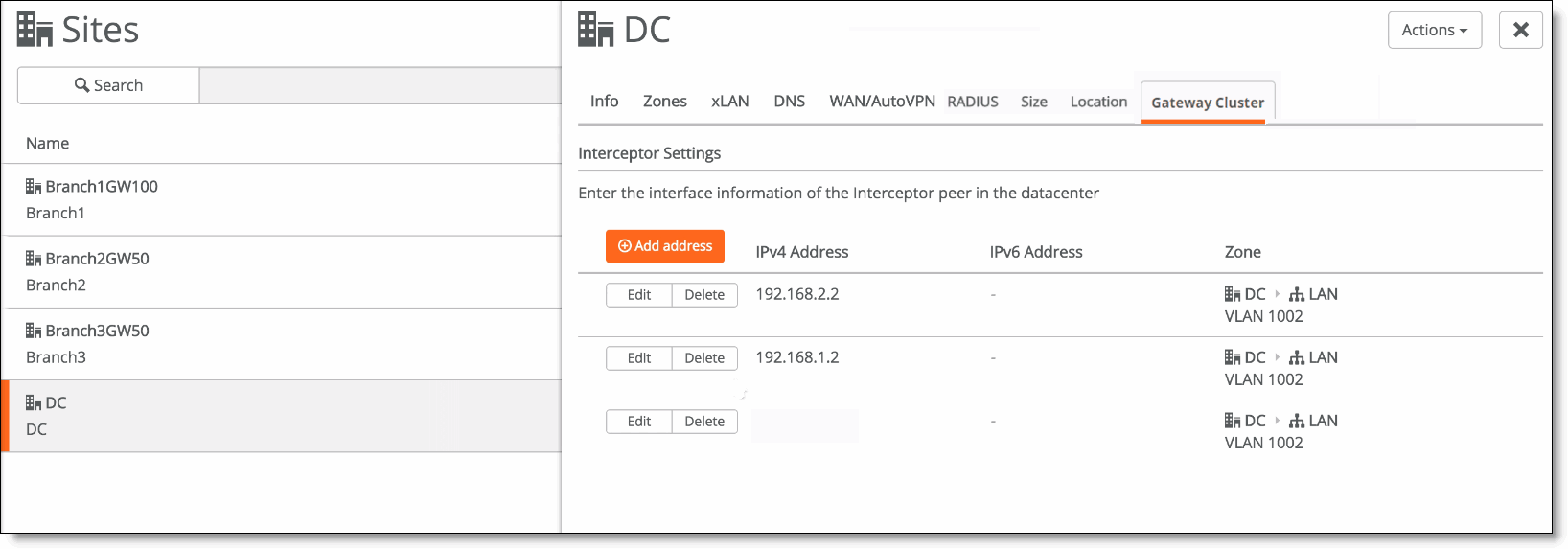Integrating a SteelHead Interceptor with a Data Center Gateway
This topic describes how to integrate a SteelHead Interceptor with SteelConnect. It includes these sections:
Interceptor overview
A SteelHead Interceptor (model 9600) can be integrated with SteelConnect data center SDI-5030 gateways to help route and optimize network traffic. The SteelHead Interceptor provides scalable data referencing (SDR)-aware load balancing and traffic redirection. However, before you can use the SteelHead Interceptor in a SteelConnect data center, you need to integrate the SteelHead Interceptor with the gateway in the data center and enable SD-WAN on each SteelHead Interceptor in the cluster.
You must use the Riverbed command-line interface (CLI) to enable SD-WAN on each SteelHead Interceptor in the cluster. For more information about SteelHead Interceptors, see the SteelHead Interceptor User Guide. For more information about SteelHead Interceptor deployments, see the SteelHead Interceptor Deployment Guide.
Changing the default gateway configuration
To integrate a SteelHead Interceptor with a SteelConnect gateway, you need to change the default gateway configuration.
This procedure assumes that you have already configured a data center site and associated a zone with it.
To change the default gateway configuration
1. Choose Network Design > Zones.
2. Select the data center zone used to connect to the SteelHead Interceptor.
3. Select the Gateways tab.
4. Click Manual as the default gateway configuration.
The Edit and Delete buttons in the Gateway assignments area become available.
Default gateway configuration change
5. Click Delete and then click Confirm when prompted to delete the default gateway assignment.
6. Click Edit.
7. Select the SDI-5030 gateway.
8. Click Member for the Gateway type.
9. Click Manual for the IP assignment.
10. Enter the IPv4 address assigned to the gateway.
11. Leave the remaining fields set to Off.
12. Click Submit.
Default gateway assignment change
Why is the Gateway Cluster tab dimmed?
When the Gateway Cluster tab is dimmed, it means that the site is not associated with a SteelConnect SDI-5030 gateway.
Gateway Cluster tab dimmed
To make the Gateway Cluster tab active
•Choose Network Design > Sites and enter the IPv4 address assigned to the gateway.
Missing IPv4 address