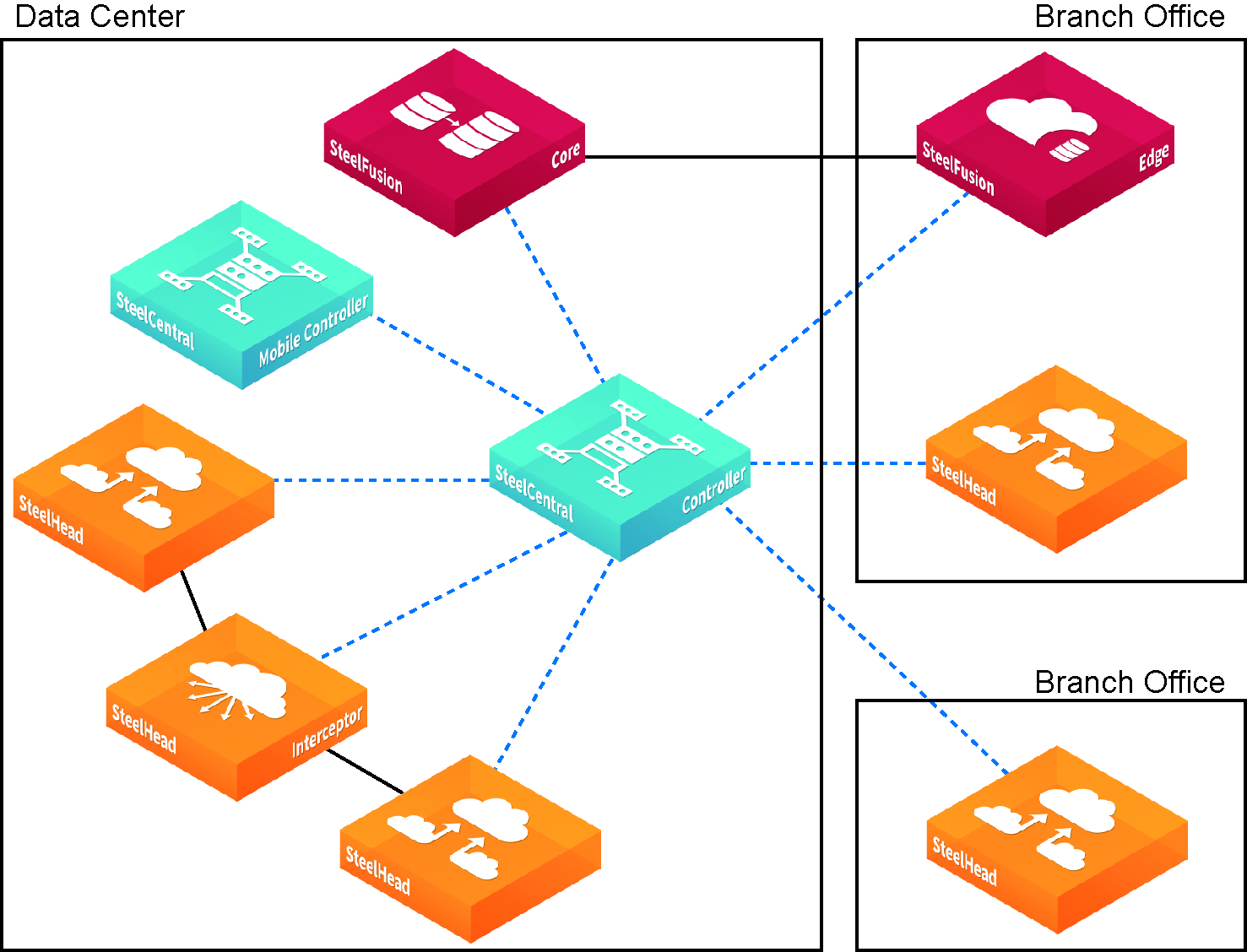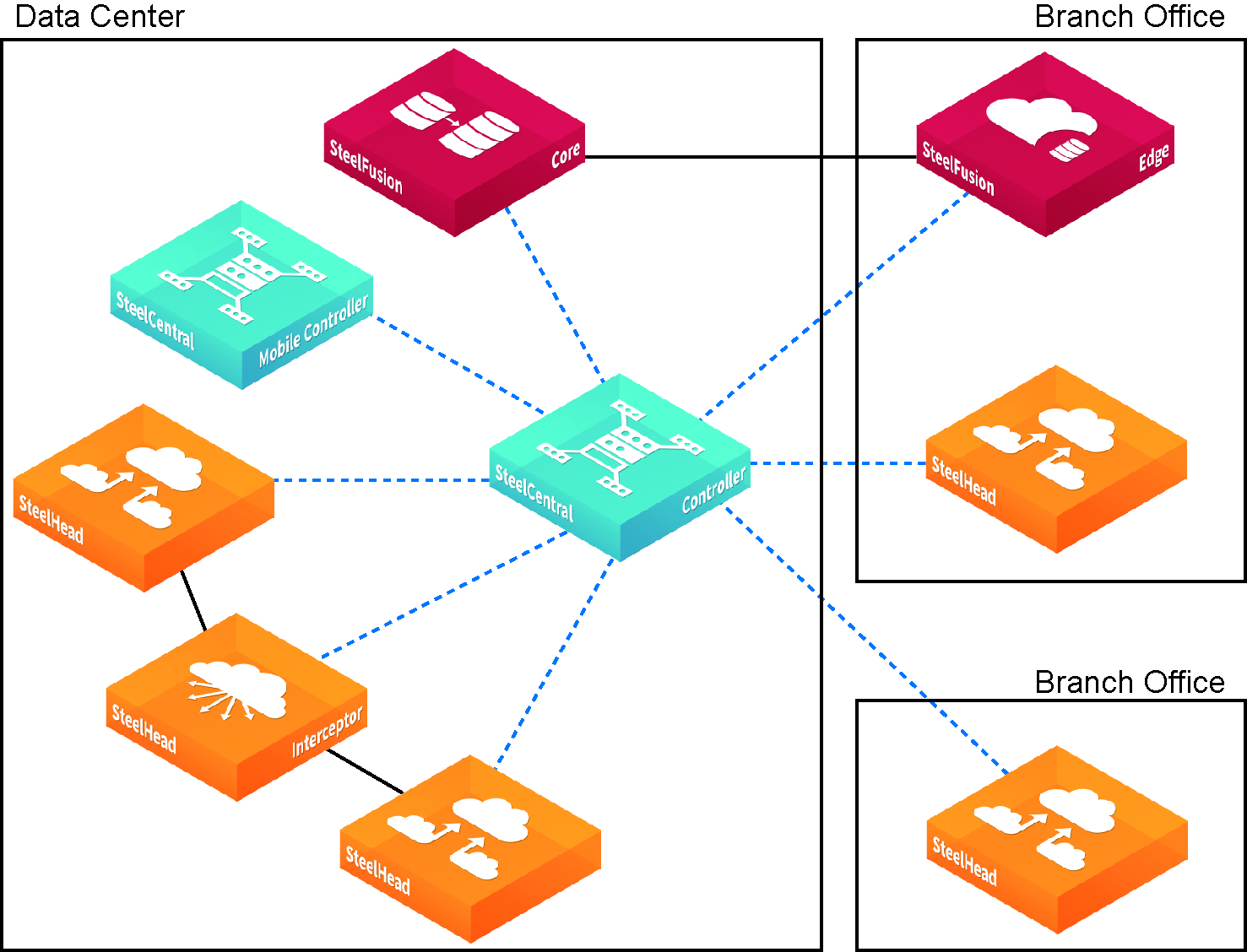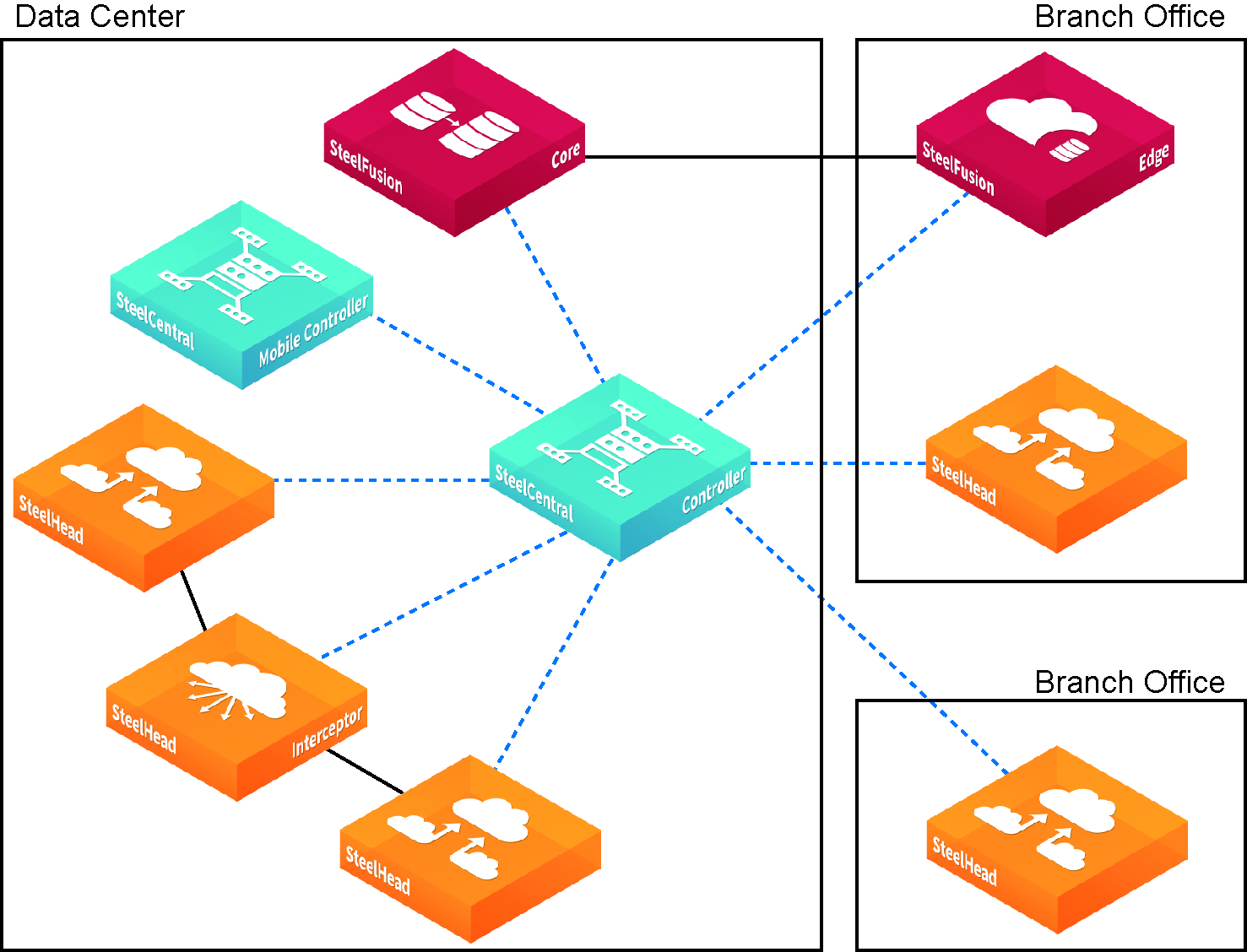Product Overview
This chapter includes these sections:
Introducing the SCC
The SCC provides centralized control and management of your Riverbed SteelHead products that optimize and enhance application performance.
The SCC enables you to configure, monitor, upgrade, and troubleshoot Riverbed products, including SteelHead CX appliances, SteelHead EX appliances, SteelFusion Core and Edge appliances, SteelHead Interceptor appliances, SteelHead (in the cloud), SteelHead SaaS, and SteelHead Mobile.
Centralized management
• Streamlines configuration and ongoing management of large Riverbed product deployments.
• Simplifies configuration management with flexible group features to deploy consistent configurations to a specific location, business function, or a preferred grouping.
• Provides cluster management for the SteelHead Interceptor appliances.
• Facilitates configuration by automatically deriving all application path possibilities across all SteelHeads in your deployment.
Aggregate and granular reporting
• Provides flexible reporting on performance improvements for the entire SteelHead deployment, specific groups, or individual SteelHeads.
• Reports on bandwidth usage, bandwidth compression, and specific performance of particular ports, applications, and appliances.
• Displays a centralized view of the overall health of all appliances in your deployment.
Visibility, control, and optimization
• Provides global views by sites and applications.
• Using the path selection feature, dynamically selects the best path based on application-aware, business intent-based policies and network availability.
• Delivers improved visibility with end user monitoring for all optimized traffic, including optimized web and SaaS applications.
Figure: SCC deployment
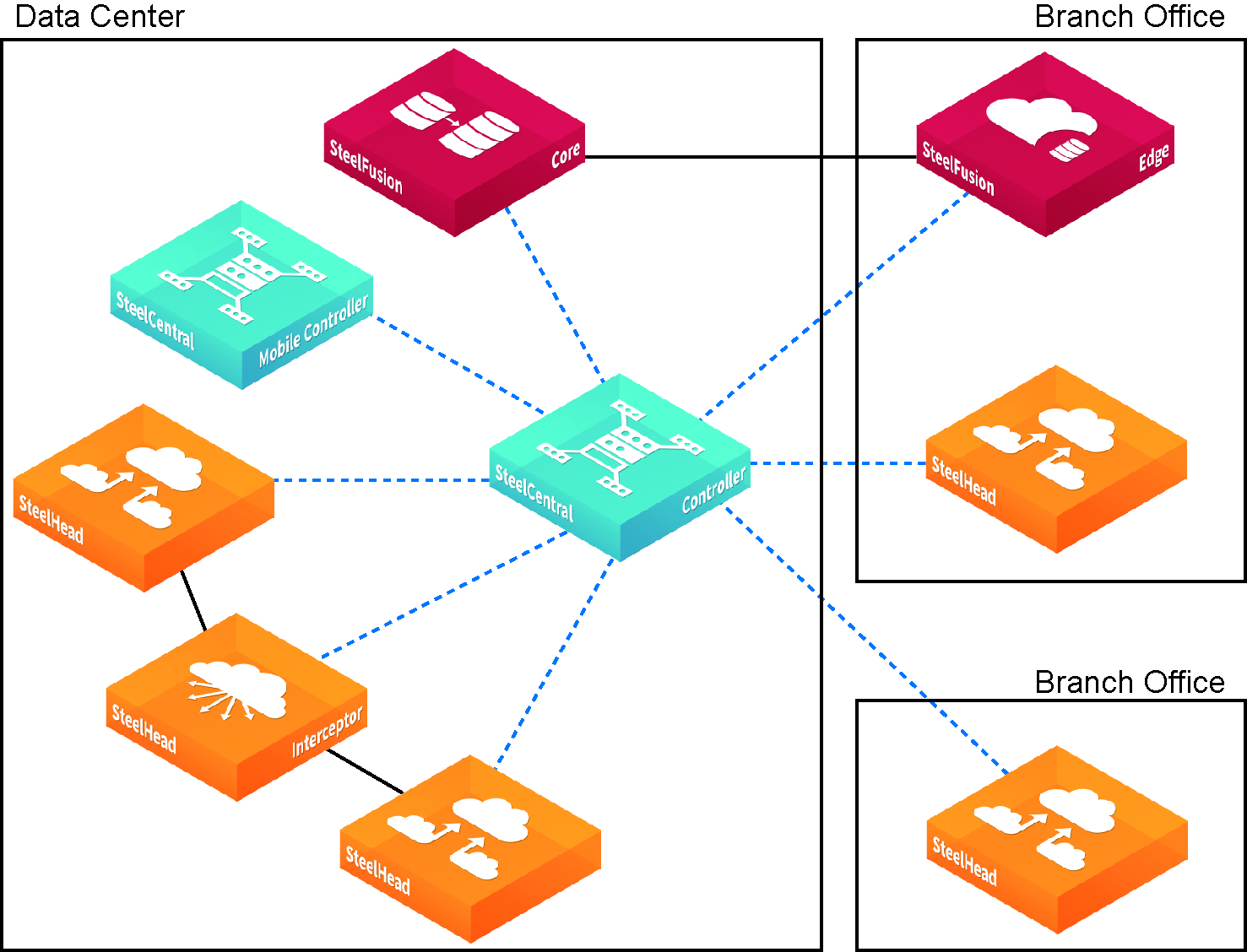
Application performance
The SCC also provides visibility into how applications are performing and reporting metrics, such as traffic levels, application throughput performance, and TCP session flow characteristics. These metrics help diagnose problems and maintain control over your application infrastructure.
Using the SCC, you can define application policies based on business requirements, enabling you to easily leverage and control hybrid networks for accelerated application delivery. The SCC is prepopulated with known applications, allows the addition of custom applications, and provides application groups to easily enable business-intent policy definition. Based on your defined application groups, the SCC quickly derives all possible paths based on path availability and enables you to prioritize, secure, and deliver critical applications over the faster networks and less critical, recreational applications and bulk backups over the internet.
This solution simplifies application and path management, ensures service-level delivery for business-critical applications, and increases end-user productivity. The SCC manages hundreds of applications, including policy configuration, reporting, and troubleshooting.
For detailed information, see the SteelCentral Controller for SteelHead User Guide and the SteelCentral Controller for SteelHead Deployment Guide.
Hardware and software requirements
SCC Component | Hardware and Software Requirements |
SCC appliance | 19-inch (483-mm) two-port or four-post rack. |
SCC Management Console | The SCC has been tested with Mozilla Firefox Extended Support Release version 38 and Microsoft Internet Explorer 11. When you upgrade your software, clear the browser cache and cookies to ensure the user interface displays correctly. JavaScript and cookies must be enabled in your web browser. |
SCC compatibility
As a result of updating the version of Secure Shell (SSH), older releases of SCC cannot connect to newer software on managed appliances. If you plan to upgrade your appliances, upgrade the SCC first to avoid disconnections. See Knowledge Base article
S27759 for complete details.
SteelHead CX compatibility
SCC 9.8 supports configuration and monitoring for SteelHead CX 8.6 and later.
In general, each SCC version can manage the features found in the similarly numbered RiOS version. For optimum compatibility, we recommend aligning the SCC and SteelHead versions.
The SCC can manage features where they occur in a previous RiOS version. For example, with SCC 9.8 managing SteelHead 9.7 systems, the SCC can manage the 9.7 features on the SteelHeads only.
In general there is no forward compatibility for SteelHeads, the SCC must be equal to or higher than the SteelHead RiOS version. That is SCC 9.8 can support SteelHead RiOS 8.6 or later up to 9.8 only.
The SCC version must always be equal to higher than the SteelHead version. For example, SCC 9.7 can manage the SteelHead 9.2 and SteelHead 9.5, but not the SteelHead 9.8.
SteelHead EX
SCC 9.8 supports configuration and monitoring for SteelHead EX 3.5.3 and later.
This table shows the supported and recommend SCC versions for SteelHead EX releases.
EX version | SteelHead RiOS version | Recommended SCC version |
5.5.1 | 9.7.1 | 9.7.1 |
5.5 | 9.7.0a | 9.7.1 |
5.1.1 | 9.6.1 | 9.7 |
5.0 | 9.5.0a | 9.5.1 |
4.6 | 9.2.1 | 9.2.2 |
4.5 | 9.2.1 | 9.2 |
4.3 | 9.1.2 | 9.1.0e |
4.2 | 9.1.1a | 9.1.0d |
4.1 | 9.1 | 9.1 |
3.6 | 9.0 | 9.0 |
3.5.3 | 8.6 | 8.6.0 |
SteelHead Interceptor
SCC 9.8 supports configuration and monitoring for SteelHead Interceptor 4.0 and later.
Pushing configurations to appliances is limited to Xbridge, system settings, security settings, and in-path and load-balancing rules for clusters.
SteelHead Mobile
SCC 9.8 supports monitoring only for SteelHead Mobile 4.0 and later.
SteelFusion Core
SCC 9.8 supports monitoring only for SteelFusion Core 4.0 and later.
SteelFusion Edge
SCC 9.8 supports monitoring and partial configuration for SteelFusion Edge 4.0 and later. SCC lets you configure and monitor SteelHead (RiOS) features except web proxy. You cannot configure ESXi from the SCC.
Legacy policy push restrictions
These restrictions only apply to policies configured with software versions prior to SCC 9.0.x.
SCC feature | SteelHead CX software | SteelHead EX software |
Legacy Outbound QoS (Basic) | 8.6. x only supported 9.0 and later not supported | 3.5.3 only supported 3.6.x and later not supported |
Legacy Outbound QoS (Advanced) | 8.6.x only supported 9.0 and later not supported | 3.5.3 only supported 3.6.x and later not supported |
Legacy Outbound QoS Interfaces | 9.0 and later not supported | 3.6.x and later not supported |
Legacy Inbound QoS | 9.0 and later not supported | 3.6.x and later not supported |
Legacy Inbound QoS Interfaces | 9.0 and later not supported | 3.6.x and later not supported |
Legacy Path Selection | 8.6.x only supported 9.0 and later not supported | 3.5.3 only supported 3.6.x and later not supported |
Firewall requirements
These ports must be open for the SCC to function properly:
• TCP port 9443 and 443 for HTTPS communication. SCC 9.0.0 and later use port 443 for the REST API SSL key exchange between the SCC and SteelHeads. After the certificate exchange is successful, an OCC channel is established between the SteelHead and the SCC on port 9443, there after the SCC uses port 9443 to communicate with the SteelHeads.
• TCP port 22 for CLI communication.
• If the network is public, use UDP port 4500 for encryption services.
Because optimization between SteelHeads typically takes place over a secure WAN, it is not necessary to configure company firewalls to support SteelHead-specific ports.
Ethernet network compatibility
The SCC supports these networking standards. An SCC with a Gigabit Ethernet card supports jumbo frames on in-path and primary ports.
Ethernet standard | IEEE standard |
Ethernet Logical Link Control (LLC) | IEEE 802.2 - 1998 |
Fast Ethernet 100BASE-TX | IEEE 802.3 - 2008 |
Gigabit Ethernet over Copper 1000BASE-T (All copper interfaces are autosensing for speed and duplex.) | IEEE 802.3 - 2008 |
Gigabit Ethernet over Fiber 1000BASE-SX (LC connector) | IEEE 802.3 - 2008 |
Gigabit Ethernet over Fiber 1000BASE-LX | EEE 802.3 - 2008 |
Gigabit Ethernet over Fiber 10GBASE-LR Single Mode | IEEE 802.3 - 2008 |
Gigabit Ethernet over 10GBASE-SR Multimode | IEEE 802.3 - 2008 |
The SCC ports support these connection types and speeds.
Port | Speed |
Primary (PRI) | 10/100/1000BASE-T, autonegotiating |
Auxiliary (AUX) | 10/100/1000BASE-T, autonegotiating |
LAN | 10/100/1000BASE-T or 1000BASE-SX or 1000BASE-LX or 10GBASE-LR or 10GBASE-SR, depending on configuration |
WAN | 10/100/1000BASE-T or 1000BASE-SX or 1000BASE-LX or 10GBASE-LR or 10GBASE-SR, depending on configuration |
The SCC supports VLAN tagging (IEEE 802.3 - 2008). It does not support the Inter-Switch Link (ISL) protocol.
The SCC autonegotiates speed and duplex mode for all data rates and supports full-duplex mode and flow control (IEEE 802.3 - 2008).
SNMP-based management compatibility
This product supports a proprietary Riverbed MIB accessible through SNMP. SNMPv1 (RFCs 1155, 1157, 1212, and 1215), SNMPv2c (RFCs 1901, 2578, 2579, 2580, 3416, 3417, and 3418), and SNMPv3 are supported, although some MIB items might only be accessible through SNMPv2 and SNMPv3.
SNMP support enables the product to be integrated into network management systems such as Hewlett-Packard OpenView Network Node Manager, BMC Patrol, and other SNMP-based network management tools.
New features
These new features are available with SCC 9.8.
Security Assertion Markup Language
SAML 2.0 is an XML standard that acts as an authentication interface between a SCC and an identity provider (IdP). You can use the IdP to provide additional requirements for authentication, which can be a multi-factor authentication based on common access card (CAC), personal identity verification (PIV), and more. With SCC 9.8, you can perform a policy push to enable SAML on multiple appliances, provided you have already configured IdP in each appliance.
See the SteelCentral Controller for SteelHead User Guide for details.
Additional VM support for SCC-VE appliances
SCC-VE appliances can now be installed on ESXi 6.5 virtual machines (VMs).
IPv6 support for flow collection and export
You can now specify IPv6 addresses for traffic statistics collection, when adding a flow collector, filters, and subnet side rules for NetFlow and SteelFlow data collection and export. For many deployments, this enhancement enables a Riverbed WAN optimization design with SteelHead, SteelCentral Controller for SteelHead (SCC), and Interceptor to run in a pure IPv6 environment.
See the SteelCentral Controller for SteelHead User Guide for details.
Web proxy enhancements
These enhancements were made in RiOS 9.8:
• Filtering and reporting enhancements: Users can filter reports based on the appliances, and can select the top 25 reports instead of the top 10 reports.
• HTTPS bypass list: A report shows hostnames of HTTPS bypassed traffic for which web proxy was not able to provide a caching benefit, most likely due to missing certificates.
• YouTube filtering: An option has been added to filter statistics specific to YouTube traffic.
• Parent proxy whitelist enhancement: Added the ability to create a whitelist that lets you specify third-party proxy IP addresses and hostnames for caching.
When the client explicitly proxies an HTTP connection through a third-party proxy, there is a mismatch between the packet destination address and the host header destination. Web proxy does not cache the response for HTTP traffic because there is a chance it may be a malicious attempt at cache poisoning. This enhancement lets you define known sites to cache.
See the SteelCentral Controller for SteelHead User Guide and the Riverbed Command-Line Interface Reference Manual for more details.
SCC scaling best practices
The SCC can manage up to 2500 appliances. The models 1000, 8151, and 8152 support 2500 appliances. The SCC-VE (virtual models 8151 and 8152) configuration must be equivalent, or better, to the model 1000 to support 2500 appliances.
Adhere to these guidelines for deployments with 1500 or more appliances:
• Legacy policy pushes must be limited to 200 appliance at a time. This process may take several minutes for a larger set of appliances.
• Hybrid network policy pushes are limited to 500 appliances at a time. This process may take several minutes for a larger set of appliances.
• If a legacy and hybrid networking policy push must be performed together, then the push is limited to 200 appliances at a time. This process may take several minutes for a larger set of appliances.
• When upgrading large deployments, the initial upgrade may take several hours.
• If your deployment contains more than 1000 appliances, backups will take more than three hours.
Upgrading the SCC
You can only directly upgrade the SCC to the next major version or to another minor version within a major version. Do not skip intermediate major versions. Multiversion upgrades and downgrades can result in database incompatibilities, potentially leading to data corruption.
Upon upgrading, clear your browser cache and cookies to ensure that the SCC Management Console displays correctly. Also upon upgrading, make sure none of the processes have exited due to an error. All new and existing processes should run as expected. Some processes are dependent on other processes so they might take time to run at start up.
With SCC 9.0 and later, policy push configurations with the SteelHeads running RiOS 8.0 or later (that is, SteelHead CXs running 8.0+ and SteelHead EXs running 3.6 or later) are not supported. Earlier version appliances are still connected and the SCC still manages health and alarms for these appliances. The SCC 9.0 and later do not support policy pushes for SteelHead EX 2.0 and earlier and SteelHead CXs 8.0 and earlier.
Upgrade considerations
Consider these guidelines before upgrading SCC:
• If you’re running SCC 8.6 or earlier, you must perform a multistep upgrade. For example:
5.5.4c > (6.0.1 or 6.1.x) > 6.5.x > (7.0.x or 8.0.x) > 8.5.x > 8.6.0 > (9.0.x or 9.1.0 or 9.2 or 9.5 or 9.6) > 9.7.0> 9.8.0
You can upgrade from SCC 8.6 to 9.8, but a multistep upgrade ensures that automigration of statistics occurs correctly. Contact Riverbed Support at https://support.riverbed.com for detailed information about upgrade paths.
• Upgrading from RiOS 8.6.x or earlier to 9.0 or later does not automatically migrate previous QoS rules to a new configuration. Version 9.0 and later provide a QoS migration wizard to assist you in migrating your QoS rules.
• You cannot migrate previous path selection rules from SCC 8.6.x or earlier to 9.0 or later.
• If you mix RiOS software versions in your network, the releases might not fully support certain features (for example, QoS) and you cannot take full advantage of the 9.0 and later features that are not part of the prior software versions.
• When upgrading large deployments (that is, more than1000 appliances) be aware that the initial upgrade may take several hours.
Upgrading the SCC software
Follow these steps to upgrade your software. These instructions assume you are familiar with the SCC, the CLI, and the SCC Management Console.
To upgrade SCC software
1. Download the software image from Riverbed Support to your desktop.
2. Log in to the SCC using the administrator account (admin).
3. Choose Administration > Maintenance: Software Upgrade to display the Software Upgrade page.
4. Under Install Upgrade, choose one of these options:
– From URL - Type the URL that points to the software image that you want to upgrade to. Use one of these formats:
http://host/path/to/file
https://host/path/to/file
ftp://user:password@host/path/to/file
scp://user:password@host/path/to/file
– From Riverbed Support Site - Before you begin, make sure you have created a support account at https://support.riverbed.com. Select the target release number from the drop-down list to download a delta image directly to the appliance from the Riverbed Support site. The downloaded image includes only the incremental changes. You don’t need to download the entire image. The system downloads and installs the new image immediately after you click Install. To download and install the image later, schedule another date or time before you click Install.
– From Local File - Browse to your file system and select the software image.
– Schedule Upgrade for Later - Type the date and time using the format yyyy/mm/dd hh:mm:ss.
5. Click Install to upgrade your SCC software.
The software image can be quite large; uploading the image to the system can take a few minutes. Downloading a delta image directly from the Riverbed Support site is faster because the downloaded image includes only the incremental changes and is downloaded directly to the appliance.
As the upgrade progresses, status messages appear.
After the installation is complete, you are reminded to reboot the system to switch to the new version of the software.
6. Choose Administration > Maintenance: Reboot/Shutdown and click Reboot.
The appliance can take a few minutes to reboot. This behavior is normal because the software is configuring the recovery flash device. Do not press Ctrl+C, unplug, or otherwise shut down the system during this first boot. There is no indication displayed during the system boot that the recovery flash device is being configured.
After the reboot, the Dashboard, Software Upgrade, and Help pages in the Management Console display the RiOS version upgrade.
Downgrading the SCC software version
If you are downgrading to a previous version of the RiOS software, you must downgrade to a version of the software that has previously run on your system.
Managing licenses
You can retrieve and manage Riverbed licenses using the Riverbed Licensing Portal. After you retrieve a license key from the Riverbed Licensing Portal, you need to install it to activate your appliance.
Retrieving licenses using the Riverbed Licensing Portal
The Riverbed Licensing Portal requires a unique identifier to retrieve a license, such as a serial number, a license request key (activation code), or a token. This task describes how to retrieve a license using a serial number.
To retrieve your licenses for an appliance using a serial number
2. Enter your appliance serial number as your unique product identifier.
The serial number is on a label located on your appliance. It also appears in the Help tab of the SCC Management Console.
3. Click Next.
4. Provide the contact information for the license, including your name and email.
5. Click Submit to display license information for all the products purchased with the serial number you specified.
6. Click a serial number to see license details.
7. Optionally, if you are behind a firewall, type the email address in the Email address text box and click Email Keys to have the license keys emailed to you.
8. Optionally, if you are behind a firewall, click Download XML to download an XML file with the license key. The XML file can be imported by the SCC.
Note: Click New Search to look for additional license records.
Installing your license keys
Because each license key is generated for a specific appliance, ensure that you install your license key on the appropriate appliance.
To install a license using the SCC Management Console
1. Connect to the SCC Management Console of the appliance. For details, see the SteelCentral Controller for SteelHead User Guide.
2. Choose Administration > Maintenance: Licenses to display the Licenses page.
3. Click + Add New License to expand the page.
4. Copy and paste the license key provided by the Riverbed Licensing Portal into the text box. Separate multiple license keys with a space, Tab, or Enter.
5. Click Add to display the license in the table.
You can also install a license key using the SCC command-line interface (CLI).
To install a license using the CLI
1. Connect to the CLI of the appliance and enter configuration mode.
For details see the Riverbed Command-Line Interface Reference Manual.
2. At the system prompt, enter these commands:
license install <license-key>
write memory