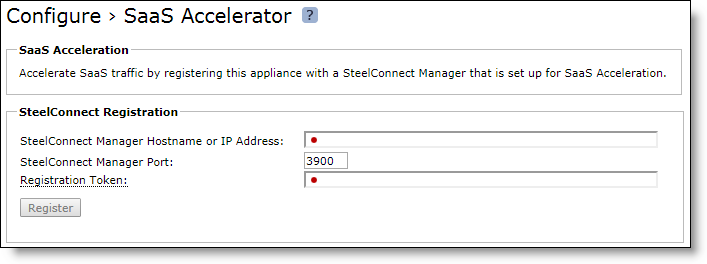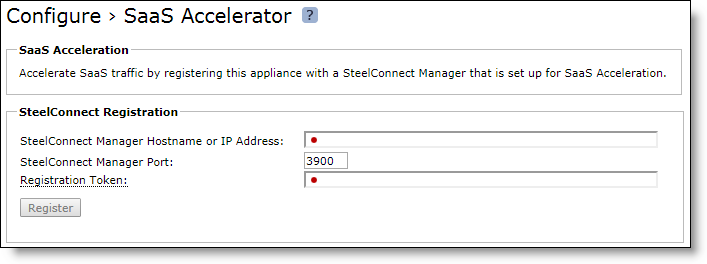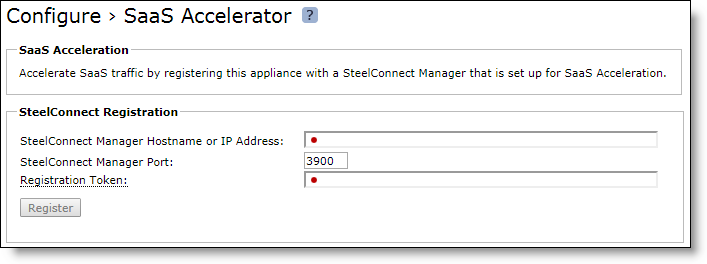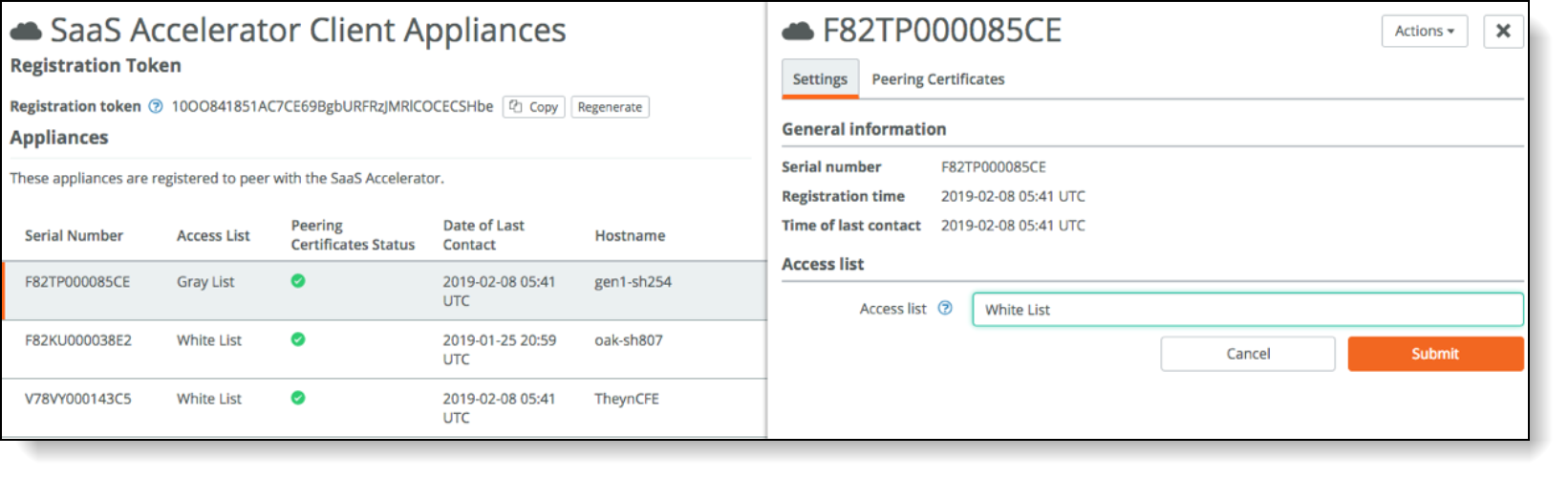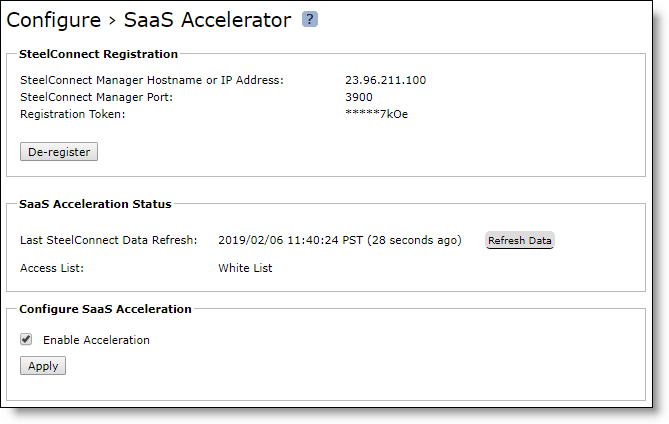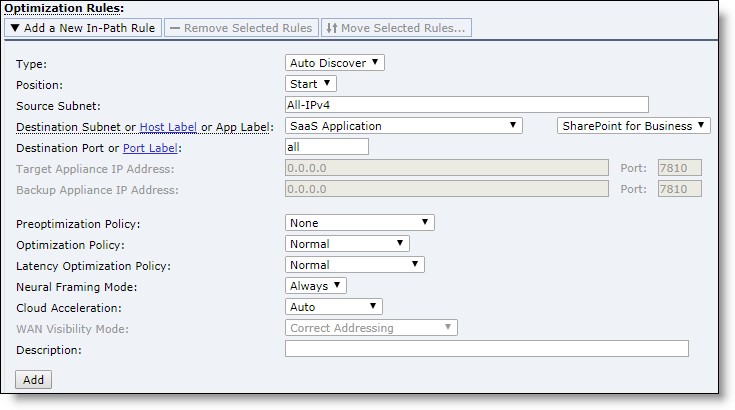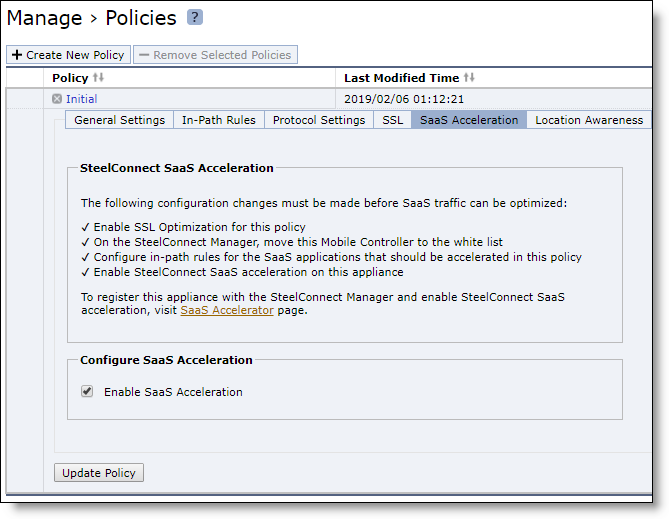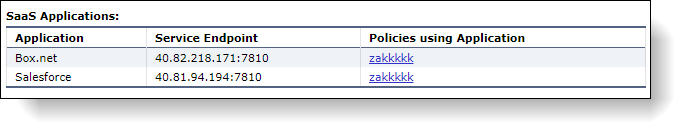Managing SaaS Accelerator
SteelHead Mobile clients can accelerate SaaS traffic by working with SteelConnect. Through SteelConnect Manager (SCM), you can configure SaaS applications for acceleration, and then register Mobile Controllers with SCM to accelerate their SaaS traffic.
When you configure a SaaS application for acceleration, SCM deploys a SaaS service cluster in a public cloud to accelerate SaaS traffic. (You do not need a cloud account, and Riverbed configures and manages the SaaS service cluster.) Each SaaS application is accelerated by a dedicated service cluster. For best performance, you need to deploy the SaaS service cluster in the same region as the SaaS application servers.
Note: SaaS Accelerator is a Riverbed managed service controlled through the SteelConnect Manager that works with Riverbed client-side appliances to accelerate SaaS traffic. The SaaS Accelerator is a replacement for SteelHead Cloud Accelerator with Akamai, which has been renamed to Legacy Cloud Accelerator.
Prerequisites
Before you can set up the Mobile Controller and accelerate SaaS traffic, you need to perform these steps on SteelConnect Manager:
1. Enable automatic signing and certificate management capabilities. On the SteelConnect Manager, choose Optimization > SSL Optimization.
2. Configure SaaS applications for acceleration. On the SteelConnect Manager, choose Optimization > SaaS Accelerator.
See the SteelHead SaaS User Guide for detailed configuration information.
Configuring SaaS acceleration
When you have configured SCM for SaaS acceleration, you can configure the Mobile Controller and create a client policy to accelerate SteelHead Mobile client SaaS traffic.
Note: You can also register the Mobile Controller with SteelConnect Manager using the CLI. For more information, see the Riverbed Command-Line Interface Reference Manual.
To configure Mobile Controller for SaaS acceleration
1. In SCM, choose Optimization > SaaS Client Appliances and copy the registration token.
2. On the Mobile Controller, choose Configure > SaaS Accelerator and add these values:
– SteelConnect Manager Hostname or IP Address.
– SteelConnect Manager Port. The Mobile Controller uses port 3900 to communicate with the SCM and the port needs to be open on the branch firewall. The field for the port number is editable but we do not recommended changing the value.
– Registration Token. Paste the registration token you copied in
Step 1 to this field.
Figure: SaaS Accelerator registration page
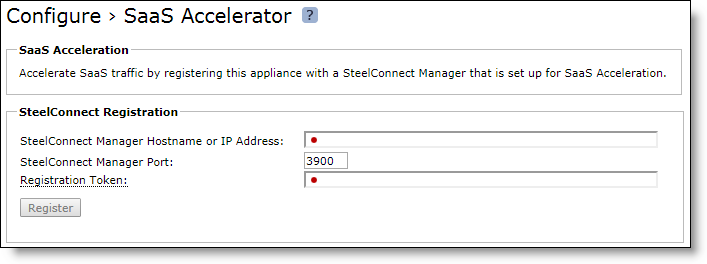
3. Click Register.
4. In SCM, move this Mobile Controller to the whitelist.
Newly added appliances appear on the graylist in the Access List column.
Figure: Moving an appliance to the whitelist
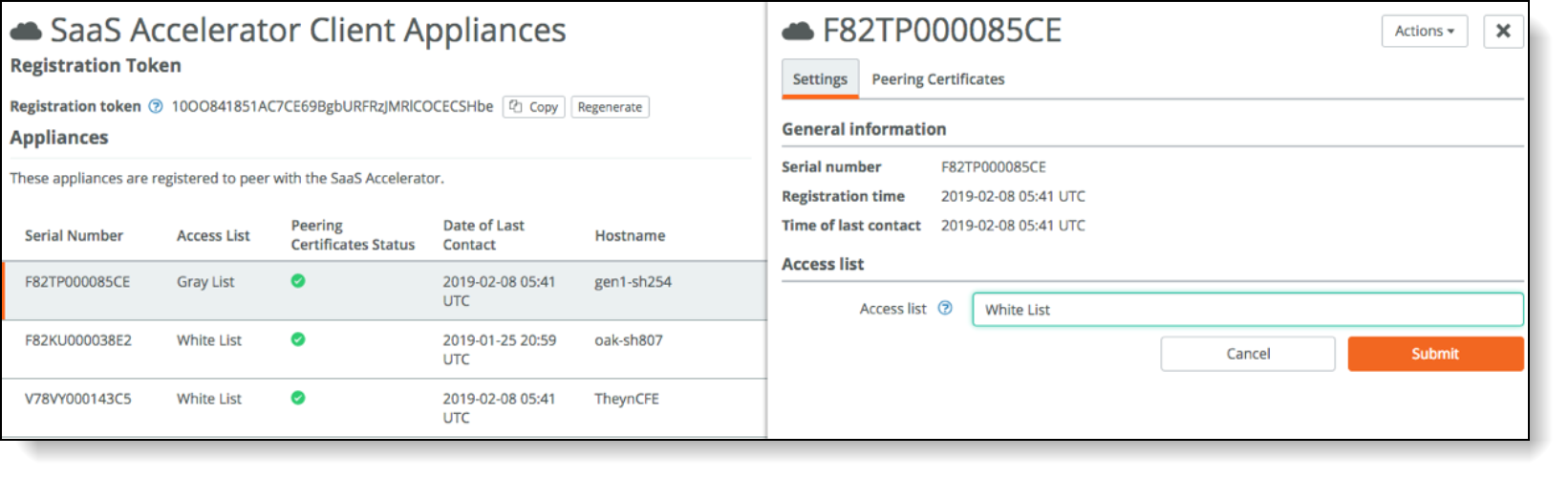
To move their status to the whitelist:
– Choose Optimization > SaaS Client Appliances and click the serial number of the Mobile Controller to display the details pane.
– Under Access List and Notes, select Whitelist from the Access list drop-down list and click Submit.
You cannot enable SaaS acceleration without moving the Mobile Controller to the whitelist. In SCM, if a Mobile Controller is moved from the whitelist to the blacklist, SaaS acceleration stops working.
5. Enable SaaS acceleration on the Mobile Controller. Choose Configure > SaaS Accelerator and in the Configure SaaS Acceleration section, select Enable Acceleration and click Apply.
Figure: Configuring SaaS acceleration
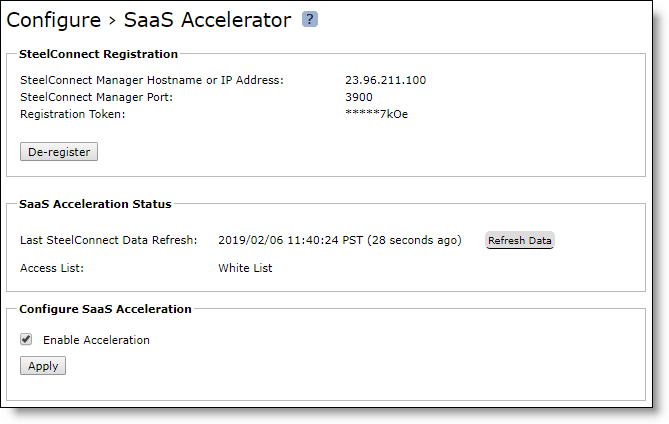
When you click Apply, be patient. It can take several minutes to start acceleration.
6. Enable SSL optimization on the Mobile Controller policies that include SaaS acceleration.
Choose Manage > Policies and open the policy and select the SSL tab. Then select the Enable SSL Optimization check box and the Enable SSL Proxy Support check box.
You cannot enable SaaS acceleration without enabling SSL. If SSL was disabled after SaaS acceleration was enabled, SaaS acceleration will stop working.
7. On the Mobile Controller, add an in-path rule to each policy for which you want SaaS acceleration enabled.
The in-path rule is application based and lets the Mobile Controller connect to the service endpoint of the SaaS service cluster deployed for the selected application.
– Choose Manage > Policies and select the In-Path Rules tab and click Add a New In-Path Rule.
– For the Destination Subnet, choose SaaS Application.
– A second menu appears to the right. In the second menu, select a SaaS application for acceleration. Only applications set up for SaaS acceleration on SCM appear in the list.
– Click Add.
Figure: SaaS in-path rule
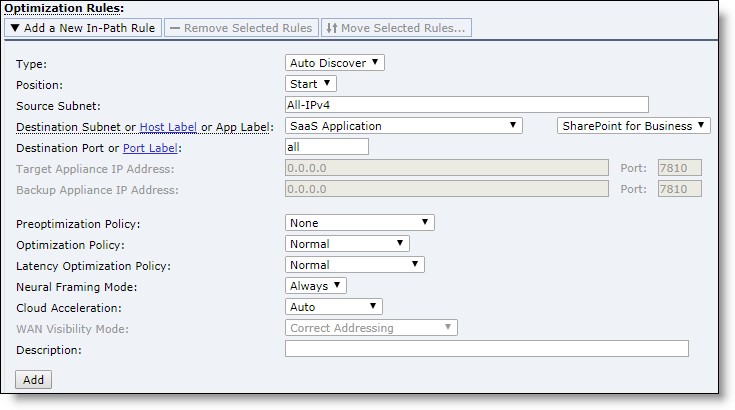
8. Enable SaaS acceleration in a policy to configure SaaS acceleration for groups of SteelHead Mobile clients. Choose Manage > Policies and open a policy to configure and select the SaaS Acceleration tab.
A helpful list of remaining configuration tasks appears on the page. Completed tasks are prefaced by a check mark.
Figure: Enabling SaaS acceleration for a policy
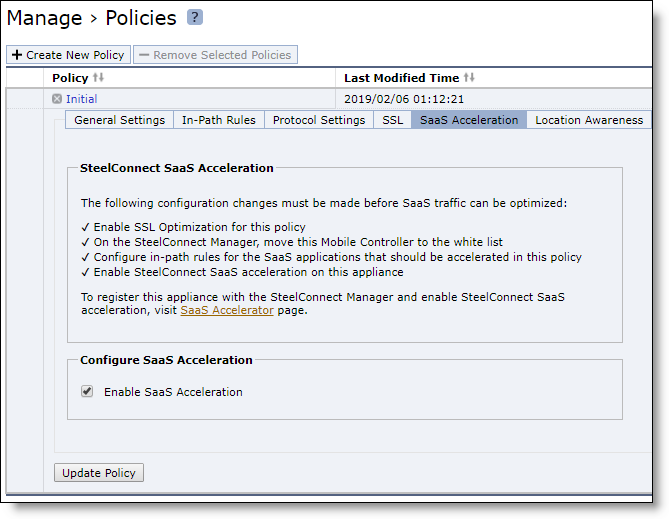
Select Enable SaaS Acceleration and click Update Policy.
You cannot enable SaaS acceleration in a policy without enabling SaaS acceleration in the Mobile Controller.
9. Click Save to Disk to save your settings permanently.
To verify, generate SaaS traffic. For details about monitoring the first connections, see
“Monitoring SaaS acceleration” on page 95. Monitoring SaaS acceleration
From the Mobile Controller, you can use the SaaS Acceleration Status pane to monitor activity. This pane shows all SaaS applications configured for acceleration and the list of policies for which in-path rules have been set up for SaaS acceleration.
Figure: SaaS Acceleration Status pane
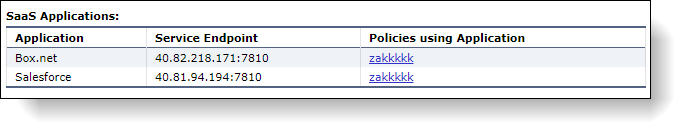
To display the SaaS Acceleration Status pane on a Mobile Controller
• On the Mobile Controller, choose Configure > SaaS Accelerator.
The SteelHead Mobile gets data from SteelConnect Manager every five minutes and shows the time for the displayed data. Click Refresh Data Now to get the latest data.
Canceling SaaS acceleration
If you want to pause SaaS acceleration, from the Configure > SaaS Accelerator page on the Mobile Controller clear Enable Acceleration and click Apply. When cleared, all related in-path rules are ignored.
If you want to permanently cancel SaaS acceleration for this appliance and remove the settings, click Deregister. This also removes all related in-path rules.
As another option, you can move the Mobile Controller to the blacklist on the SCM. When you move an appliance to the blacklist, SCM removes the peering CA that it uploaded from the appliance and stops acceleration.