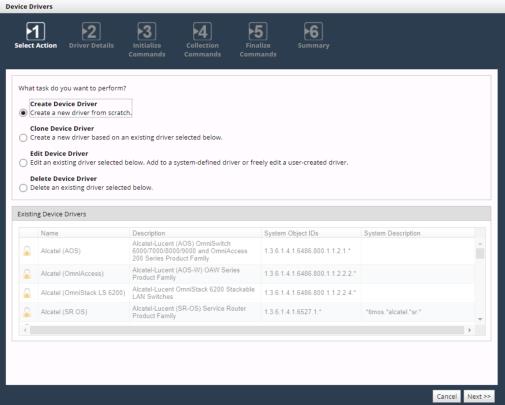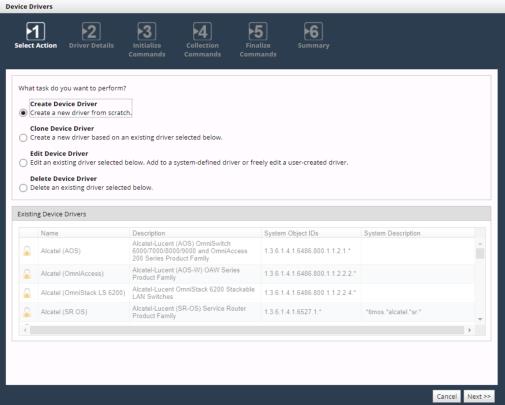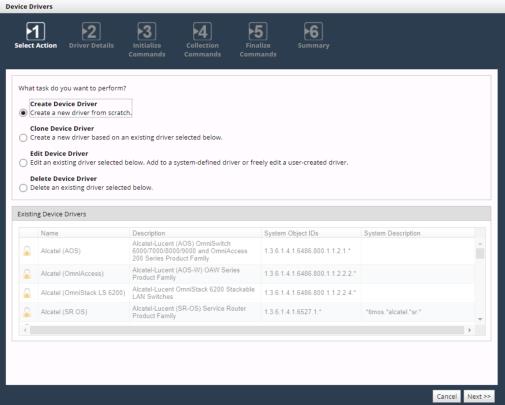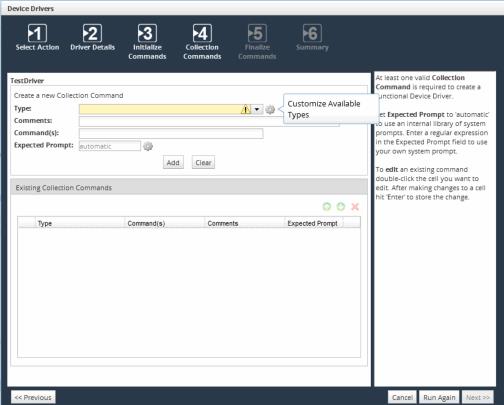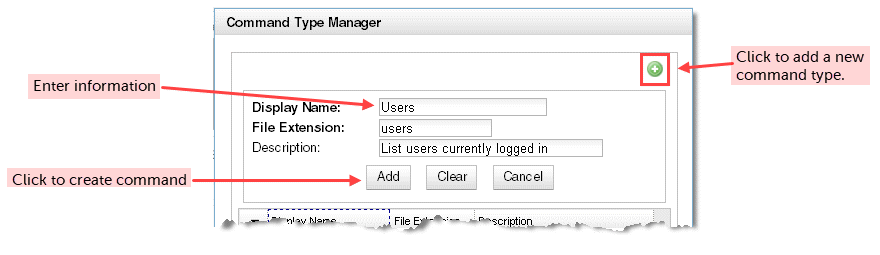Configuring Device Drivers
A device driver is a set of configuration commands that NetIM uses when communicating with a network device’s console command-line interface (CLI). NetIM uses the CLI when collecting configuration files and other device data directly from network devices. The CLI is also used during AppNetwork Path analysis.
System-defined device drivers
NetIM ships with a set of system-defined device drivers. System-defined device drivers are designated by a lock icon in the Device Drivers wizard. The lock indicates that the device driver cannot be deleted and the modifications you can make to it are limited. New commands can be added and certain commands can be modified. For a list of the CLI commands included in system-defined device drivers, see
CLI commands included in system-defined device drivers. Some default command types that are included in a system-defined device driver are not collected by the Device Config File Collection in the default configuration. This is typically done when the output is extensive and is only needed for certain workflows, as is the case with IP Route and Border Gateway Protocol Routing Information Base (BGP RIB). For a list of the variants of the IP route commands that are allowable for each supported device, see
Supported IPv4 IP Route commands. With the exception of BGP RIB, if a command type is included in the system-defined device driver, the output of that command can be parsed and imported into NetIM. BGP RIB can be collected and archived by NetIM but it is not imported in the database.
User-defined device drivers
NetIM’s system-defined device drivers are applicable to many network devices. If you have a device in your network that does not match one of NetIM’s system-defined device drivers, you can create your own or clone and modify an existing device driver.
While you can configure NetIM to collect the output of any device show command, only supported file formats can be imported into NetIM.
Uniqueness of device drivers
Each system-defined device driver has a System Object ID and System Description. The System Object ID/System Description pair is used in conjunction with other device information to determine the appropriate device driver to assign to a device when NetIM autoconfigures a device entry for CLI collection.
When you create a device driver, you should specify a unique System Object ID/System Description pair for the new driver. If you do not, the device driver will not be assigned to any devices during autoconfiguration of device entries. When this occurs, you must manually assign the device driver to devices using the Device Manager.
Enabling collection of CLI data for a device driver
The steps you perform to enable the collection of CLI data depends on whether the device driver is system- or user-defined. For a system-defined driver, it also depends on whether it is a default command type or one that you added to the driver. User-defined drivers can support any command type. To add collection commands to device drivers, see
To edit a device driver.Device Drivers wizard
You manage device drivers in the Configure > All Settings > Customize: Device Drivers wizard. You create, clone, modify or delete device drivers in the Device Drivers wizard. Modify system-defined device drivers or create your own device drivers to collect CLI data from any vendor. Create a device driver from scratch or choose an existing driver that is closest to your needs, and then clone and modify it.
In addition, you can use the Device Drivers wizard to create your own command types so you can collect any CLI data. When you define your own command type, NetIM collects and archives it, but most likely will be unable to import it. The archived files are available to clients, including analysis software.
To open the Device Drivers wizard
1. Choose Configure > All Settings > Customize: Device Drivers.
Device Drivers wizard
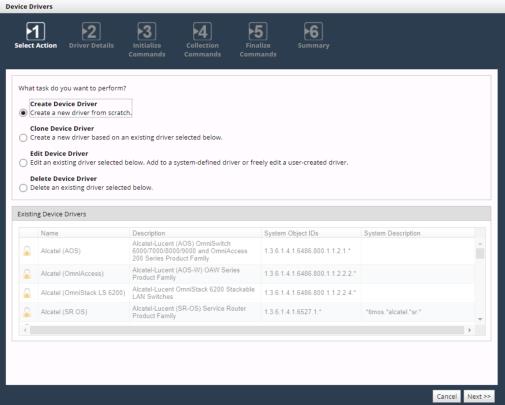
To create a device driver
1. Log in as a user with administrative privilege.
2. Choose Configure > All Settings > Customize: Device Drivers.
3. Select Create Device Driver.
4. Enter the necessary information for the new device driver, including the System Object ID and System Description. Each device driver should be assigned a unique System Object ID and System Description pair. For more information, see
Uniqueness of device drivers.
5. For most devices, an initialize command is required to turn off paging so that the device provides the complete response to a CLI command. Depending on the device, you may need to enter multiple initialize commands. To add an initialize command complete the necessary information for the command:
– Command(s)
– Comments
– Expected Prompt
6. Click Add.
If needed, complete
To create a command type to add a command type, and then return to this procedure and continue. The command type must be defined before you can add it to the device driver.
7. Add commands. For each command that you want to add, provide the necessary information for each command and click Add:
– Type—Choose a command type from the drop-down menu.
– Comments—Enter descriptive text.
– Command(s)—Enter a device configuration command. These are typically show commands.
– Expected Prompt—In most cases, you should set the expected prompt to “Automatic”. If the device prompt changes after each CLI command is sent, you should specify a regular expression that will match the changing device prompt.
8. For some devices, a finalize command is required at the end of the session to return the device to the state it was in prior to the NetIM login. For example, you may need to reenable paging. Depending on the device, you may need to enter multiple finalize commands. To add a finalize command complete the necessary information for each command and click Add:
– Command(s)
– Comments
– Expected Prompt
9. Review the device driver details.
10. If you need to make changes, click Previous.
11. When the information is correct, click Finish to save the new device driver.
To clone and modify a device driver
1. Log in as a user with administrative privilege.
2. Choose Configure > All Settings > Customize: Device Drivers.
3. Select Clone Device Driver.
4. From the list of Existing Device Drivers, click the device driver that you want to use as the basis for the new device driver.
To edit a device driver
1. Log in as a user with administrative privilege.
2. Choose Configure > All Settings > Customize: Device Drivers.
3. Select Edit Device Driver.
4. From the list of Existing Device Drivers, click the device driver that you want to edit.
To delete a device driver
You can only delete user-defined device drivers.
1. Log in as a user with administrative privilege.
2. Choose Configure > All Settings > Customize: Device Drivers.
3. Select Delete Device Driver.
4. From the list of Existing Device Drivers, click the user-defined device driver that you want to delete. User-defined device drivers are indicated by an unlocked icon.
5. Review the device driver details.
6. If you selected the incorrect driver to delete, click Previous.
7. If you selected the correct driver to delete, click Finish to delete the device driver. If you delete a device driver that is assigned to a device entry, the device driver for that device entry will change to “Unknown.”
Command type manager
Perform the following procedure to create a new command type. You create a new command type as part of creating or editing a device driver.
To create a command type
1. Log in as a user with administrative privilege.
2. Choose Configure > All Settings > Customize: Device Drivers.
3. Select Create or Edit Device Driver.
4. Perform the steps in the applicable procedure until you reach the Collection Commands. After you create the command type, return to your procedure and finish creating/modifying the device driver.
5. On the Create a new Collection Commands page, next to the Type field, click the Customize Available Types gear icon, as shown in the following screen:
Customize Available Types gear icon
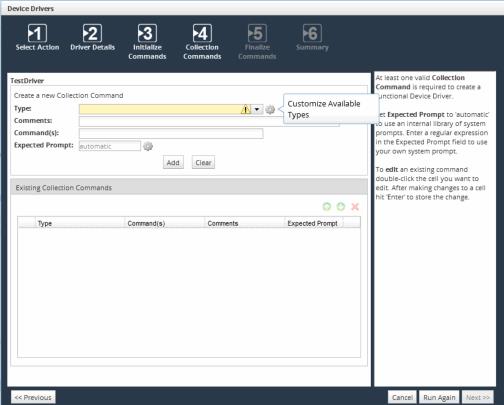
6. Click the add icon in the Command Type Manager to add a new command type. Enter the following information for the command type:
– Display Name
– File Extension
– Description
Command Type Manager wizard
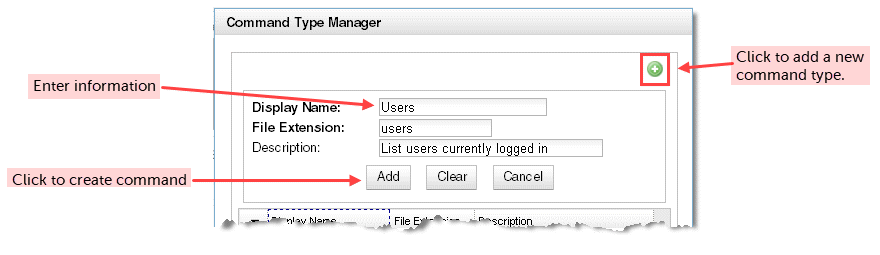
7. When finished, click Save to save the changes and exit the Command Type Manager. You cannot modify or delete a command type after you save it.