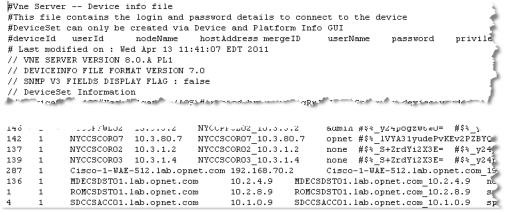Example Exported Device Info File—Advanced Export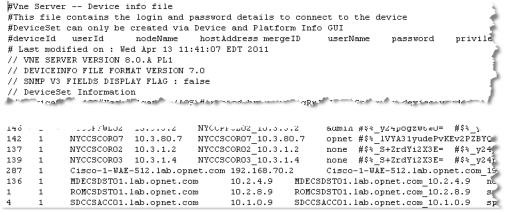
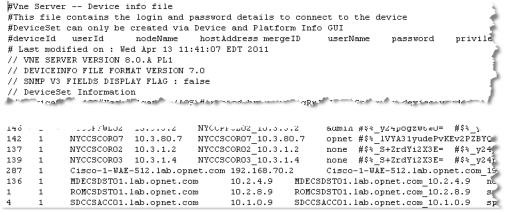
No. | Field | Display name | Description | Valid values |
1 | deviceId | (hidden field) Unless you have been directed to do so by technical support, do not enable the import of Device ID when importing a device info file. If you are instructed to import Device ID during a full import of a device info file, populate the field with values as follows: new device entry—Set this to 0 or leave the field blank for each new device entry that you are adding to the Device Manager so that NetIM generates a unique deviceId when it imports the entry. existing device entry—Use caution when you are updating existing device entries through file import. Each device entry in the Device Manager has a unique deviceId that is assigned by NetIM. When you export the device entries from the Device Manager to a file, NetIM writes existing device entries—each with an assigned deviceId—to a text file. You must retain these assigned deviceIds. DO NOT modify the deviceId for an existing device entry. | Integer. Set to 0 or leave this field blank when you create new device entries. Do not modify values for exported device entries. | |
2 | userId | (hidden field) Set this to 1 for all devices. | Integer. Set this to 1 for all device entries. | |
3 | nodeName | Device Name | Specifies the hostname of the device. This must be unique for each entry. | Unique text string. |
4 | hostAddress | Access Address | Specifies the network address used to access the device. This must be unique for each entry. | Unique text string. |
5 | mergeID | Merge ID | Merge IDs have been deprecated in NetIM. If supplied in a device info file, this field is ignored when the file is imported. ; | Unique text string. |
6 | userName | CLI Username | Specifies the username for CLI login. | Text string. |
7 | password | Password | Specifies the password for CLI login. Does not display in the Device Manager. Stored in the database and exported as an encrypted string. | Text string. |
8 | privilegedPassword | Privileged Password | Specifies the password (if needed) to enter the privileged exec mode during a CLI session. Does not display in the Device Manager. Stored in the database and exported as an encrypted string. | Text string. |
9 | commString | Read Community String | Specifies the SNMP read community string. Does not display in the Device Manager. Stored in the database and exported as an encrypted string. | Text string. |
10 | deviceDriver | Driver | Specifies the device driver consisting of device console “show” commands that will be executed to collect data. | Must be an exact case sensitive match for a defined device driver. |
11 | loginScript | Login Script | Specifies the initial device prompt and a sequence of commands and expected responses for successful login to this device. Successful login is defined as logging into the device and entering the mode required to execute “show” commands, such as “show running-config” to obtain CLI data. For some devices, this means entering privileged or exec mode on the device. Login Scripts are adapter automatically determined by the Add/Discover Devices wizard | Must be an exact case sensitive match for a defined login script. |
12 | isActive | Active | Determines whether a device will be considered as a candidate for direct collection. When a device entry is inactive it will be skipped by all direct collection adapters. When active, the appropriate Collect flag (
Collect CLI,
Collect SNMP, or
Collect Metrics) will determine if the adapter collects data from that device. | TRUE|FALSE |
13 | isActiveDCFC | Collect CLI | When the
Active flag is enabled for a device, the status of the Collect CLI flag determines whether NetIM can contact the device using CLI for AppNetwork Path Analysis. | TRUE|FALSE |
14 | isActiveDMCI | Collect SNMP | When the
Active flag is enabled for a device, the status of the Collect SNMP flag determines whether the following adapters will attempt to collect from the device: Device SNMP Configuration Import Device SNMP MPLS TE Import | TRUE|FALSE |
15 | isActiveMIUI | Collect Metrics | When the
Active flag is enabled for a device, the status of the Collect Metrics flag determines whether the SNMP MIB Poller will attempt to poll the device. | TRUE|FALSE |
16 | accessMethod | Access Method | Specifies the protocol used to access the device: 0 (Unknown) 1 (TELNET) 2 (SSHv1) 3 (SSHv2) | Integer with a value of: 0, 1, 2, or 3. |
17 | sysName | System Name | Specifies the system name by which the device is known in the NetIM database. | Leave this field blank when you create new device entries. Do not modify values for exported device entries. |
18 | deviceSets | The deviceSets field identifies the device set membership for the device and is used to filter entries displayed in the Device Management view in the Device Manager. A device set must first be created in NetIM. When NetIM creates a device set, it assigns an ID. When the deviceSets field is populated in a device entry, this field must contain a valid device set ID that corresponds to a device set that has already been created in NetIM or have a value of “none.” | Device set ID(s). A valid entry is an integer that corresponds to a device set that has already been created in NetIM. If a device belongs to more than one device set, separate the IDs using a #. See
Figure: Example Exported Device Info File—Advanced Export for required header information if you want to populate this field in one or more device entries. | |
19 | v3userName | Username | SNMP v3 username. | Leave these fields blank if you do not use SNMP v3. |
20 | contextID | Context ID | SNMP v3 Context ID. | |
21 | contextName | Context Name | SNMP v3 Context Name. | |
22 | v3AuthProt | Authentication Protocol | SNMP v3 Authentication Protocol. | |
23 | v3SecurityLevel | Security Level | SNMP v3 Security Level. | |
24 | v3AuthPassword | Authentication Password | SNMP v3 Authentication Password. | |
25 | v3PrivProt | Privacy Protocol | SNMP v3 Privacy Protocol. | |
26 | v3PrivPassword | Privacy Password | SNMP v3 Privacy Password. | |
27 | permissions | N/A | This field should be set to none for all devices. | Do not modify this field for exported device entries. Set to none when creating new device entries. |
28 | isActiveDWCI | TRUE|FALSE | ||
29 | wmiUserName | |||
30 | wmiPassword | |||
31 | wmiDomainName | |||
32 | timeZone1 | Time Zone | Specifies the time zone associated with a device. If you do not specify a time zone, the default time zone (defined in the Basic Setup wizard) is automatically assigned. | A valid timeZone. Must be an exact case-sensitive match for a TimeZone ID listed in <install_dir>/input/ DeviceInfoReference/ TimeZone_IDs.csv. |
33 | countryCodea | Country | Used to define geographic location. Specifies the country in which a device is located. | A valid countryCode. Must be an exact case-sensitive match for a country_code listed in <install_dir>/input/ DeviceInfoReference/ Country_and_Region_ Reference_Codes.csv. |
34 | regionIDa | Region | Used to define geographic location. Specifies the region in which a device is located. | A valid regionID for the specified countryCode. Must be an exact case-sensitive match for a region_id listed in <install_dir>/input/ DeviceInfoReference/ Country_and_Region_ Reference_Codes.csv. You must also specify the countryCode and the specified region must be a valid region for that countryCode. |
35 | subRegion | SubRegion | Reserved for future use. | |
36 | citya | City | Used to define geographic location. Specifies the city in which a device is located. | Text string. You must also specify the countryCode and regionID for the specified city. |
37 | postalCode | Postal Code | Specifies the postal (zip) code associated with a device. | Text string. Specify a valid postal code. |
38 | longitude | Longitude | Optional field used to define geographic location. Specifies the longitude coordinate of a device. Alluvio Portal automatically determines the longitude coordinate based on city. | We recommend that you specify geographic location using countryCode, regionID, and City and permit the software to determine the appropriate longitude coordinate. If you manually enter a value in this field it must be a valid longitude coordinate expressed as a number between -90 and 90. |
39 | latitude | Latitude | Optional field used to define geographic location. Specifies the latitude coordinate of a device. Alluvio Portal automatically determines the latitude coordinate based on city. | We recommend that you specify geographic location using countryCode, regionID, and City and permit the software to determine the appropriate longitude coordinate. If you manually enter a value in this field it must be a valid latitude coordinate expressed as a number between -180 and 180. |
40 | description | Description | Free text description of a device. | Text string. |