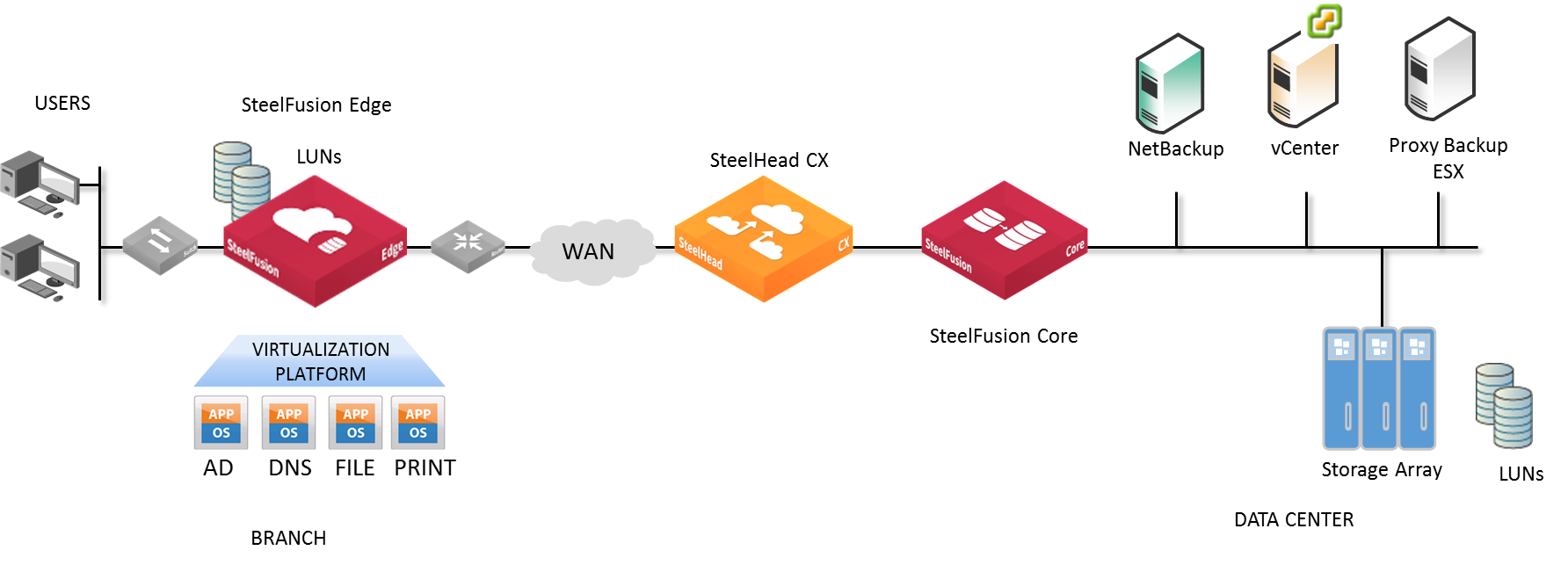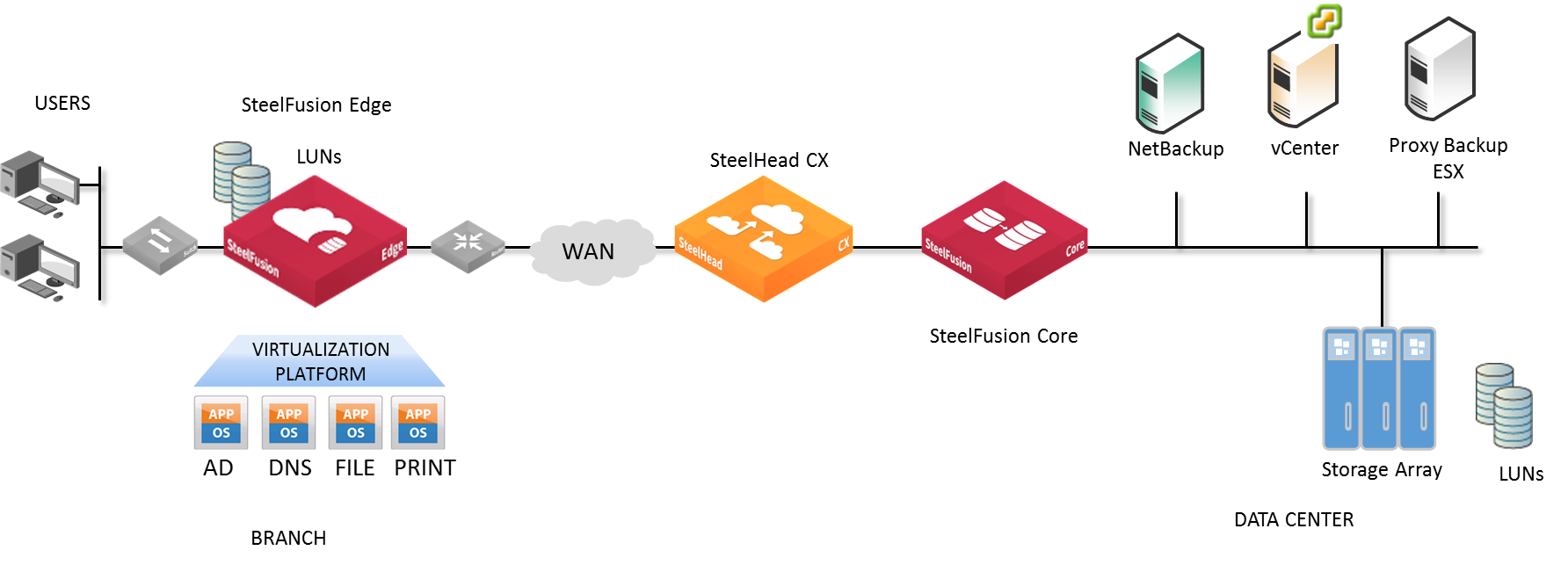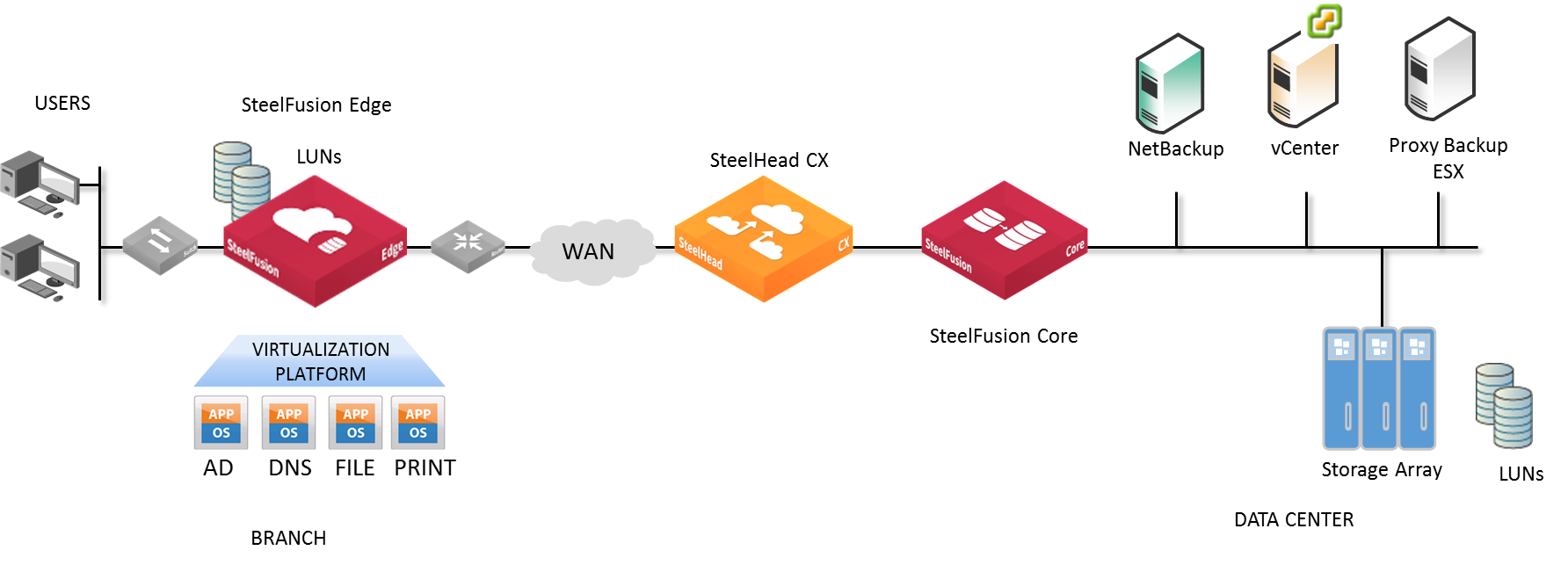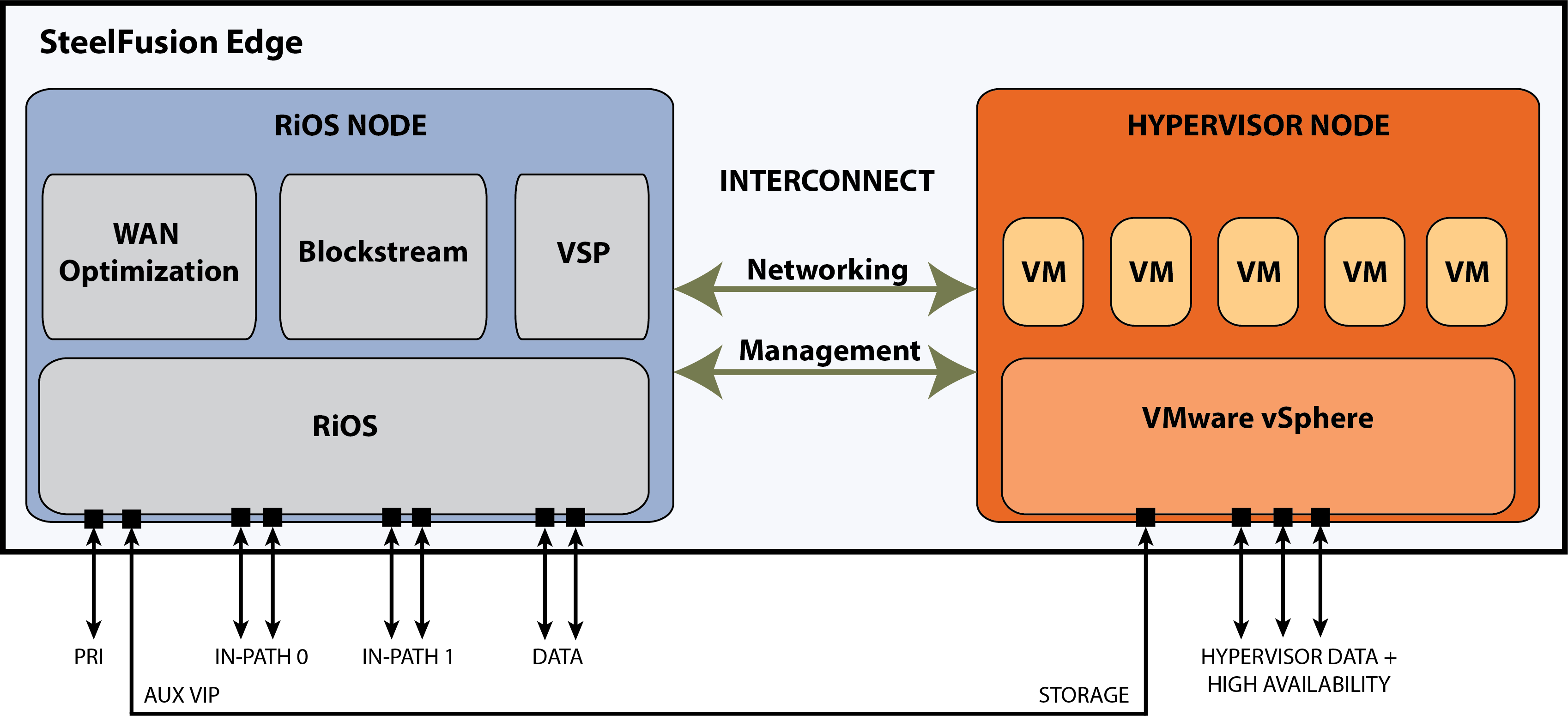Introducing the SteelFusion Edge Appliance
This chapter provides an overview of the SteelFusion Edge appliance, including an overview of the hardware platform, new features, hardware and software dependencies, and migrating data from the SteelHead EX appliance. It includes these sections:
Introducing SteelFusion
SteelFusion is a converged infrastructure solution, encompassing all branch services such as server, storage, networking, and WAN optimization. It is a dual-ended system that comprises two logical components: SteelFusion Edge and SteelFusion Core.
Core is a physical or virtual appliance in the data center that mounts all storage (LUNs in iSCSI mode or exports in NFS mode) that need to be made available to applications and servers at a remote location from the back-end storage array. Edge provides a virtualized environment that hosts the branch application servers. Core appliances communicate across the WAN with the Edge appliances at the branch.
SteelFusion delivers local user performance while enabling data centralization, instant recovery, and lower total operating costs. Unlike traditional converged infrastructures, SteelFusion enables stateless branch services. You can access applications that run locally in the branch while the primary data is centralized in the data center, allowing applications to run in a stateless mode.
You can extend a data center storage array to a remote location, even over a low-bandwidth link.
SteelFusion provides the following functionality:
n Innovative storage optimization ensures that you can centrally manage data storage while keeping that data available to business operations in the branch, even in the event of a WAN outage.
n A local authoritative cache ensures LAN-speed reads and fast cold writes at the branch.
n Integration with Microsoft Volume Shadow Copy Service enables consistent point-in-time data snapshots and seamless integration with backup applications.
n Integration with the snapshot capabilities of the storage array enables you to configure application-consistent snapshots through the SteelFusion Core Management Console.
n iSCSI/block mode only - Integration with industry-standard Challenge-Handshake Authentication Protocol (CHAP) authenticates users and hosts.
n A secure vault protects sensitive information using AES 256-bit encryption.
n Solid-state disks (SSDs) that guarantee data durability and performance.
n An active-active high-availability (HA) deployment option for Core ensures the availability of storage for remote sites.
n Customizable reports provide visibility to key utilization, performance, and diagnostic information.
How SteelFusion works
The SteelFusion product family simplifies infrastructure in remote offices and branch offices, and you manage it centrally from a data center. SteelFusion can operate in either of two storage delivery modes. One mode utilizes iSCSI or Fibre Channel protocols to interface with block storage arrays in the data center and iSCSI to host servers at the branch office; the other mode uses the NFS protocol to interface with file servers at the data center and host servers at the branch. The SteelFusion product family is typically deployed in conjunction with SteelHeads and is composed of the following:
n SteelFusion Core - A physical or virtual Core is deployed in the data center alongside SteelHeads and a storage array. The Core mounts LUNs (in iSCSI mode) or exports (in NFS mode) provisioned for the branch offices from a storage array and manages transfers between this storage and the Edges. Additionally, in iSCSI mode Core-v can mount LUNs via Fibre Channel. When deployed in an NFS configuration, Core mounts exports from the centralized file server.
NFS/file mode is only supported on the physical Core model 3500, the Core-v model VGC-1500, and the Core‑v model VSFC-2500.
n SteelFusion Edge - Edge refers to the branch component of the SteelFusion solution. The Edge hosts two distinct functions, or nodes:
– WAN optimization
– Hypervisor platform with VMware vSphere
When deployed in an iSCSI configuration, the Edge presents itself to application servers in the branch as an iSCSI storage portal. From the portal, the application server uses iSCSI to mount the iSCSI LUNs that are projected across the WAN from the data center. Edge can also host local LUNs for use as temporary storage that are not projected from the data center: for example, temporary or local copies of software repositories.
When deployed in an NFS configuration, Edge presents NFS version 3 storage exports projected from the data center as local exports to applications and servers at the local branch.
n LUN (iSCSI mode only) - A unique identifier associated with individual storage devices or collections of storage devices used with SCSI, iSCSI, or Fibre Channel interfaces.
n Export (NFS/file mode only) - A unique identifier associated with file systems or directories located on a backend storage array that are accessible to the Core. NFS exports are mounted on the Core and then mapped to the Edge at the branch. When the Core is running in NFS/file mode, it uses the NFS protocol to talk to the storage array and presents exports to the branches. The terms NFS mode and File mode can be used interchangeably.
n Branch server - The branch-side servers access data from the SteelFusion system instead of a local storage device. This server can also run as a Virtual Services Platform (VSP) VM on the local Edge.
n Blockstore - A persistent and authoritative local cache of storage on the Edge that caches the writes on LUNs/exports presented by the Edge. Blockstore also stores cached portions of the LUNs/exports to quickly serve read requests.
Figure 1‑1. Typical SteelFusion deployment
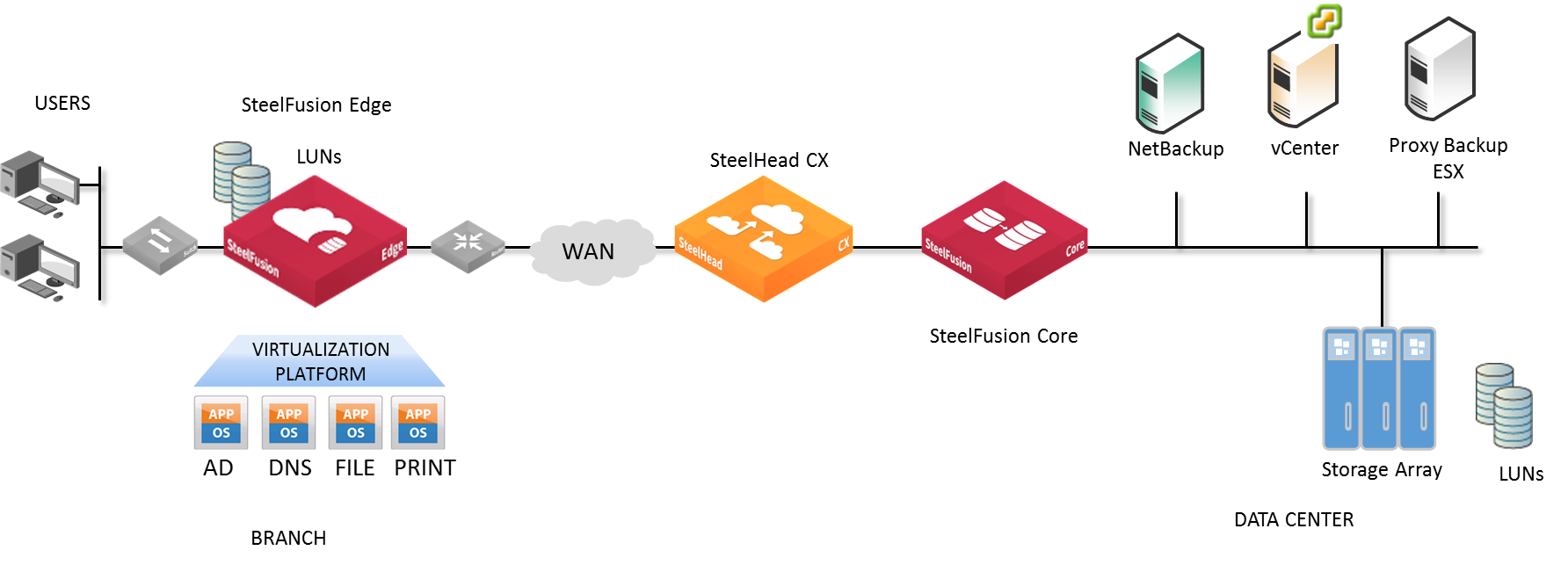
For detailed information about SteelFusion and how it works, see the SteelFusion Edge User Guide and the SteelFusion Design Guide.
These terms will help you understand SteelFusion and its features.
n Virtualization - All software and hardware concerning the installation, deployment, and management of the hypervisor and virtual machines (VMs). Virtualization encompasses both RiOS and hypervisor hardware nodes.
Virtualization is not available in Edge-v.
n Hypervisor - VMware virtualization software running on bare-metal hardware that creates and runs VMs.
Hypervisor functionality is not available in Edge-v.
n Virtual Services Platform (VSP) - Software that runs as a part of the RiOS networking and optimization software. VSP manages, communicates with, and reports on the hypervisor.
n RiOS node - Hardware node that manages and controls WAN optimization, direct attached storage, and VSP.
n Hypervisor node - Hardware node where hypervisor-based hardware resources and software virtualization are deployed.
n Interconnects - Internal TCP network used to communicate to and from RiOS and the hypervisor nodes.
SteelFusion Edge appliance architecture
The Edge hardware platform contains two distinct computing nodes within a single chassis: the RiOS node and the hypervisor node.
The physical node design provides true hardware resource separation and isolation. These two computing nodes are connected through Gigabit Ethernet interconnects that allow both nodes to communicate for management, networking, and storage data. Each node has its own resources. For example each node has its own sensors for temperature, voltage, and dual in-line memory modules (DIMMs).
RiOS node
The RiOS node incorporates SteelHead RiOS 9.8.0a or later features to provide WAN optimization. All features available with RiOS 9.8.0a or later are available on the Edge appliance. You manage the storage and networking components using the SteelFusion Management Console, and you utilize VMware vSphere Client or vCenter to interact with the hosted VMs.
The RiOS node also includes the VSP management software for virtualization.
n iSCSI/block mode - The RiOS node provides BlockStream iSCSI storage for the hypervisor datastores. You configure the space allotted to the BlockStream iSCSI storage using the SteelFusion Edge Management Console Hypervisor Installer.
n NFS/file mode - The RiOS node provides NFS storage for the hypervisor datastores. You configure the space allotted to the NFS storage using the SteelFusion Edge Management Console Hypervisor Installer.
For detailed information about the Hypervisor Installer, see the SteelFusion Edge User Guide.
Hypervisor node
The hypervisor node is a bare-metal virtualization platform that enables you to run multiple VMs on the Edge appliance. With the hypervisor node, you can consolidate multiple basic services in the branch such as Active Directory (AD), Domain Name Service (DNS), print server, and file server. You install and run VMs directly from the hypervisor node of the Edge appliance.
The hypervisor uses the ESXi 6.0 Patch 6 software as the virtualization platform. The hypervisor is included in the Edge appliance and does not require a separate download. After you install the Edge appliance, you set up the hypervisor using the Edge Management Console Installer.
You set up and configure VMs through the VMware vSphere Client or a licensed vCenter. You must install the VMware vSphere Hypervisor Client, which enables monitoring and management of a single instance of the ESX or ESXi server. You can download the vSphere applications from the VMware website, or you can download the vSphere Client from the hypervisor host.
The hypervisor node enables you to connect to the hypervisor serial console using the RiOS CLI command hypervisor console. You can also perform debugging by connecting via Secure Shell (SSH) to the hypervisor baseboard management controller (BMC) internal IP address. For detailed information, see the SteelFusion Command-Line Interface Reference Manual and the SteelFusion Edge Hardware and Maintenance Guide.
Networking interfaces
The Edge hardware platform includes:
n Management/Base interfaces - The primary (PRI) and auxiliary (AUX) interfaces provide management network ports for the RiOS node, and can also be used for connecting Edge to Core. In NFS/file mode, these interfaces can also be used for an Edge VIP interface or even high availability. You can view these interfaces in the Networking > Networking: Base Interfaces page.
n Bypass interfaces - A preinstalled network interface card (NIC) (LANX_Y, WANX_Y) provides SteelHead bypass ports on the RiOS node and is used for optimization. You can view these interfaces in the Networking > Networking: In-Path Interfaces page.
n Data/Storage interfaces - The storage ports (eth0_0, eth0_1) on the RiOS node provide external storage or high availability connections, and in NFS/file mode they can be used for an Edge VIP interface. You can view these interfaces in the Networking > Networking: Data Interfaces page.
n Hypervisor data interfaces - For the hypervisor node, any of the four data ports labeled gbe0_0, gbe0_1, gbe0_2, and gbe0_3 can be used for virtualization depending on the hypervisor configuration. You configure these ports during the initial configuration using the Edge Management Console Hypervisor Installer and manage them using VMware vSphere Client or vCenter.
Edge architecture in iSCSI mode
In iSCSI mode, the RiOS node provides storage for the hypervisor node via the Gigabit Ethernet interconnects using iSCSI.
Figure 1‑2. SteelFusion Edge architecture - iSCSI mode

Edge architecture in NFS mode
In NFS mode, the RiOS node provides storage for the hypervisor node via the external interfaces using NFSv3. The RiOS node hosts an NFS fileserver. The hypervisor node hosts an instance of VMware vSphere for running one or more virtual machines. The vSphere datastore is mounted as a fileshare exported from the NFS fileserver located in the RiOS node. You must have external connectivity between hypervisor gbeX_X interfaces and your designated Edge VIP interface.
Figure 1‑3. SteelFusion Edge architecture - NFS mode
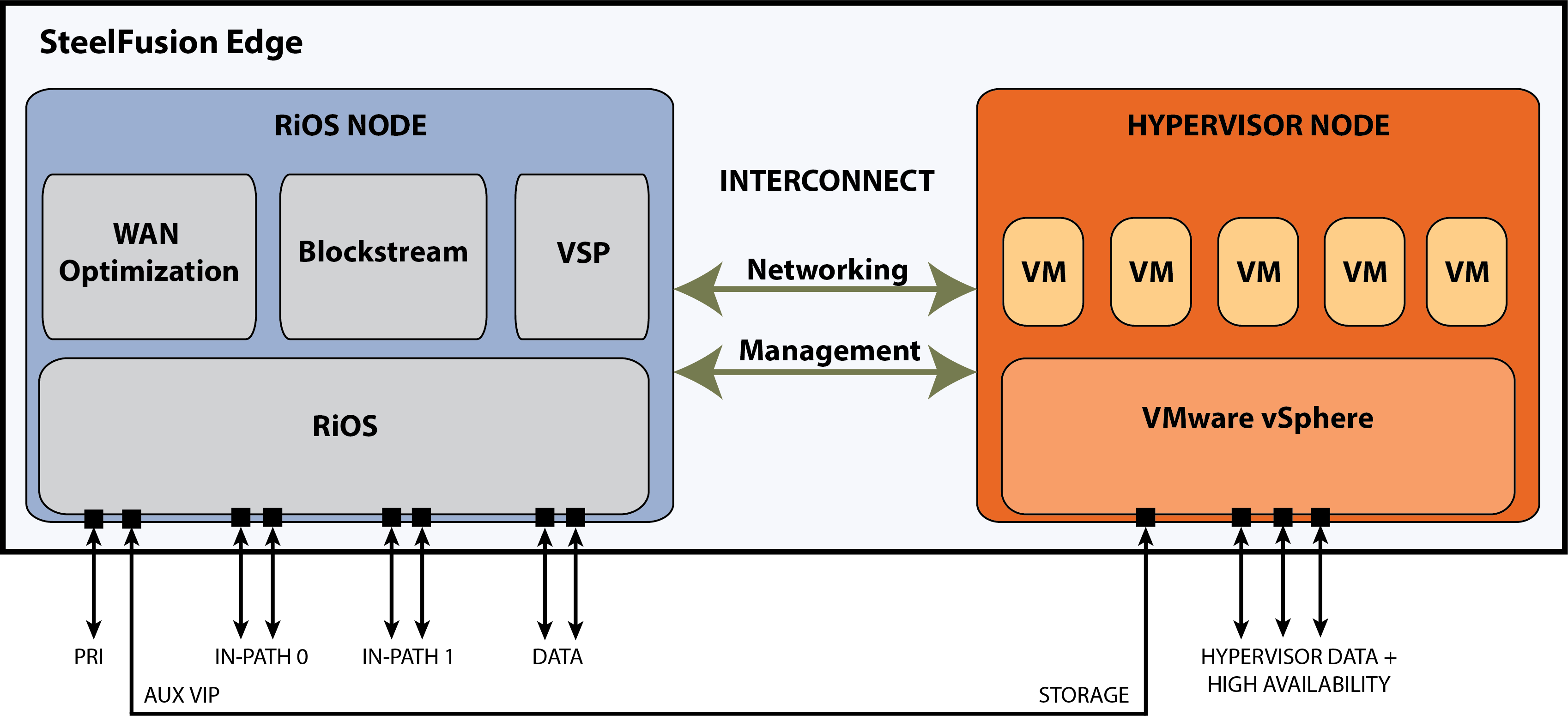
Hardware and software dependencies
This section describes the hardware and software dependencies for the appliance. It includes these topics:
Hardware and software dependencies
This table summarizes the hardware and software requirements for the Edge appliance.
For a RiOS, Storage Edge, SteelFusion Core, and vSphere release matrix, go to the Riverbed Knowledge Base article at S27472.
Riverbed component | Hardware and software requirements |
SteelFusion Edge | 19-inch (483-mm) two-post or four-post rack. |
SteelFusion Edge Management Console | Any computer that supports a web browser with a color image display. The SteelFusion Edge Management Console has been tested with Mozilla Firefox Extended Support Release version 38.0, Google Chrome, and Microsoft Internet Explorer 11.0. JavaScript and cookies must be enabled in your web browser. |
BlockStream, SteelFusion Core Management Console | Version 5.1 or later (Cores in NFS/file mode) Version 5.1 or later (Cores in iSCSI/block mode) Software versions for Core and Edge cannot be more than two major releases apart. For example, 4.0 and 4.2 are compatible, but 4.0 and 4.3 are not compatible. |
SteelHead, SteelHead Management Console | RiOS 9.10.0a |
SteelCentral Controller for SteelHead | Version 9.10 |
VMware vSphere Hypervisor | ESXi 6.5 P02 Optionally, the hypervisor can be upgraded to ESXi 6.7 U3, ESXi 6.7 P1 and ESXi 6.5 EP20. These optional versions require you to download the image fromRiverbed Support at
https://support.riverbed.com. You can download the vSphere applications from the VMware website, or you can download the vSphere Client from the hypervisor host. The Edge appliance ships with a Riverbed-specific, VMware vSphere Hypervisor license for ESXi 6.5 P02. This license enables basic hypervisor functions such as monitoring and management of a single instance of the ESXi or ESXi server. |
VMware vCenter Server | VMware vCenter 6.5 and above provides a centralized platform for managing your VMware vSphere environments. The vCenter Server requires a paid license that can be purchased from a VMware reseller. |
SCC compatibility
To manage SteelFusion Edge 6.2.2 appliances, you need to use SCC 9.10.0. Earlier versions of SCC do not support 6.2.2 Edges. For details about SCC compatibility across versions, see the SteelCentral Controller for SteelHead Installation Guide.
As a result of updating the version of Secure Shell (SSH), earlier versions of SCC cannot connect to newer software on managed appliances. If you plan to upgrade your Edge appliances to 6.2.2, first upgrade the SCC to 9.10.0 to avoid disconnections.
Available blockstore space
This section describes the available blockstore, usable storage, and the maximum pinnable storage.
SteelFusion Edge model | Blockstore (GB / GiB) | Usable storage (GB / GiB) | Maximum pinnable storage (GB / GiB) |
| This value refers to the space after RAID configuration for the entire blockstore. | This value refers to the space available to store LUNs or exports after accounting for the metadata. The metadata uses approximately 8% of the size of the blockstore. | This value refers to the maximum space that can be reserved by pinned LUNs or exports. This is lower than usable storage to ensure that a minimum amount of space is reserved for writes. |
2100 | 750 GB / 698 GiB | 690 GB / 642 GiB | 621 GB / 578 GiB |
2200 | 1,500 GB (1.5 TB) / 1,396 GiB (1.36 TiB) | 1,381 GB (1.3 TB) /
1,286 GiB (1.25 TiB) | 1,243 GB (1.2 TB) /
1,157 GiB (1.12 TiB) |
3100 | 3,500 GB (3.5 TB) / 3,259 GiB (3.18 TiB) | 3,224 GB (3.2 TB) /
3,002 GiB (2.93 TiB) | 2,902 GB (2.9 TB) /
2,702 GiB (2.63 TiB) |
3200 | 7,400 GB (7.4 TB) / 6,891 GiB (6.72 TiB) | 6,818 GB (6.8 TB) /
6,349 GiB (6.2 TiB) | 6,136 GB (6.1 TB) /
5,714 GiB (5.58 TiB) |
5100 | 15,200 GB (15.2 TB) / 14,156 GiB (13.82 TiB) | 14,005 GB (14 TB) /
13,043 GiB (12.73 TiB) | 12,604 GB (12.6 TB) /
11,738 GiB (11.46 TiB) |
The Edge Management Console Installer displays the available physical storage using base 2 (that is, 1024 bytes = 1 KB) rather than base 10 (that is, 1000 bytes = 1 KB). Please be aware of the slight difference between these values when you are calculating the available space for your deployment. For example, when 2.6 TB is displayed in the Edge Installer it represents 2.9 TB of available space.
VMware license requirements
These Riverbed licenses are mandatory for virtualization in the appliance:
n VSPBASE - The VSP base license to manage virtualization and VSP operations. This software that is part of RiOS software.
n VSP(ESXI) - License to install the embedded ESXi software.
After installing and connecting the Edge appliance, the Riverbed Licensing Portal is automatically contacted to retrieve and install the required license keys onto the Edge appliance. If either of the licenses have expired or are about to expire, an alarm is triggered in the Management Console Alarms page. For detailed information about Riverbed licensing, see
“Automatic licensing” on page 24.
The Edge appliance ships with an embedded VMware ESXi vSphere hypervisor license. This license is the free bare-metal hypervisor that virtualizes servers so you can consolidate your applications on less hardware. This license enables basic hypervisor functions without support for more advanced vSphere features such as vCenter, vMotion, high availability, and so on. If you need additional features beyond what the embedded vSphere Hypervisor license provides, you will need to purchase a license upgrade through your VMware reseller.
There are two types of licenses that you can purchase to enable vCenter support:
n vSphere license - This license is installed into the vSphere instance of the Edge appliance. This license controls the infrastructure capabilities of the hypervisor, for example: vMotion, evMotion, distributed resource scheduler (DRS), high availability (HA), fault tolerance (FT). It does not restrict how many appliances can be connected to vCenter. You can purchase this license and add it to your ESXi instance in vCenter.
n vCenter Server license - This license is installed onto the vCenter server. There are two levels for this license: foundation and standard. The foundation license provides management tools for up to three vSphere hosts. The standard license provides large scale management of VMware vSphere deployments for up to 1000 vSphere hosts. If you want to manage more than three ESXi hosts, you must purchase the vCenter Server license.
We recommend purchasing a vCenter Server license as it enables monitoring and management of multiple ESX, ESXi, and GSX servers. In addition, the vCenter Server license provides infrastructure services such as vMotion, evMotion, DRS, HA, and FT.
Changing your VMware license
If you prefer to use your own VMware license rather than the Riverbed embedded vSphere Hypervisor license, you can change the VMware license when you run the Hypervisor Installer in the Edge Management Console.
You can access the Hypervisor Installer either from the Management Console Dashboard or from Virtualization > Installer: Installer.
For detailed information about changing your VMware license in the Hypervisor Installer, see the SteelFusion Edge User Guide.
Firewall requirements
We recommend that you deploy the Edge appliance behind your firewall. The ports 7800 and 7810 must be open.
SNMP-based management compatibility
The Edge appliance supports a proprietary Riverbed MIB accessible through SNMP. SNMPv1 (RFCs 1155, 1157, 1212, and 1215), SNMPv2c (RFCs 1901, 2578, 2579, 2580, 3416, 3417, and 3418), and SNMPv3 are supported, although some MIB items might be accessible only through SNMPv3 and SNMPv2.
SNMP support allows the Edge to be integrated into network management systems such as Hewlett Packard OpenView Network Node Manager, BMC Patrol, and other SNMP-based network management tools.
Ethernet network compatibility
The Edge appliance supports these networking standards. An Edge appliance with a Gigabit Ethernet card supports jumbo frames on in-path and primary ports.
Ethernet standard | IEEE standard |
Ethernet Logical Link Control (LLC) | IEEE 802.2 - 1998 |
Fast Ethernet 100BASE-TX | IEEE 802.3 - 2008 |
Gigabit Ethernet over Copper 1000BASE-T (All copper interfaces are autosensing for speed and duplex.) | IEEE 802.3 - 2008 |
Gigabit Ethernet over Fiber 1000BASE-SX (LC connector) | IEEE 802.3 - 2008 |
Gigabit Ethernet over Fiber 1000BASE-LX | IEEE 802.3 - 2008 |
Gigabit Ethernet over Fiber 10GBASE-LR Single Mode | IEEE 802.3 - 2008 |
The Edge appliance ports support these connection types and speeds.
Port | Speed |
Primary (PRI) | 10/100/1000BASE-T, autonegotiating |
Auxiliary (AUX) | 10/100/1000BASE-T, autonegotiating |
LAN | 10/100/1000BASE-T or 1000BASE-SX or 1000BASE-LX or 10GBASE-LR or 10GBASE-SR, depending on configuration |
WAN | 10/100/1000BASE-T or 1000BASE-SX or 1000BASE-LX or 10GBASE-LR or 10GBASE-SR, depending on configuration |
The Edge appliance supports VLAN Tagging (IEEE 802.3 - 2008). It does not support the Inter-Switch Link (ISL) protocol.
The Edge appliance autonegotiates speed and duplex mode for all data rates and supports full duplex mode and flow control (IEEE 802.3 – 2008).
Upgrading the Edge appliance
This section describes how to upgrade your software. It includes these sections:
These instructions assume that you are upgrading an Edge appliance running 4.0 or later.
Upgrading Edge with ESXi 6.5 hypervisors
In SteelFusion Edge 6.2.0 and later, support for all ESXi 6.0 based hypervisors has been removed. ESXi 6.5 P02 (Version: 6.5.0-1.36.7388607) replaces ESXi 6.0 Patch 6 (Version: 6.0.0-3.79.6921384) as the default bundled version of Hypervisor.
We recommend you upgrade the ESXi 6.0-based hypervisor to ESXi 6.5 P02 (Version: 6.5.0-1.36.7388607). After hypervisor upgrade completes, upgrade SteelFusion Edge appliance to SteelFusion Edge 6.2.2. For details, see the SteelFusion Edge User Guide.
Upgrading to optional hypervisor versions
Optionally, in SteelFusion Edge 6.2.2 or later you can install the ESXi 6.7 U3, ESXi 6.7 P1 and ESXi 6.5 EP20 hypervisor. These images are not preloaded in the SteelFusion Edge software image—you must download them from Riverbed Support at https://support.riverbed.com.
After you download and save the image(s) locally, you add them using the Management Console. For detailed information about adding an image, see the SteelFusion Edge User Guide.
Upgrading to ESXi 6.7 U3, ESXi 6.7 P1 and ESXi 6.5 EP20 are optional.
Known issues
Upgrading the hypervisor includes these known issues or limitations:
n If you use vCenter to manage your Edge virtual machines, the vCenter version must be equal to or higher than the version of ESXi running on the Edge. For ESXi 6.7, you need vCenter 6.7 or later. For ESXi 6.5, you need vCenter 6.5 or later. For ESXi 6.0, you need vCenter 6.0 or later. If you want to upgrade from ESXi 6.0 to 6.5, you must upgrade vCenter to version 6.5 or later before upgrading ESXi on the Edge.
n VMware vSphere provides the account lockout feature to secure the hypervisor from unauthorized access. By default, ESXi 6.0 allows a maximum of ten incorrect login attempts before the account is locked. The account is unlocked after two minutes. By default, ESXi 6.5 allows a maximum of five incorrect login attempts before the account is locked. The account is unlocked after 15 minutes.
n ESXi 6.5 supports VM encryption. However, SteelFusion Edge 6.0 does not support encrypted VMs for VMAware backup workflow. Encrypted VMs are excluded from backup policy.
n The password complexity checker of ESXi can vary from version to version. The installer attempts to prevent you from using an invalid initial installation password. However, if installation fails, check the logs for messages indicating an invalid or weak password. If an error message displays, reattempt the installation with a password compatible with the version of ESXi you are installing.
This issue only affects initial installations or reinstallations, and does not affect upgrades.
n iSCSI connections fail and datastores become inaccessible when IQN changes.
This problem can occur if you change the IQN of an iSCSI adapter while iSCSI sessions on the adapter are still active.
Workaround: When you change the IQN of an iSCSI adapter, no session should be active on that adapter. Remove all iSCSI sessions and all targets on the adapter before changing the IQN.
n Active Directory settings are not retained.
The Active Directory settings configured in the vSphere host before upgrade are not retained when the host is upgraded to vSphere 6.0 or later.
Workaround: Add the host to the Active Directory Domain after the upgrade if the pre-upgrade vSphere version is 5.1 or later. Do not add the host to the Active Directory Domain after upgrade if the pre-upgrade vSphere version is vSphere 5.0.x.
n Hosts that were previously added to the domain are no longer joined to the domain.
When upgrading from vSphere 5.5 or later to 6.0 or later for the first time, the Active Directory configuration is not retained. After the upgrade, rejoin the hosts to the vCenter Server domain.
n vCenter licenses need to be reinstalled. The upgrade to ESXi 6.5 applies a new embedded license to the hypervisor. If ESXi is not managed by vCenter, there is no need to upgrade the default license. However, if you added a custom license in 6.0 that supported vCenter, you will lose that functionality. After the upgrade, you need to add a new 6.5 license that supports vCenter. You can add a new custom license from vCenter or vSphere.
Upgrading Edge software
Follow these steps to upgrade your software. These instructions assume you are familiar with the Edge appliance and the Management Console.
Software versions for SteelFusion Core and SteelFusion Edge cannot be more than two major releases apart. For example, 4.0 and 4.2 are compatible, but 4.0 and 4.3 are not compatible.
To upgrade the RiOS Edge software
1. Download the software image from the Riverbed Support site to a location such as your desktop. Optionally, you can download a delta image directly from the Riverbed Support site to the SteelHead. The delta downloaded image includes only the incremental changes. The smaller file size means a faster download and less load on the network.
2. Log in to the Edge Management Console using the Administrator account (admin).
3. Choose Administration > Maintenance: Software Upgrade and click Add Image to expand the page.
4. Complete the configuration as described in this table.
Control | Description |
From URL | Select this option and specify the URL. Use one of these formats: http://host/path/to/file
https://host/path/to/file
ftp://user:password@host/path/to/file
scp://user:password@host/path/to/file |
From Riverbed Support Site | Select this option and select the target release number from the Version drop-down list. The system uploads the new image from the Riverbed Support site immediately after you click Add Image. If you receive an “entitlement error” warning, you may not have the correct credentials for the Riverbed Support site. Contact Riverbed Support at
https://support.riverbed.com. |
From Local File | Select this option and specify the path, or click Browse to go to the local file directory. If you specify a file to upload in the Local File text box, the image is uploaded immediately; however, the image is installed and the system is rebooted at the time you specify. |
Filename | Specify a new name for the added image. The default name is hyp_image.img.iso. |
Add Image | Click to add the new image to the Hypervisor Images list. |
5. Choose Administration > Maintenance: Reboot/Shut Down and click Reboot.
The appliance can take a few minutes to reboot because the software is configuring the recovery flash device. Do not press Ctrl+C, unplug, or otherwise shut down the system during this first boot. There is no indication displayed during the system boot that the recovery flash device is being configured.
After the reboot, the Home page, Software Upgrade, and Help pages of the Management Console display the software version upgrade.
Migrating data from the SteelHead EX appliance
iSCSI/block mode only.
There is no upgrade path from SteelHead EX appliance to the Edge appliance as they are different products that run on different hardware platforms.
If your SteelFusion deployment previously consisted of a BlockStream-enabled SteelHead EX appliance and a SteelFusion Core appliance, and if your data is backed by a SteelFusion Core, you can migrate your data to the SteelFusion Edge appliance.
To migrate the data, you unmap the LUN from the SteelHead EX appliance and rejoin that LUN to the new Edge appliance.
Downgrading the software
iSCSI/block mode only. In NFS/file mode, you cannot downgrade the SteelFusion Edge software from version 5.0 (NFS support was added) to an earlier version. However, if your Edge runs a version subsequent to 5.0 you can downgrade to version 5.0 or later. For example, you can downgrade from version 5.5 to 5.0 or later, but not to 4.6 or earlier versions.
If you want to downgrade to a previous version of the SteelFusion Edge software, you must downgrade to a version of the software that has previously run on your machine.
When you downgrade the software, RiOS reverts the ESXi version to the version supported in the installation image. If you upgraded the ESXi using vCenter (separate from the EX installation), the system cannot restore the state and ESXi starts with the initial configuration.
RiOS appliances cannot use an encrypted RiOS data store with an earlier RiOS version, unless the release is an update (9.0.x). For example, an encrypted RiOS data store created in 9.0.1 would work with 9.0.3, but not with 9.1.
Before downgrading to an earlier software version, you must select none as the encryption type, clear the RiOS data store, uncheck the Image Signature Verification checkbox, and restart the service in the Management Console Data Store page. After you clear the RiOS data store, the data is removed from persistent storage and cannot be recovered. For detailed information, see the SteelFusion Edge User Guide.