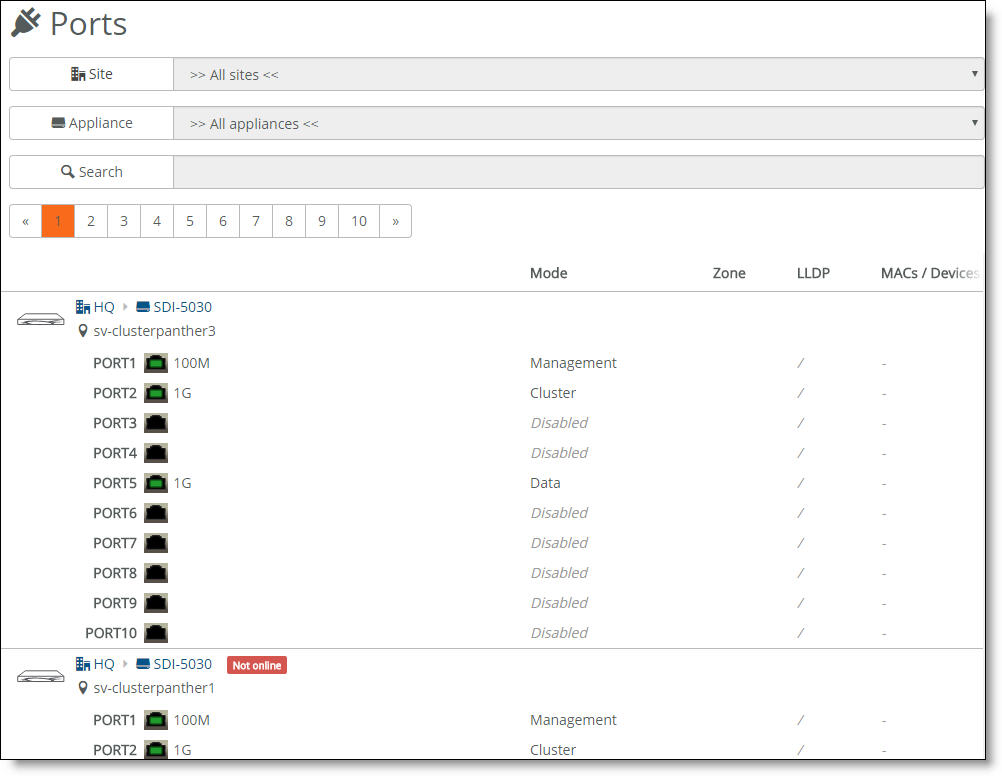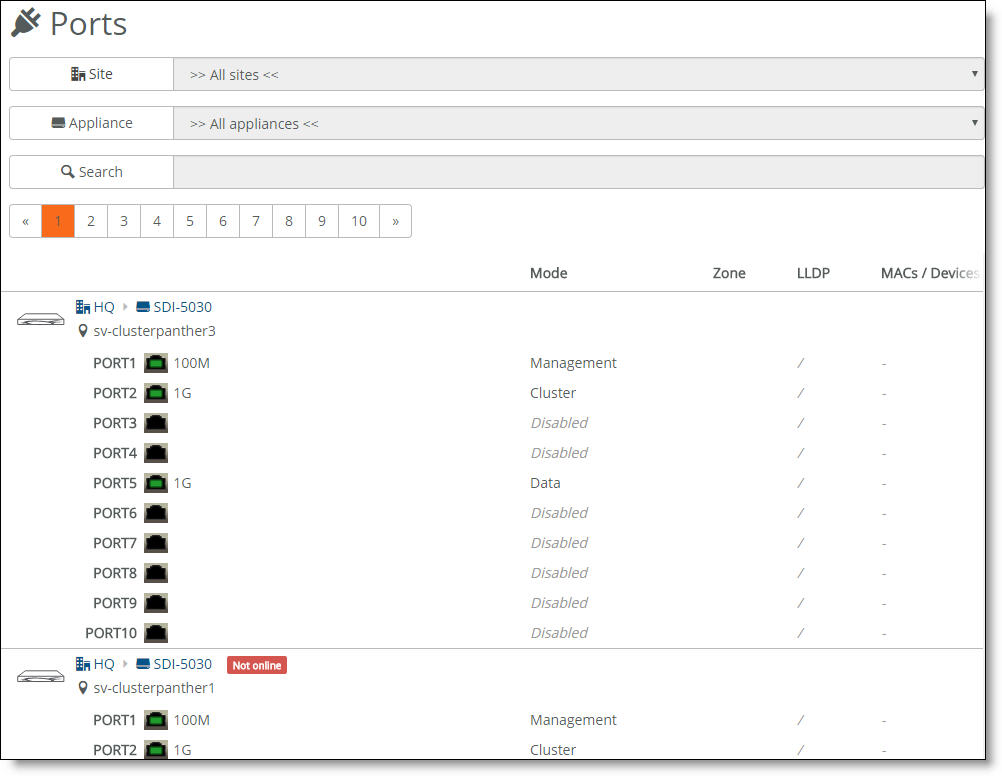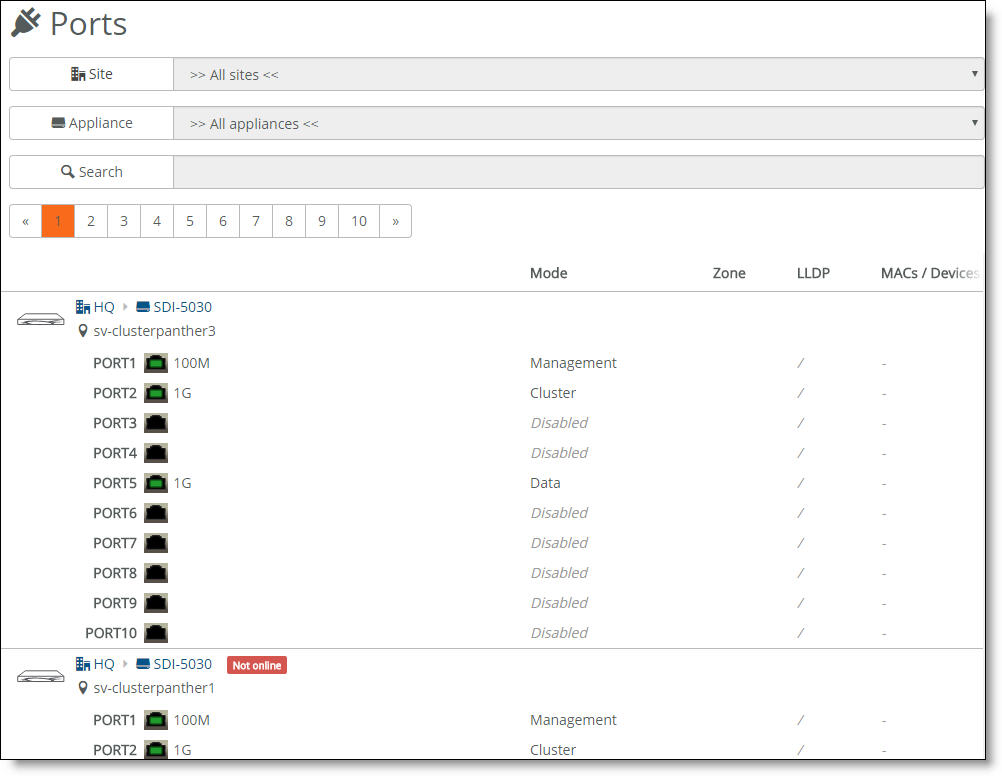SteelConnect Ports
Viewing ports
A SteelConnect port on an appliance is an Ethernet interface used either for WAN or LAN.
To view ports
•Choose Ports.
The Ports page
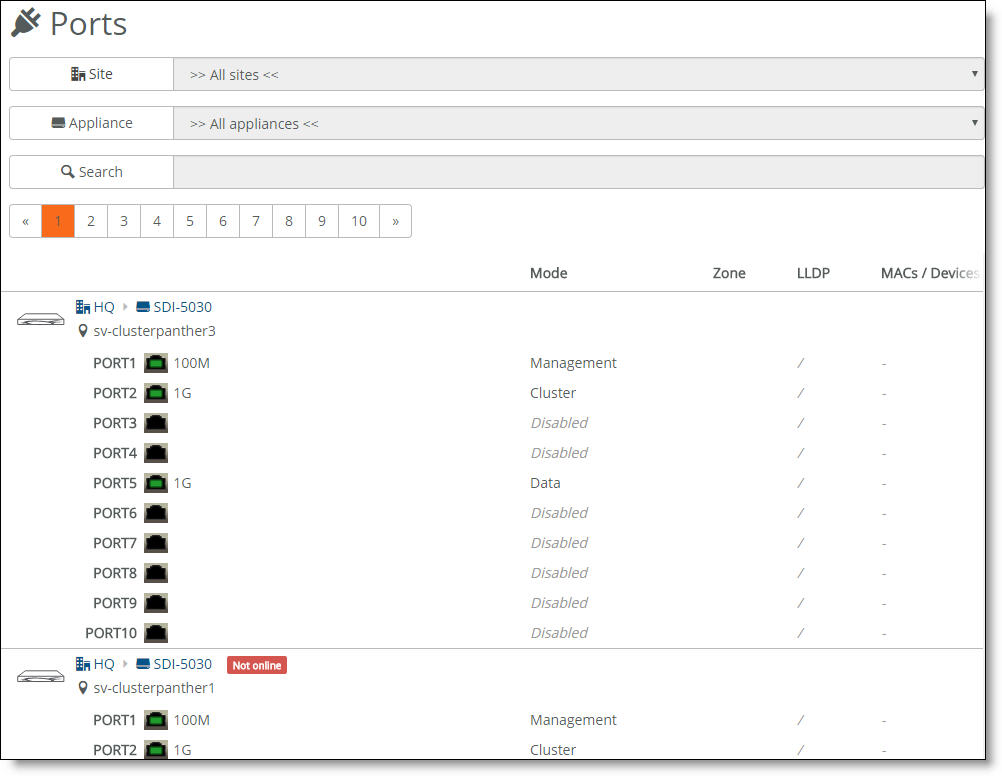
The SteelConnect Manager displays the ports and whether they are connected, along with their status, MAC address, and interface counters.
You can use the Ports page to:
•Set the port mode: single zone, multizone, uplink, or mirrored uplink. Selecting multizone enables the port to function as an 802.1q trunk.
•Set autotrunking on or off. Enable autotrunking to interconnect and form a trunk when more than one zone is mapped across it. For example, as soon as you connect a SteelConnect access point to a SteelConnect switch, they negotiate a trunk automatically. The access point will have a trunk port configured with all zones for that site.
By default, autotrunking is enabled.
•View the MAC addresses for which traffic is being forwarded through the port.
•View the raw port counters for advanced debugging.
•Label the patch panel socket or wall socket to which the port is connected.
To set the port mode
1. Select a port.
2. Select the Info/Mode tab.
3. After Port mode, select a mode from the drop-down menu. When enabling single zone, select the zone. When enabling an individual uplink, select the uplink. For details on selecting the port mode for branch HA partners, see
Port configuration.
4. Click Submit.
By default, a port is automatically configured for multizone when it’s connected to another SteelConnect appliance. For example, as soon as you connect a SteelConnect access point to a SteelConnect switch, they negotiate a trunk. The access point will have a trunk port configured with all zones for that site.
To disable autotrunking
1. Select a port.
2. Select the Advanced tab.
3. Next to AutoTrunking, click Off.
4. Click Submit.
To override a port’s default MAC address
1. Select a port.
2. Select the Advanced tab.
3. Next to Virtual MAC, specify a MAC address.
4. Click Submit.
To provide a socket label to the port
1. Select a port.
2. Select the Info/Mode tab.
3. After Patch Label, type a label up to 16 characters long.
4. Click Submit.