Figure: Storage Arrays page - Snapshot Configuration tab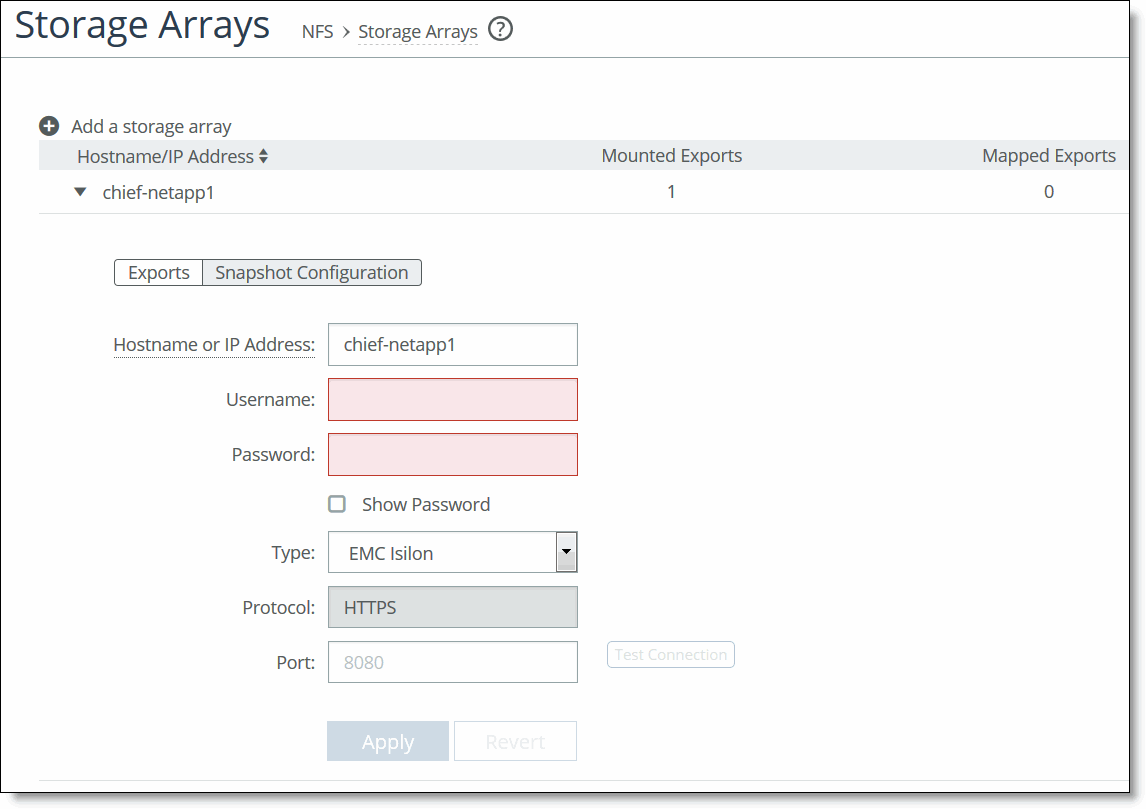
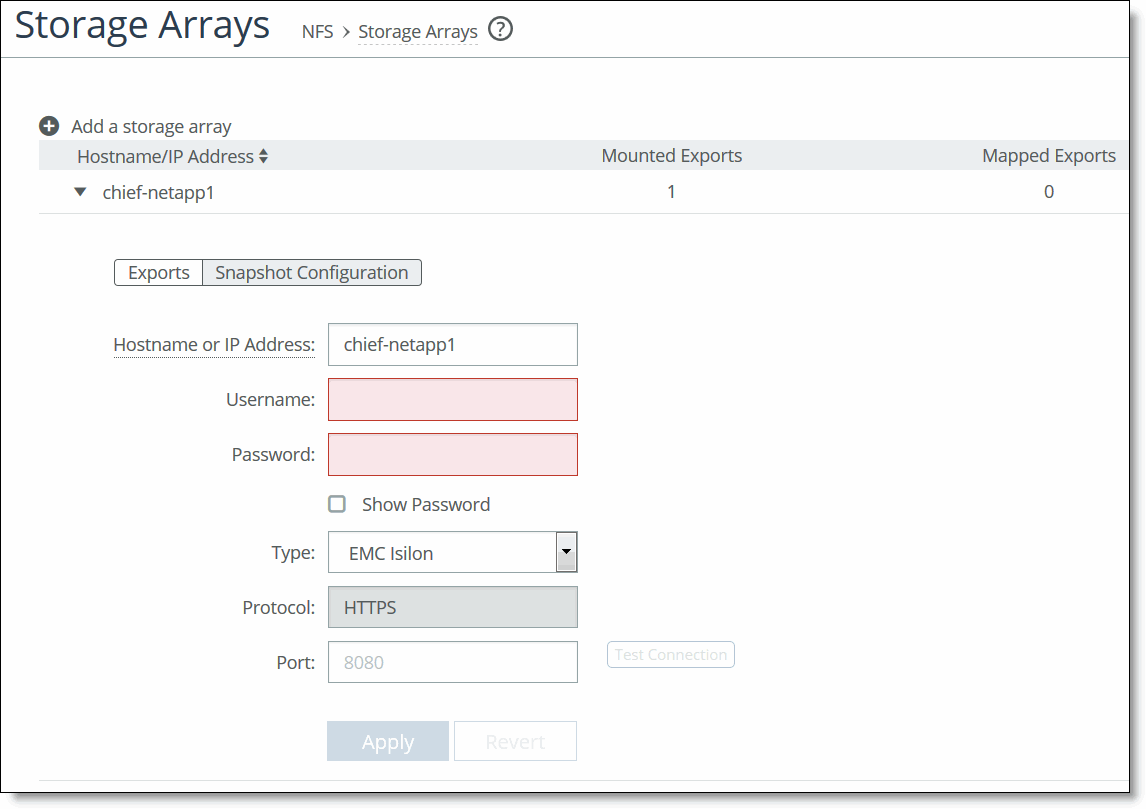
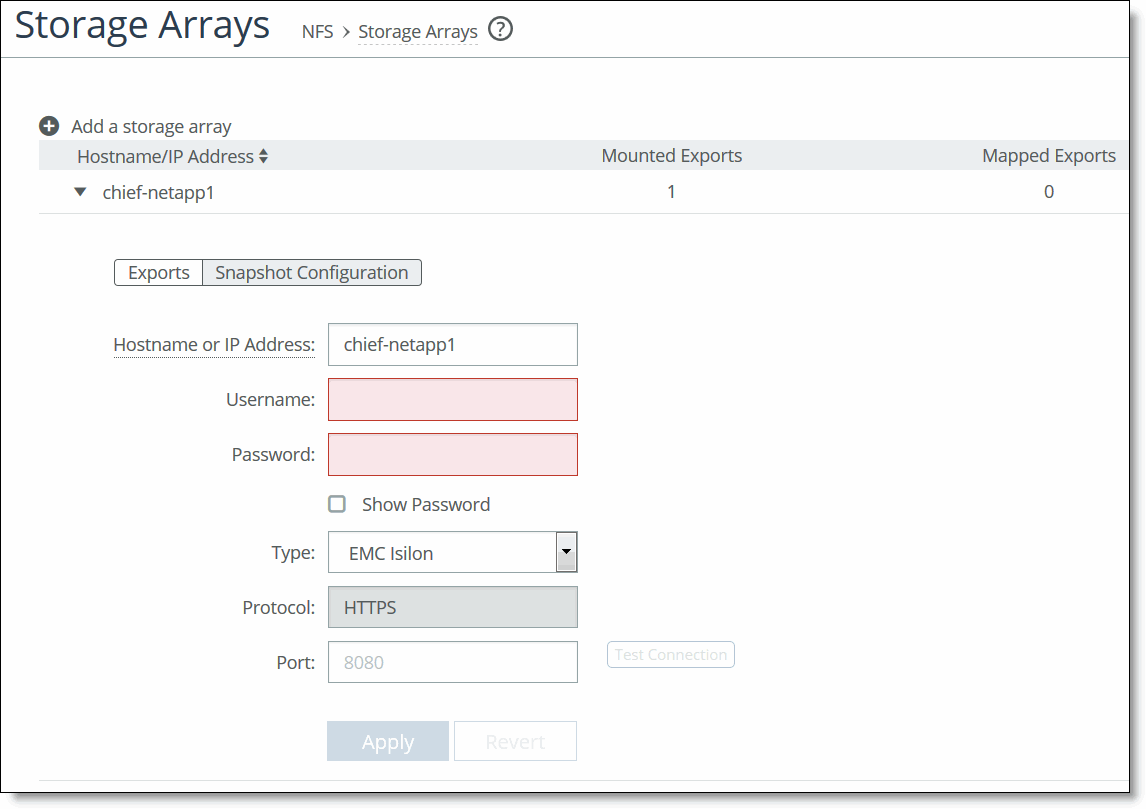
Control | Description |
Hostname or IP Address | Specify the management IP address or equivalent hostname of the storage array for snapshot configuration. |
Username/Password | Specify the username and password for the storage array. • EMC Isilon only - The username and password credentials must have access to run Secure Shell (ssh), as this is one of the communication channels to perform snapshot operations. In addition, REST API access need to be enabled for the backend through HTTPS. |
Type | Select the type of storage array from the drop-down list. As of version 5.0, you can configure NetApp and EMC Isilon storage arrays. • EMC Isilon only - Backend exports of up to 16 TiB are supported on Core. The number of exports supported depends on your Core model. Before creating an export from Isilon OneFS, you must create a directory_quota for the directory which you are trying to mount on the Core. For details, see Deploying SteelFusion with Dell EMC Isilon for NFS on the Riverbed Splash site. Note: Due to the difference in filesystem structures, there will be small discrepancies in available space between what ESXi reports from the Edge and what Core reports from the backend storage array. |
Protocol/Port | Specify the communication protocol and port number. • EMC Isilon - The default protocol is HTTPS and the default port is 8080. You can’t change the protocol, but you can change the port. • NetApp - The default port for HTTP is 80 and the default port for HTTPS is 443. Both the protocol and the port are configurable. |
Test Connection | Click to test the selected storage array to ensure that the specified credentials are correct and that the storage array is licensed for snapshots. Note: Aggregates containing the volumes must be assigned to vServer for snapshots to work correctly. If a warning appears while testing the NetApp storage array regarding a missing aggregate list, see Knowledge Base article 28732 for details on resolving this issue. |
Apply | Click to apply the modified settings. |