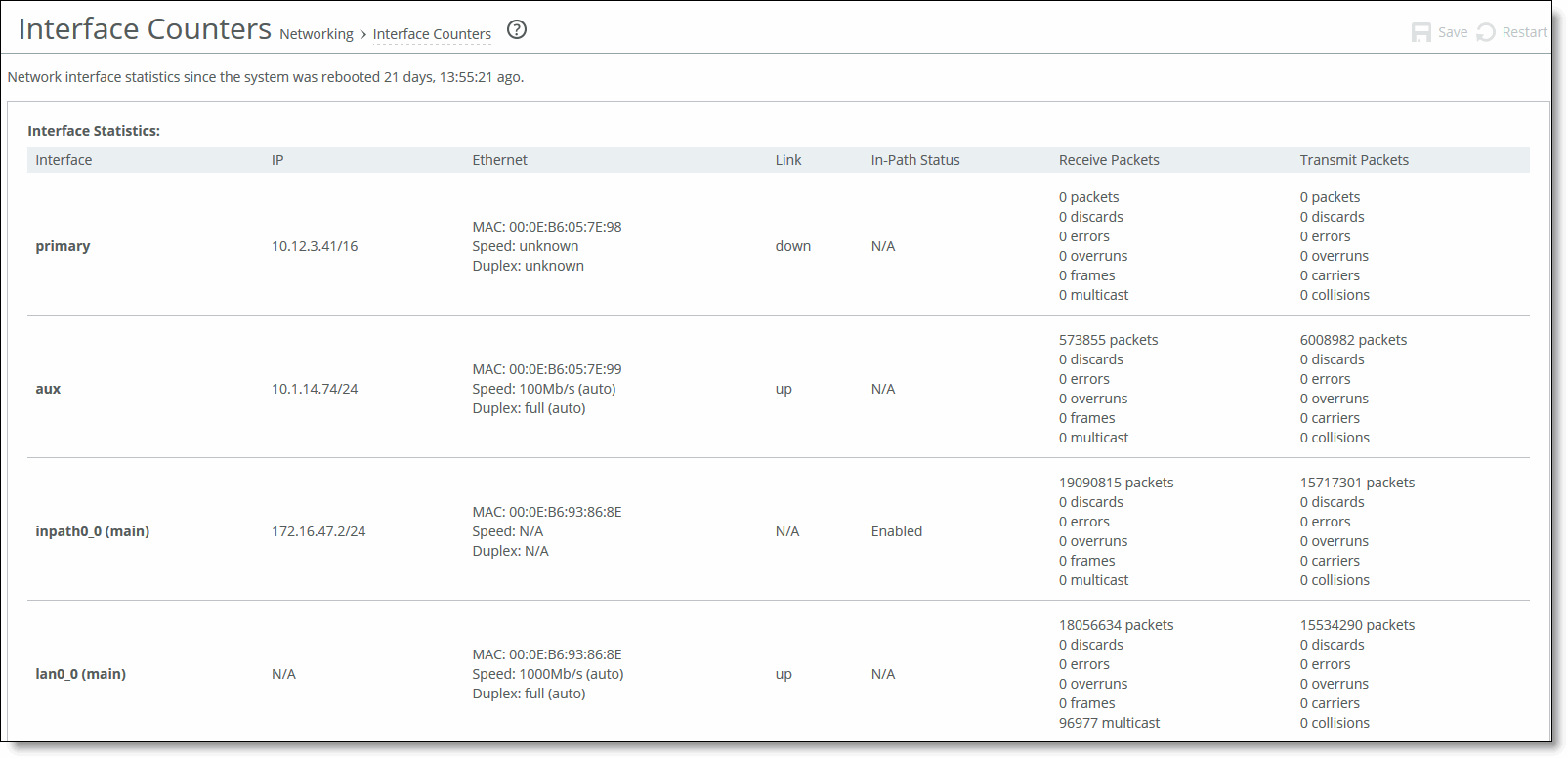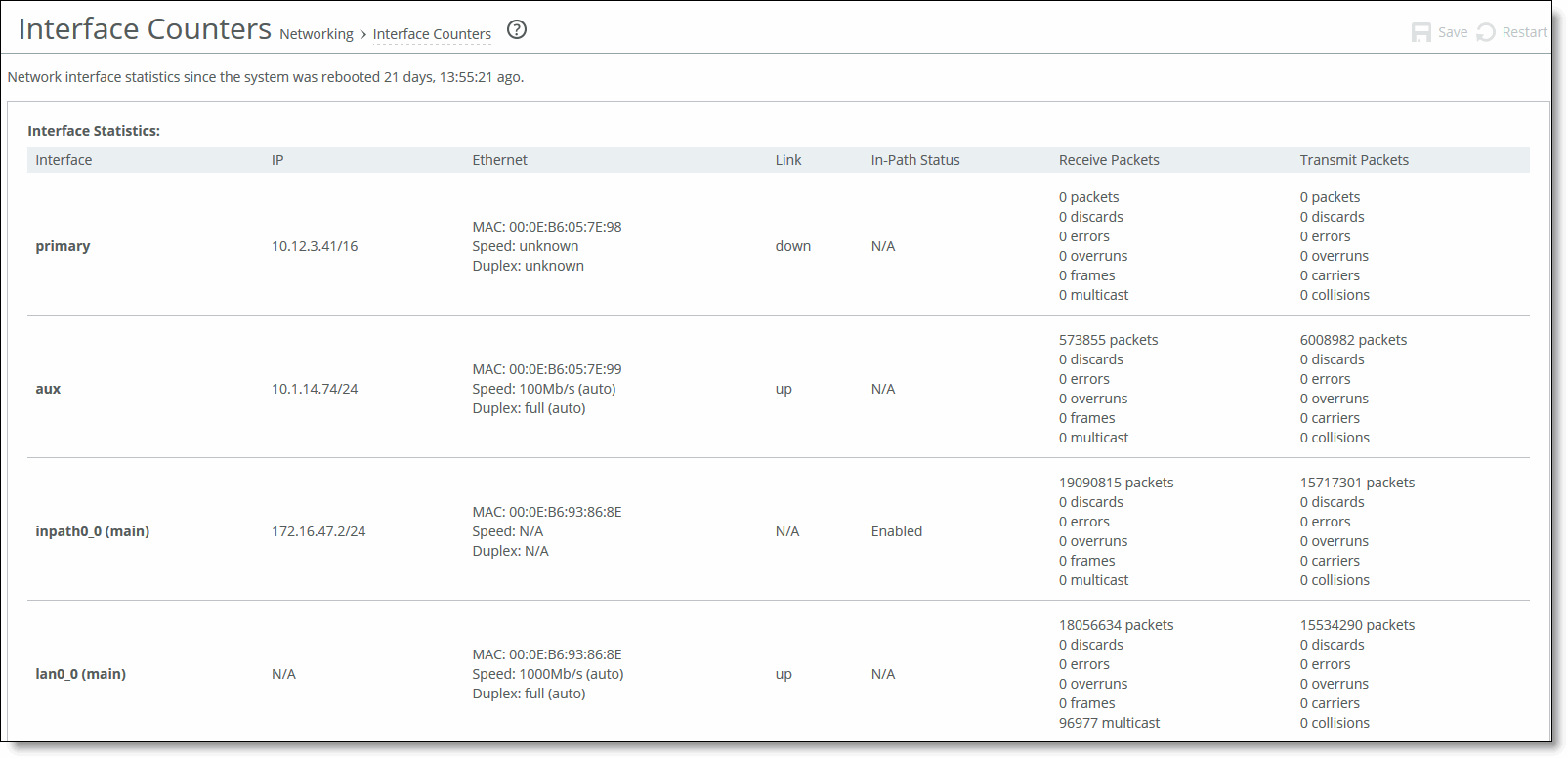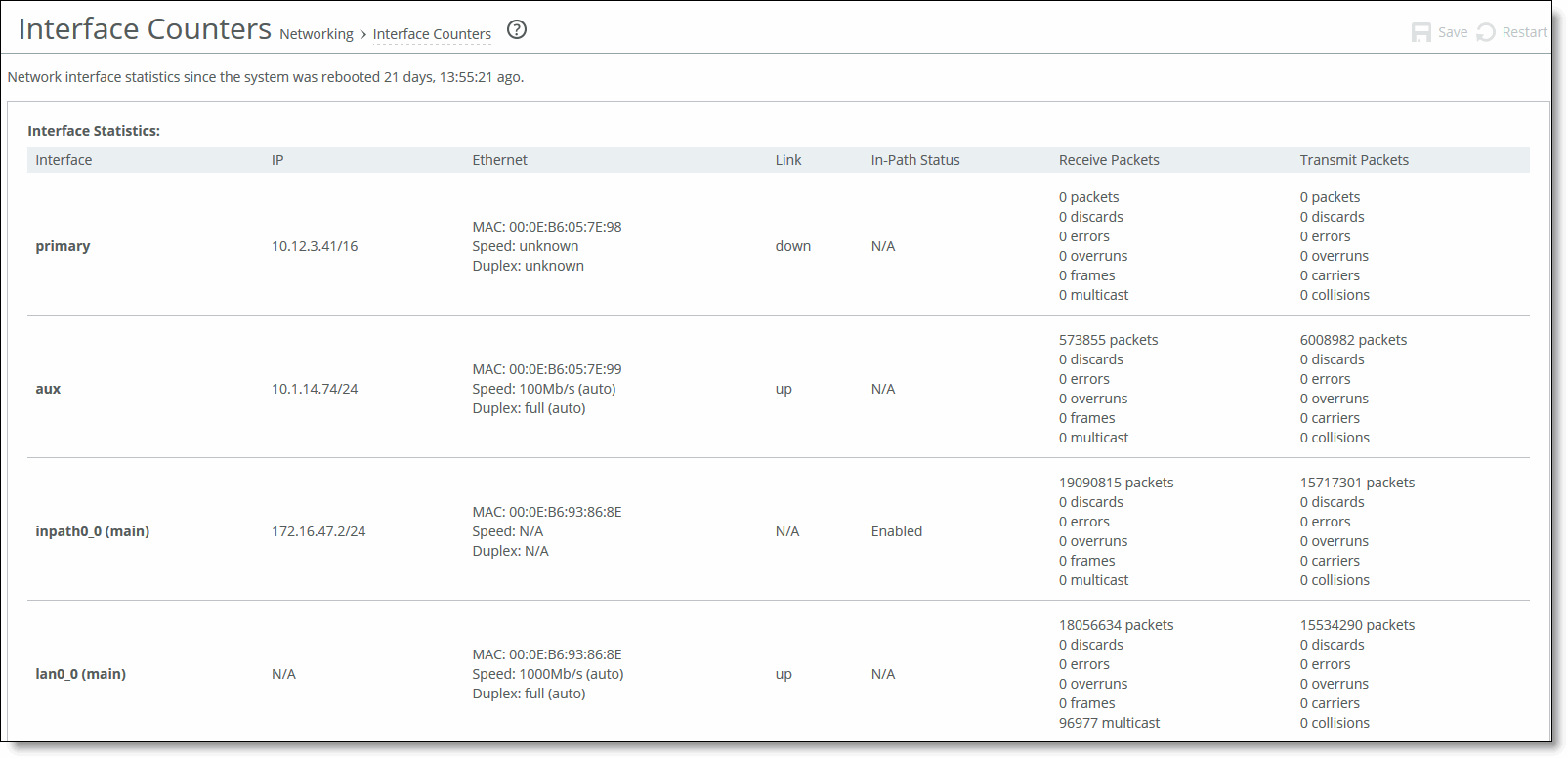Viewing the interface counters and in-path counters reports
When viewing these reports, note these points:
• The Interface Counters report is available in both VLAN segregation mode and standard mode.
The location of the Interface Counters report depends on whether the SteelHead Interceptor is running in standard mode or VLAN segregation mode:
– Standard mode—Choose Reports > Networking: Interface Counters to display the Interface Counters report.
– VLAN segregation mode—From the instance dashboard, choose Reports > Networking: Interface Counters to display the Interface Counters report. For more information about the options on the instance dashboard, see
Instance dashboard in VLAN segregation mode.
• The In-Path Counters report is only available in VLAN segregation mode.
Viewing the interface counters report
The Interface Counters report summarizes the statistics for the primary, in-path LAN and WAN, and auxiliary interfaces. It also displays the IP address, speed, duplex, MAC address, and current status for each interface.
For autonegotiated speed and duplex settings, the Interfaces Statistics report displays the speed at which they were negotiated.
If you have multiple dual port or Four-Port Copper Gigabit-Ethernet Bypass cards installed, the Interface Statistics report displays the interface statistics for each LAN and WAN port.
What this report tells you
The Interface Counters report answers these questions:
• How many packets am I transmitting?
• How many errors are there in each transmission?
• What is the current status of my interface?
To view the Interface Counters report
• Choose Reports > Networking: Interface Counters to display the Interface Counters page.
Interface Counters report
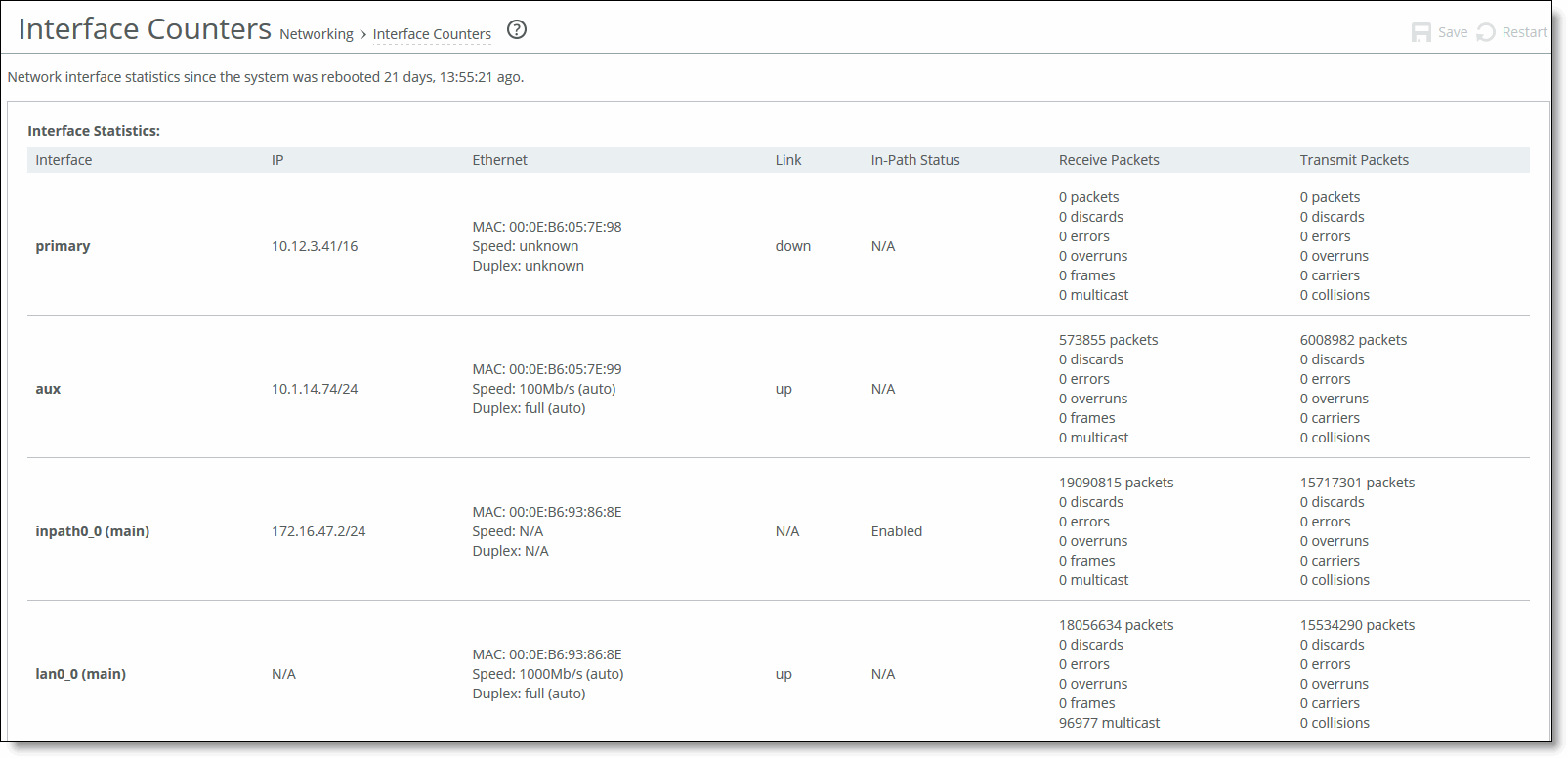
The Interface Counters report displays these statistics.
Counter | Description |
Interface | Displays information for any of these interfaces: • primary—Specifies the IP address for the primary interface. • aux—Specifies the IP address for the auxiliary interface. • LANx_x—Specifies the IP address for the specified LAN interface. • WANx_x—Specifies the IP address for the specified WAN interface. |
IP | Specifies the IP address for the interface. |
Ethernet | Specifies the MAC address, speed, and duplex setting for the interface. Use this information to troubleshoot speed and duplex problems. Make sure the speed for the SteelHead matches the WAN or LAN interfaces. We recommend setting the speed to 100 and duplex to full. |
Link | Specifies true or false to indicate whether the link is up or down. |
In-Path Status | Specifies the status of the in-path link. For logical in-path interfaces, enabled or disabled is displayed. For physical LAN or WAN interfaces, N/A is displayed. |
Receive Packets | Specifies the total number of packets, packets discarded, errors encountered, packets overrun, frames sent, and multicast packets sent. |
Transmit Packets | Specifies the total number packets, packets discarded, errors encountered, packets overrun, carriers used, and collisions encountered. |
Viewing the In-Path Counters report (VLAN segregation mode only)
The In-Path Counters report summarizes the statistics described earlier for the Interface Counters report, but only for the in-path interfaces of a particular instance. It displays the IP address, speed, duplex, MAC address, and current status for each VLAN on each in-path interface. Each in-path interface and VLAN id is listed in the Interface column, separated by a dot: for instance, inpath0_0.764.
What this report tells you
The In-Path Counters report answers these questions:
• How many packets am I transmitting?
• How many errors are there in each transmission?
• What is the current status of my interface?
To view the In-Path Counters report
1. From the Dashboard (in VLAN segregation mode), select one of the instances to display the instance dashboard.
2. Under Reports, select In-Path Counters to display the In-Path Counters report.
The interface statistics section displays the information listed in this table.
Alarm | Indicates |
Interface | Displays the name of the interface. |
IP | Displays the IP of the interface. |
Ethernet | Displays the Ethernet address of the interface. |
Link | Displays the link of the interface, if available. |
In-Path Status | Displays the status of the in-path link. |
Received Packets | Displays the received packets of the interface. |
Transmits Packets | Displays the transmitted packets of the interface. |
Viewing diagnostic reports and logs
This section describes how to display and download SteelHead Interceptor system files to help diagnose problems.