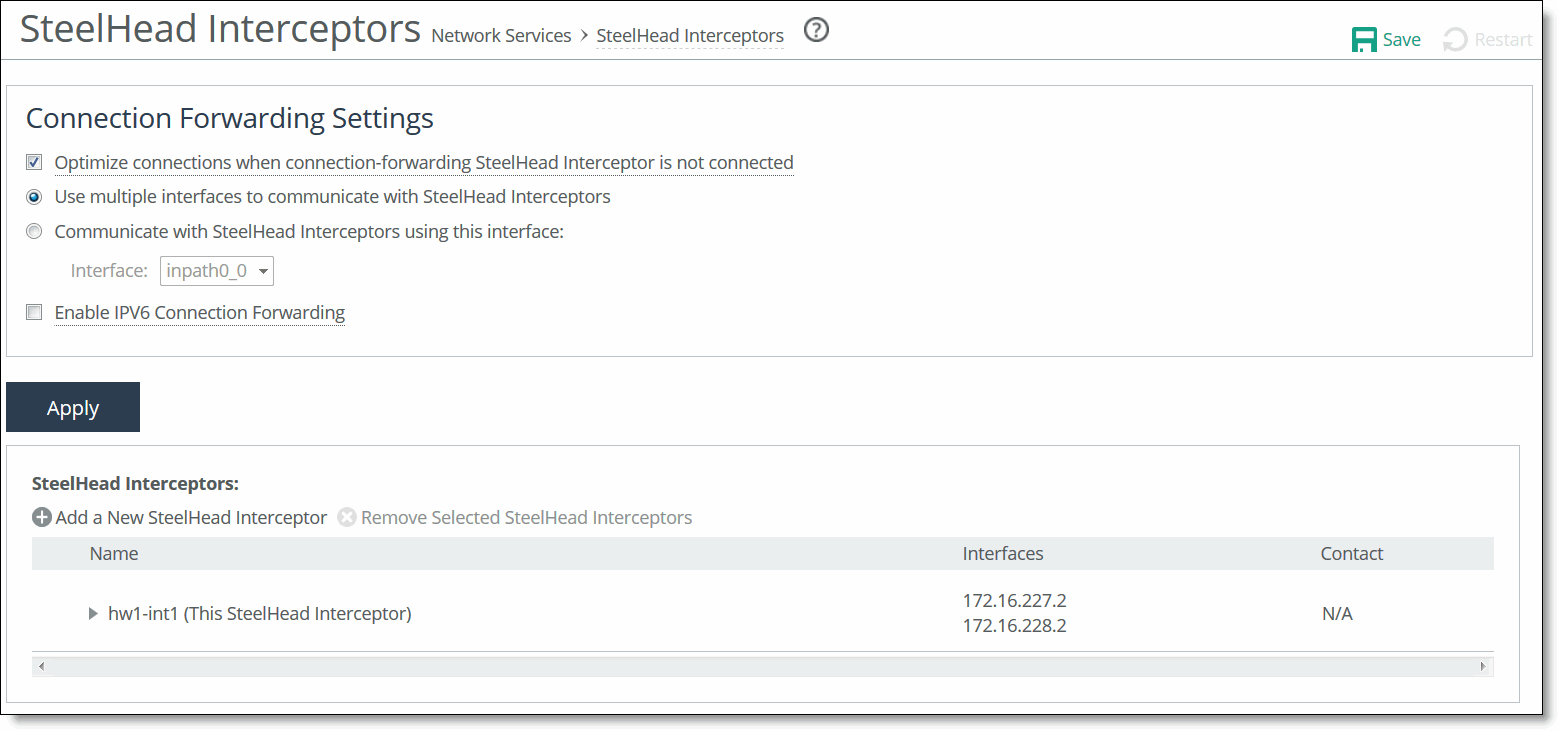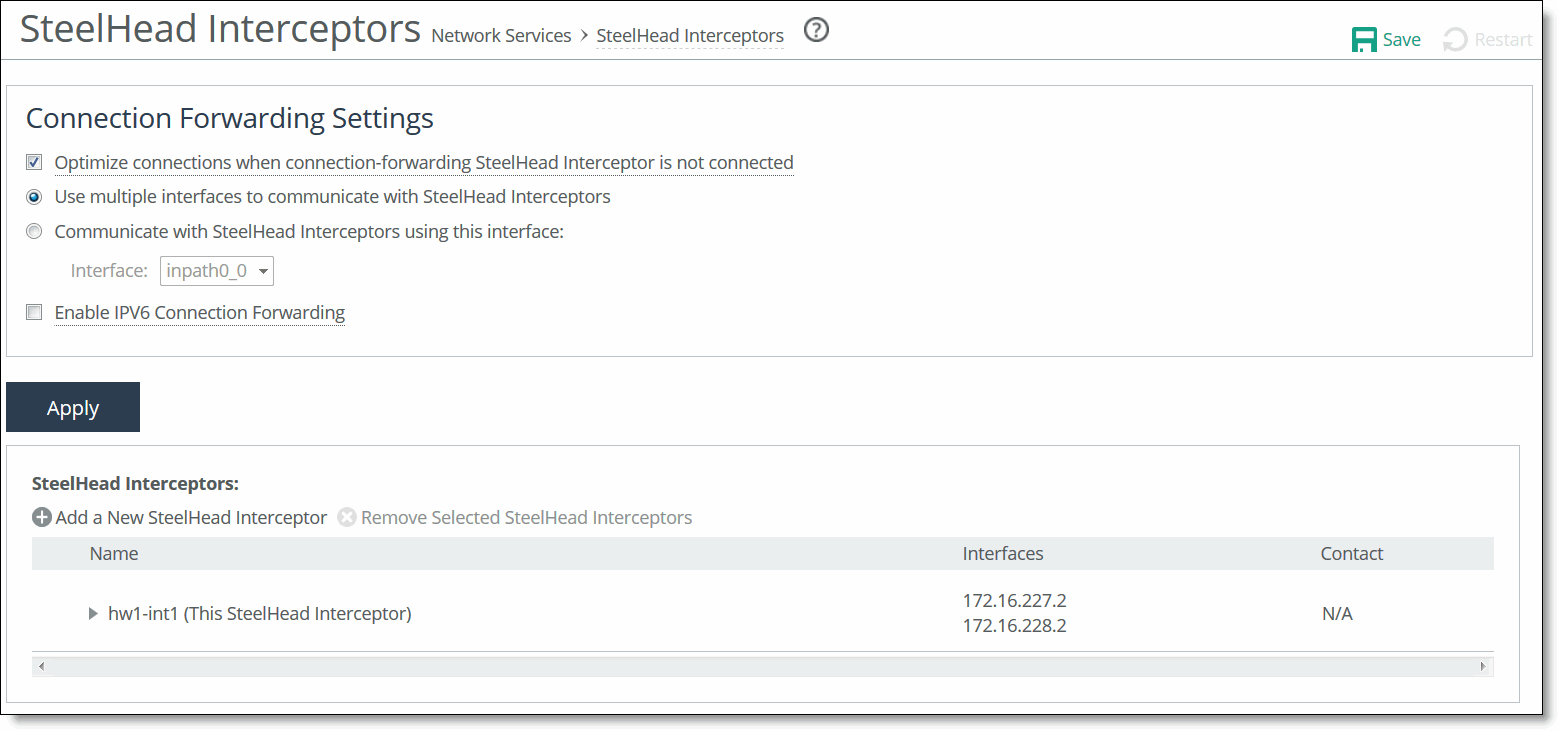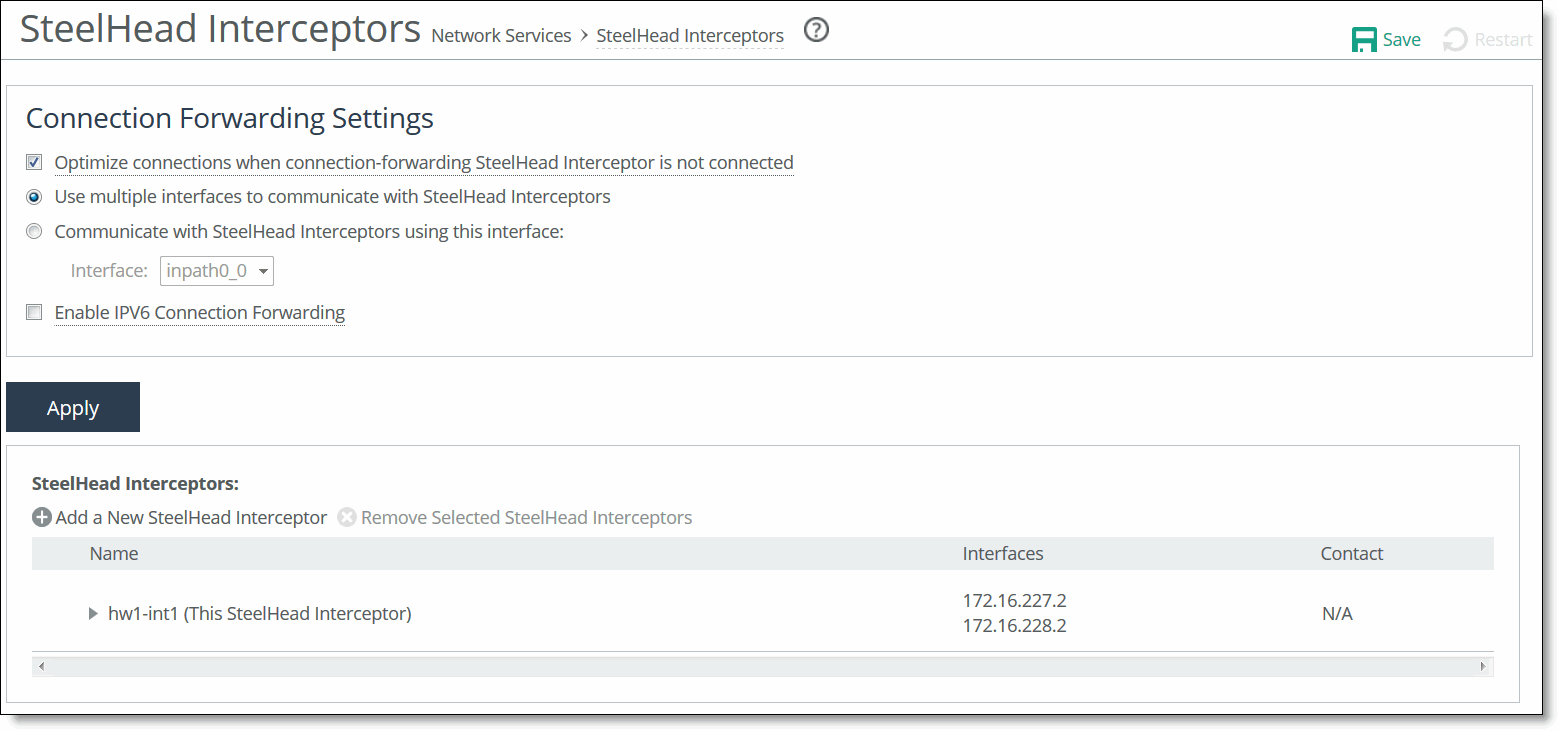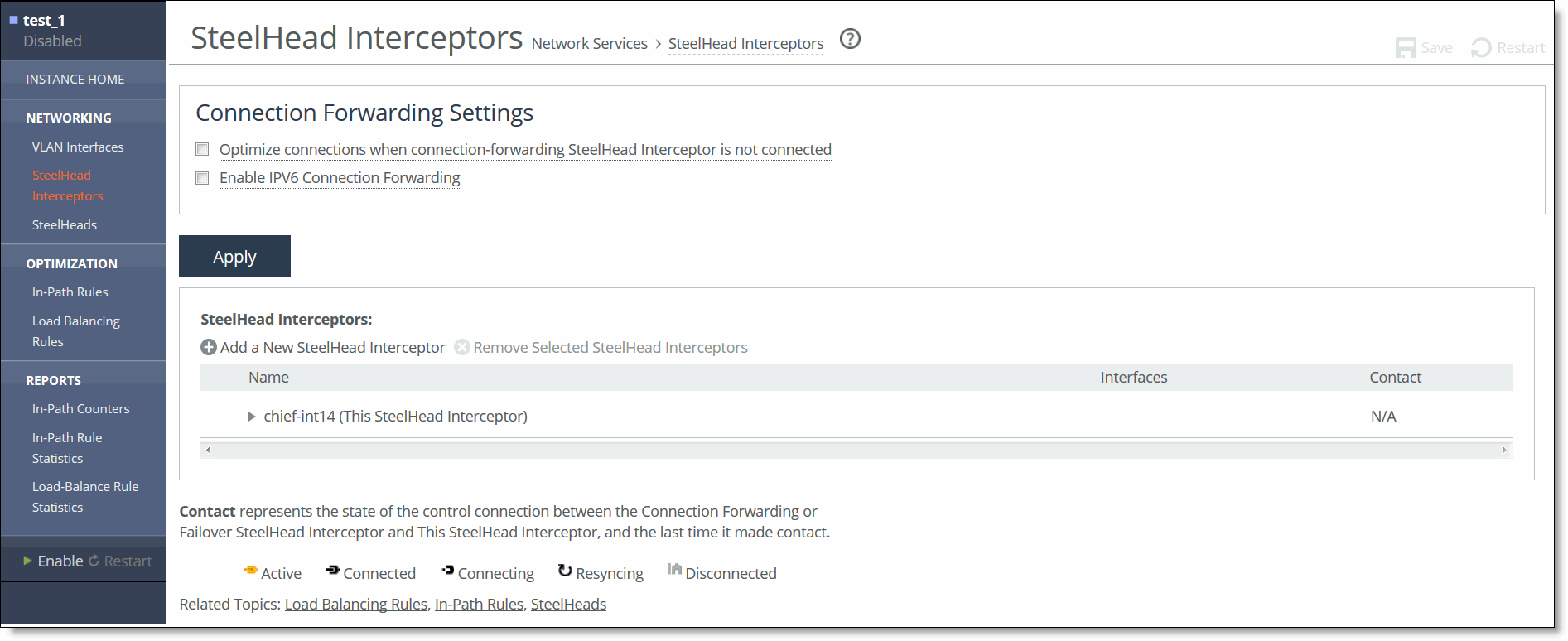Configuring Interceptor-to-Interceptor communication
The following section describes configuring Interceptor-to-Interceptor communication. For more information on Interceptor-to-Interceptor communication, see
About Interceptor-to-Interceptor communication.Before you begin
Before you configure Interceptor-to-Interceptor communication, check that the following configuration requirements are met, and note the configuration recommendations.
You must enable the in-path interface or interfaces that will be designated for Interceptor-to-Interceptor communication on this appliance:
• If you are not enabling multi-interface support on the SteelHead Interceptor, you must enable an in‑path interface before you can select it as the single Interceptor-to-Interceptor communication interface.
• If you are enabling multi-interface support on the SteelHead Interceptor, you must enable at least one in-path interface.
We also recommend these practices when configuring Interceptor-to-Interceptor communication:
• Configure at least one of these settings on the SteelHead Interceptor to ensure that LAN-side next hops reach other Interceptor in-path interfaces on different subnets:
– Default gateway IP address
– Static routes for reaching Interceptor in-path interfaces on different subnets
• When you add to the Interceptor-to-Interceptor communication list a SteelHead Interceptor that is enabled for multi-interface support, we recommend that you specify the IP addresses of all of the enabled in-path interfaces on that appliance.
SteelHead Interceptors page (standard mode)
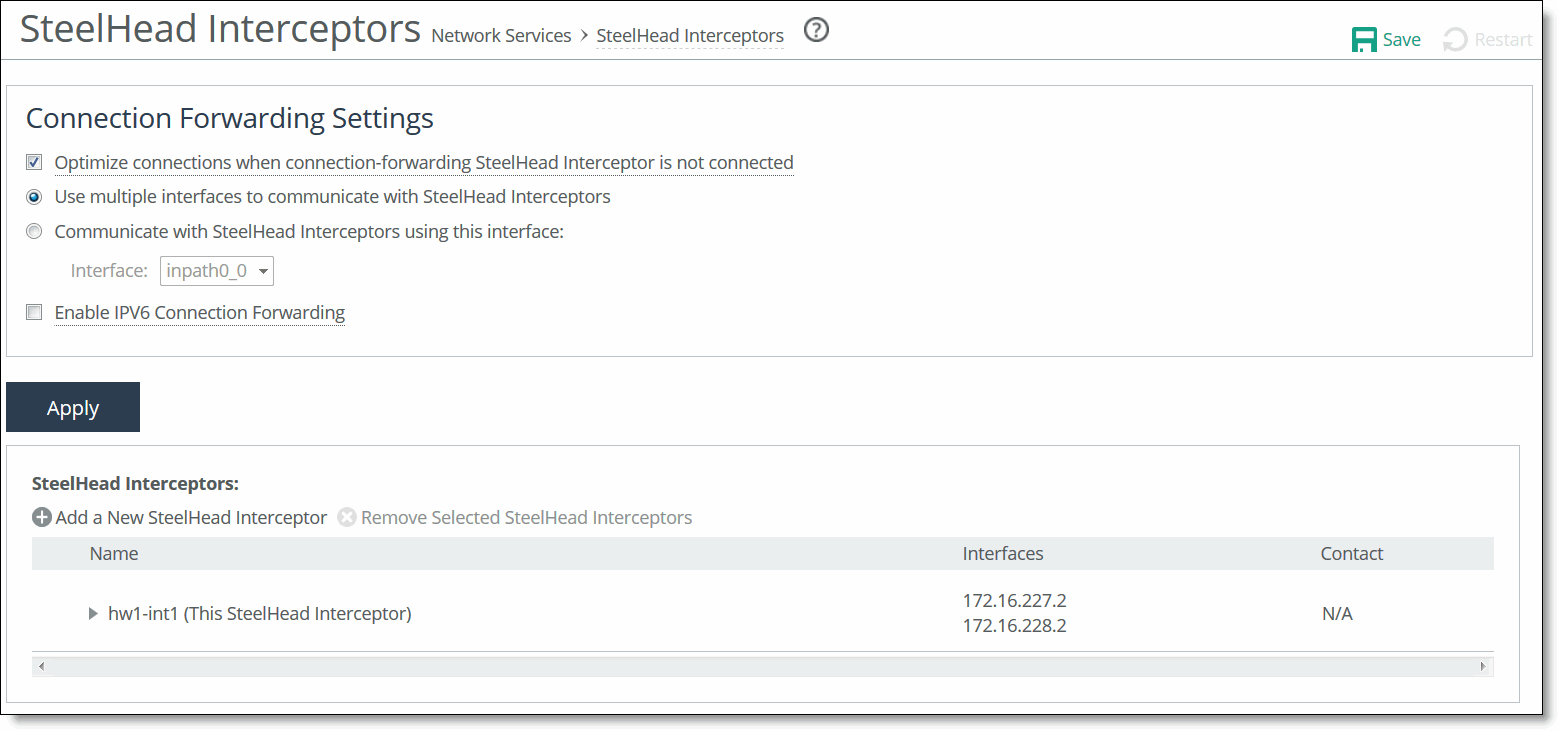
SteelHead Interceptors page (VLAN segregation mode)
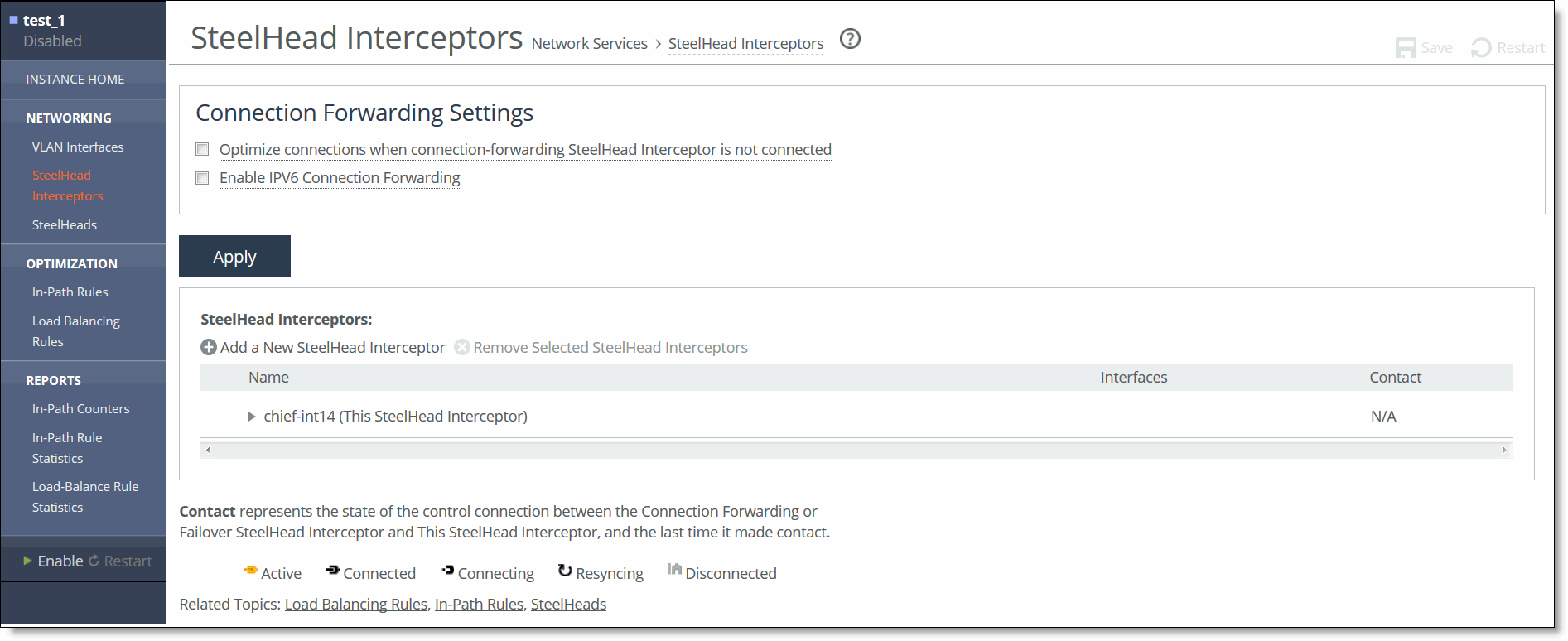
To configure Interceptor-to-Interceptor communication
1. Display the SteelHead Interceptors page in either standard mode or VLAN segregation mode.
The location of the SteelHead Interceptors page depends on whether the SteelHead Interceptor is running in standard mode or VLAN segregation mode:
– Standard mode—Choose Networking > Network Services: SteelHead Interceptors to display the SteelHead Interceptors page.
– VLAN segregation mode—Interceptors are configured on a per-instance basis. From the instance dashboard for a given instance, choose SteelHead Interceptors under the Networking section of the navigation bar.
2. Under Connection Forwarding Settings, configure these settings:
– Optimize connections when connection-forwarding SteelHead Interceptor is not connected
If this appliance is configured to communicate with another SteelHead Interceptor in parallel, select this option if you want to enable the allow failure feature on this appliance. The allow failure feature causes the appliance to continue to optimize new connections if connection to the cluster SteelHead Interceptor is lost. By default, the allow failure option is disabled, which means that the appliance stops attempting to optimize new connections if connection to the cluster SteelHead Interceptor is lost.
To enable the allow failure feature, you must select the allow failure option on all SteelHead Interceptors on the parallel links, and you must select the allow failure option on all SteelHeads that point to these SteelHead Interceptors. Use the allow failure feature when you can guarantee that the traffic will be rerouted across SteelHead Interceptors that are available to process traffic. To make this guarantee, enable the fail-to-block failure condition. For more information about this failure condition, see
Configuring in-path interfaces.
– Use multiple interfaces to communicate with SteelHead Interceptors (standard mode only)
If this appliance is to communicate with other SteelHead Interceptors on multiple interfaces, select this option to enable multiple interface support on this appliance. This option prevents loss of reachability between this SteelHead Interceptor and the other failover or cluster Interceptors that communicate with this appliance.
When you add this SteelHead Interceptor to the Interceptor-to-Interceptor communication list on other appliances in the set, we recommend that you specify the IP addresses of all enabled in-path interfaces on this appliance.
– Communicate with SteelHead Interceptors using this interface (standard mode only)
If this appliance is not able to communicate with other SteelHead Interceptors on multiple interfaces, you must select one enabled in-path interface for Interceptor-to-Interceptor communication. This requirement applies whether the appliance is deployed as a failover or cluster Interceptor, or if the appliance is deployed is a single SteelHead Interceptor that does not communicate with other SteelHead Interceptors.
Select this option to enable the Interface drop-down list: Interface (standard mode only).
Select from this drop-down list the enabled in-path interface that this appliance is to use for Interceptor-to-Interceptor communication.
The inpath0_0 interface is selected by default, even if that logical interface is not enabled. For information about enabling an in-path interface on a SteelHead Interceptor, see
Configuring in-path interfaces.
When you add this SteelHead Interceptor to the Interceptor communication list on the other SteelHead Interceptor or appliance with which it communicates, you enter the IP address of this interface in the Main Address field.
– Enable IPV6 Connection Forwarding
Enables IPv6 connection forwarding between appliances in the cluster. Note these requirements:
• The SteelHead Interceptor can’t be a virtual in-path appliance.
• Path selection must be disabled.
• Multi-interface support must be enabled. That is, make sure that the Use multiple interfaces to communicate with SteelHead Interceptors option is selected.
• All of the appliances in the connection forwarding appliance list and the failover appliance list must be removed.
Each appliance in the cluster must be using the same kind of connection forwarding. That is, enable IPv6 connection forwarding on all appliances or disable this feature on all appliances. You can’t have a mixture.
When the SteelHead Interceptor is running in VLAN segregation mode, the radio buttons labeled Use Multiple Interfaces to Communicate with Interceptors and Communicate with Interceptors Using This Interface and the drop-down list for selecting the in-path interface do not appear in the Interceptors page. This is because, by definition, VLAN segregation mode requires the use of multiple interfaces. These are configured on the Networking > VLAN Interfaces page of the instance dashboard. See
Adding or removing a VLAN tag to an instance for more information.
3. Click Apply to apply the change.
4. Click Save to save your changes to the running configuration.
5. Under SteelHead Interceptors, add all local SteelHead Interceptors to the SteelHead Interceptor communication list using the controls as described in this table.
Control | Description |
Add a New SteelHead Interceptor | Displays the controls to add a local SteelHead Interceptor to the Interceptor communication list on the current configuration. If you are configuring a failover Interceptor, add the other failover Interceptor. If you are configuring a cluster Interceptor, add all of the other SteelHead Interceptors in that cluster. |
Name | Specify a name for the local SteelHead Interceptor that you are adding. |
Main Address | Specify the IP address of the local SteelHead Interceptor’s in-path interface that is configured to be used for Interceptor-to-Interceptor communication. For IPv4 addresses, use this format: x.x.x.x For IPv6 addresses, use this format: x:x:x::x/xxx If IPv6 connection forwarding is enabled, you can enter IPv6 addresses only. |
Additional Addresses | If you are adding a SteelHead Interceptor on which multiple interface connection forwarding is enabled, specify additional network addresses for that SteelHead Interceptor. For IPv4 addresses, use this format: x.x.x.x For IPv6 addresses, use this format: x:x:x::x/xxx We recommend that you specify the IP addresses of all enabled in-path interfaces on that appliance. If IPv6 connection forwarding is enabled, you can enter IPv6 addresses only. |
Use For Failover | If you are adding a SteelHead Interceptor that is in a series with the appliance you are configuring, select this option if the SteelHead Interceptor you are adding is to be the failover appliance for the appliance you are configuring. |
Add | Adds the settings to the running configuration. |
Remove Selected SteelHead Interceptors | To remove a SteelHead Interceptor from the list, select the check box next to the name and click Remove Selected Interceptors. If you remove a SteelHead Interceptor from this list, make sure that you also remove this appliance from the other SteelHead Interceptors in the set. |
6. Click Save to save your changes to the running configuration.