In-Path Interfaces page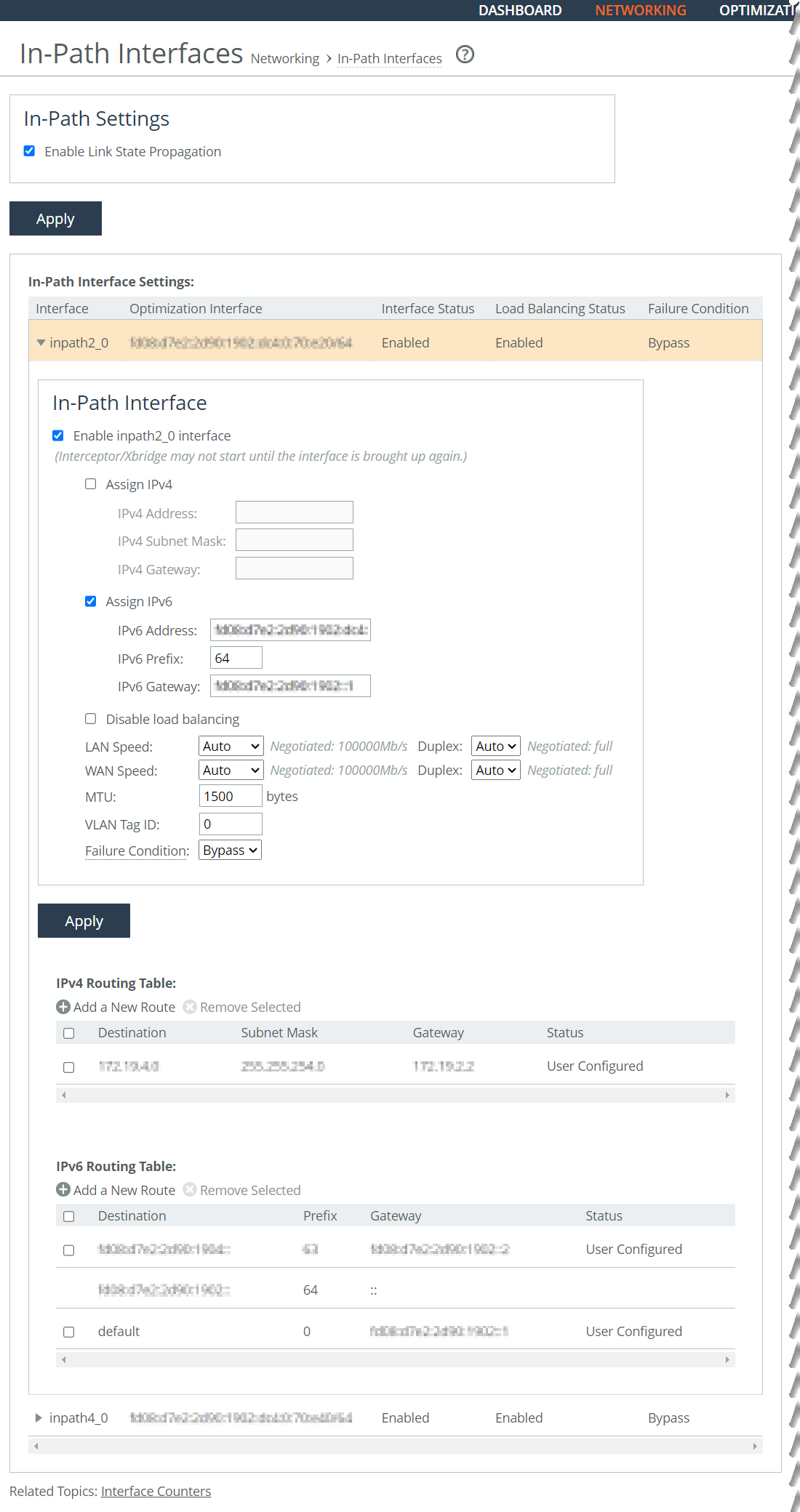
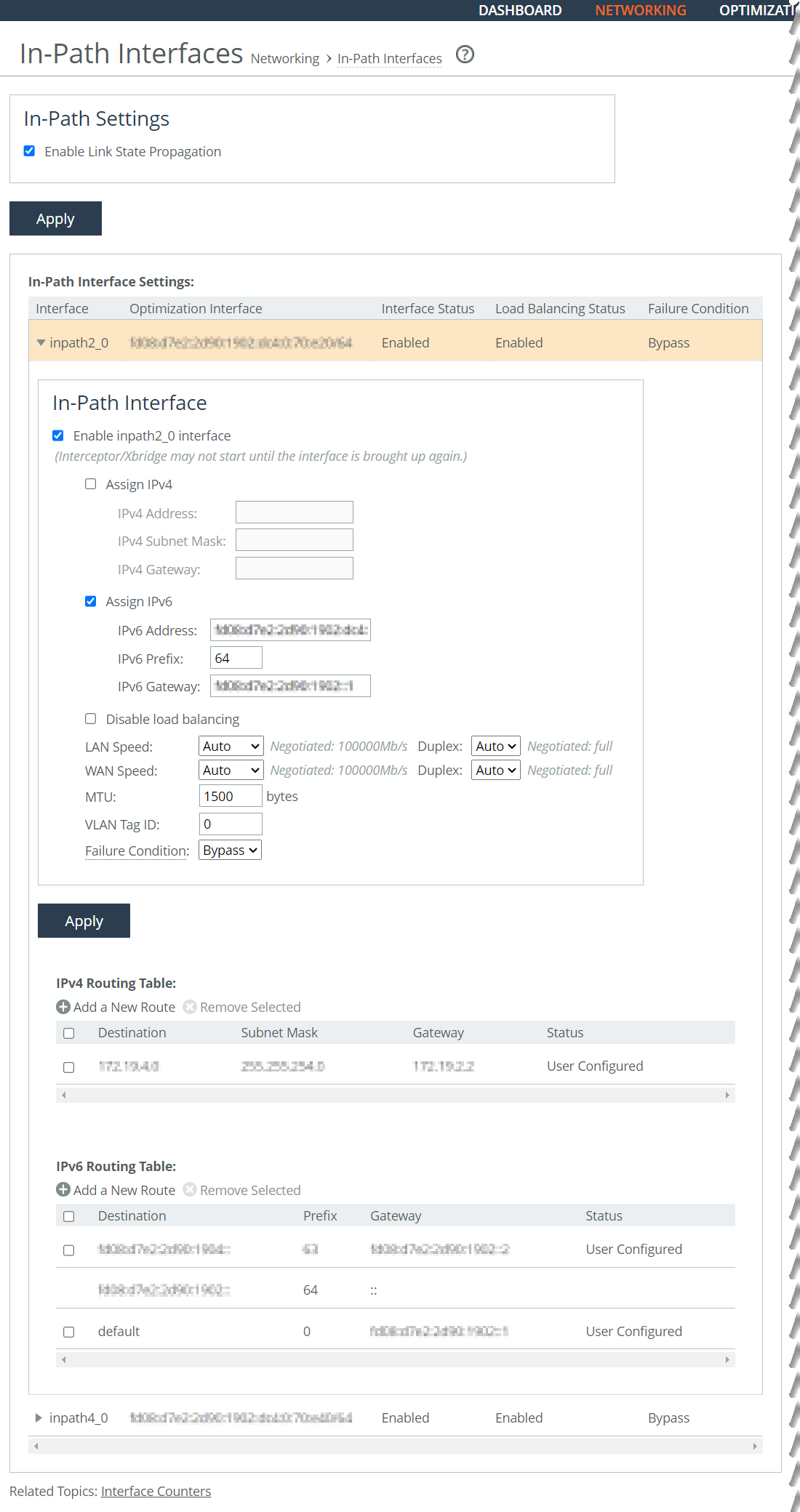
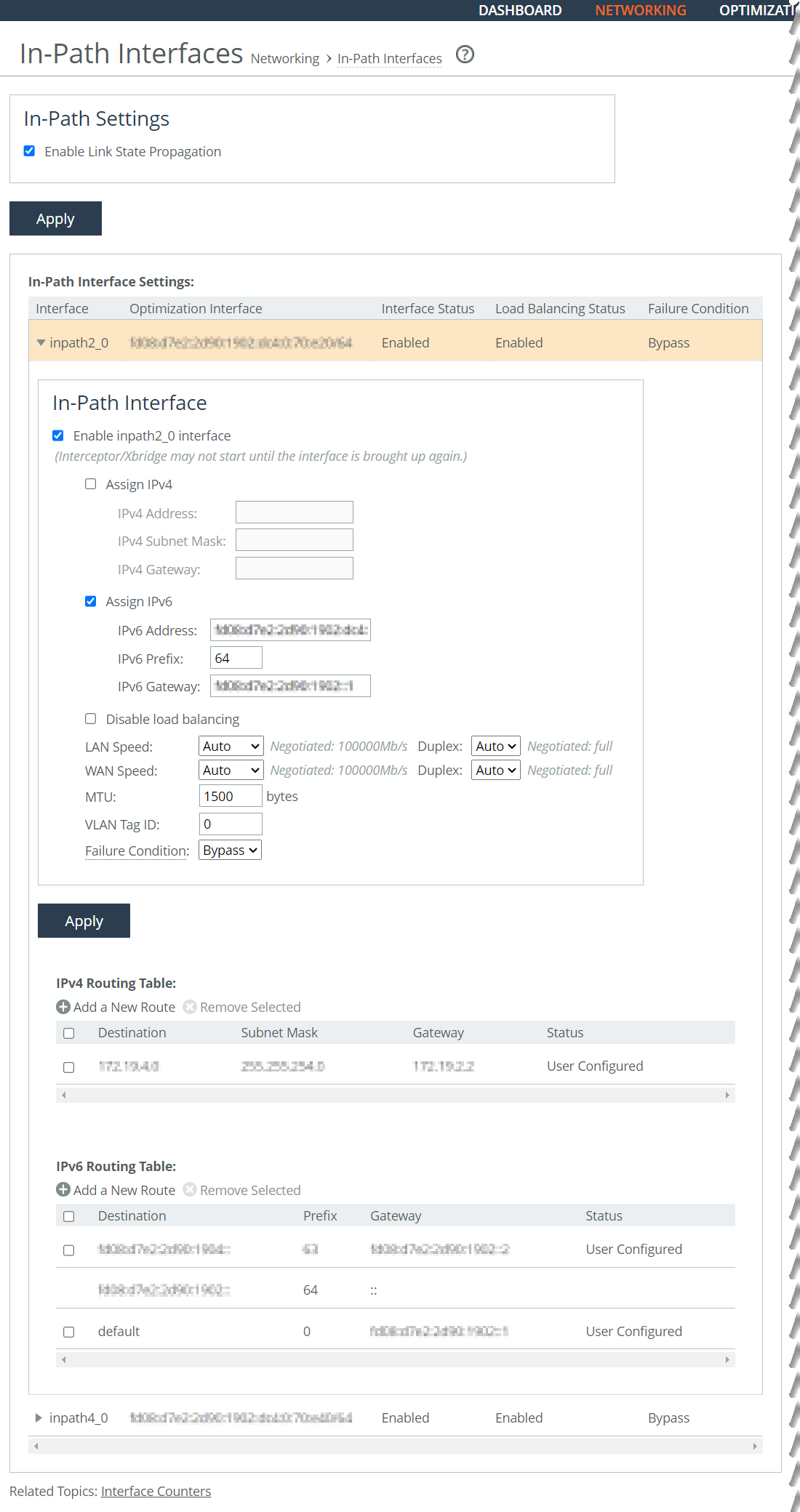
Control | Description |
Enable <in-path interface> interface | Select the check box to enable the interface. |
Assign IPv4 | Select this check box to assign an IPv4 address. To remove an IPv4 address, clear the check box and click Apply. |
IPv4 Address | Specify an IP address. This IP address is the in-path main interface. |
IPv4 Subnet Mask | Specify the subnet mask. |
IPv4 Gateway | Specify the IP address for the in-path gateway. If you have a router (or a Layer-3 switch) on the LAN side of your network, specify this device as the in-path gateway. If there is a routed network on the LAN-side of the in-path appliance, the router that is the default gateway for the appliance must not have the ACL configured to drop packets from the remote hosts as its source. The in-path appliance uses IP masquerading to appear as the remote server. |
Assign IPv6 | Select this check box to assign an IPv6 address. IPv6 addresses are disabled by default. You can only assign one IPv6 address per in-path interface. To remove an IPv6 address, clear the check box and click Apply. The primary and in-path interfaces can share the same subnet. The primary and auxiliary interfaces can’t share the same network subnet. |
IPv6 Address | Specify a global or site-local IPv6 address. This IP address is the in-path main interface. You can’t use a DHCP server to assign an IPv6 address automatically. |
IPv6 Prefix | Specify the prefix. The prefix length is 0 to 128 bits, separated from the address by a forward slash (/). In this example, 60 is the prefix: 2001:38dc:52::e9a4:c5:6282/60 |
IPv6 Gateway | Specify the IPv6 address for the in-path gateway. You can use a link local address. If you have a router (or a Layer-3 switch) on the LAN side of your network, specify this device as the in-path gateway. If there’s a routed network on the LAN-side of the in-path appliance, the router that is the default gateway for the appliance must not have the ACL configured to drop packets from the remote hosts as its source. The in-path appliance uses IP masquerading to appear as the remote server. |
Disable load balancing | Select this option to disable load balancing on this interface. This option shuts down the interface, essentially putting it into bypass mode. In this mode, all traffic on that interface will be pass-through; there will be no load balancing or optimization. This option allows you to intentionally put specific interfaces into bypass without needing to shut down the Interceptor. |
LAN Speed and Duplex WAN Speed and Duplex | Specify these settings for the LAN and WAN ports: • Speed—Select a speed from the drop-down list. The default value is Auto. • Duplex—Select a choice from the drop-down list. The default value is Auto. If your network routers or switches do not automatically negotiate the speed and duplex, be sure to set them on the device manually. The speed and duplex must match (LAN and WAN) in an in-path configuration. To avoid a speed and duplex mismatch, configure your LAN external pair to match the WAN external pair. To avoid speed and duplex mismatches, see
Avoiding speed and duplex mismatches. |
MTU | Specify the MTU value. The MTU is the largest physical packet size, measured in bytes, that a network can send. Applies to optimized traffic only. The default value is 1500. |
VLAN Tag ID | Specify a numeric VLAN Tag ID. When you specify the VLAN Tag ID for the maintenance intermediate point (MIP) interface, all packets originating from the SteelHead Interceptor are tagged with that identification number. Specify the VLAN tag that the appliance uses to communicate with other SteelHead Interceptors in your network. The VLAN Tag ID might be the same value or a different value than the VLAN tag used on the client. A zero (0) value specifies nontagged (or native VLAN) and is the correct setting if there are no VLANs present. For example, if the in-path interface is 192.168.1.1 in VLAN 200, you would specify tag 200. When the SteelHead Interceptor communicates with a client or a server, it uses the same VLAN tag as the client or the server. If the SteelHead Interceptor cannot determine which VLAN the client or server is in, it uses its own VLAN until it is able to determine that information. You must also define in-path rules to apply to your VLANs. |
Failure Condition | Select the failure condition from the drop-down list: • Block—Enables fail-to-block mode. A failed SteelHead Interceptor blocks any network traffic on its path, as opposed to passing it through. • Bypass—Enables fail-to-wire mode. A failed SteelHead Interceptor passes through network traffic. The default value is Bypass. The SteelHead Interceptor supports the same concepts of fail-to-block and fail-to-wire as the SteelHead. In physical in-path deployments, the SteelHead Interceptor LAN and WAN ports that traffic flows through are internally connected by circuitry that can take special action in the event of a disk failure, a software crash, a runaway software process, or even loss of power to the SteelHead Interceptor. If a serious failure occurs on the SteelHead Interceptor, the appliance either passes traffic through (for fail-to-wire mode) or prevents traffic from passing (for fail-to-block mode). In a parallel configuration, fail-to-block mode should be enabled to force all traffic through a cluster SteelHead Interceptor, thereby enabling optimization to continue. In a serial, quad, or octal configuration, fail-to-wire mode should be enabled to pass all traffic through to the cluster or failover SteelHead Interceptor, thereby enabling optimization to continue. |
Apply | Click to apply your changes to the running configuration. After you apply your settings, you can verify whether changes have had the desired effect by reviewing related reports. When you have verified appropriate changes, you can write the active configuration that is stored in memory to the active configuration file, or save it as a file. For details about saving configurations, see
Managing configuration files. |
Control | Description |
Add a New Route | Displays the controls to add a new route. |
Destination IP Address | Specify the destination IPv4 address for the out-of-path appliance or network management device. |
Subnet Mask | Specify the IPv4 subnet mask. |
Gateway IP Address | Specify the IPv4 address for the gateway. |
Add | Adds the route to the table list. |
Remove Selected | Select the check box next to the name and click Remove Selected. |
Control | Description |
Add a New Route | Displays the controls to add a new route. |
Destination IPv6 Address | Specify the destination IPv6 address for the out-of-path appliance or network management device. |
IPv6 Prefix | Specify the prefix. |
Gateway IPv6 Address | Specify the IPv6 address for the gateway. |
Add | Adds the route to the table list. |
Remove Selected | Select the check box next to the name and click Remove Selected. |
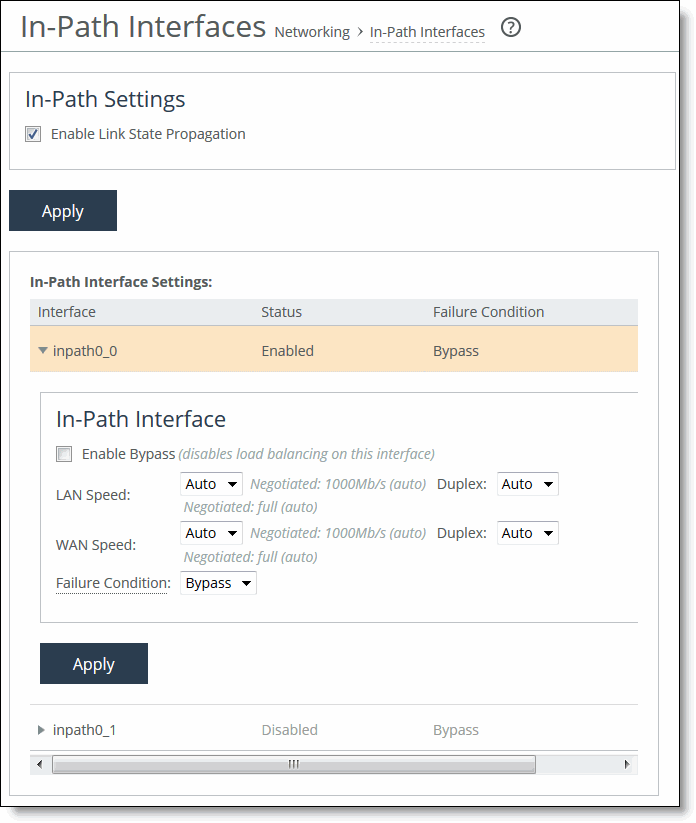
Control | Description |
Enable Bypass | Select this option to enable bypass on this interface. By enabling bypass, you disable load balancing on this interface. |
LAN Speed and Duplex WAN Speed and Duplex | Specify these settings for the LAN and WAN ports: • Speed—Select a speed from the drop-down list. The default value is Auto. • Duplex—Select a choice from the drop-down list. The default value is Auto. If your network routers or switches don’t automatically negotiate the speed and duplex, be sure to set them on the device manually. The speed and duplex must match (LAN and WAN) in an in-path configuration. To avoid a speed and duplex mismatch, configure your LAN external pair to match the WAN external pair. To avoid speed and duplex mismatches, see
Avoiding speed and duplex mismatches. |
Failure Condition | Select the failure condition from the drop-down list: • Bypass—Enables fail-to-wire mode. A failed SteelHead Interceptor passes through network traffic. • Block—Enables fail-to-block mode. A failed SteelHead Interceptor blocks any network traffic on its path, as opposed to passing it through. The default value is Bypass. The SteelHead Interceptor supports the same concepts of fail-to-block and fail-to-wire as the SteelHead. In physical in-path deployments, the SteelHead Interceptor LAN and WAN ports that traffic flows through are internally connected by circuitry that can take special action in the event of a disk failure, a software crash, a runaway software process, or even loss of power to the SteelHead Interceptor. If a serious failure occurs on the SteelHead Interceptor, the appliance either passes traffic through (for fail-to-wire mode) or prevents traffic from passing (for fail-to-block mode). In a parallel configuration, fail-to-block mode should be enabled to force all traffic through a cluster SteelHead Interceptor, thereby enabling optimization to continue. In a serial, quad, or octal configuration, fail-to-wire mode should be enabled to pass all traffic through to the cluster or failover SteelHead Interceptor, thereby enabling optimization to continue. |
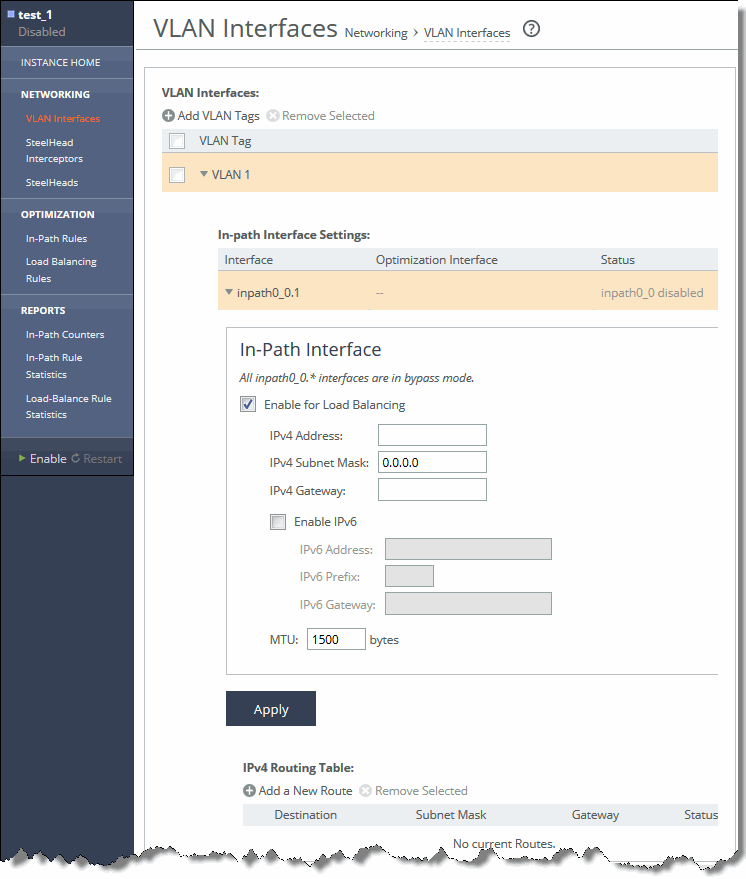
Control | Description |
Enable for Load Balancing | Select this option to enable load balancing on this interface. Conversely, if this check box is selected, clear it to disable load balancing on this interface. If selected, specify these settings: • IPv4 Address—Specify an IPv4 address. This IPv4 address is the in-path main interface. • IPv4 Subnet Mask—Specify the IPv4 subnet mask. • IPv4 Gateway—Specify the IPv4 address for the in-path gateway. If you have a router (or a Layer-3 switch) on the LAN side of your network, specify this device as the in-path gateway. • Enable IPv6—Select this option to enable specifying IPv6 addresses. – IPv6 Address—Specify an IPv6 address. Use this format: eight16‑bit hexadecimal strings separated by colons, 128-bits. For example: 2001:38dc:0052:0000:0000:e9a4:00c5:6282 You do not need to include leading zeros. For example: 2001:38dc:52:0:0:e9a4:c5:6282 You can replace consecutive zero strings with double colons (::). For example: 2001:38dc:52::e9a4:c5:6282 – IPv6 Prefix—Specify the IPv6 prefix. Use this format: a number from 0 to 128, separated from the IPv6 address by a forward slash (/). In this example, 60 is the prefix: 2001:38dc:52::e9a4:c5:6282/60 – IPv6 Gateway—Specify the IPv6 address for the in-path gateway. If you have a router (or a Layer-3 switch) on the LAN side of your network, specify this device as the in-path gateway. • MTU—Specify the MTU value. The MTU is the largest physical packet size, measured in bytes, that a network can send. Applies to optimized traffic only. The default value is 1500. If you change the MTU value of a VLAN in-path interface, the system propagates the value to the in-path interface and to the physical LAN/WAN interfaces. The system calculates the MTU from the maximum MTU of all the VLAN in-path interfaces (inpathx_y.v) for that in-path interface (inpathx_y). If there is a routed network on the LAN-side of the in-path appliance, the router that is the default gateway for the appliance must not have the ACL configured to drop packets from the remote hosts as its source. The in-path appliance uses IP masquerading to appear as the remote server. |
Apply | Click to apply your changes to the running configuration. |
Control | Description |
Add a New Route | Displays the controls to add a new route. |
Destination IP Address | Specify the destination IPv4 address for the out-of-path appliance or network management device. |
Subnet Mask | Specify the IPv4 subnet mask. |
Gateway IP Address | Specify the IPv4 address for the gateway. |
Add | Adds the route to the table list. |
Remove Selected | Select the check box next to the name and click Remove Selected. |
Control | Description |
Add a New Route | Displays the controls to add a new route. |
Destination IPv6 Address | Specify the destination IPv6 address for the out-of-path appliance or network management device. |
IPv6 Prefix | Specify the prefix. |
Gateway IPv6 Address | Specify the IPv6 address for the gateway. |
Add | Adds the route to the table list. |
Remove Selected | Select the check box next to the name and click Remove Selected. |