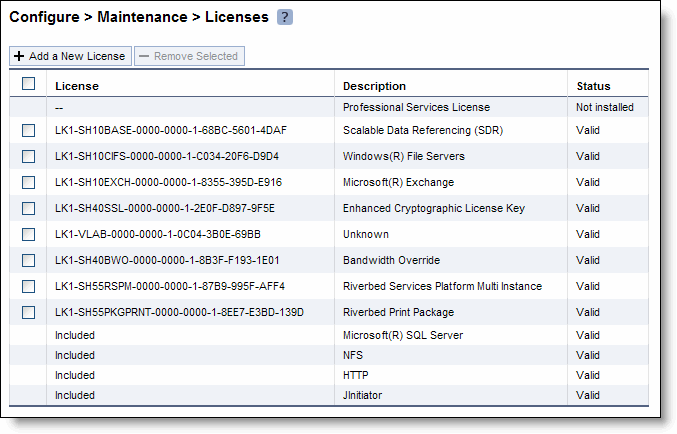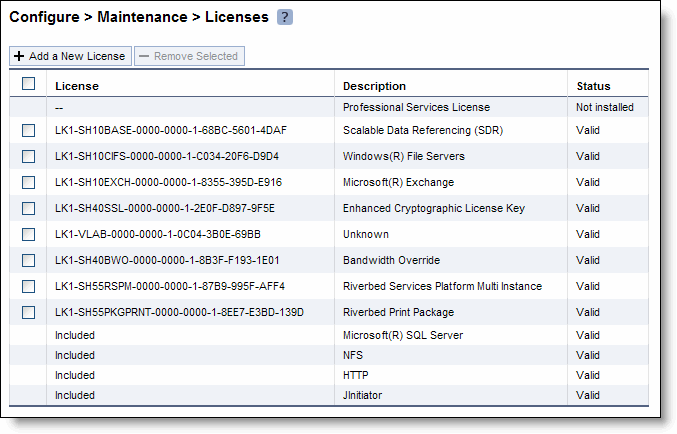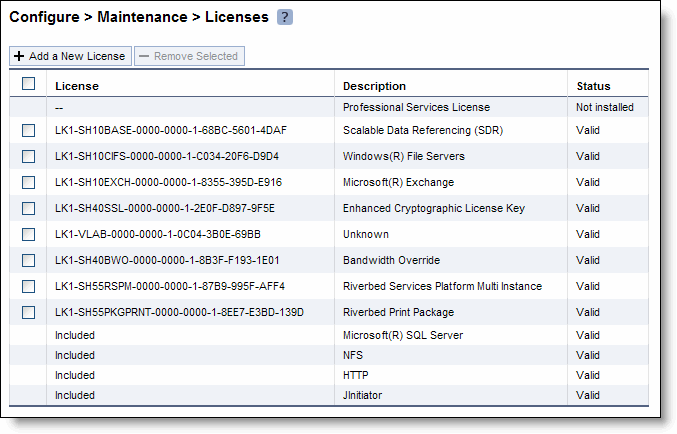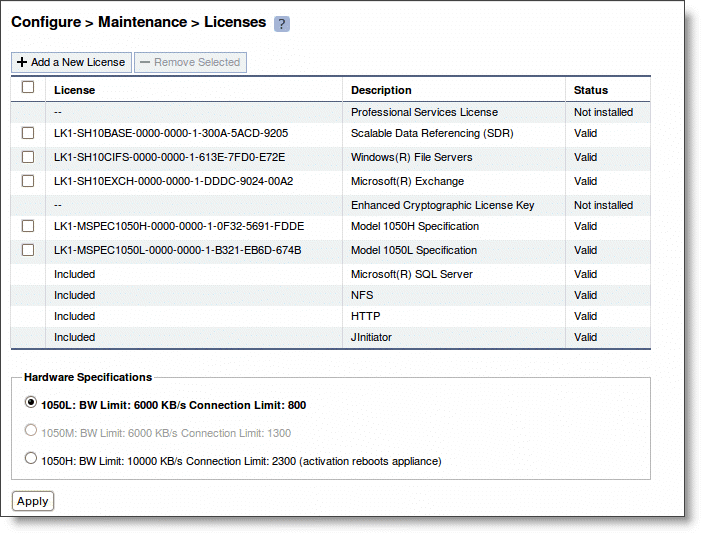Upgrading SteelHead xx50 Appliances
You can upgrade SteelHead xx50 appliances within their platform family to increase the appliance optimization and storage capacities. This chapter includes the following sections:
Note: After upgrading an appliance, you must reapply the desired admission control overrides relative to the default admission control values of the new model.
Note: When you replace memory modules, you must wear a grounded ESD antistatic strap to protect the system hardware against electrostatic discharge. Make sure that the strap makes skin contact prior to handling equipment. For details, see
Electrostatic discharge guidelines.
Note: You must use approved hardware for the system to function properly. Installation of unapproved hardware can result in boot failure. To order Upgrade Kits, contact Riverbed Support at https://support.riverbed.com.
Overview
A model upgrade enables you to add a license and hardware to an existing SteelHead xx50 appliance to increase the capacity and model number of the SteelHead within its platform family.
Model upgrades increase the WAN capacity and total number of optimized TCP connections for the appliance. RAID model upgrades also increase the size of the data store.
Model upgrades require a license and, in some cases, the installation of additional hard disk drives and memory modules. Licenses can be installed using the command-line interface (CLI) or the SteelHead Management Console. Upgrades that require the installation of additional hardware don’t preserve the data store. Model upgrades always preserve the configuration of the appliance.
Platform requirements
Basic model upgrades require RiOS software 4.1.9d, 5.0.7e, 5.5.2d, or later. RAID model upgrades require RiOS software 5.0.9, 5.5.4, or later. Model upgrades always require a license and, in some cases, require the installation of additional hard disk drives and memory modules.
The following section describes the model upgrades available within an appliance family, the minimum required RiOS software version, and the impact on the appliance data store, RSP and PFS data.
Platform requirements for basic model upgrades
The following table describes the platform requirements for basic model upgrades.
Source model | Destination model | Upgrade requirements | Minimum RiOS version | Impact on data store | Impact on configuration | Reboot required |
250L | 250M | License only | 4.1.9d 5.0.7e 5.5.2d | None | None | No |
250L | 250H | License only | 4.1.9d 5.0.7e 5.5.2d | None | None | No |
250M | 250H | License only | 4.1.9d 5.0.7e 5.5.2d | None | None | No |
550M | 550H | License only | 4.1.9d 5.0.7e 5.5.2d | None | None | No |
Upgrade kit hardware contents
Model upgrades always require a license and, in some cases, require the installation of hard disk drives and memory modules. This section lists the contents of the Upgrade Kits, including hardware for basic upgrades and RAID upgrades.
• Basic model upgrade kit hardware contents - Some model upgrades require the installation of hardware. The hardware required for your model upgrade is contained in the Upgrade Kit shipped to you.
• RAID model upgrade kit hardware contents - RAID model upgrades require the installation of hardware. The hardware required for your RAID model upgrade is contained in the RAID Upgrade Kit shipped to you.
Hardware requirements
You must install Riverbed-approved hardware for the system to function properly. This table lists the minimum hardware requirements for each model.
Model | Minimum RAM | Minimum # of HDDs |
250L | 1 x 1 GB (1 GB) | N/A |
250M | 1 x 1 GB (1 GB) | N/A |
250H | 1 x 1 GB (1 GB) | N/A |
550M | 1 x 2 GB (2 GB) | N/A |
550H | 1 x 2 GB (2 GB) | N/A |
Note: RSP requires a license and an additional 2-GB of memory. For detailed information about RSP, see the Riverbed Services Platform Installation Guide. Contact Riverbed Support at https://support.riverbed.com for information about ordering RSP.
Upgrading a model - basic steps
You perform the following steps to upgrade a model:
1. Install the model upgrade license - The model upgrade license can be installed in the CLI or the Management Console. For detailed information, see
Installing licenses and activating specifications. After the license is installed, the system indicates the model specifications available and if hardware is required for activation.
2. Stop the service - The SteelHead optimization service must be halted to activate a model upgrade specification.
Note: For model upgrades that require additional hardware, the specification can’t be activated until the required hardware is installed.
4. Reboot the system (if needed) - For model upgrades that require additional hardware, the system won’t notify you that a reboot is necessary. The SteelHead reboots automatically after the required hardware is installed and the specification is activated in the CLI or Management Console.
5. Restart the service - The system doesn’t reboot for upgrades that don’t require the addition of hardware. License-only upgrades switch immediately to the new model after the license is installed, the SteelHead service is halted, and the specification is activated. Restart the service after activating the upgrade specification.
Installing licenses and activating specifications
This section describes how to install model upgrade licenses and activate model specifications using the CLI (RiOS software 4.1.9d, 5.0.7e, 5.0.9, 5.5.2d, 5.5.4, and later) or the Management Console (RiOS software 5.0.7e, 5.0.9, 5.5.2d, 5.5.4 and later).
After you install a model upgrade license, you must stop the SteelHead service to activate the model specification.
Model upgrades using the CLI
This section describes how to install a model upgrade license and activate a specification using the CLI. The CLI can be used to install licenses and activate specifications with RiOS software 4.1.9d, 5.0.7e, 5.0.9, 5.5.2d, 5.5.4, and later.
1. Connect to the Riverbed CLI.
For detailed information about using the CLI, see the Riverbed Command-Line Interface Reference Manual.
2. Enter enable mode; at the system prompt, enter the enable command:
amnesiac > enable
3. Enter configuration mode; at the system prompt, enter the configure terminal command:
amnesiac # configure terminal
amnesiac (config) #
4. View current and available model specifications; enter the show hardware spec command:
amnesiac (config) # show hardware spec
Spec Description
- ---------- ----------------------------------------------------------------------
* 1050_LR BW Limit: 8000 Kb/s Connection Limit: 800
(activation requires hardware)
1050_MR BW Limit: 10000 Kb/s Connection Limit: 1300
(activation requires hardware)
1050H BW Limit: 20000 Kb/s Connection Limit: 2300
1050_HR BW Limit: 20000 Kb/s Connection Limit: 2300
(activation requires hardware)
* = active
5. Install the model upgrade license, enter the license install <license-key> command:
amnesiac (config) # license install LIC-EXAMPLE1050_MR-0000-0000-0-000X-0XX0
Important: We recommend you write the license to memory after it has been installed.
6. Write the model upgrade license to memory; enter the write memory command:
amnesiac (config) # write memory
7. View licenses installed on the appliance; enter the show licenses command:
amnesiac (config) # show licenses
LIC-EXAMPLE1050_MR-0000-0000-0-000X-0XX0
Index: 6
Feature: MSPEC1050_MR
Valid: yes
Active: yes
8. View the available model upgrade specification; enter the show hardware spec command:
amnesiac (config) # show hardware spec
Spec Description
- ---------- ----------------------------------------------------------------------
1050_LR BW Limit: 8000 Kb/s Connection Limit: 800
(activation requires hardware)
* 1050_MR BW Limit: 10000 Kb/s Connection Limit: 1300
(activation requires hardware)
1050H BW Limit: 20000 Kb/s Connection Limit: 2300
1050_HR BW Limit: 20000 Kb/s Connection Limit: 2300
(activation requires hardware)
* = active
9. Stop the optimization service; enter the no service enable command:
amnesiac (config) # no service enable
Terminating optimization service.......
Note: You must stop the optimization service prior to model upgrade activation.
10. Activate the model specification; enter the hardware spec activate <model-number> command:
amnesiac (config) # hardware spec activate 1050_MR
Appliance upgrade to 1050M successful
Note: License only upgrades switch immediately to the new model after the license is installed, the SteelHead service is halted, and the specification is activated.
11. Restart the optimization service for model upgrades that don’t require a reboot; enter the restart command:
amnesiac (config) # restart
Terminating optimization service......
Relaunching optimization service.
Note: Specifications requiring additional hardware can’t be activated until the hardware is installed.
Note: Upgrades that require additional hardware reboot automatically after the hardware is installed and the model upgrade specification is activated.
Note: After upgrading a model, desired admission control overrides must be reapplied relative to the default admission control values of the new model.
Model upgrades using the Management Console
This section describes how to install a model upgrade license and activate the specification using the SteelHead Management Console. Using the Management Console to install licenses and activate specifications requires RiOS software 5.0.7e, 5.0.9, 5.5.2d, 5.5.4, or later. For more information about using the Management Console, see the SteelHead User’s Guide.
To install a model upgrade license using the Management Console
1. Choose Configure > Maintenance > Licenses to display the Licenses page.
Figure: Licenses page in the Management Console
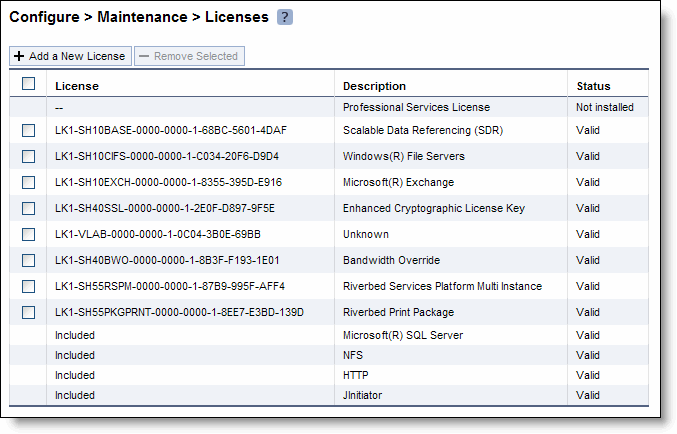
2. Click Add a New License to display the text box to add a new license.
3. Copy and paste the provided license key into the text box.
4. Click Add to add the license.
5. Click Save to save your settings permanently.
To activate a model upgrade specification using the Management Console
1. Choose Configure > Maintenance > Services to display the Services page.
2. Under Optimization Service click Stop to stop the SteelHead service.
3. Choose Configure > Maintenance > Licenses to display the Licenses page.
The model specifications appear at the bottom of the page. The current specification appears in bold. Hardware specifications that will be available for the appliance after the license or required hardware have been installed are included in the list but are dimmed.
Figure: Model specifications appear in the Licenses page of the Management Console
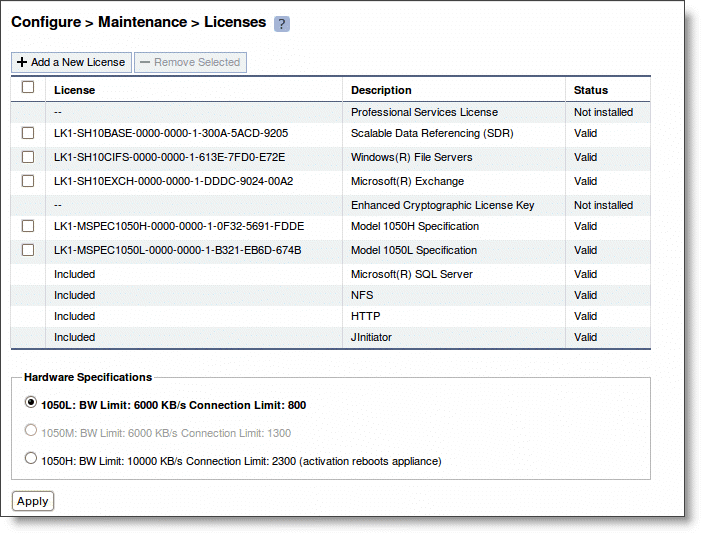
4. Select the model specification to activate.
If a model specification requires an appliance reboot after activation, the message activation reboots appliance appears.
Upgrades that require additional hardware reboot automatically once you install the hardware and activate the model upgrade specification.
5. Click Apply.
The appliance reboots and the optimization service restarts.
6. If your model upgrade doesn’t require the installation of additional hardware, click the Restart icon to restart the optimization service.
When the upgrade is complete, the appliance is transformed into the new model. The model number appears on the appliance banner in the upper-right corner of the screen. The appliance retains its original serial number.
Note: After upgrading a model, desired admission control overrides must be reapplied relative to the default admission control values of the new model.