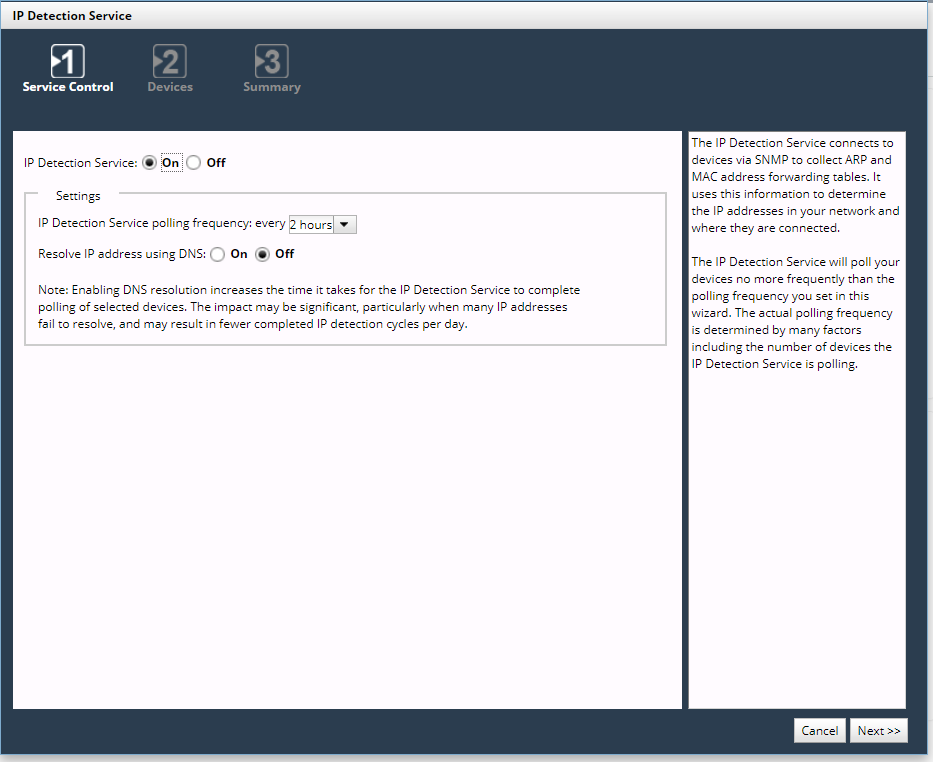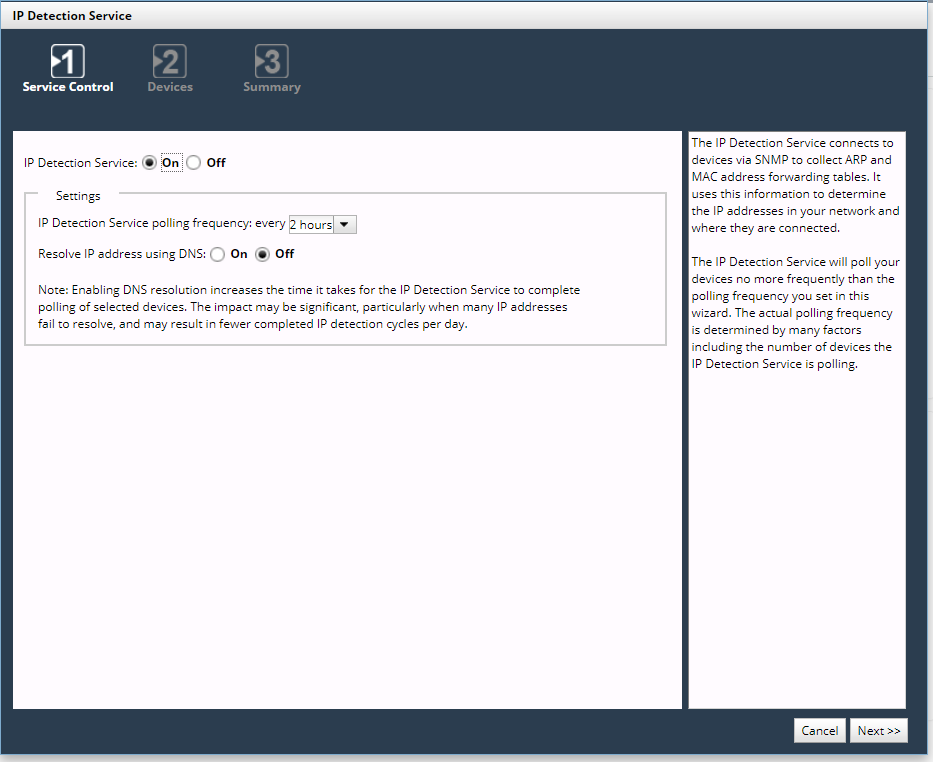Configuring the IP Detection Service
The IP Detection Service tracks IP addresses (IPs) in your network and allows you to query an IP address to determine the switch port to which a network device is connected.
SteelCentral NetIM does this by:
• Polling ARP tables to obtain IP addresses
• Polling MAC address based forwarding tables (also called CAM or bridge tables)
• Using the collected information to determine on which switch port a detected IP is connected
You must have SNMP access to devices and a read-only community string (or equivalent SNMP v3 credentials) for the IP Detection Service to function. Run the
“IP Detection Wizard" to enable and configure the IP Detection Service.
When results are available, you can view detected IPs in the Network Browser to determine the associated MAC address and the device to which it is connected. In addition, you can view the detected IP addresses for a given device by clicking on the Neighbors tab in Network Browser.
This section includes the following topics:
IP Detection Wizard
Use the IP Detection wizard to configure IP Detection. The wizard allows you to:
• Turn IP Detection on or off
• Set the polling frequency
• Choose whether to resolve IP addresses to hostnames using the Domain Name System (DNS)
When this option is turned on, you will see the hostnames of detected IPs that have been resolved to hostnames. When it is turned off, you will see IP addresses only.
• Select groups to poll
Perform the following procedure to enable and configure IP Detection.
Enabling and Configuring IP Detection
1. Login to the UI as a user with administrative privilege.
2. Navigate to CONFIGURE->All Settings->Discover->IP Detection.
The IP Detection Service wizard appears, as shown in the following screen:
Wizard Step 1 - Service Control:
3. On the Service Control tab, enter the requested information:
– IP Detection Service (On/Off):
Specifies whether the IP Detection service is active.
– IP Detection Service polling frequency:
Specifies the polling frequency.
– Resolve IP address using DNS (On/Off):
Specifies whether to resolve IP addresses using DNS.
Enabling DNS resolution increases the time it takes for IP Detection to complete polling of selected devices. The impact may be significant, particularly when many IP addresses fail to resolve, and may result in fewer completed IP detection cycles per day.
4. Click Next >>.
Wizard Step 2 - Devices:
5. Select whether the IP Detection Service should poll all devices or only devices in selected groups.
6. Click Next >>.
Wizard Step 3 - Summary:
7. Review all settings in the summary.
8. If any settings need to be changed, click << Previous.
9. If you are satisfied with all settings, click Finish.
Viewing Detected IPs
A Detected IP is the IP address of a neighboring device or interface that is not known to Device Manager.
Results will be available within about an hour after enabling IP Detection. View detected IPs in the following places:
• Search results (accessed in the Search screen)
• Device-curated view (accessed by clicking on the device in the Search results)