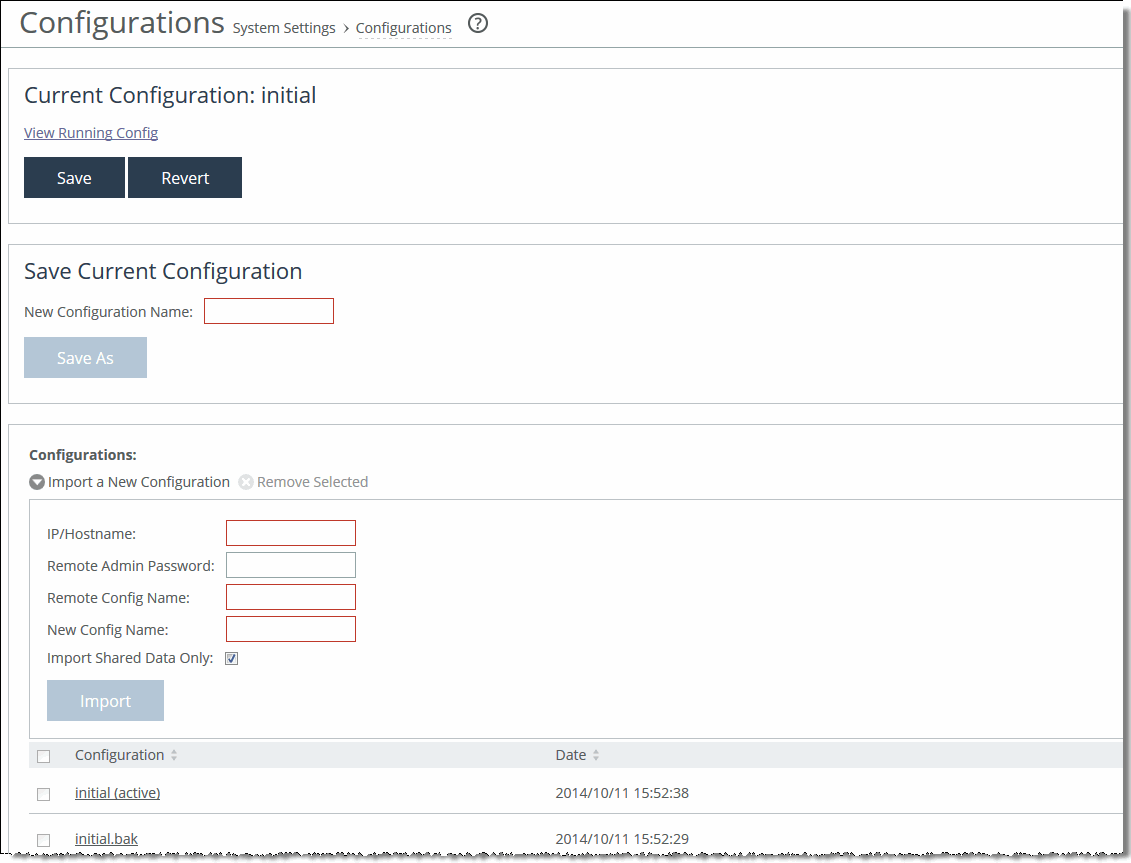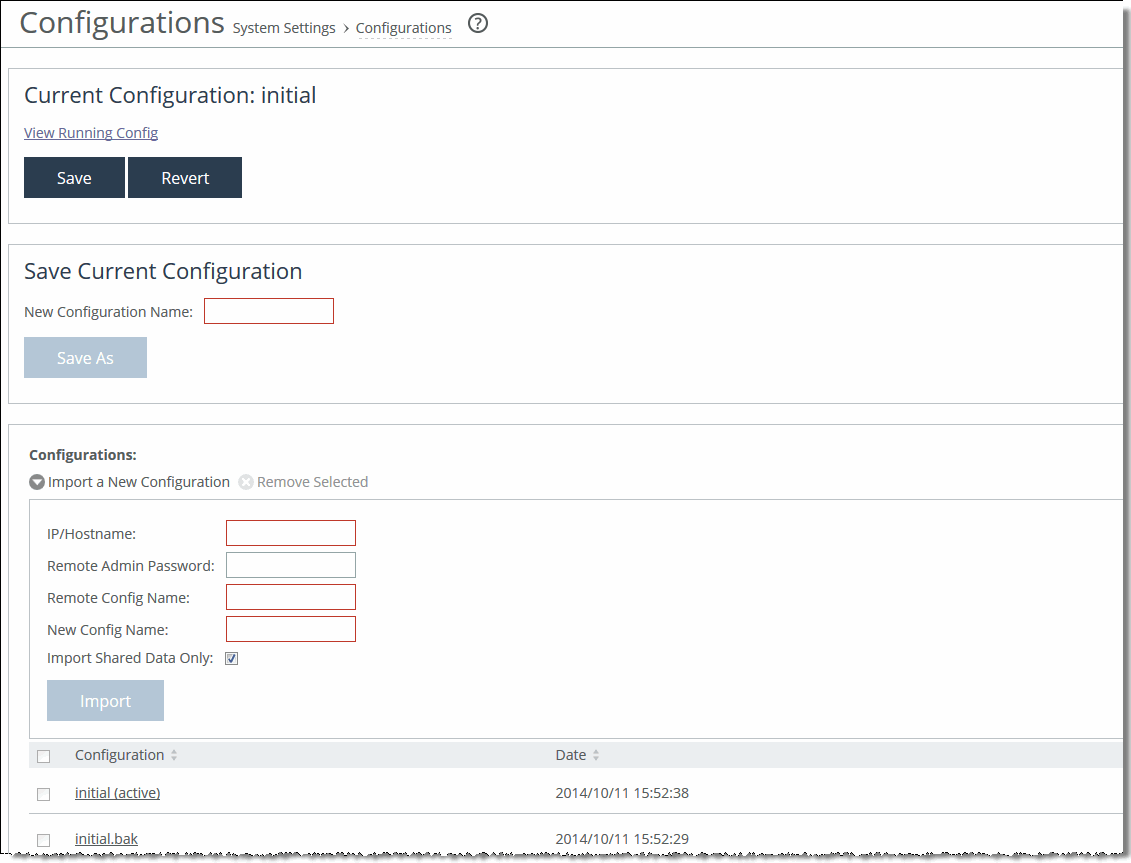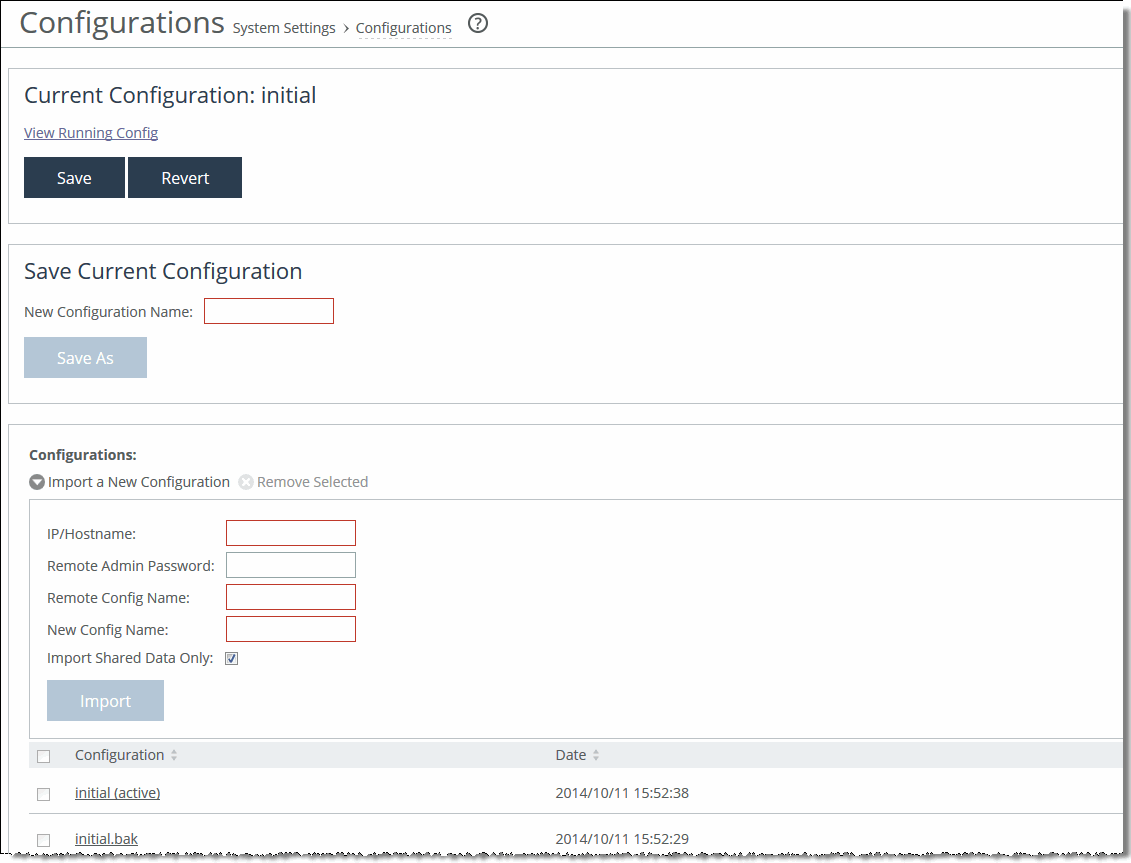Managing configuration files
Each SteelHead appliance has two types of configurations: the active (running) configuration and the saved (written) configuration. When you click Apply in the Management Console, your changes are applied to the active configuration, but they are not saved permanently. To make your changes permanent, you must click Save, which writes the configuration to disk. These saved settings take effect after restarting the optimization service.
Every time you save a configuration, the current running configuration is backed up. For example, if your configuration is named myconfig, saving it will create a backup called myconfig.bak, and myconfig will be updated with the new settings.
The Configuration Manager tool helps manage these files by saving backups or active configurations. It also includes an Import Configuration feature, which is useful in two common situations:
• Replacing a SteelHead appliance—You can import the network settings from the old appliance (excluding licenses) to the new one and switch configurations after disconnecting the old unit.
• Large deployments—You can create a template configuration on one SteelHead and import it to others, avoiding the need to manually configure each appliance.
Some configuration settings require that you restart the optimization service for the settings to take effect. For details about restarting the optimization service, see
Starting, stopping, and restarting the optimization service.
Configurations page
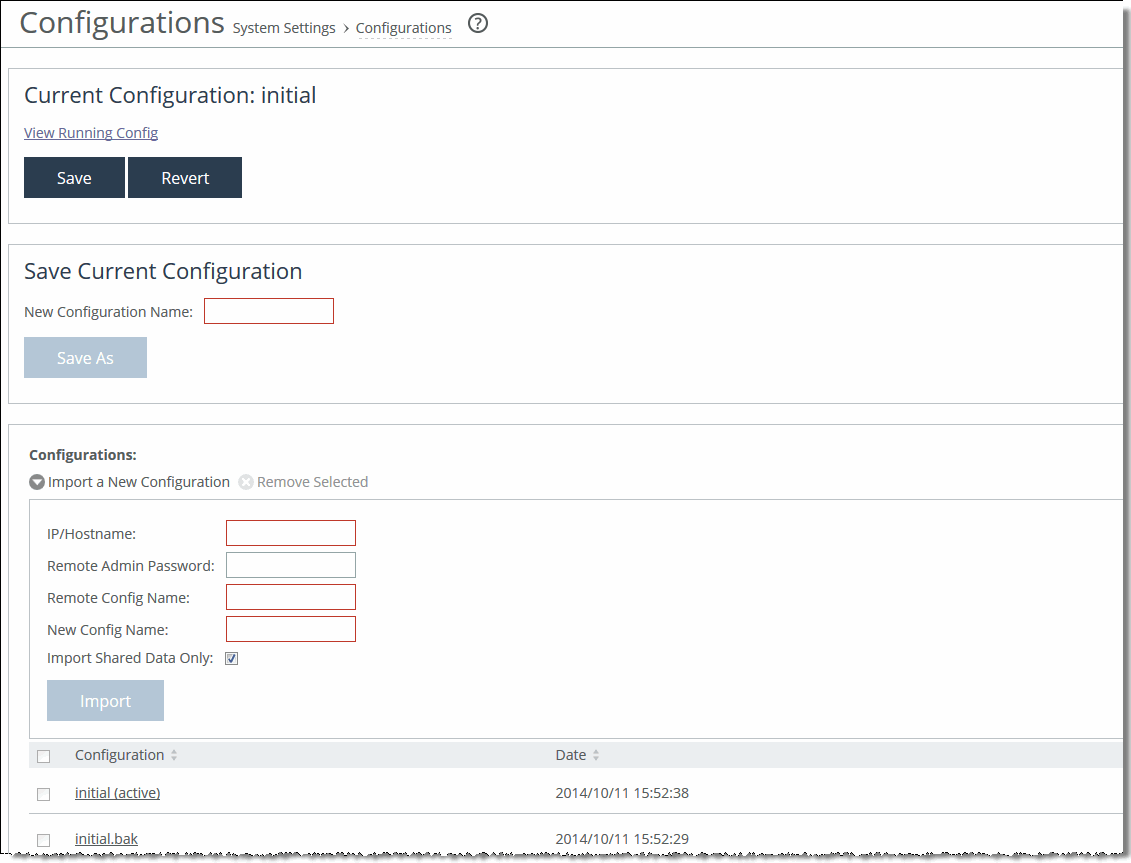
Under Current Configuration: <filename>, these configuration options are available:
Current Configuration: <configuration name> View Running Config
Displays the running configuration settings in a new browser window.
Save
Saves settings that have been applied to the running configuration.
Revert
Reverts your settings to the running configuration.
Save Current Configuration
Specifies a new filename to save settings that have been applied to the running configuration as a new file, and then click Save.
To import a configuration from another appliance, these configuration options are available:
Import a New Configuration
Displays the controls to import a configuration from another appliance.
IP/Hostname
Specifies the IP address or hostname of the SteelHead from which you want to import the configuration.
Remote Admin Password
Specifies the administrator password for the remote SteelHead.
Remote Config Name
Specifies the name of the configuration you want to import from the remote SteelHead.
New Config Name
Specifies a new, local configuration name.
Import Shared Data Only
Takes a subset of the configuration settings from the imported configuration and combines them with the current configuration to create a new configuration. Import shared data is enabled by default.
Add
Activates the imported configuration and makes it the current configuration when the Import Shared Data Only check box is selected This is the default. When the Import Shared Data Only check box is not selected, adds the imported configuration to the Configuration list. It doesn’t become the active configuration until you select it from the list and click Activate.
Change Active Configuration
Activates the configuration from the drop-down list.
After you click
Activate, restart the optimization service. For details, see
Starting, stopping, and restarting the optimization service.
Select the configuration name to display the configuration settings in a new browser window.