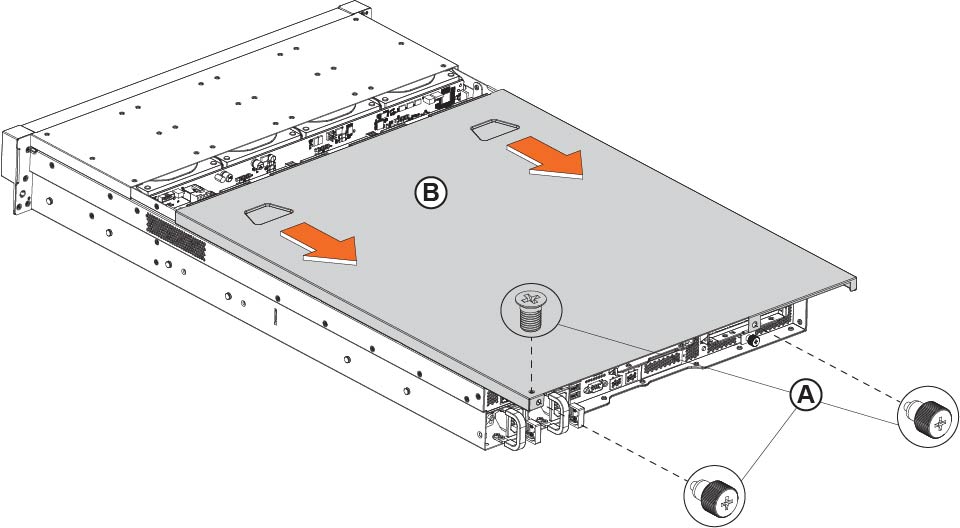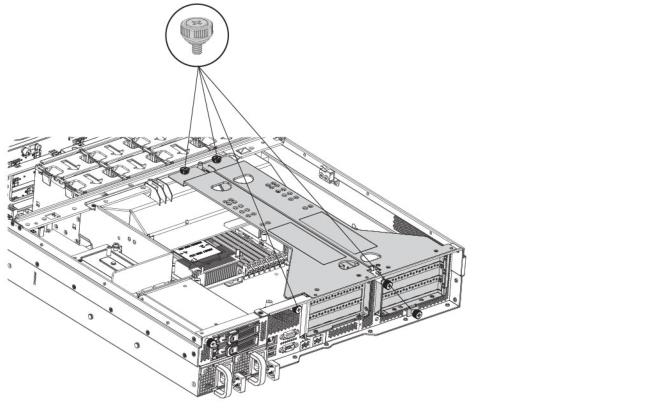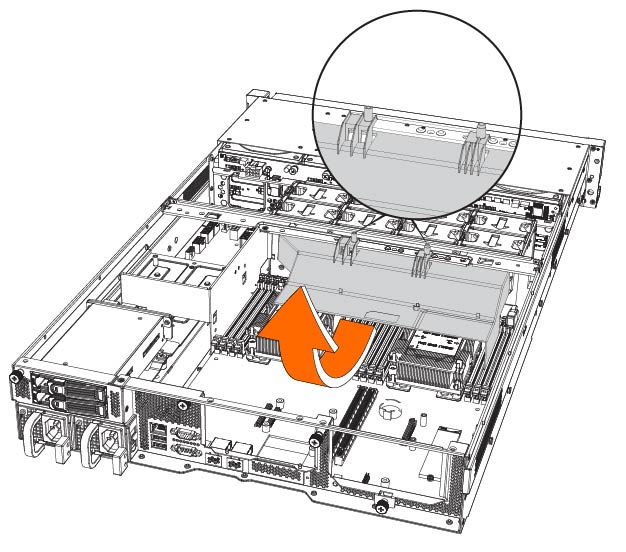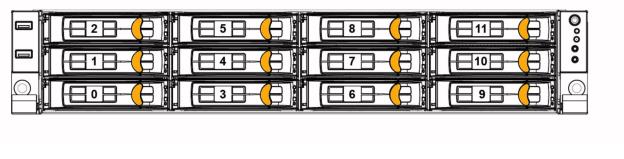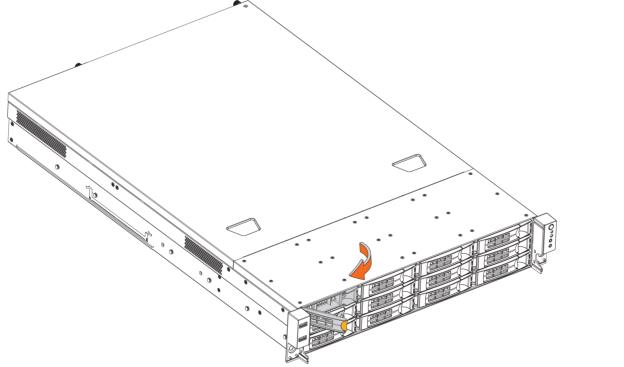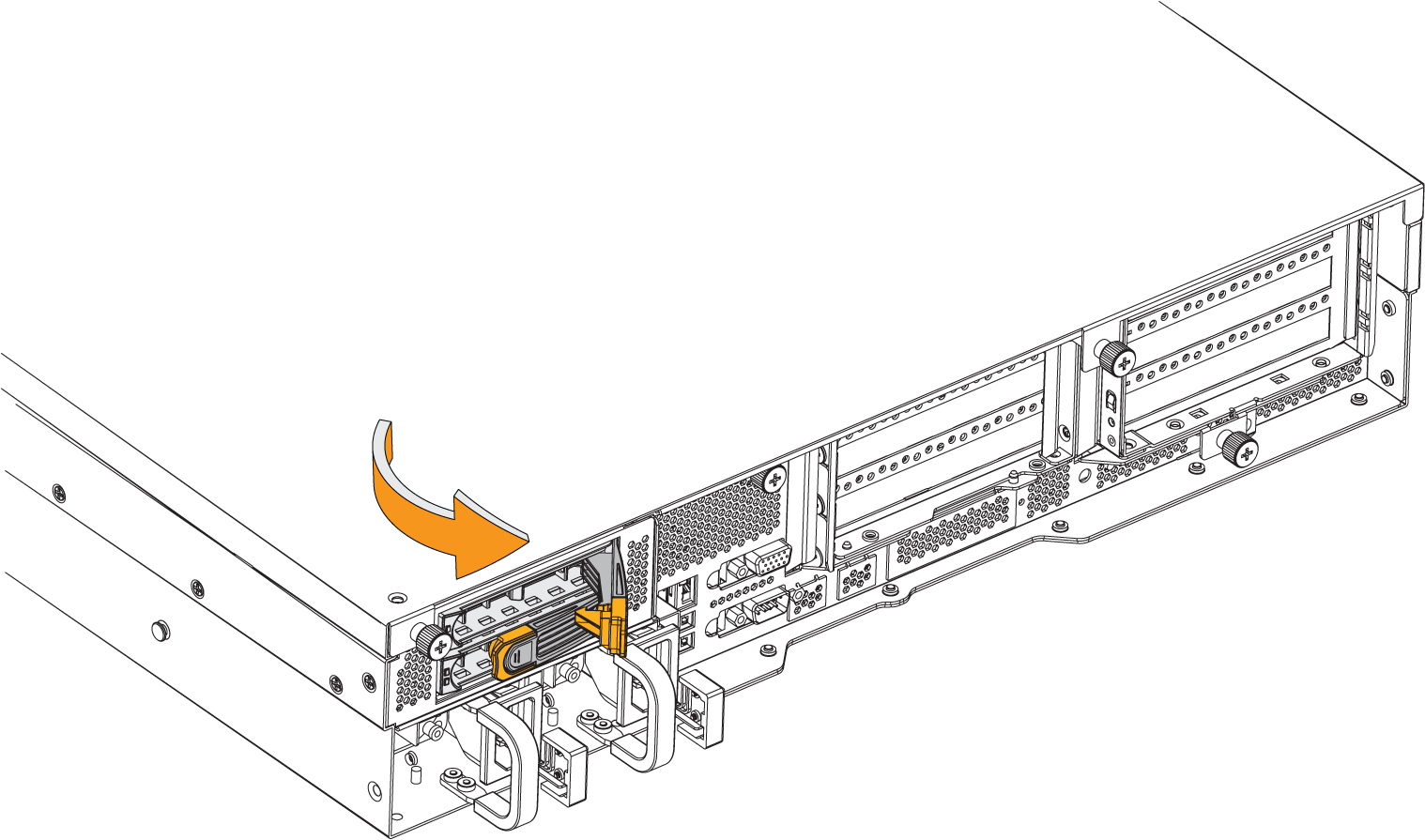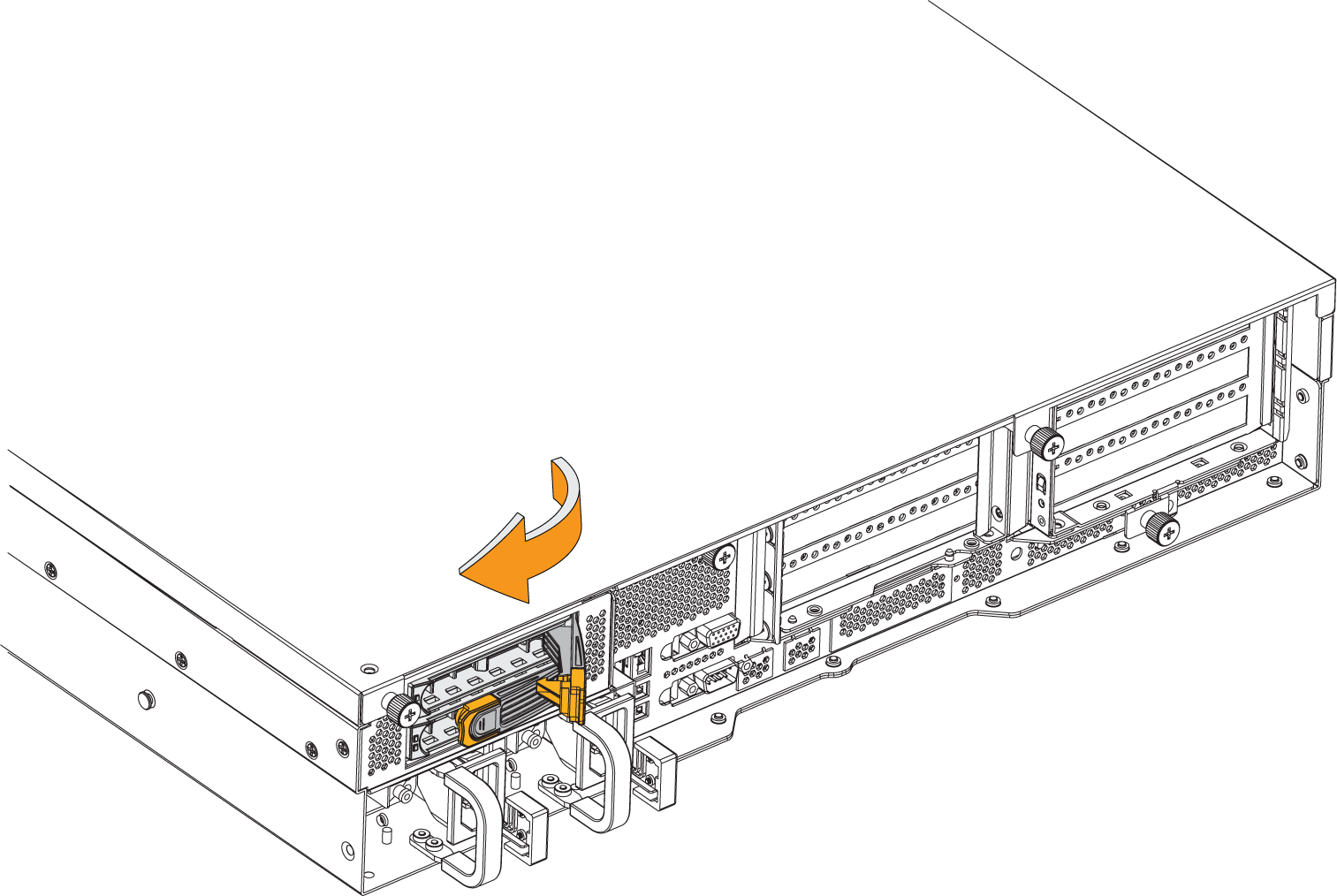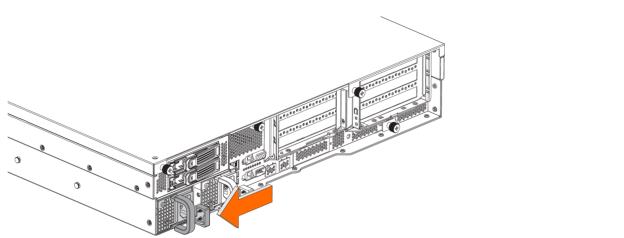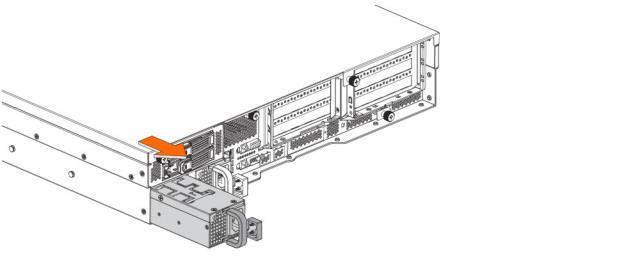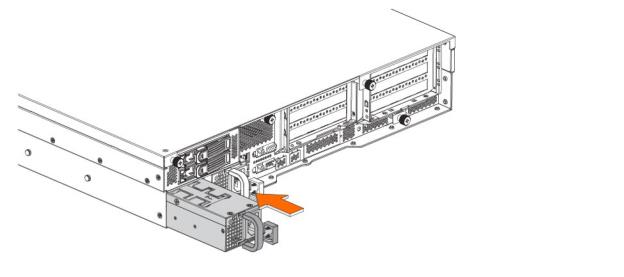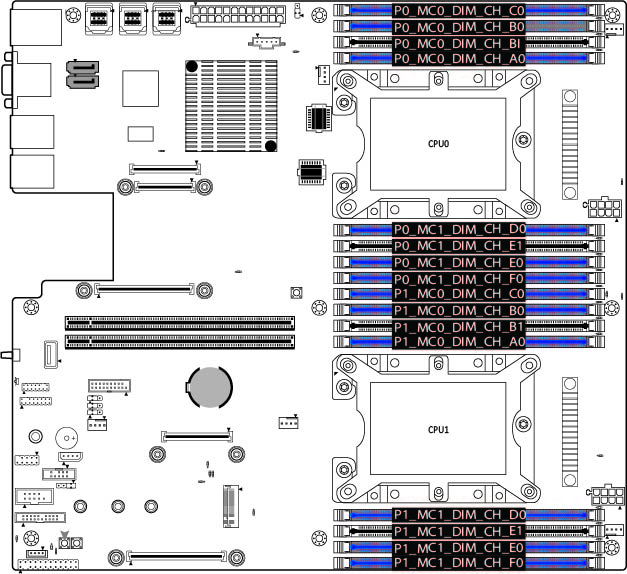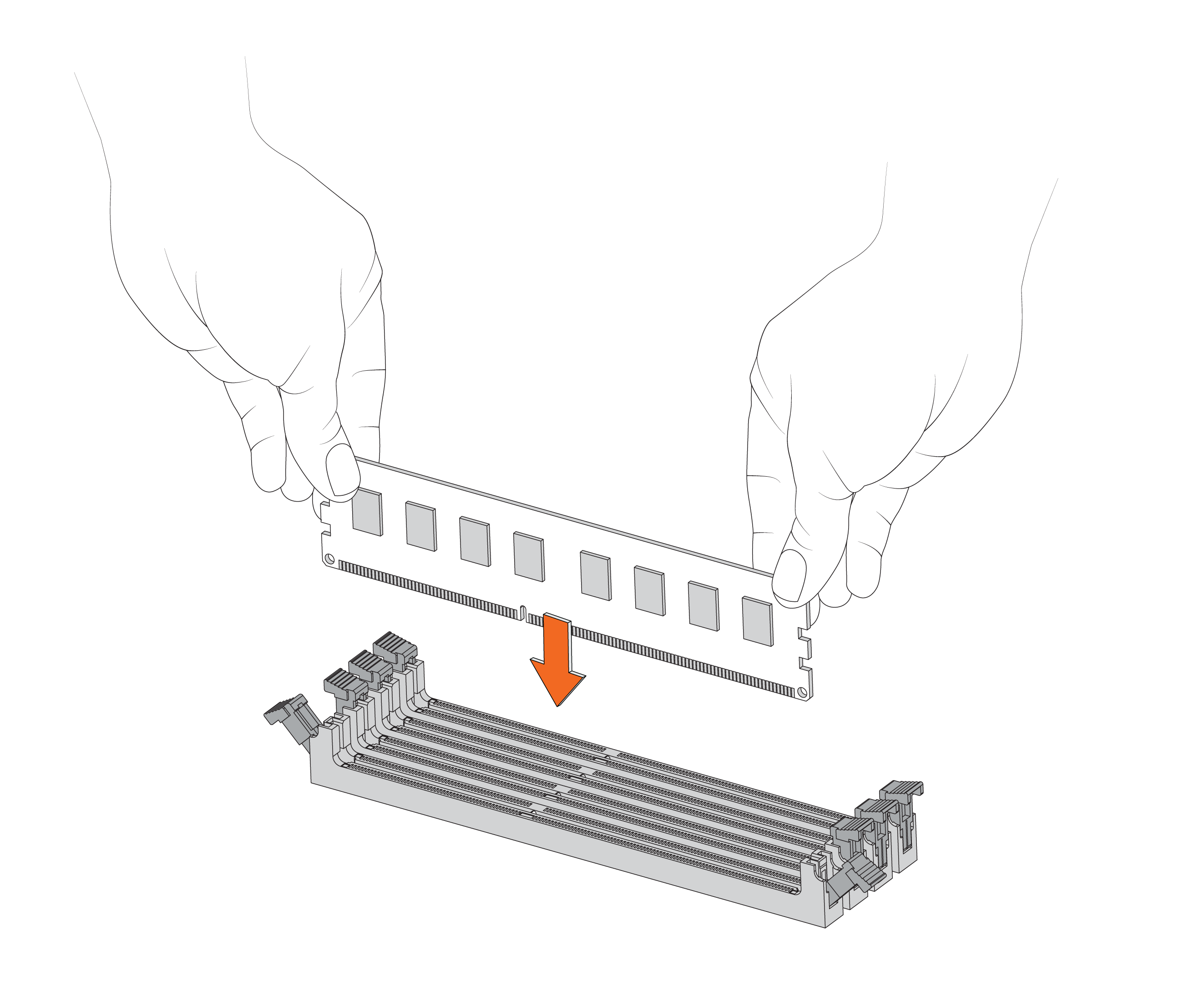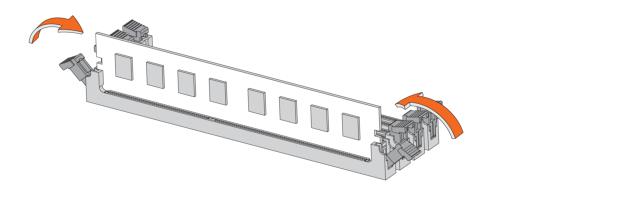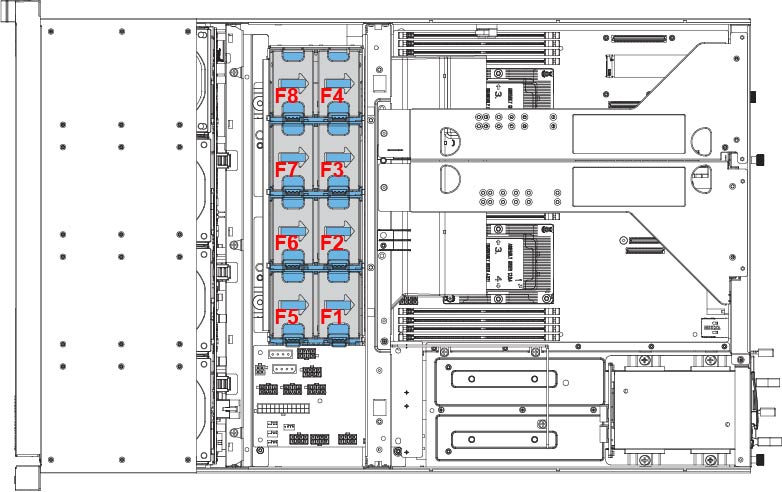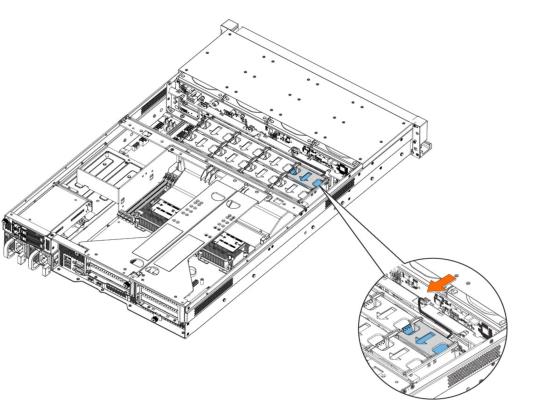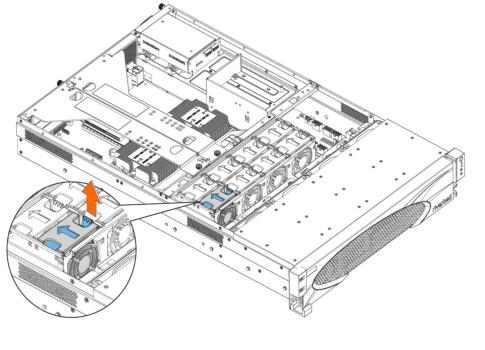Replacing 2U Appliance Components
This chapter describes how to replace hard disk drives (HDDs), solid-state drives (SSDs), memory modules, fans, and power supply units in 2U appliances. Use caution when you remove or replace components; they can become hot to the touch.
About required tools
You need the following tools and equipment to replace appliance components:
• You must use approved components for the appliance to function properly. Installation of unapproved components will result in boot failure. To order components, contact Support at https://support.riverbed.com.
• Use the Riverbed magnetic reversible screwdriver (that is, Phillips-head and flathead) enclosed with your shipment to remove screws in the appliance. The magnetic screwdriver ensures screws aren’t lost in the appliance.
• When you replace appliance components, you must wear a grounded ESD antistatic strap to protect the hardware against electrostatic discharge. Make sure that the strap makes skin contact prior to handling equipment.
Replacing components in 2U appliances
This section describes how to replace HDDS, power supplies, memory modules, and fans in the 2U appliances.
Removing the bezel on 2U appliances
1. Unlock the bezel.
Removing the bezel on
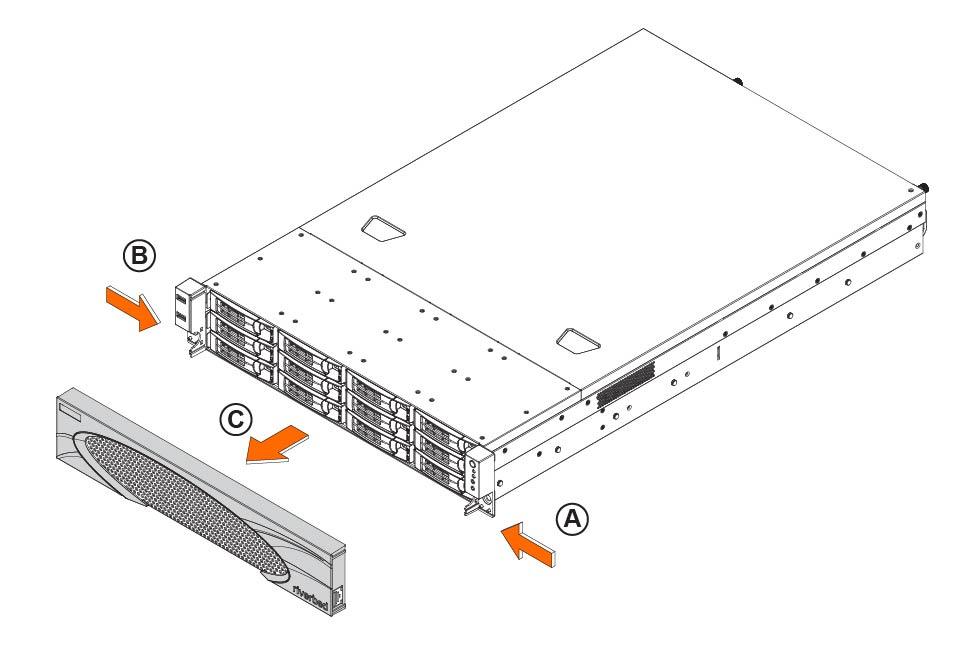
the 2U xx80 and 9800 appliance
Removing the chassis cover on 2U appliances
1. Power down the appliance and unplug all peripheral devices and the power cable.
Removing the chassis cover on the 2U xx80 and 9800 appliance
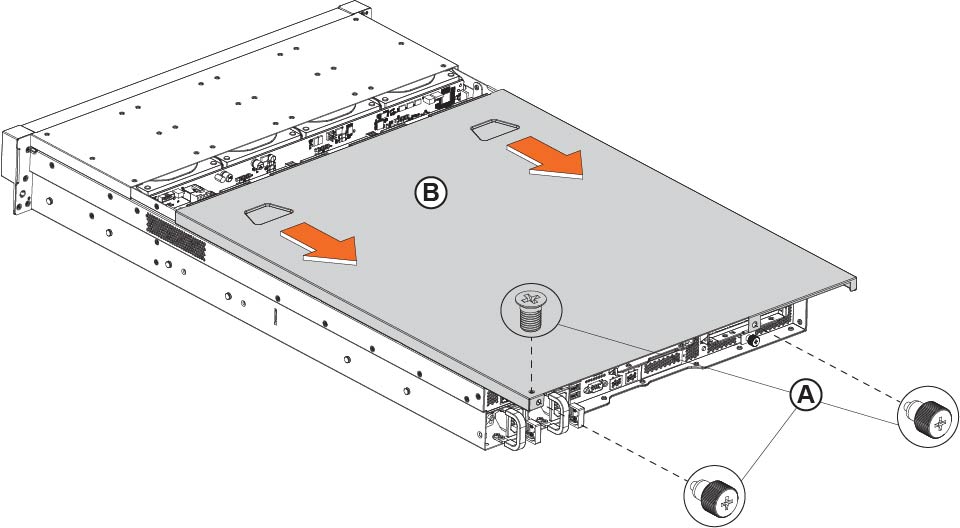
Removing the riser brackets and air duct in 2U appliances
2. Remove the two screws on the top of the riser brackets and loosen the two screws on the back of the appliance.
Removing the screws from the riser brackets in the 2U xx80 and 9800 appliance
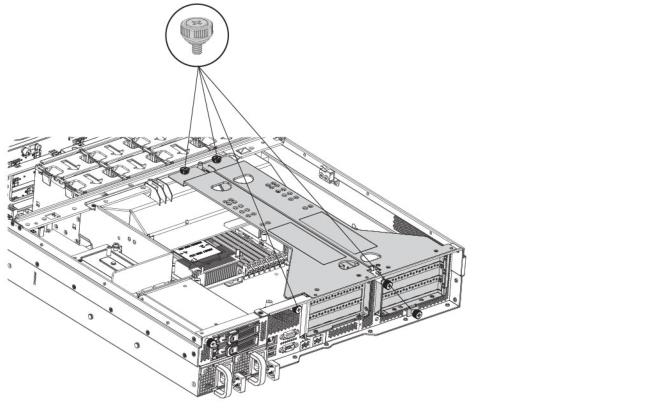
3. Lift straight up to remove the riser brackets from the chassis.
4. Release the air duct from the guide pins and then remove it from the chassis.
Removing the air duct in the 2U xx80 and 9800 appliance
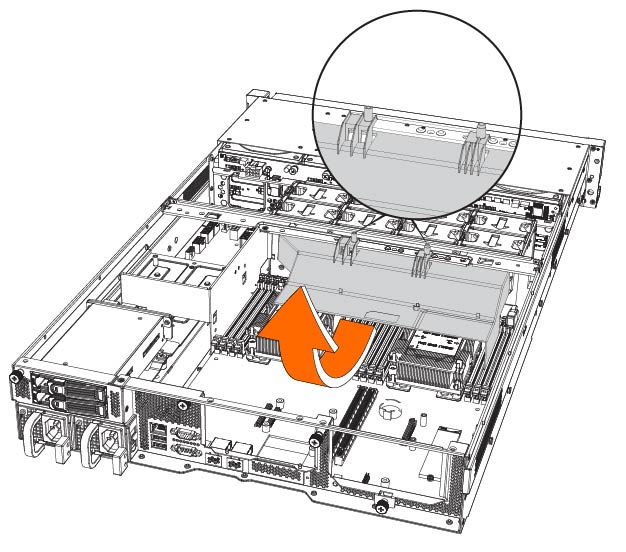
Replacing HDDs in 2U appliances
2. Identify the faulty disk drive. The disk drive LED is red for failed drives.
Disk drive numbers on the 2U xx80 and 9800 appliance
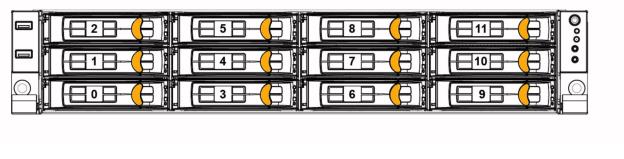
3. Press the orange locking-lever latch and pull the locking lever open.
Removing a disk drive from the 2U xx80 and 9800 appliance
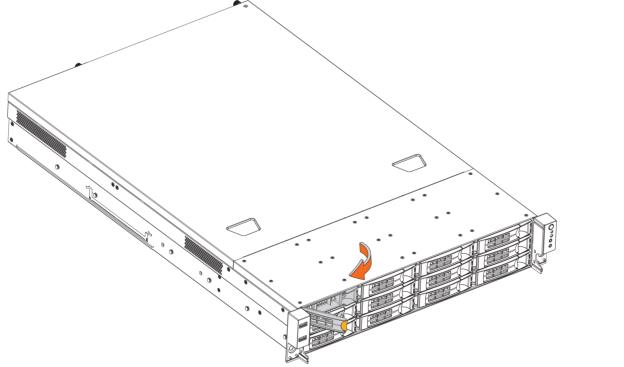
4. Slide the faulty disk drive tray out.
5. Slide in the new disk drive until it engages with the back connectors in the chassis.
6. Push to secure the locking lever until it clicks into place. The disk drive LED lights green when connected.
The new disk drive runs through a self-test automatically. The disk drive automatically begins proper operation with the other disk drives. You don’t need to set up or configure the new disk drive. For SteelHead appliances, it takes approximately 3 to 4 hours, depending on the system load, to rebuild a new disk drive. In the web interface you can configure SteelHead appliances to send an email to the administrator user when the disk drive has finished rebuilding.
Replacing the SSDs in 2U appliances
Some 2U appliances include two hot-swappable 2.5-inch SSDs on the rear of the appliance.
1. Identify the faulty disk drive.
2. Press the orange locking-lever latch and pull the locking lever open.
Removing the 2.5 inch SSD on the rear of the 2U xx80 appliance
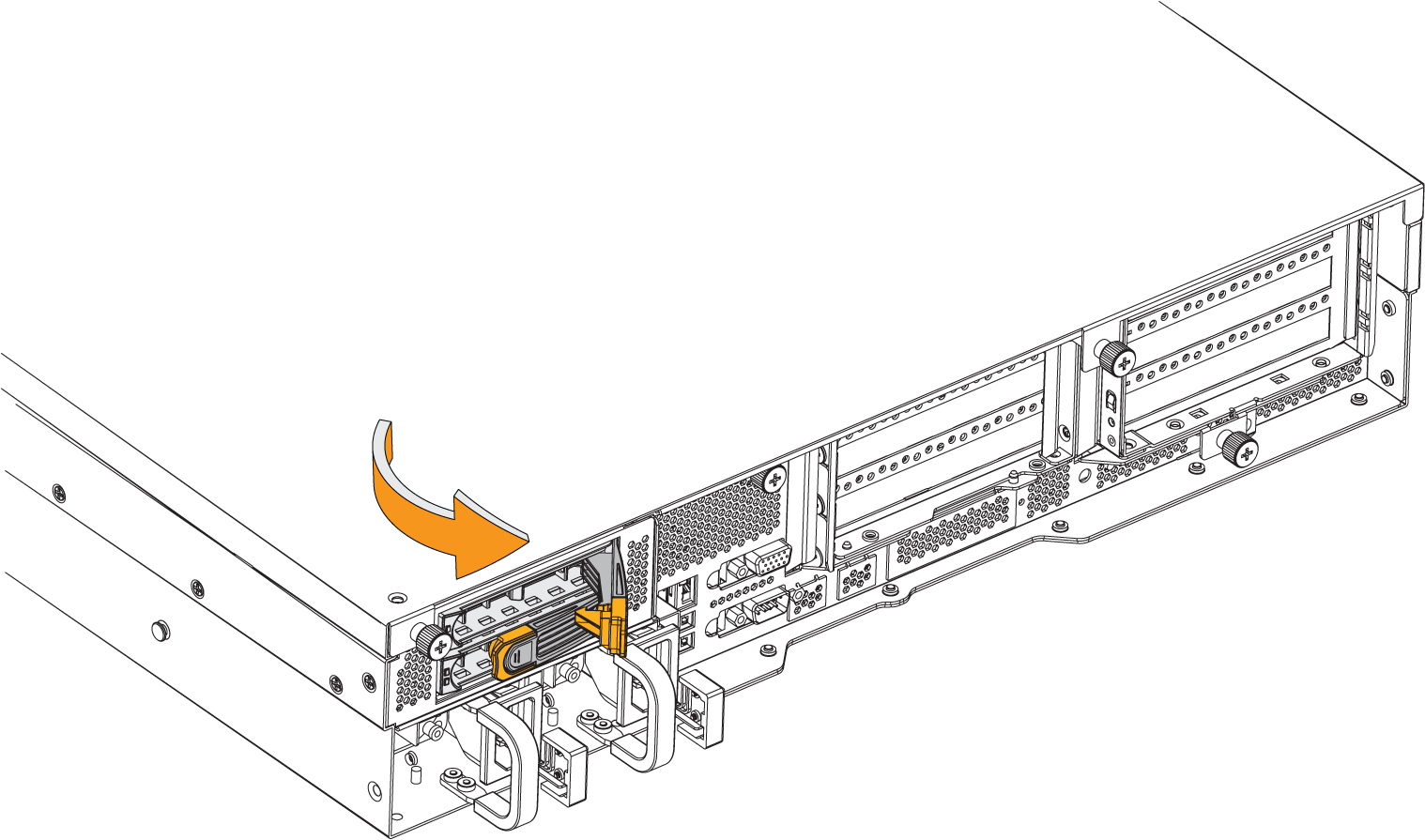
3. Insert the SSD drive into the chassis.
4. Press the locking lever to secure the drive.
Securing the drive in the 2U xx80 and 9800 appliance
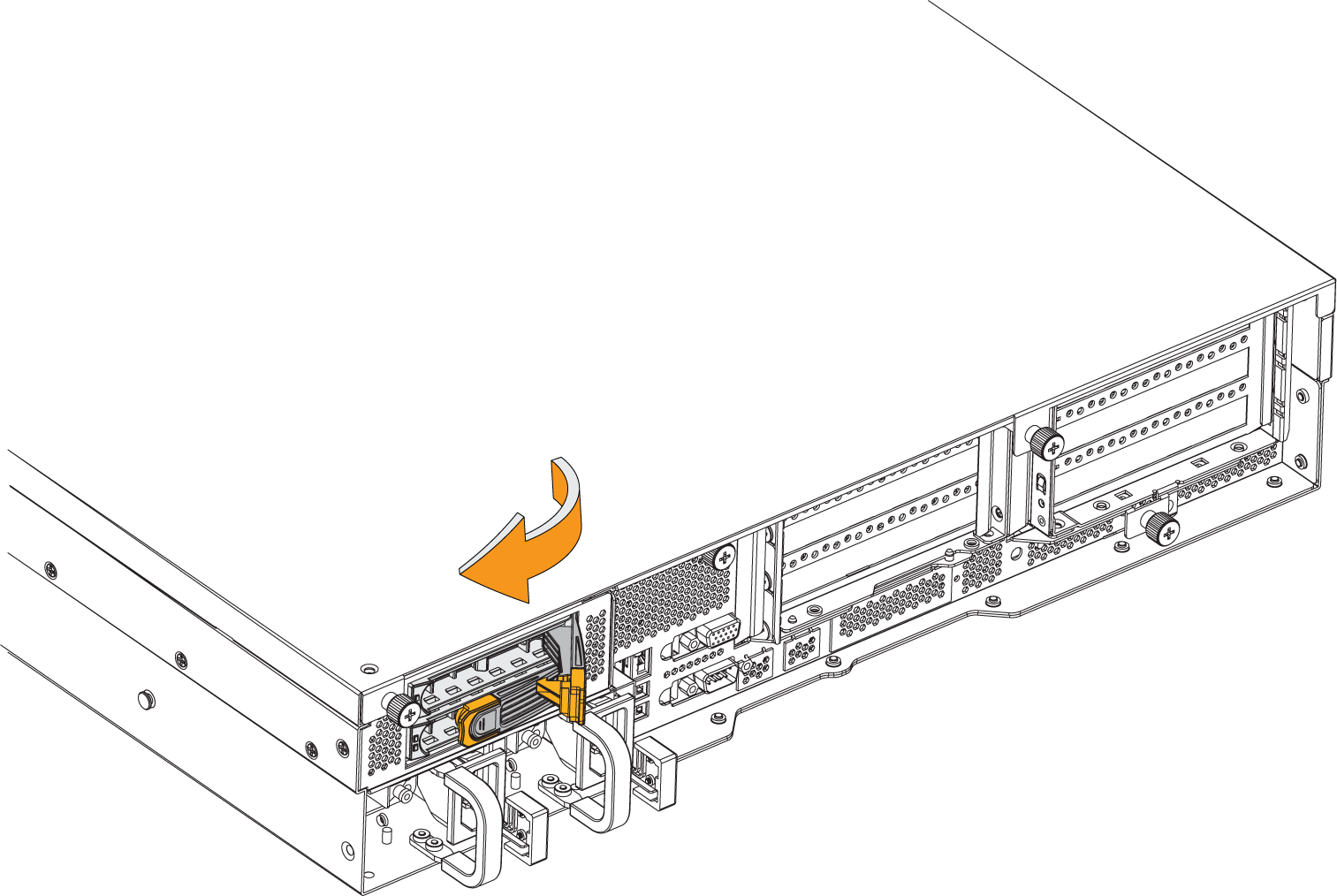
Replacing power supply units in 2U appliances
1. Locate the defective power supply (PS) unit and remove the power cord. When facing the rear of the appliance, PS0 is on the right and PS1 is on the left.
2. Press the latch and pull the power supply unit toward you.
Pressing the power supply unit latch on the 2U xx80 and 9800 appliance
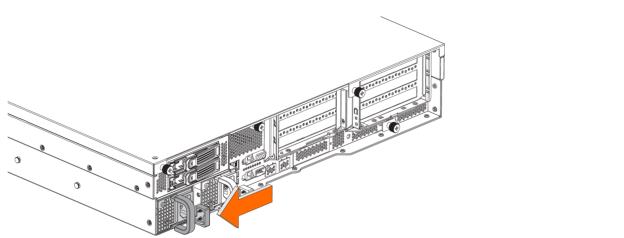
3. Slide the power supply unit out of the chassis. Put the defective power supply unit aside; wait until it cools down before touching it.
Removing the power supply from the 2U xx80 and 9800 appliance
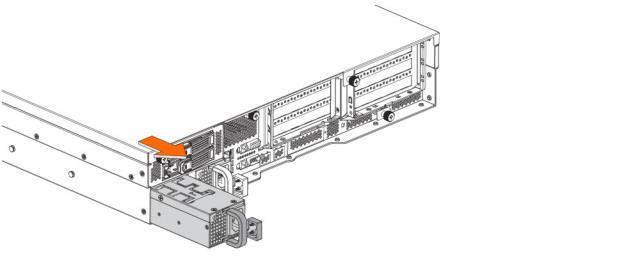
4. Press and hold the latch and push the power supply into the chassis using the handle.
Inserting the power supply unit in the 2U xx80 and 9800 appliance
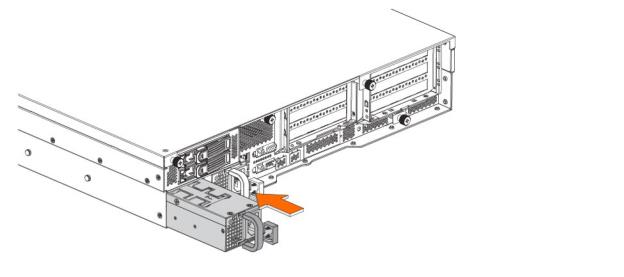
5. Plug the AC power cord into the new power supply unit.
Replacing memory modules in 2U appliances
1. Power down the appliance.
4. When adding new memory, add the memory in the blue slots first. Once the blue slots are full, populate the black slots. Use the lowest lettered/numbered slots first. When replacing memory, be sure to place the new memory module in the slot from which the faulty memory module was removed. See
Figure: Memory module slot locations in the 2U xx80 and 9800 appliance for memory module locations.
Memory module slot locations in the 2U xx80 and 9800 appliance
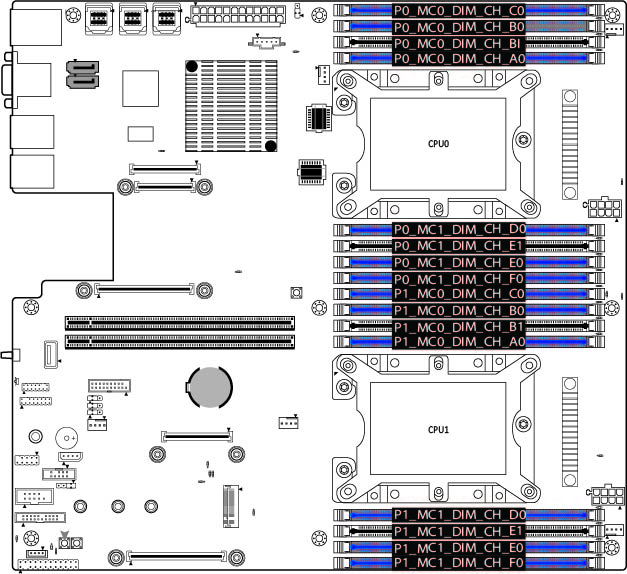
5. Press the clips outward to unlock them and gently pull the memory module out of the slot.
Releasing the locking clips

6. Align the memory-module edge connector and insert it into the slot. When inserted properly, the memory slot locking levers lock automatically onto the indentations at the ends of the module.
Inserting the memory modules
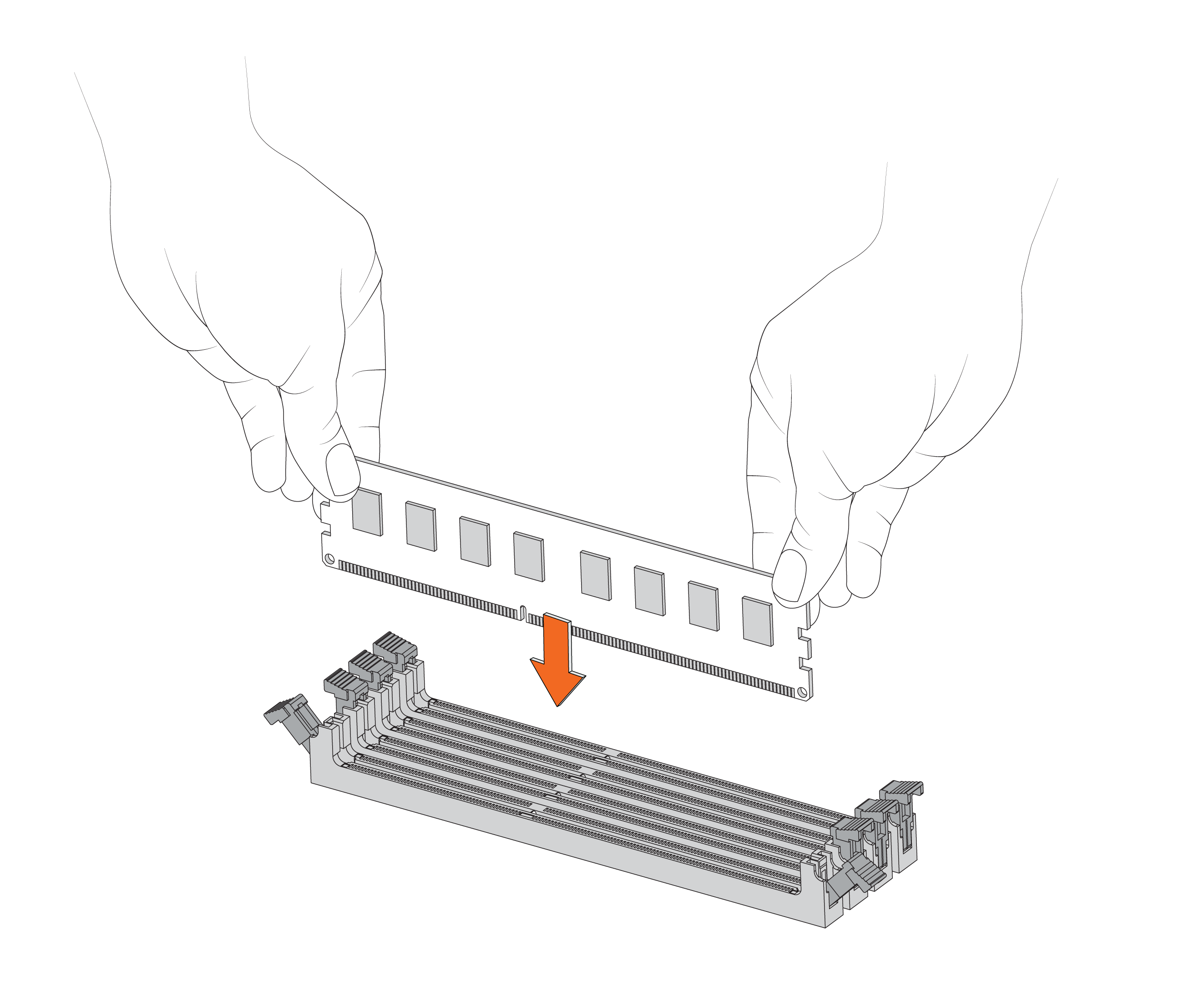
7. Press the clips inward to lock the module in place.
Ensuring the locking levers are locked.
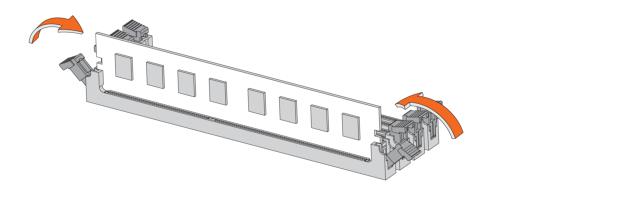
8. Ensure that all clips are in the upright locked position.
10. Replace the chassis cover.
11. Replace the power cords and peripherals.
12. Power on the appliance.
Replacing fans in 2U appliances
1. Power down the appliance. The fans are not hot-swappable.
2. Remove the chassis cover.
Fan layout in the 2U xx80 and 9800 appliance
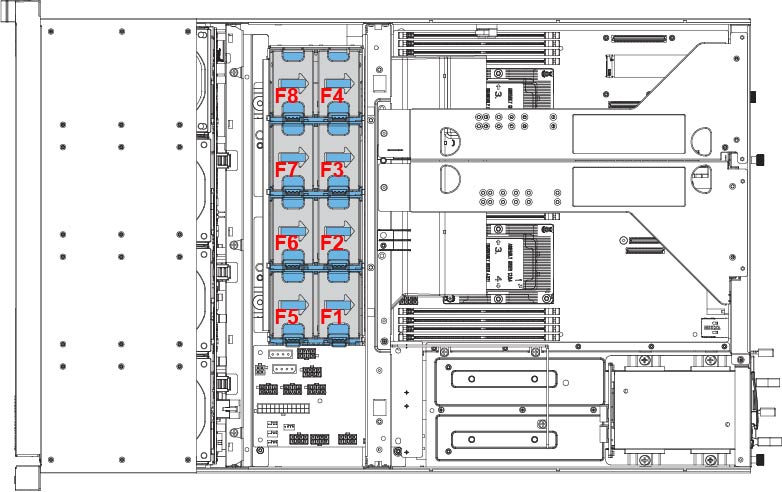
4. Disconnect the fan power cable from the backplane.
Disconnecting the fan power cable in the 2U xx80 and 9800 appliance
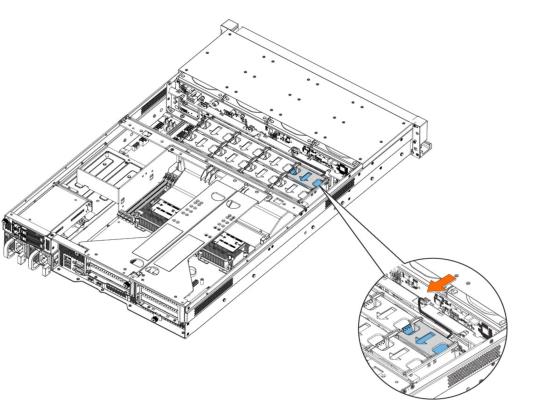
5. Press the blue button and pull the fan straight up to remove it.
Removing the faulty fan in the 2U xx80 and 9800 appliance
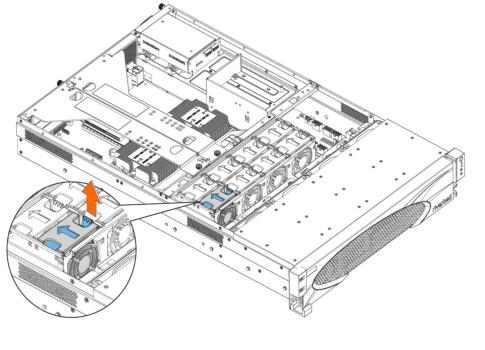
6. Insert the new fan into the fan slot.
7. Plug in the fan power supply into the backplane.
8. Replace the chassis cover.
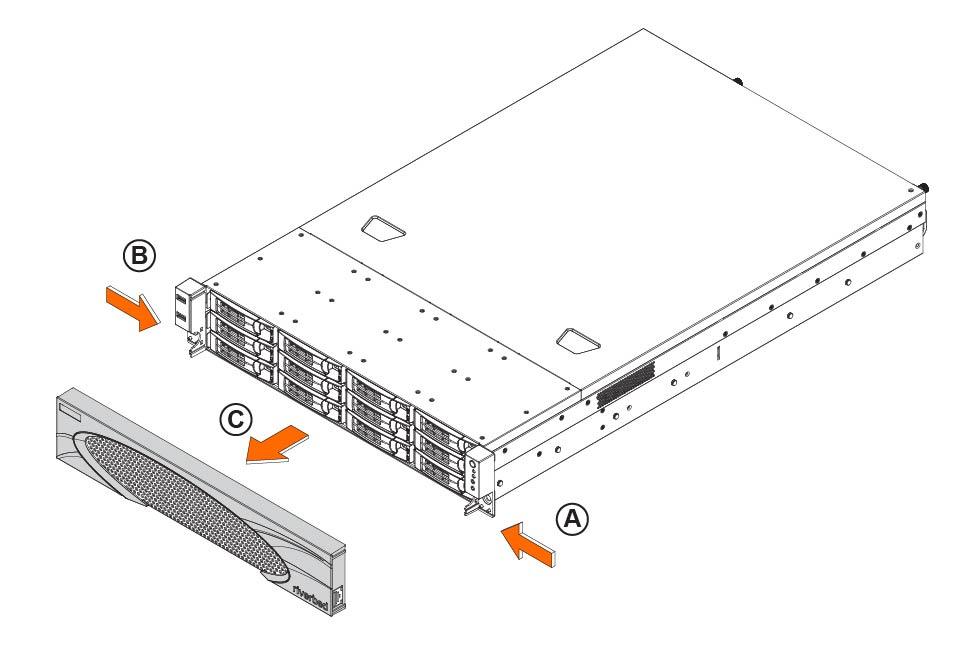 the 2U xx80 and 9800 appliance
the 2U xx80 and 9800 appliance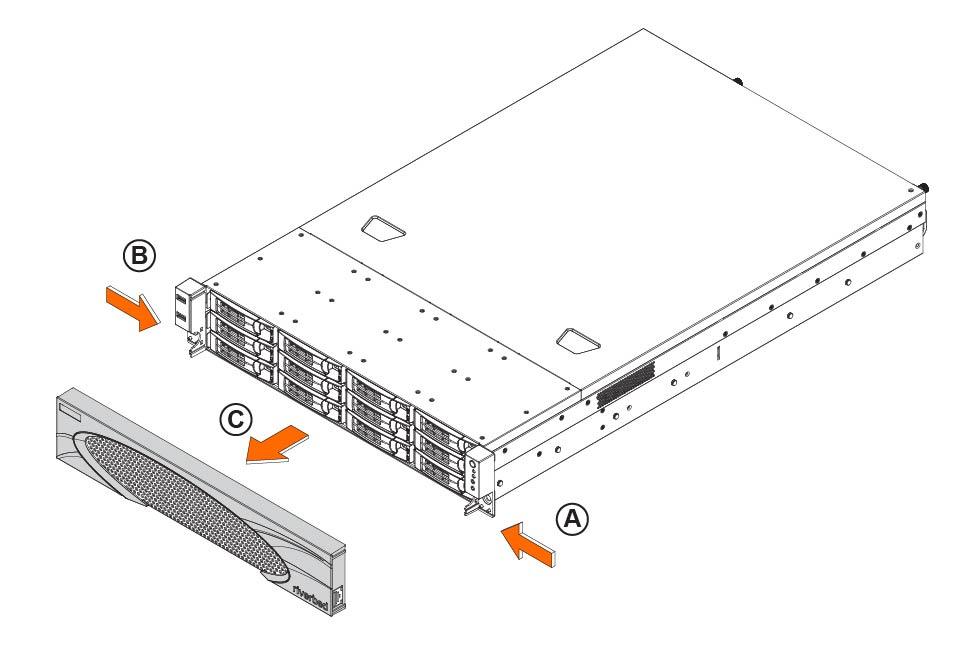 the 2U xx80 and 9800 appliance
the 2U xx80 and 9800 appliance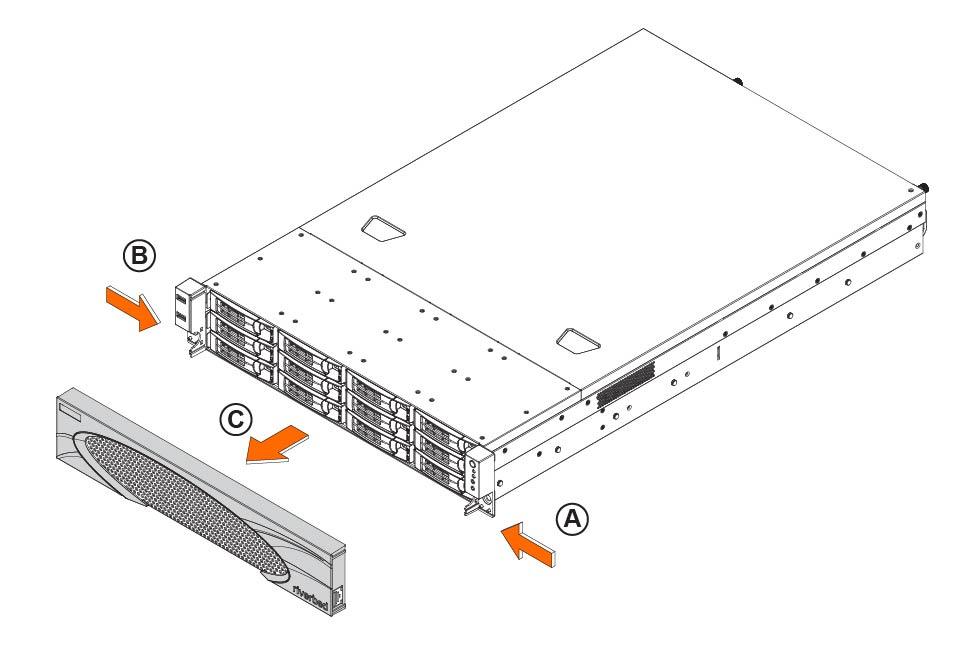 the 2U xx80 and 9800 appliance
the 2U xx80 and 9800 appliance