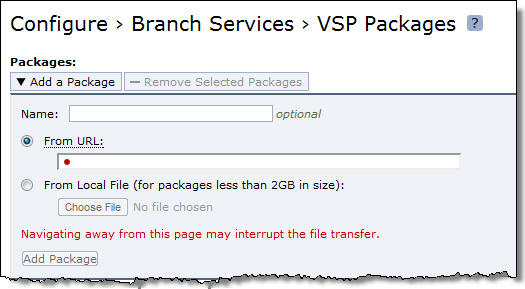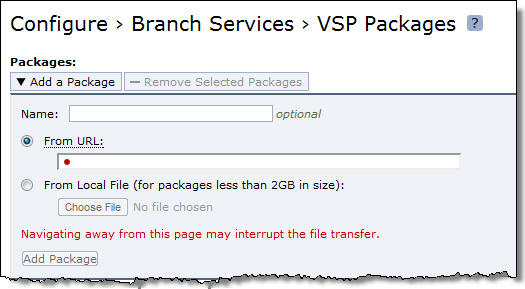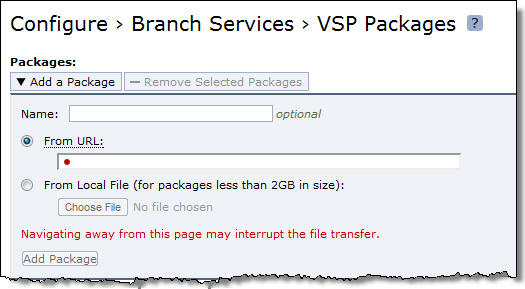Installing Mobile Controller-v for VSP
This chapter describes how to install and configure the Mobile Controller-v for Virtual Services Platform (VSP). It includes the following sections:
This guide assumes that you are familiar with installing, configuring, and managing networks with deployed SteelHeads. For detailed information about the SteelHead and VSP, see the SteelHead Installation and Configuration Guide, the SteelHead EX Management Console User’s Guide, and the SteelHead Deployment Guide.
Mobile Controller-v for VSP
The Mobile Controller-v for VSP is a virtualized edition of the Mobile Controller appliance running on the VSP platform of a SteelHead EX. You can use the Mobile Controller-v for VSP to manage Mobile Controller licenses and control the deployment, management, and reporting of SteelHead Mobile clients. The Mobile Controller-v for VSP has the same functionality and performance as the Mobile Controller appliance except that it supports fewer licensed endpoints.
In SteelHead Mobile clients, VSP offers branch-office-in-a-box services. Mobile Controller-v for VSP requires VSP running on a SteelHead EX. The procedure for setting up Mobile Controller-v for VSP is different for EX 1.0, as described in
Installing Virtual Mobile Controller in VSP for EX 1.0 and
Installing Virtual Mobile Controller in VSP for EX 2.0 and Later.
Mobile Controller-v is not compatible with Riverbed Services Platform (RSP).
• For detailed information about VSP with SteelHead EX 1.0, see the 1.0 version of the SteelHead EX Management Console User’s Guide, Chapter 2, “Configuring and Using VSP.”
• For detailed information about VSP with SteelHead EX 2.0 and later, see the corresponding version of the SteelHead EX Management Console User’s Guide, Chapter 3, “Working with the Virtual Services Platform.”
Resources
Mobile Controller-v for VSP requires at least 3 GB of RAM, at least 20 GB of available storage, and one 1 GHz CPU. If you do not allocate sufficient memory and CPU resources, you trigger the Virtual Machine Configuration alarm Raise Alarm When Virtual Machine is Detected to be Underprovisioned. This alarm displays a specific message for each underprovisioned resource.
VSP Resource | Alarm Message |
Memory | Not enough memory (available = X MB, required = X MB) |
CPU | Not enough cumulative CPU (available = X MHz, required = X MHz) |
For example, you might receive the following alarm message:
Not enough memory (available = 1022 MB, required = 3000 MB)
For VSP with SteelHead EX 1.0, you can set the Memory Footprint for each slot on the VSP Slots page. Do not change the default disk size set in the Mobile Controller-v for VSP package. Extending the disk size invalidates your licenses.
For VSP with SteelHead EX 2.0, you can configure the memory settings in vSphere or vCenter.
For detailed information about Mobile Controller alarms, see the SteelCentral Controller for SteelHead Mobile User’s Guide. For detailed information about setting Memory Footprint, see the SteelHead EX Management Console User’s Guide.
Installing the VSP Installation Image
This section describes the prerequisites and the basic steps required to install the VSP installation image using the SteelHead Management Console. The section contains two parts. The first section describes the steps for setting up the Mobile Controller-v on a SteelHead EX 1.0, and the second section describes the steps for setting up the Mobile Controller-v on a a SteelHead EX 2.0 and later:
Installing Virtual Mobile Controller in VSP for EX 1.0
You add a VSP package in the SteelHead Management Console Configure > Branch Services > VSP Packages page. Use the Add a Package menu to upload a Mobile Controller-v for VSP package and then install it in a slot.
A VSP package contains the service or applications in a virtual machine and VSP-specific configuration files. A VSP package also contains RiOS configuration files, including the package virtual machine network interfaces (VNI). A VSP package includes a .vmx (virtual machine configuration) file and one or more .vmdk (virtual machine disk) files. You do not need to open or modify any of the files in the package. The package files can be quite large, and can sometimes take up several gigabytes of disk space.
You can install only one Mobile Controller-v for VSP on a SteelHead. The Mobile Controller-v for VSP package must be named RiverbedSMC.pkg. The name of the slot must be the same as the name of the package, without the extension. Since your package has the name RiverbedSMC.pkg, your slot must have the name RiverbedSMC.
For detailed information about VSP in SteelHead EX 1.0, including how to create a package and system requirements, see the 1.0 version of the SteelHead EX Management Console User’s Guide.
To fetch the Mobile Controller-v for VSP package
When you install a VSP package, you must select a VSP slot. A slot is a directory on disk. When you install a package into a slot, the system unpacks the VM into the directory. When you remove a package, the system deletes the files from the slot.
1. Obtain a Mobile Controller-v VSP package from Riverbed Technology.
For detailed information about fetching packages, see the SteelHead EX Management Console User’s Guide.
2. Choose Configure > Branch Services > VSP Packages to display the VSP Packages page.
3. Under Packages, select Add a Package to display the Add a Package page.
Figure: Add a Package
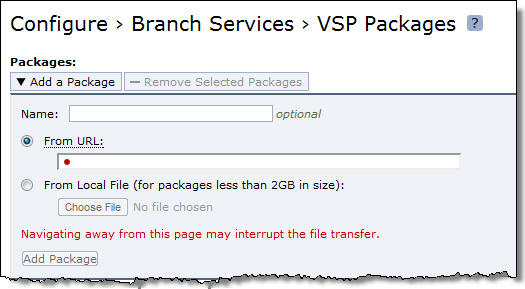
4. Type the location of your package and download it.
5. Check to make sure that your Mobile Controller-v for VSP package is listed.
For more information about fetching packages, see the 1.0 version of the SteelHead EX Management Console User’s Guide.
Installing a Package in a Slot
You can install one package per slot. By default, the VSP slots are numbered 1 to 5. You must rename the slot you plan to use for Mobile Controller-v for VSP to RiverbedSMC.
To install a VSP package in a slot
1. Choose Configure > Branch Services > VSP Slots to display the VSP Slots page.
To install a VSP package in an occupied slot, you must first uninstall the package for that slot. Installing a package into a slot and uninstalling that particular slot affects only the slot directory, not the package itself.
2. Click the slot name for the slot you intend to use for Mobile Controller-v for VSP and type the new name, RiverbedSMC.
If a slot with the name RiverbedSMC already exists, you must use that slot. VSP slot names are case sensitive. The slot must be named RiverbedSMC.
3. Click Rename Slot.
4. Select the RiverbedSMC.pkg from the Install from VSP Package drop-down list.
5. Click Enable to enable the RiverbedSMC slot.
Note: To install a VSP package in an occupied slot, you must first uninstall the package for that slot. Installing a package into a slot and uninstalling that particular slot affects only the slot directory, not the package itself.
Installing Virtual Mobile Controller in VSP for EX 2.0 and Later
In SteelHead EX 2.0 and later, you no longer install a VSP package in a slot on the appliance. Instead, you set up VSP for ESXi on the SteelHead EX and install the VSP image as described in
Installing Mobile Controller-v for ESXi. For detailed information about VSP in SteelHead EX 2.0 and later, including system requirements, see the corresponding version of the SteelHead EX Management Console User’s Guide: SteelHead EX (xx60), Chapter 3, “Working with the Virtual Services Platform.”
Upgrading from SteelHead EX 1.0 to 2.0
If you are running Mobile Controller-v on a SteelHead EX 1.0 appliance and want to upgrade to a SteelHead EX 2.0 appliance, you can migrate your Mobile Controller-v installation from 1.0 to 2.0. See version 2.0 of the SteelHead EX Management Console User’s Guide: SteelHead EX (xx60).
Navigating to the Mobile Controller-v Console in EX 1.0
This section describes how to open a virtual machine (VM) console for a VSP package using either the command-line interface or the Mobile Controller Console.
Opening a VM Console Client
After installing a VSP package, you can open the VM console client for the package from the VSP Slots page.
To open the VM console client for a package
1. Choose Configure > Branch Services > VSP Slots to display the VSP Slots page.
2. Click RiverbedSMC.
3. Click VM Settings.
4. Click Launch VM Console. When the VMware console login screen appears, log in and open the VM console connection to the package.
Opening a VMware Console Using the CLI
After installing a VSP package, you can open a VM console for the package using the SteelHead CLI.
To open a VMware console using the CLI
1. Connect to the SteelHead CLI. For details, see the Riverbed Command-Line Interface Reference Manual.
2. Enter the following commands:
enable
configure terminal
vsp shell RiverbedSMC
Note: The administrator user can configure the Mobile Controller-v IP settings.
Navigating to the Mobile Controller-v Console in EX 2.0 and Later
For Mobile Controller-v for VSP with SteelHead EX 2.0 and later, use the procedure described for ESXi in
Mobile Controller-v for ESXi Initial Configuration.
Logging In to the Management Console for Mobile Controller
You log in to the Management Console on the Mobile Controller-v for VSP just as you would log in to the Mobile Controller Console on a Mobile Controller appliance. For instructions on logging in to the Mobile Controller Console, see
Logging In to the Management Console.
Purchasing the Token and Receiving the Licenses
Before you can add licenses to a Mobile Controller-v for VSP, you must purchase a token from Riverbed. The token has a model number assigned to the new Mobile Controller-v after you complete its licensing. To view your purchased token, log in to your account at the following site:
After you receive a token, you are ready to install the licenses.
To activate the token and install the license
1. Log in to the Mobile Controller-v and display the Mobile Controller Console.
2. Choose Setup > Licenses to display the Licenses page.
3. Under License Request Token, type the token and click Generate License Request Key.
When you enter the token, RiOS returns a license request key.
4. After you have obtained the license request key, go to the Riverbed Licensing Portal at https://licensing.riverbed.com (nonregistered users) or to the Riverbed Support site at https://support.riverbed.com/account/tokens/ (registered users) to generate your license keys. The license keys include the VBASE license, as well as any other licenses needed for the Mobile Controller-v model.
The Licensing Portal is a public website; the Riverbed Support website requires registration.
After your licenses are generated, they appear online and are also emailed to you for reference.
5. Copy and paste the license key into the text box. Separate multiple license keys with a space, tab, or Enter.
6. Click Add License(s).
The Mobile Controller-v status should change to Healthy, indicated in green, a few seconds after you add the VBASE and Endpoint licenses.
7. Click Save, next to the Healthy status indicator, to save your configuration.