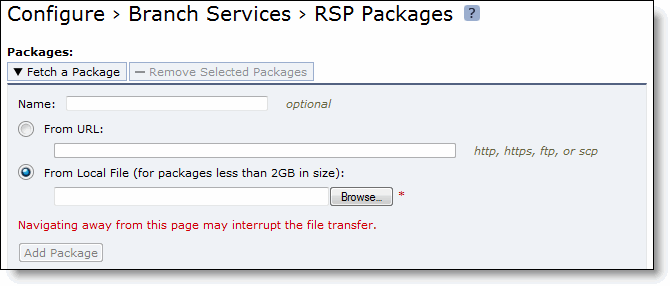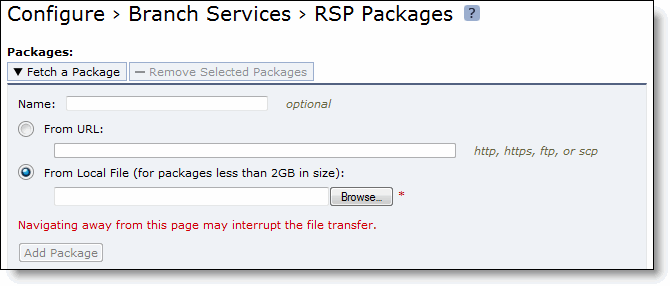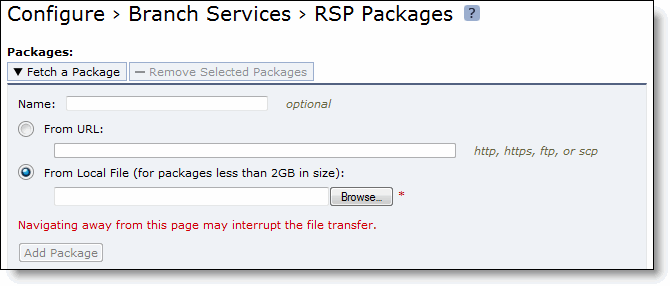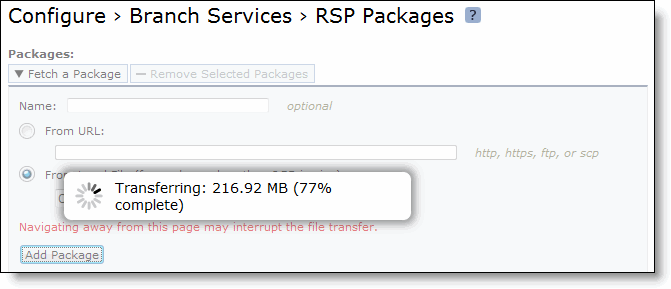Installing Mobile Controller-v for RSP
This chapter describes how to install and configure the Mobile Controller-v for RSP. It includes the following sections:
This guide assumes that you are familiar with installing, configuring, and managing networks with deployed SteelHeads. For detailed information about the SteelHead and RSP, see the SteelHead Installation and Configuration Guide, the SteelHead Management Console User’s Guide, RSP User’s Guide, and the SteelHead Deployment Guide.
Installing and Configuring RSP
The Mobile Controller-v for RSP is a virtualized edition of the Mobile Controller appliance running on the RSP platform available on series xx50 and some xx20 SteelHeads. You can use the Mobile Controller-v for RSP to manage Mobile Controller licenses and control the deployment, management, and reporting of SteelHead Mobile clients. The Mobile Controller-v for RSP has the same functionality and performance as the Mobile Controller, except that it supports fewer licensed endpoints.
Your site must have RSP installed before you install Mobile Controller-v.
In RiOS 5.5.1 and later, RSP offers branch-office-in-a-box services with the following benefits:
• A VMware-based virtualization platform provides the benefits of the most commonly deployed and advanced virtualization tool set.
• Support for running up to five different additional services simultaneously on a single SteelHead, depending on the service and SteelHead model.
• Support for more services and types of services. These services include in-band packages that sit in-line with optimization such as the Universal Threat Management (UTM) security services; proxy solutions such as video or network monitoring services; improved support for out-of-band packages like Windows Active Directory, DNS, and DHCP management software; and print services.
• A comprehensive and integrated user-management interface that controls RSP, including setup, reporting, and definition of the data flow between services.
For detailed information, see the RSP User’s Guide and the SteelHead Management Console User’s Guide.
Installing the RSP Installation Image
This section describes the prerequisites and the basic steps required to install the RSP installation image using the SteelHead Management Console.
Prerequisites
• RSP is available only on SteelHead models 250, 520, 550, 1020, 1050, 1520, 2020, 2050, 3020, 3520, 5050, 6050, and 7050. RSP is not supported on SteelHead CX xx55 models.
• RSP requires 3 GB of additional memory.
• You must log in using an account with read/write permission for RSP (such as admin) to install RSP. For more information about role-based permissions, see the SteelHead Management Console User’s Guide.
• Before installing a new RSP image, you must stop the RSP service currently running on the SteelHead.
• If you have previously installed RSP for RiOS 5.0.x, you must reinstall the RSP image for RiOS 5.5 and later. RSP for RiOS 5.0.x is not compatible with RSP for RiOS 5.5 and later.
• Installing a new RSP image replaces the previously installed image (the virtual machine packages are unmodified).
• For details on SteelHead RSP support for guest operating systems, see the product specification sheets at http://www.riverbed.com/products/appliances/.
You can install, start, stop, and restart RSP in the Configure > Branch Services > RSP Service page. For detailed information, see the RSP User’s Guide and the SteelHead Management Console User’s Guide.
Adding an RSP Package
You add an RSP package in the SteelHead Management Console Configure > Branch Services > RSP Packages page. First upload, or fetch, your Mobile Controller-v for RSP package and then install it in a slot.
An RSP package contains the service or applications in a virtual machine and RSP-specific configuration files. An RSP package also contains RiOS configuration files, including the package virtual machine network interfaces (VNI). An RSP package includes a .vmx (virtual machine configuration) file and one or more .vmdk (virtual machine disk) files. You do not need to open or modify any of the files in the package. The package files can be quite large and can sometimes take up several gigabytes of disk space.
Before installing a package, you must install the RSP installation image. After installing the RSP image, you must start the RSP service, and then you can download and install a Mobile Controller-v for RSP package.
When you install an RSP package, you must select an RSP slot. A slot is a directory on disk. When you install a package into a slot, the system unpacks the VM into the directory. When you remove a package, the system deletes the files from the slot.
You can install only one Mobile Controller-v for RSP on a SteelHead. The Mobile Controller-v for RSP package must be named RiverbedSMC.pkg. The name of the slot must be the same as the name of the package. You can install only one package in each slot. Each slot must have a unique name.
For detailed information about RSP, including how to create a package and system requirements, see the RSP User’s Guide. For detailed information about the SteelHead Management Console, see the SteelHead Management Console User’s Guide.
To install the Mobile Controller-v for RSP package
1. Obtain a Mobile Controller-v RSP package from Riverbed Technology.
For detailed information about fetching packages, see the Riverbed Services Platform Installation Guide.
2. Choose Configure > Branch Services > RSP Packages to display the RSP Packages page.
3. Under Packages, select Add a Package to display the Fetch a Package option.
Figure: Fetch a Package Option
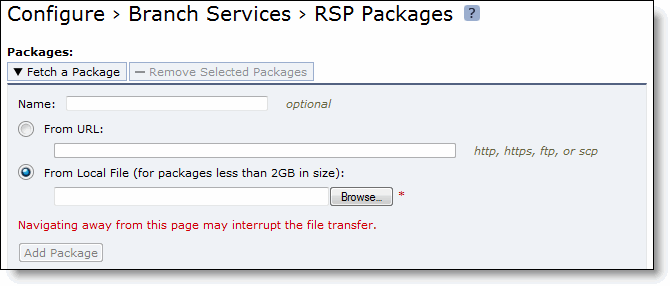
4. Type the location of your package and download it by clicking Add Package. The RSP Packages page appears.
Figure: RSP Package Page
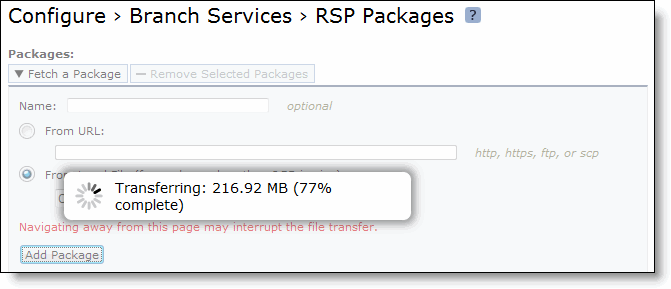
Your Mobile Controller-v for RSP package should now be listed.
For more information about fetching packages, see the Riverbed Services Platform Installation Guide.
Installing a Package in a Slot
You can install one package per slot. By default, the RSP slots are numbered 1 to 5. You must rename the slot you plan to use for Mobile Controller-v for RSP to RiverbedSMC.
To install an RSP package in a slot
1. Choose Configure > Branch Services > RSP Slots to display the RSP Slots page.
To install an RSP package in an occupied slot, you must first uninstall the package for that slot. Installing a package into a slot and uninstalling that particular slot affects only the slot directory, not the package itself.
2. Click the slot name for the slot you want to use for Mobile Controller-v for RSP and enter the new name RiverbedSMC.
If a slot with the name RiverbedSMC already exists, you must use that slot. RSP slot names are case sensitive.
3. Click Rename Slot.
4. Select the RiverbedSMC.pkg from the Install from RSP Package drop-down list.
5. Click Enable to enable the RiverbedSMC slot.
Navigating to the Mobile Controller-v Console
This section describes how to open a virtual machine (VM) console for an RSP package using either the command-line interface or the Mobile Controller Management Console.
Opening a VM Console Client
After installing an RSP package, you can open the VM console client for the package from the RSP Slots page.
To open the VM console client for a package
1. Choose Configure > Branch Services > RSP Slots to display the RSP Slots page.
Make sure the RSP service is enabled.
2. Click the RiverbedSMC slot.
3. Click VM Settings.
4. Click Launch VM Console. When the VMware console login screen appears, log in and open the VM console connection to the package.
Opening a VMware Console Using the CLI
After installing an RSP package, you can open a VM console for the package using the SteelHead CLI.
To open a VMware console using the CLI
1. Connect to the SteelHead CLI. For details, see the Riverbed Command-Line Interface Reference Manual.
2. Enter the following commands:
enable
configure terminal
rsp shell RiverbedSMC
Note: The administrator user can configure the Mobile Controller-v IP settings.
Logging In to the Management Console
You log in to the Management Console on the Mobile Controller-v for RSP just as you would log in to the Management Console on a Mobile Controller appliance. For instructions on logging in to the Management Console, see
Logging In to the Management Console.