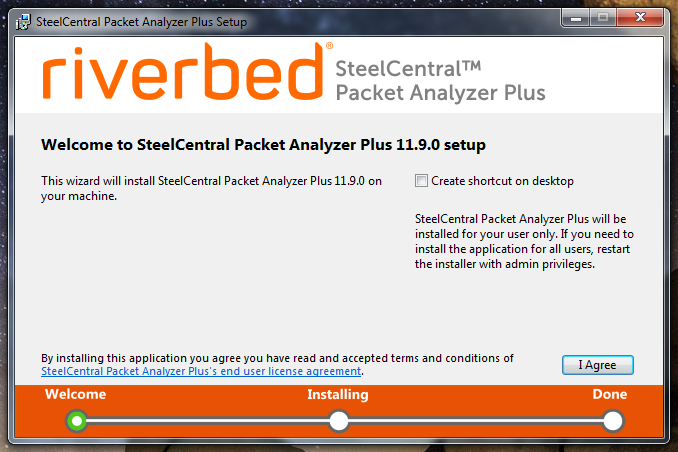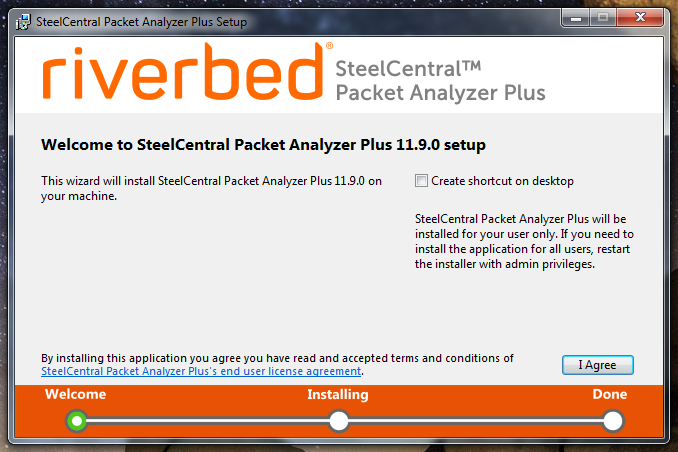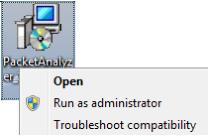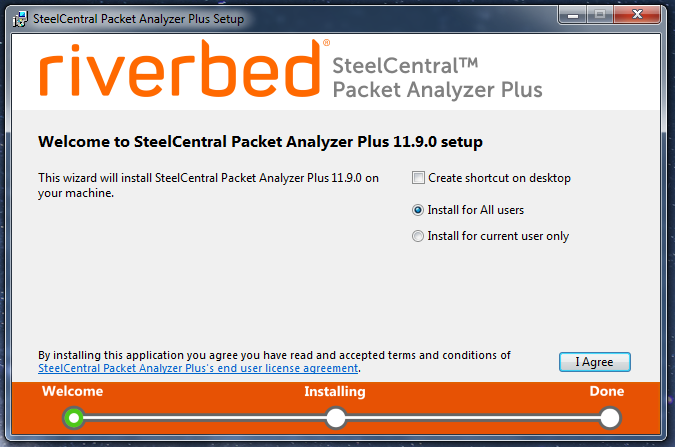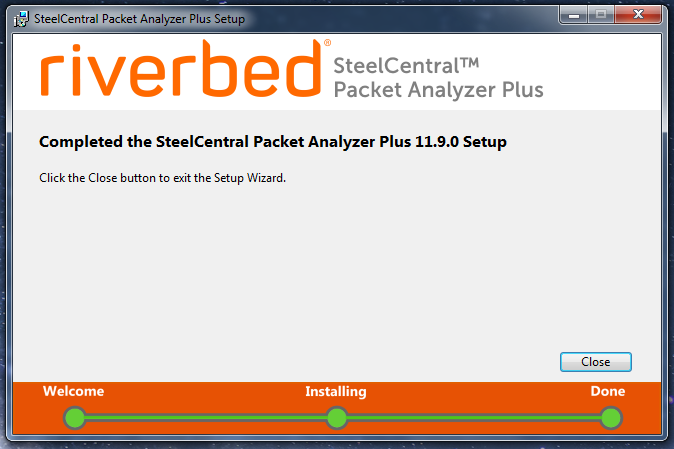Install SteelCentral Packet Analyzer Plus
1. Download the SteelCentral Packet Analyzer Plus installer from the Riverbed web site.
2. Based on your user requirements for the computer, open the installer using one of the following methods.
◼ User Installer: Double click the installer file. The first screen of the Setup Wizard appears.
– Click I Agree to continue, or close the window to cancel. You can interrupt the Setup Wizard by clicking the close button (the X in the top right corner). If you interrupt the Setup Wizard, any steps performed already are rolled back, leaving the computer in its original state.
◼ Admin Installer. Right click the installer file and choose Run as administrator.
The first screen of the Setup Wizard appears.
The default settings install SteelCentral Packet Analyzer Plus for all users of the system. To install for use by a single user only, select Install for current user only.
Click I Agree to continue, or close the window to cancel. You can interrupt the Setup Wizard by clicking the close button (the X in the top right corner). If you interrupt the Setup Wizard, any steps performed already are rolled back, leaving the computer in its original state.
3. When a single-user installation completes, a
Start the application check box is selected by default. Packet Analyzer Plus loads after you click
Close. When an all-users installation completes, click
Close.
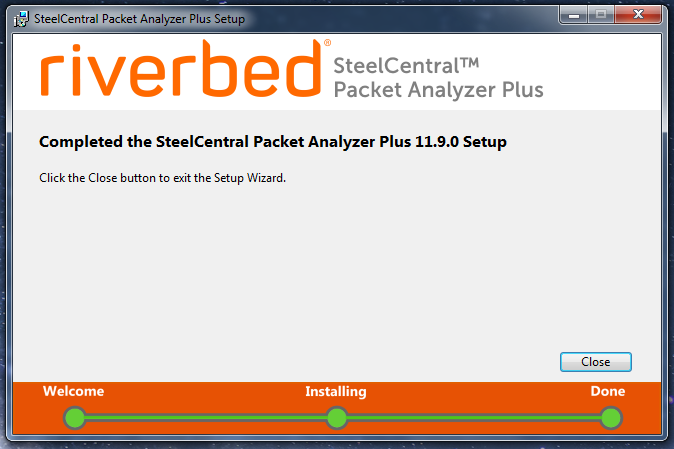
Note: Packet Analyzer Plus can be removed or reinstalled using Windows Control Panel > Programs and Features. See
Removing or Reinstalling SteelCentral Packet Analyzer Plus for details.