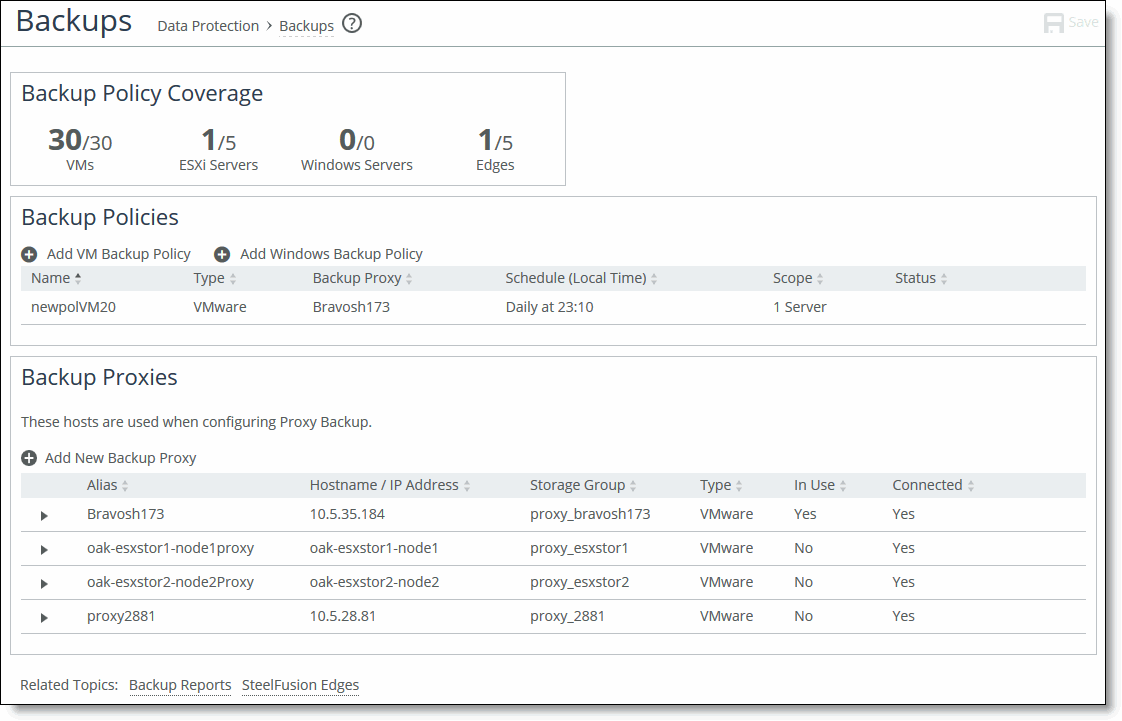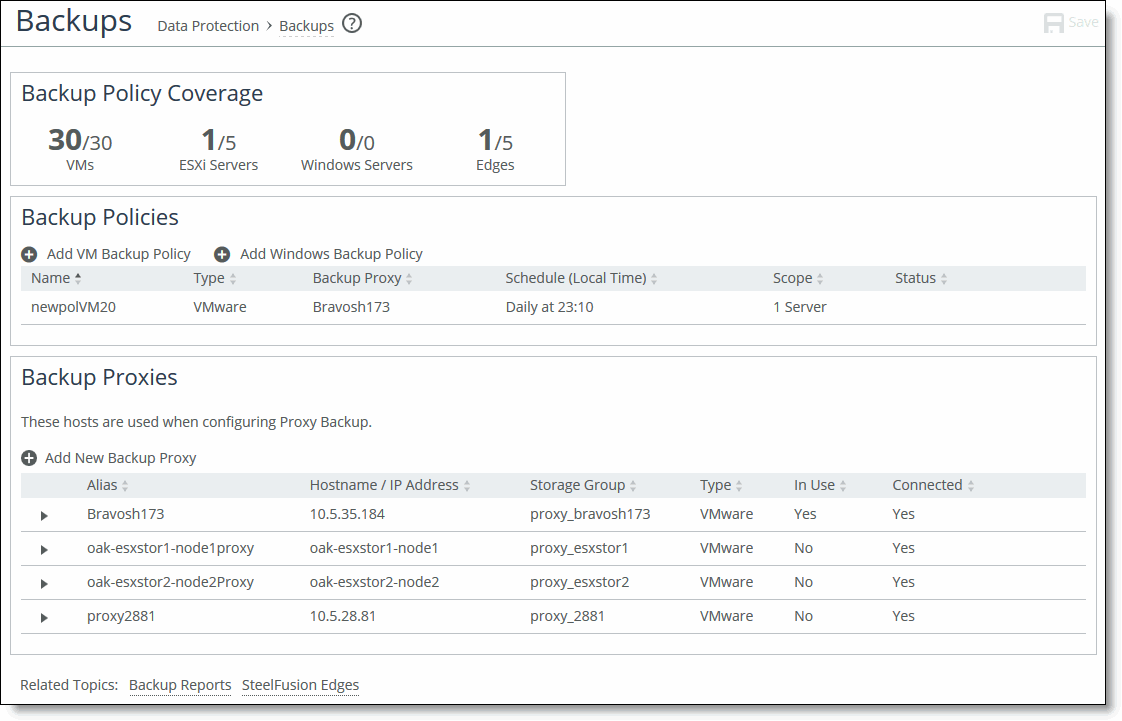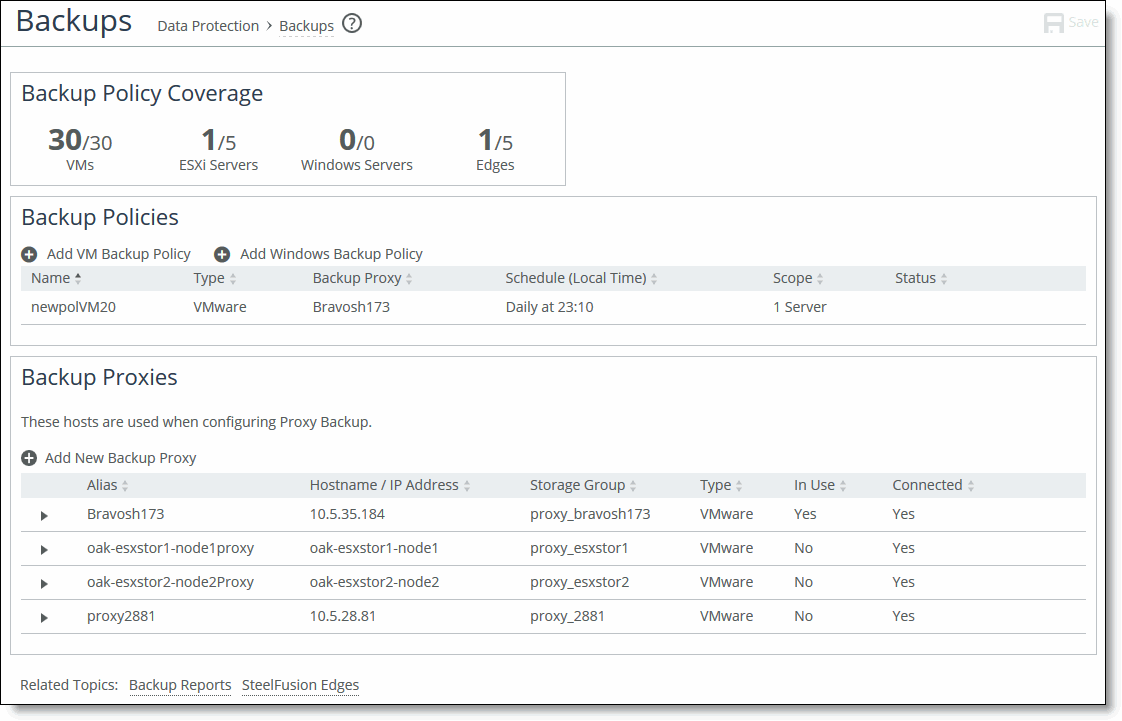Configuring backups for specific VMware ESXi or Windows servers
By bringing backups back to the data center, the Core eliminates the requirement and infrastructure of running backups at the remote branches. Data from the branch is always synced back to the data center so you can schedule application-consistent backups of the branch VMs and servers. Once the snapshot reaches the data center, the Core triggers the application-consistent snapshot on the supported array and automatically mounts the snapshot to a proxy host. The backup software on the storage array can then perform the backups through the proxy host in the data center.
If you have configured backups prior to version 4.6 - We recommend migrating from LUN-based to server-based backups (available as of version 4.6). The wizards on the Configure > Data Protection: Backups page simplify the process of configuring and managing ESXi and Windows server backups. You can back up all Edges or specific Edges, and at a more granular level you can back up all servers or VMs, or a specific server.
If you have not configured backups prior to version 4.6 - Any backups created as of version 4.6 will be server-based.
For details and instructions on migrating from LUN-based backups to server-based backups, see the
SteelFusion Backup Solution Guide.
Note: If you are currently performing LUN-based backups and snapshots are failing, this may be due to connectivity issues. If you are considering migrating from LUN-based to server-based backups to address this, follow the steps in
Troubleshooting before proceeding. For details on migration, see the
SteelFusion Design Guide.
This section describes the following topics:
Server-based backup configuration overview
In the Configure > Data Protection: Backups page, you can configure data protection settings for connected Edges using the Create New Backup Policy wizard. You can choose to back up all Edges or specific Edges, and at a more granular level you can back up all servers or a specific server. From the Backups page, you can configure, manage, and monitor your backups.
At the top of the Backups page, the Backup Policy Coverage panel displays the VMs, ESXi, and Windows servers, and Edges that currently have a configured backup policy. vCenter servers are included in the ESXi Servers group. In this panel, an Edge will only be considered protected when all of its servers are covered by backup policies.
Figure: Backups page
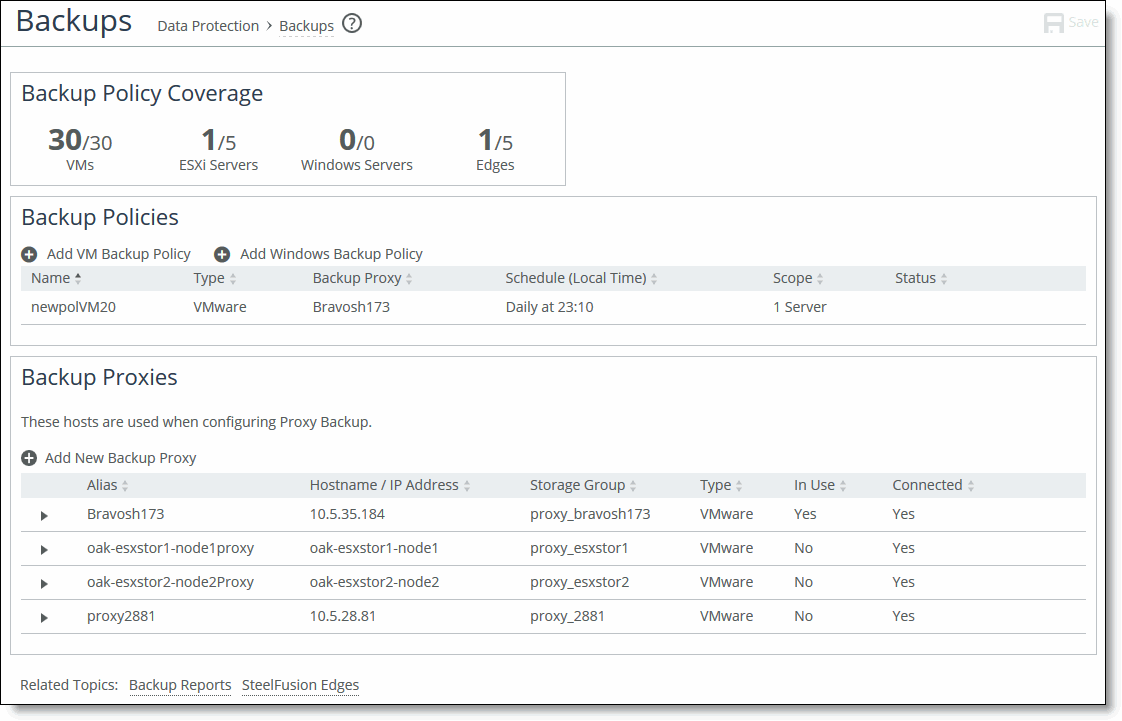
The following steps describe the general process for configuring snapshots for ESXi or Windows servers:
1. Add the ESXi or Windows server on the Edge.
You can add an ESXi or Windows server to the Edge in the Configure > Manage: SteelFusion Edges page. Expand the desired Edge to display controls that include the Servers tab. For details, see
To modify an existing Edge configuration.
2. Specify the storage array.
The controls in the Configuration tab enable you to specify the storage array where the current LUN resides and to apply a static name that is prepended on the names of snapshots. For details, see
Configuring the storage array.
3. Add a backup proxy server.
Adding a backup proxy enables backup integration directly from the data center. The Core clones the snapshot specified for data protection and mounts the cloned server on the backup proxy. The backup software then communicates with the proxy server to perform the backup. If you configured LUN-based backups prior to version 4.6, you must add the proxy server again in the Configure > Data Protection: Backups page. For details, see
Managing backup proxies.
4. Create a backup policy.
The wizard in the Configure > Data Protection: Backups page enables you to create an ESXi or Windows server backup policy including the policy name, backup schedule, and backup proxy. For details, see
Creating a backup policy.
5. Verify the backup policy.
Using the Backups report in the Reports > Data Protection: Backups page, you can verify that the new backup policy is working as expected. For details, see
Verifying a new backup policy.
Note: Because each backup operation takes approximately two minutes to complete, enabling the hourly option for more than 30 servers can result in an increasing number of nonreplicated snapshots on Edges.