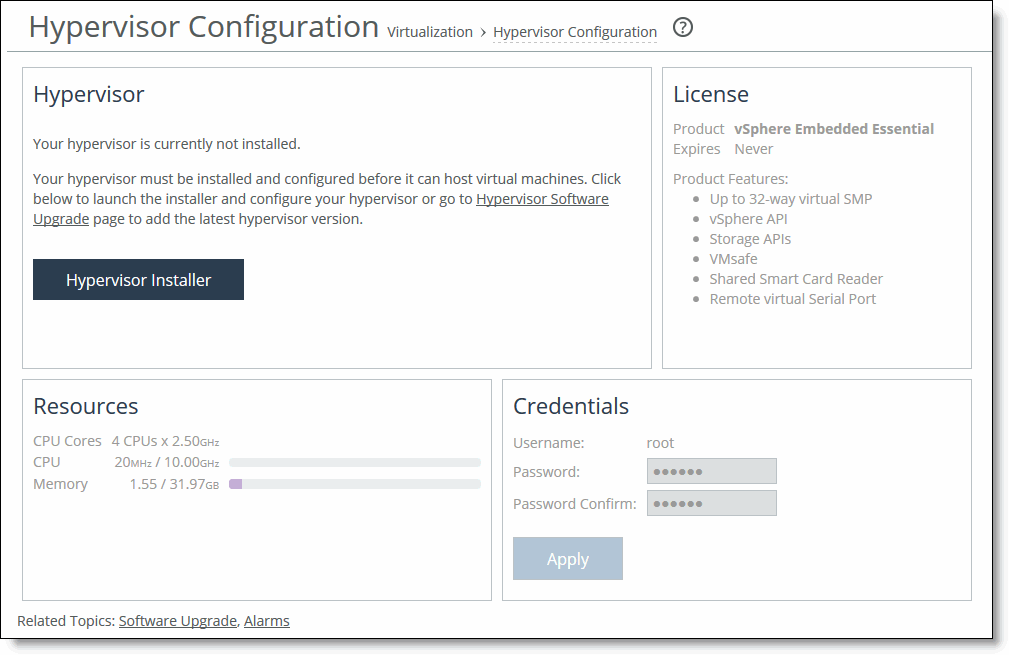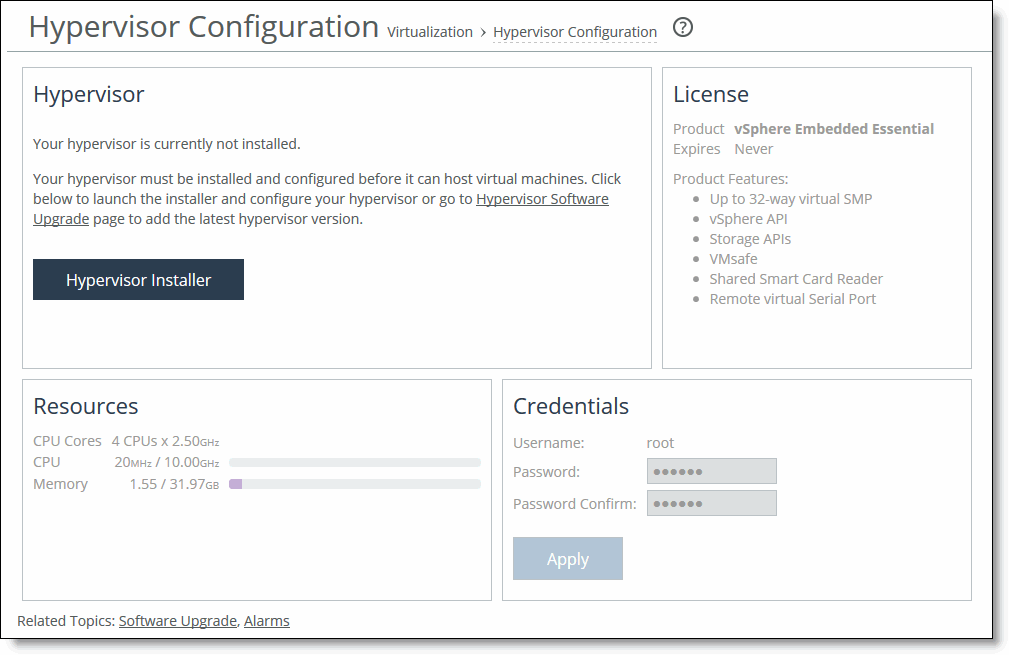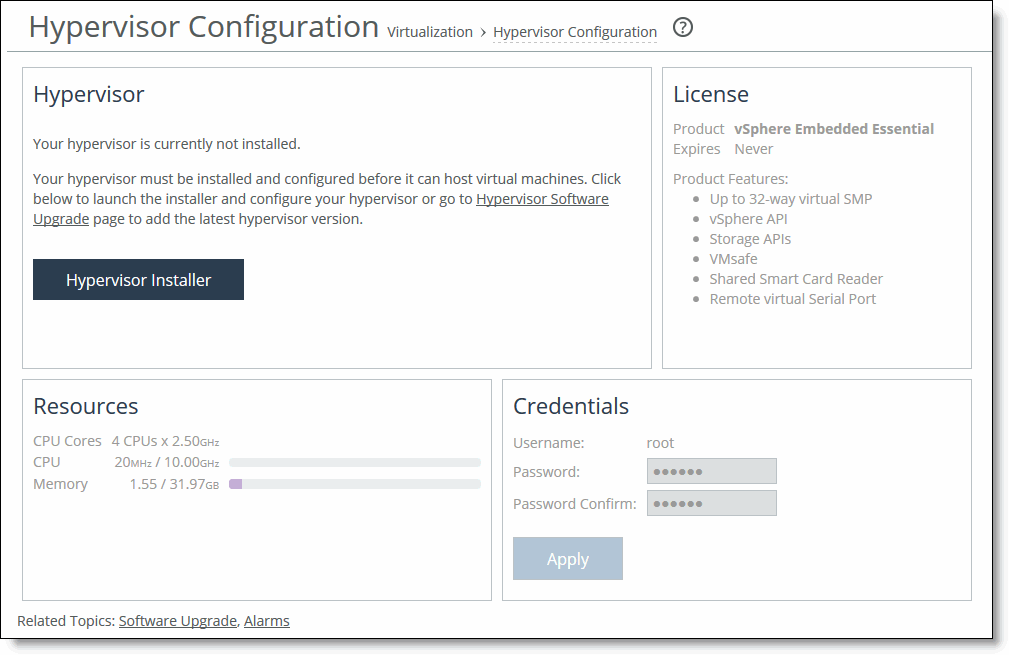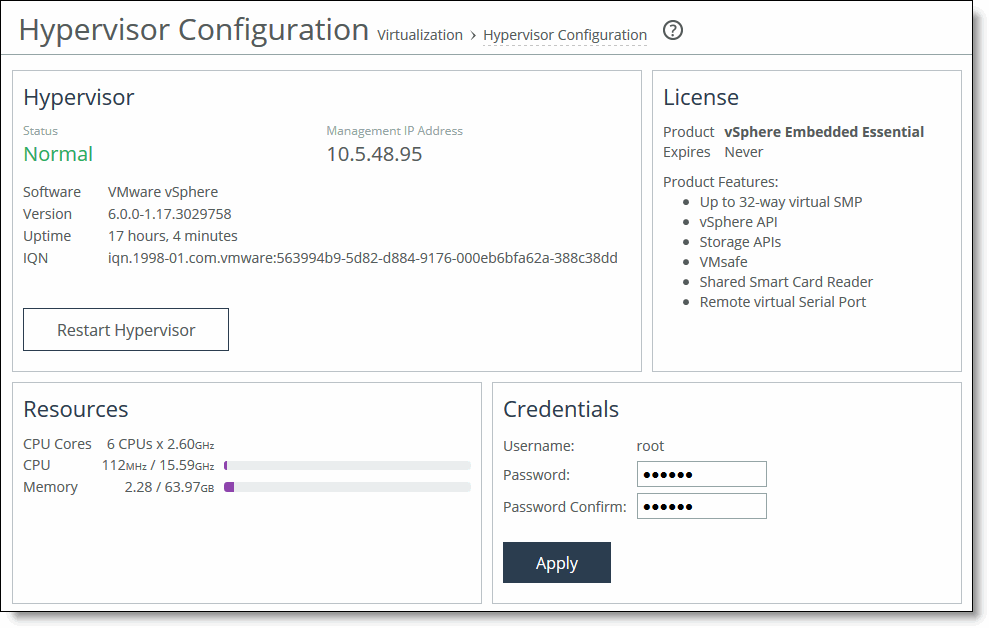Configuring the hypervisor
This section describes how to configure the hypervisor for the Edge. It includes the following topics:
Before you begin
As of version 4.3, Edge provides support for ESXi 5.5U3a, which contains an important security fix. ESXi 5.5U3a is preloaded in the Edge software image—it does not require a separate download. The Hypervisor Installer gives you the option to choose the ESXi version you want to use. To use an ESXi version other than 5.5U3a, download it through the Virtualization > Hypervisor: Software Upgrade page. For details, see
To add a new image.
If you are upgrading to Edge 4.5, you must perform the upgrade in a particular order:
1. Upgrade the RiOS SteelFusion Edge software. For details, see the SteelFusion Edge Installation and Configuration Guide.
The procedures in this chapter assume that you are upgrading an Edge appliance running 4.0 or later.
If you are using a SteelFusion Core for storage, you should configure and connect it before you launch the Hypervisor Installer. A Core allows you to access remote storage at your data center and make that storage available to your hypervisor. To configure connectivity to SteelFusion Core, choose Storage > Storage Edge Configuration. For details, see
Configuring Edge connectivity to a Core. As an alternative to using a SteelFusion Core for storage, you can create a local LUN on the Edge and expose it to the hypervisor without connecting a Core. For details, see
Configuring storage without a Core.
Configuring the hypervisor
You can configure the hypervisor in the Virtualization > Hypervisor: Hypervisor Configuration page.
An installer guides you through the initial configuration of the hypervisor. After you run the installer, you can change the hypervisor password in the Hypervisor Configuration page. You can also monitor the current status and resource allocation in the Hypervisor Configuration page.
Note: The Edge includes a host private network (HPN) virtual switch on vmnic0, called rvbd_vswitch. The switch has a kernel port and a virtual machine port. This is an internal switch used for communication within the appliance. Do not modify or delete this virtual switch.
To configure the hypervisor
1. Choose Virtualization > Hypervisor: Hypervisor Configuration page.
If you have not configured the hypervisor, the page displays the Hypervisor Installer button.
Figure: Initial launch of Hypervisor Configuration page
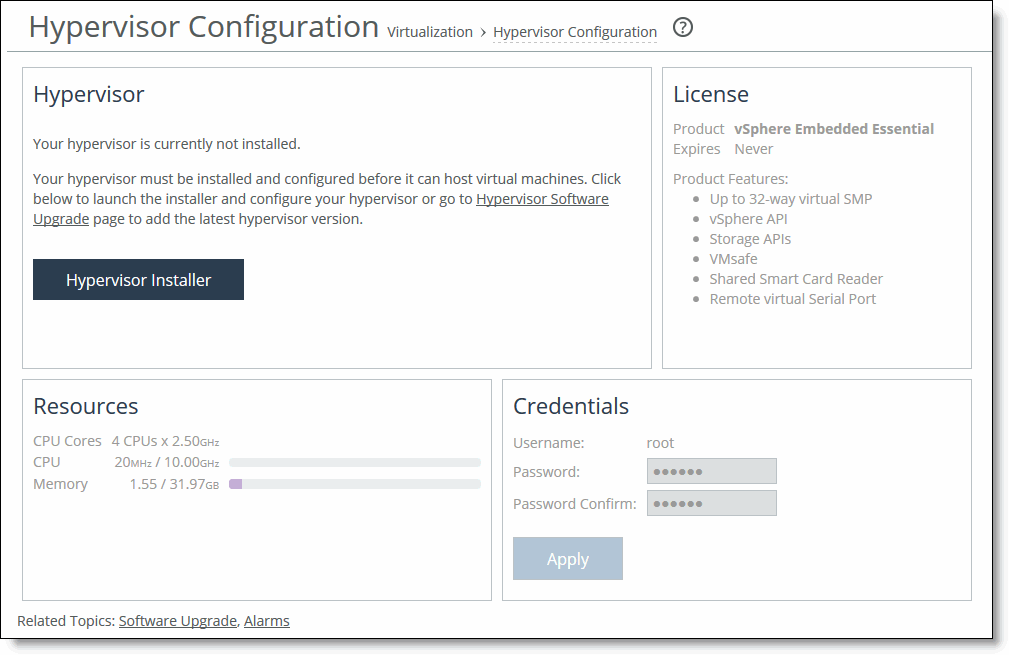
2. If necessary, run the installer.
After you have configured the hypervisor, the page displays the current hypervisor status, runtime resources, and the licensing status. It also provides access to the hypervisor credentials.
Figure: Hypervisor Configuration page
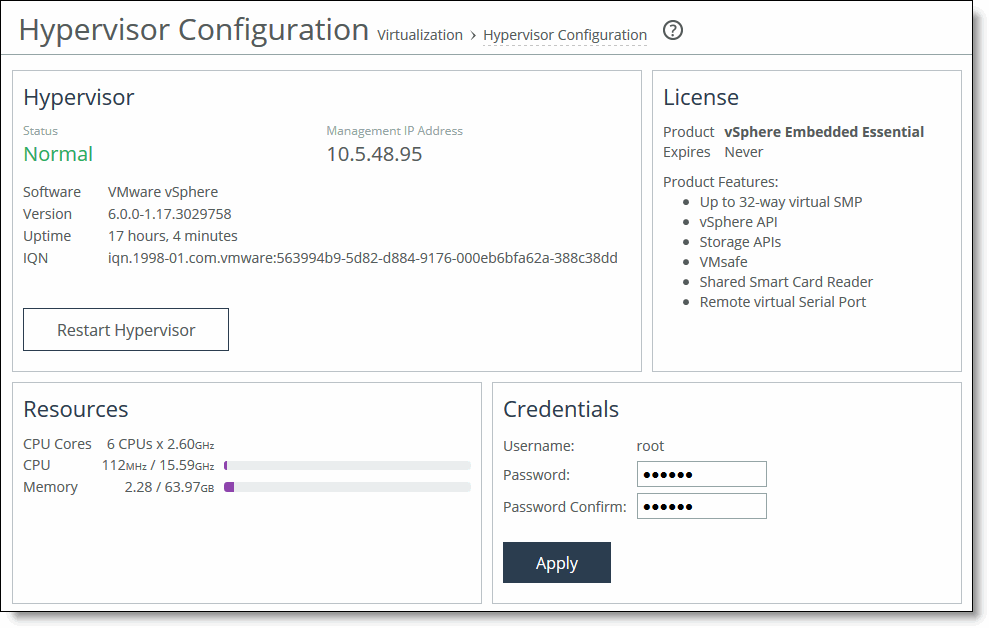
To modify or synchronize the hypervisor credentials
1. Specify the hypervisor username and password. Confirm the password in the Password Confirm text box.
If you change the hypervisor password in vCenter or vSphere, you must also change it in this page. Changing the hypervisor password in vCenter or vSphere triggers an alarm in RiOS. When the passwords are not synchronized, RiOS cannot communicate with the hypervisor.
2. Click Apply.
The system copies the settings to the hypervisor configuration.
3. Click Restart Hypervisor to restart the hypervisor.
If you receive a warning that the hypervisor is not in a safe state to restart, click Cancel to cancel the restart or Restart Hypervisor to proceed.
Viewing hypervisor operational status
A status in the Hypervisor section of the Dashboard describes the current hypervisor state. Each status is color coded: green indicates a working state while red indicates a degraded or critical state. A status followed by an ellipsis (…) indicates a transitory state such as when the installer is gathering information. A transitory state appears briefly before the status appears. The hypervisor status shows one of these states:
• Ready to Install - You can install the hypervisor.
• Normal - The hypervisor is running.
• Off - The hypervisor is off.
Note: For details on the hypervisor support status that appears on the Help page, see
Getting help.
When the hypervisor is not in a working state, an error message appears. This table describes the hypervisor operation errors and how to clear them.
Status | Issue | Solution |
Gathering information failed | The Hypervisor Installer was unable to retrieve hardware and sensor information from hypervisor. | Reinitialize the hypervisor using the Reinitialize button in the installer or the hypervisor initialize command. Reinitializing is a destructive operation that restores the hypervisor to the default factory settings. Reinitialize with caution and only to fix critical virtualization errors. |
Disconnected | VSP is unable to communicate with the hypervisor. | Check that the hpn_mgmt, rvbd_vswitch, and internal interconnects are connected and have not been modified. |
Not initialized | The Edge has detected changes to an initialized hypervisor. The hypervisor was configured outside of the installer. | Reinitialize the hypervisor using the Reinitialize button in the installer or the hypervisor reinitialize command. Reinitializing is a destructive operation that restores the hypervisor to the default factory settings. Reinitialize with caution and only to fix critical virtualization errors. |
Installation failed | The Hypervisor Installer (run through either the Management Console or the CLI) failed to complete. | Reinstall the hypervisor with the correct installer settings. |
Powered Off | VSP detects that the hypervisor is powered off, possibly a result of restarting or halting vSphere from the hypervisor node. | Restart the hypervisor. |
Note: When the Edge high availability status on the Storage > Storage Edge Configuration page indicates Active or Standby Rebuild, you cannot install the hypervisor. Once the status returns to Active Sync, you will be able to install the hypervisor.