General Security Settings page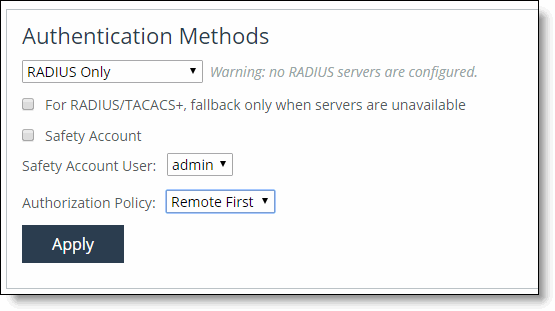
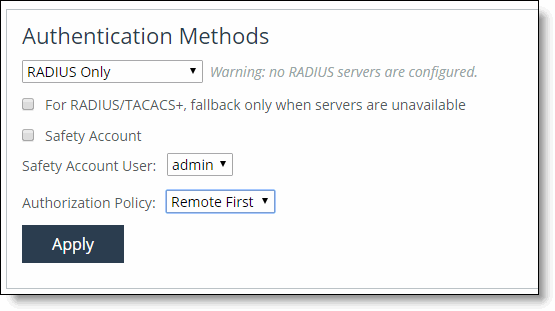
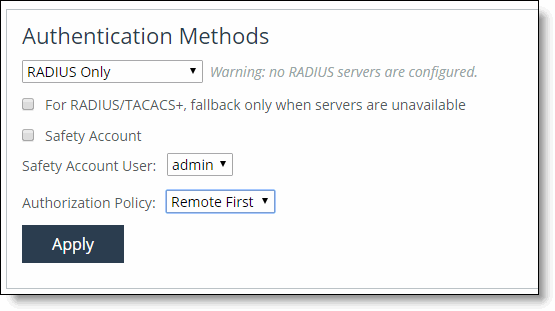
Control | Description |
Authentication Methods | Specifies the authentication method. Select an authentication method from the drop-down list. The methods are listed in the order in which they occur. If authorization fails on the first method, the next method is attempted, and so on, until all of the methods have been attempted. |
For RADIUS/TACACS+, fallback only when servers are unavailable | Select this check box to prevent local login if the RADIUS or TACACS+ server denies access, but allow local login if the RADIUS or TACACS+ server is not available. |
Safety Account | Creates a safety account so that admin or sys admin users can login to the SteelHead even if remote authentication servers are unreachable. A safety account increases security and conforms to US National Institute of Standards and Technology (NIST) requirements. Only the selected safety account will be allowed to login in cases where the AAA server isn’t reachable. (Only one user can be assigned to the safety account.) You can create a system administrator user in the Administrator > Security: User Permissions page. For details, see
Managing user permissions. |
Safety Account User | Select the user from the drop-down list. |
Authorization Policy | Appears only for some Authentication Methods. Optionally, select one of these policies from the drop-down list: • Remote First—Checks the remote server first for an authentication policy, and only checks locally if the remote server doesn’t have one set. This is the default behavior. • Remote Only—Only checks the remote server. • Local Only—Only checks the local server. All remote users are mapped to the user specified. Any vendor attributes received by an authentication server are ignored. |