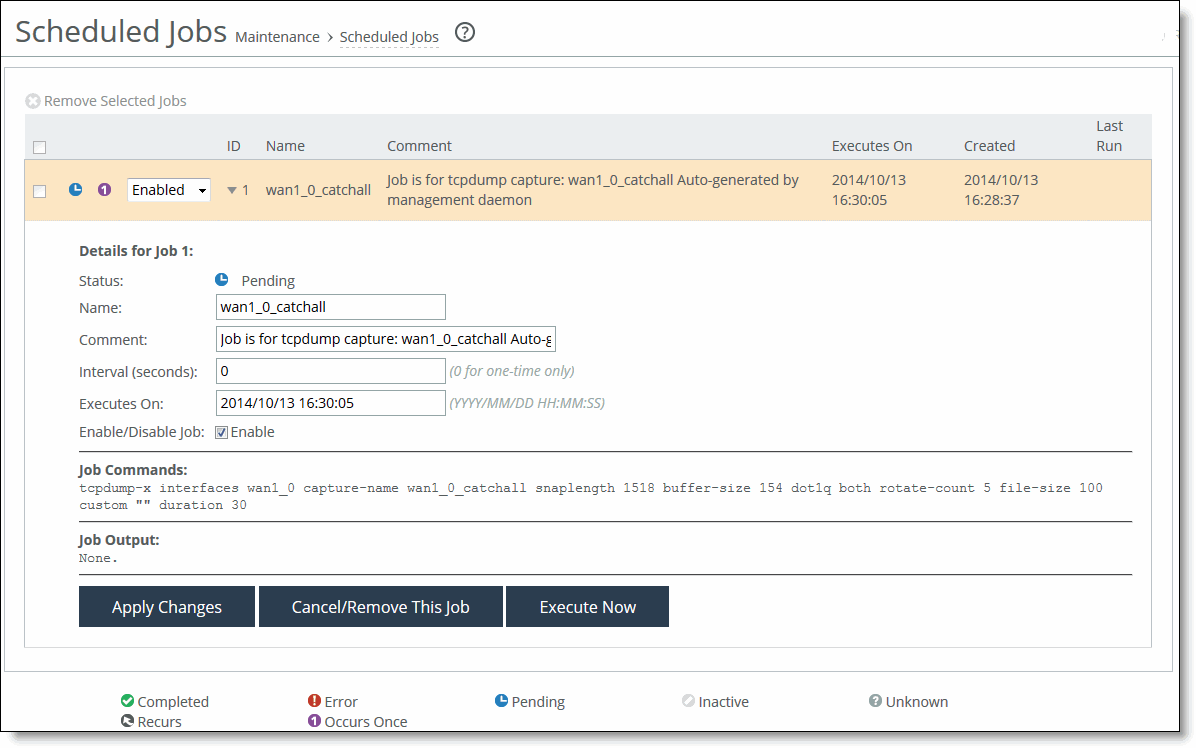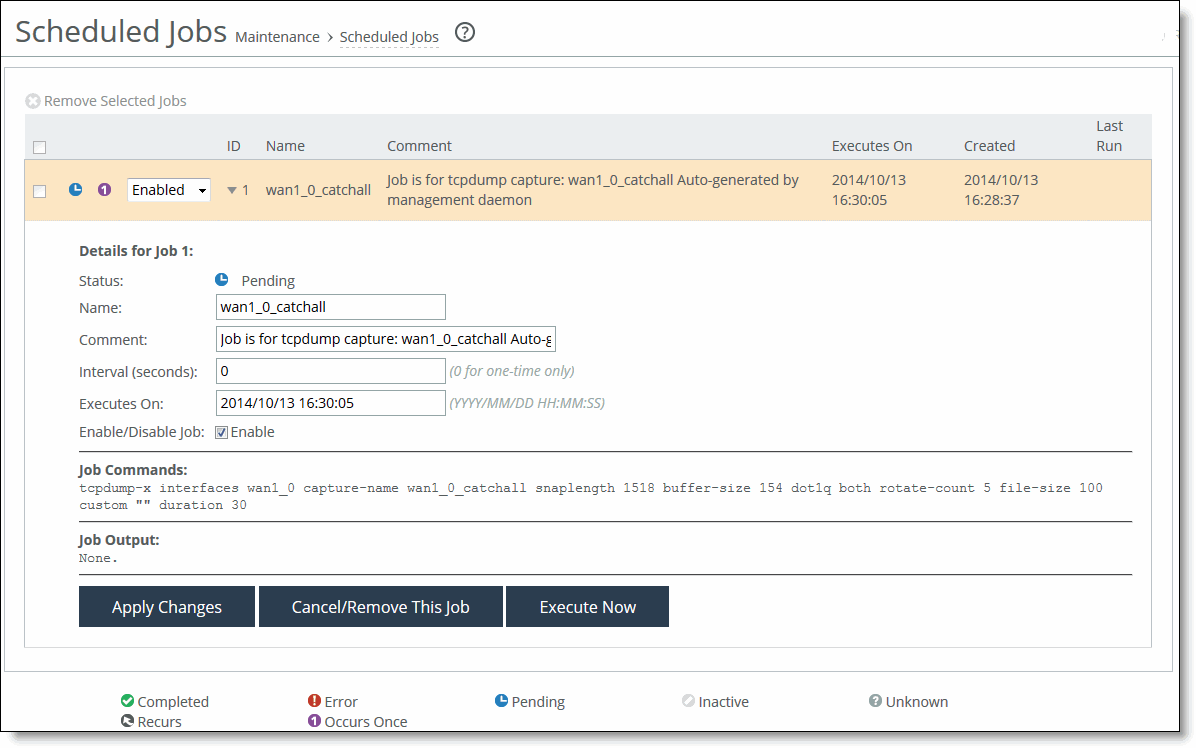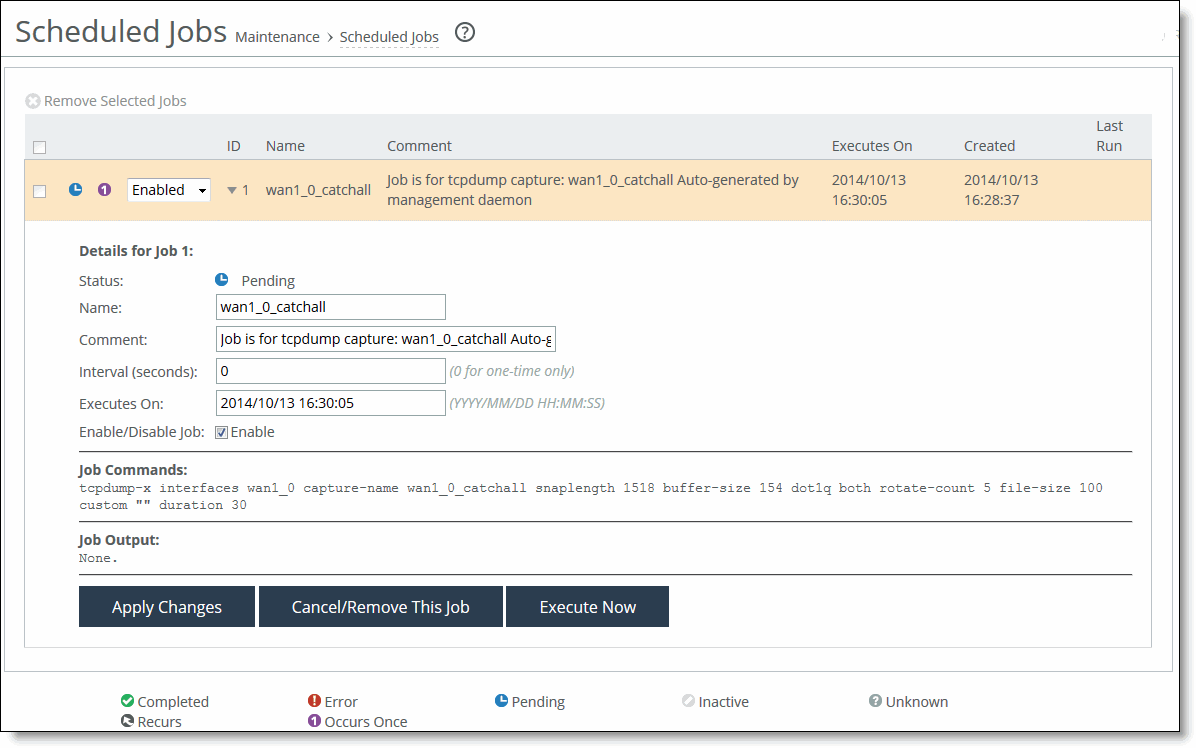Configuring scheduled jobs
You can view completed, pending, inactive jobs, as well as jobs that were not completed because of an error in the Administration > Maintenance: Scheduled Jobs page. You can also delete a job, change its status, or modify its properties.
Jobs are commands that are scheduled to execute at a time you specify.
You can use the Management Console to:
• schedule an appliance reboot or shut down.
• generate multiple TCP trace dumps on a specific date and time.
To schedule all other jobs, you must use the Riverbed CLI.
For details about scheduling jobs using the CLI, see the Riverbed Command-Line Interface Reference Manual.
To configure scheduled jobs
1. Choose Administration > Maintenance: Scheduled Jobs to display the Scheduled Jobs page.
Scheduled Jobs page
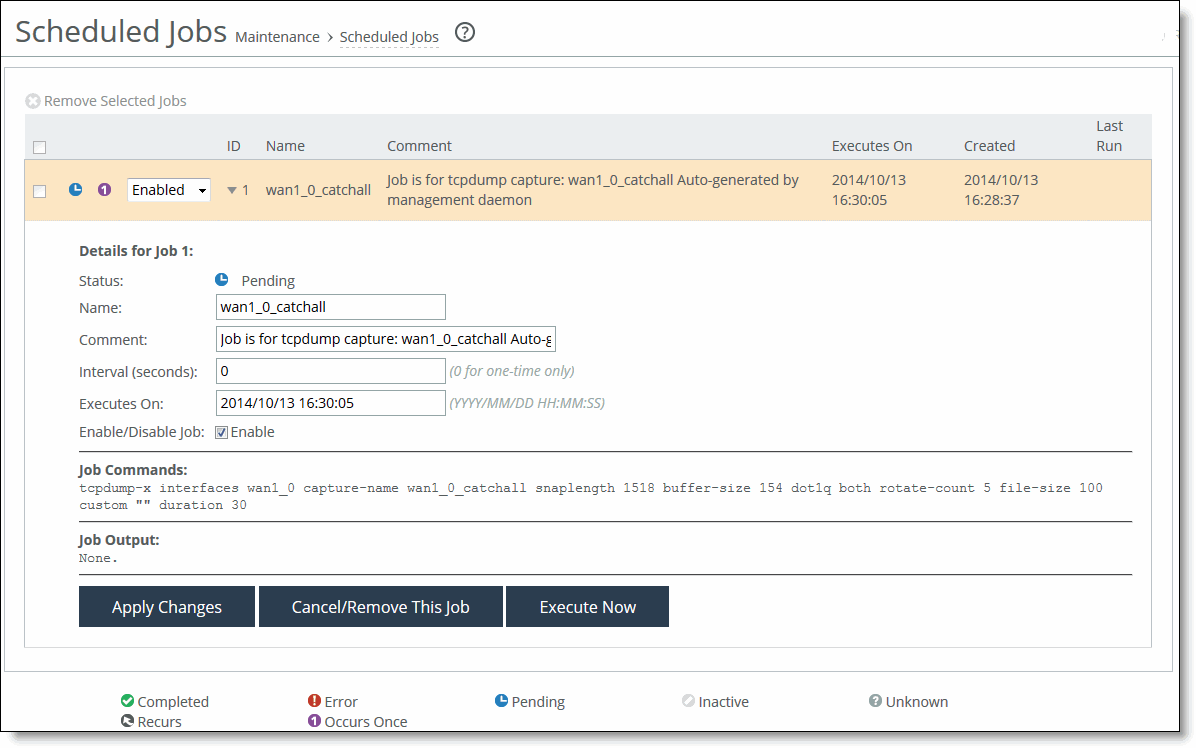
2. Select Enabled or Disabled from the drop-down list to enable or disable the job.
3. Select the Job ID number to display details about the job.
4. Under Details for Job <#>, complete the configuration as described in this table.
Control | Description |
Name | Specify a name for the job. |
Comment | Specify a comment. |
Interval (seconds) | Specify the number of seconds between job recurrences. Specify 0 to run the job one-time only. |
Executes on | Specify the start time and end time using the format YYYY/MM/DD HH:MM:SS. |
Enable/Disable Job | Select the check box to enable the job, clear the check box to disable the job. |
Interval (seconds) | Specify how often the job runs. The default value is 0, which runs the job once. |
Executes On | Specify the date on which the job runs. |
Enable/Disable Job | Select to enable the job to run at the specified date or clear to prevent the job from running. |
Apply Changes | Applies the changes to the current configuration. |
Cancel/Remove This Job | Cancels and removes the job. |
Execute Now | Runs the job. |
Remove Selected Jobs | Select the check box next to the name and click Remove Selected Jobs. |
5. Click Save to Disk to save your settings permanently.