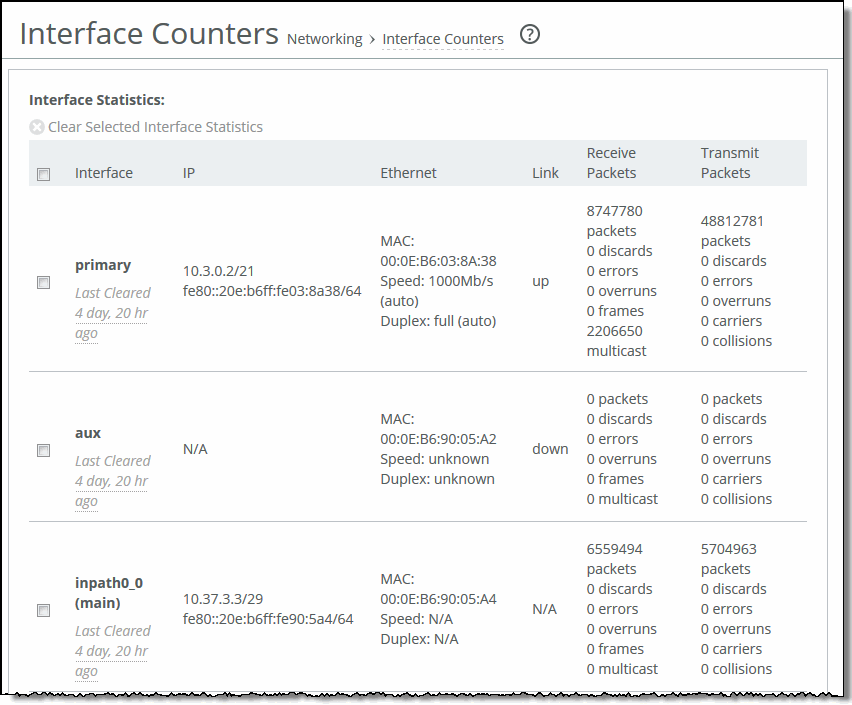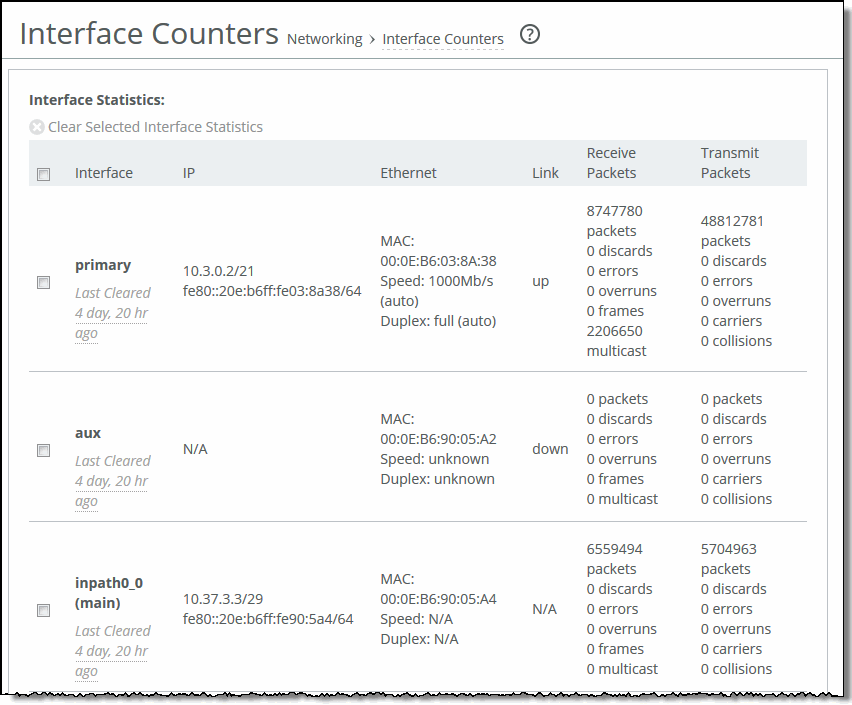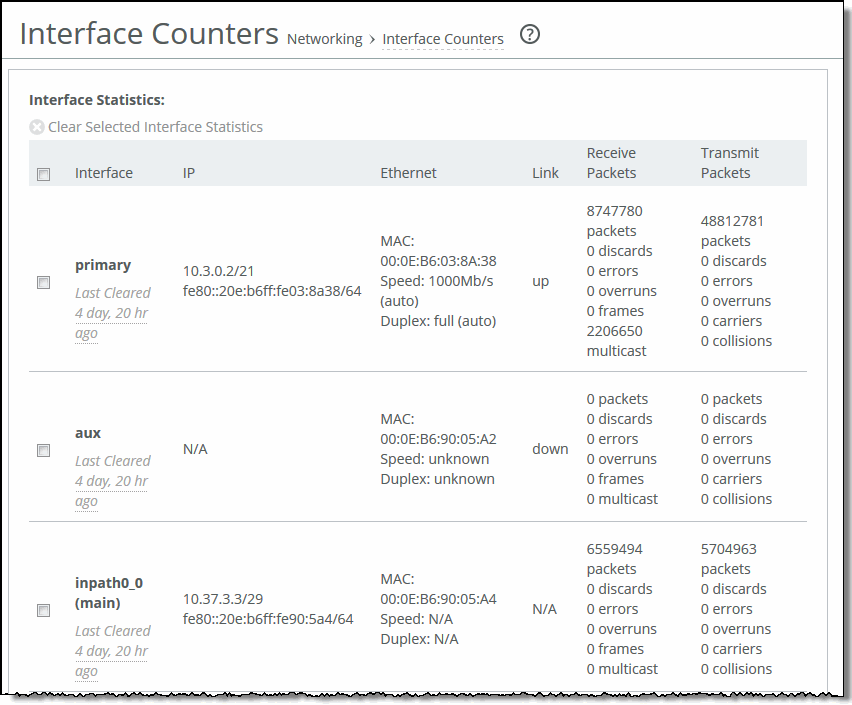Viewing Interface Counter reports
The Interface Counters report summarizes the statistics for the interfaces. It also displays the IP address, speed, duplex, MAC address, and current status of each interface.
This report includes interfaces configured with IPv6 addresses.
For automatically negotiated speed and duplex settings, the Interface Counters report displays the speed at which they’re negotiated.
Interface statistics display the data accumulated since the last reboot.
The Interface Counters report displays the statistics described in this table.
Column | Description |
Interface | LAN—Displays statistics for the LAN interface. WAN—Displays statistics for the WAN interface. Primary—Displays statistics for the primary interface. Aux—Displays statistics for the auxiliary interface. Inpath—Displays statistics for the in-path interface. |
IP | Displays the IP address (if application) for the interface. |
Ethernet | Displays the MAC address, speed, and duplex setting for interface. Use this information to troubleshoot speed and duplex problems. Make sure the speed for the SteelHead matches the WAN or LAN interfaces. We recommend setting the speed to 100 and duplex to full. |
Link | Displays true or false to indicate whether the link is up or down. |
Receive Packets | Displays the total number of packets, packets discarded, errors encountered, packets overrun, frames sent, and multicast packets sent. |
Transmit Packets | Displays the total number of packets, packets discarded, errors encountered, packets overrun, carriers used, and collisions encountered. |
If you have multiple dual port, four-port, or six-port bypass cards installed, the Reports > Networking: Interface Counters report displays the interface statistics for each LAN and WAN port.
What this report tells you
The Interface Counters report answers these questions:
• How many packets is the appliance transmitting or receiving?
• Are there any errors occurring during the packet transmissions?
• What’s the current status of the interface?
To view interface counters
• Choose Reports > Networking: Interface Counters to display the Interface Counters page.
Interface Counters page
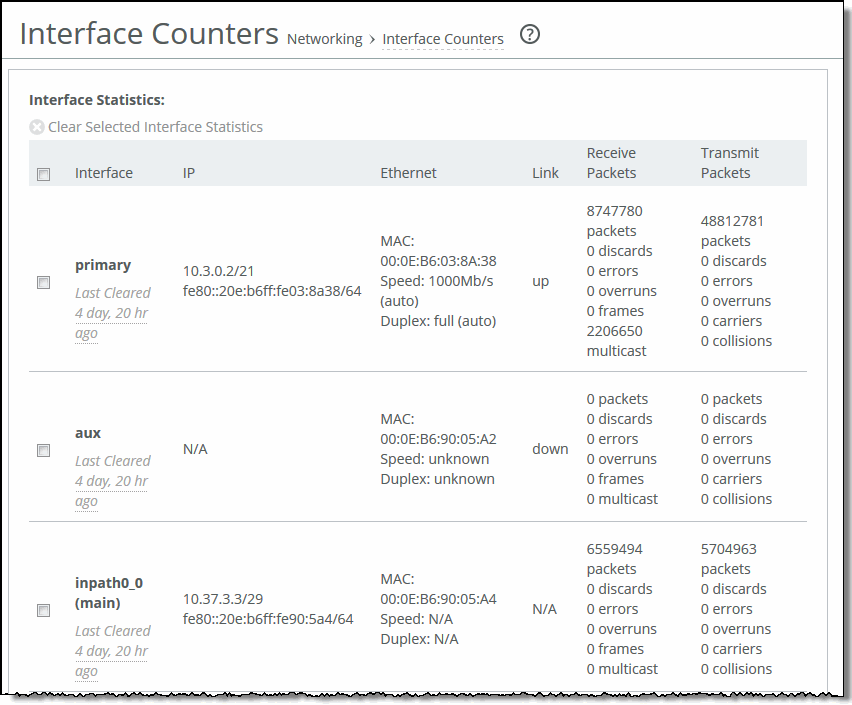
To print the report, choose File > Print in your web browser to open the Print dialog box.