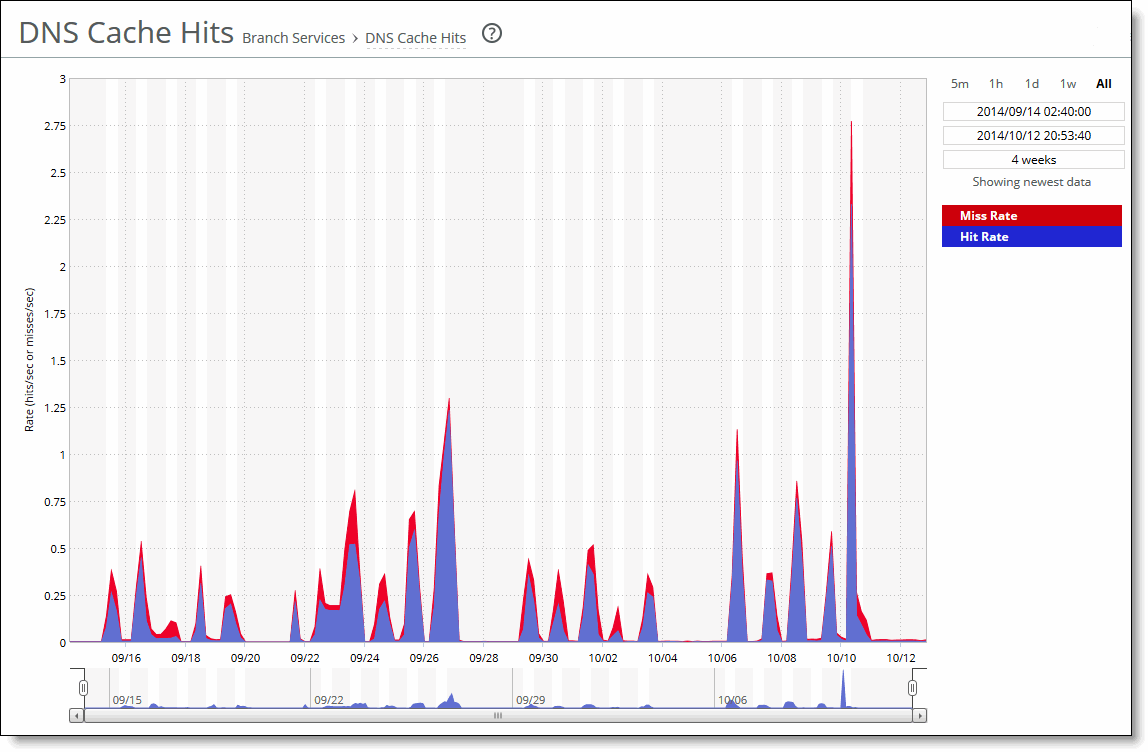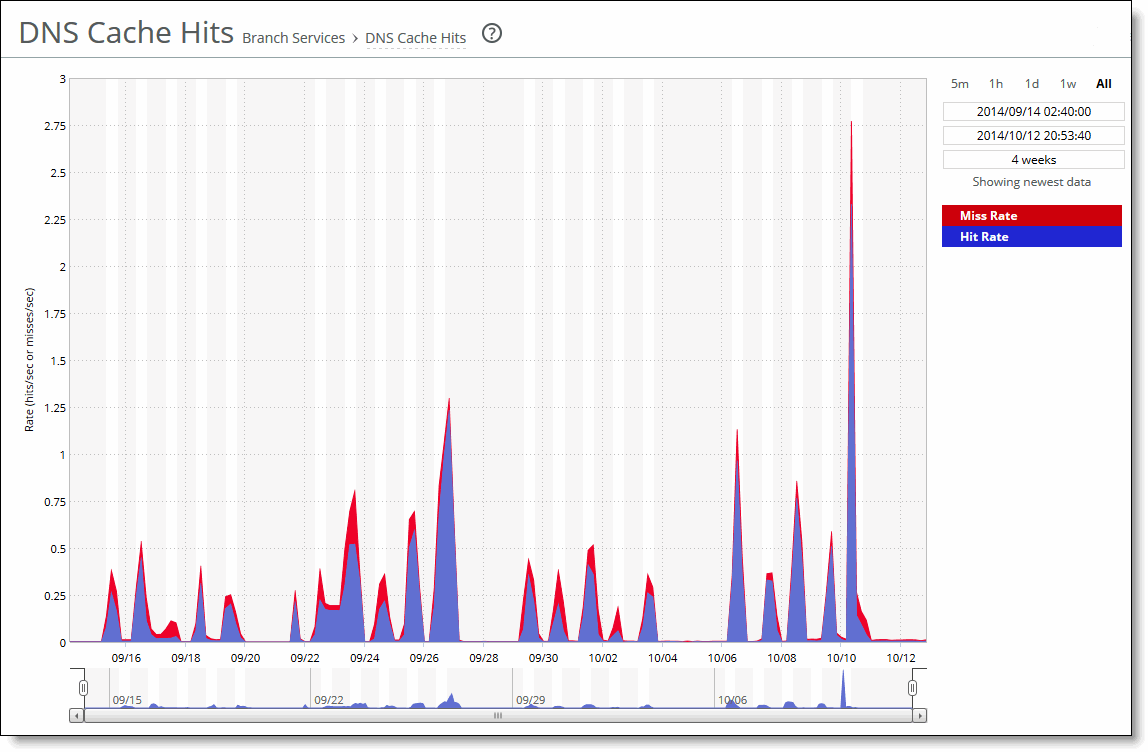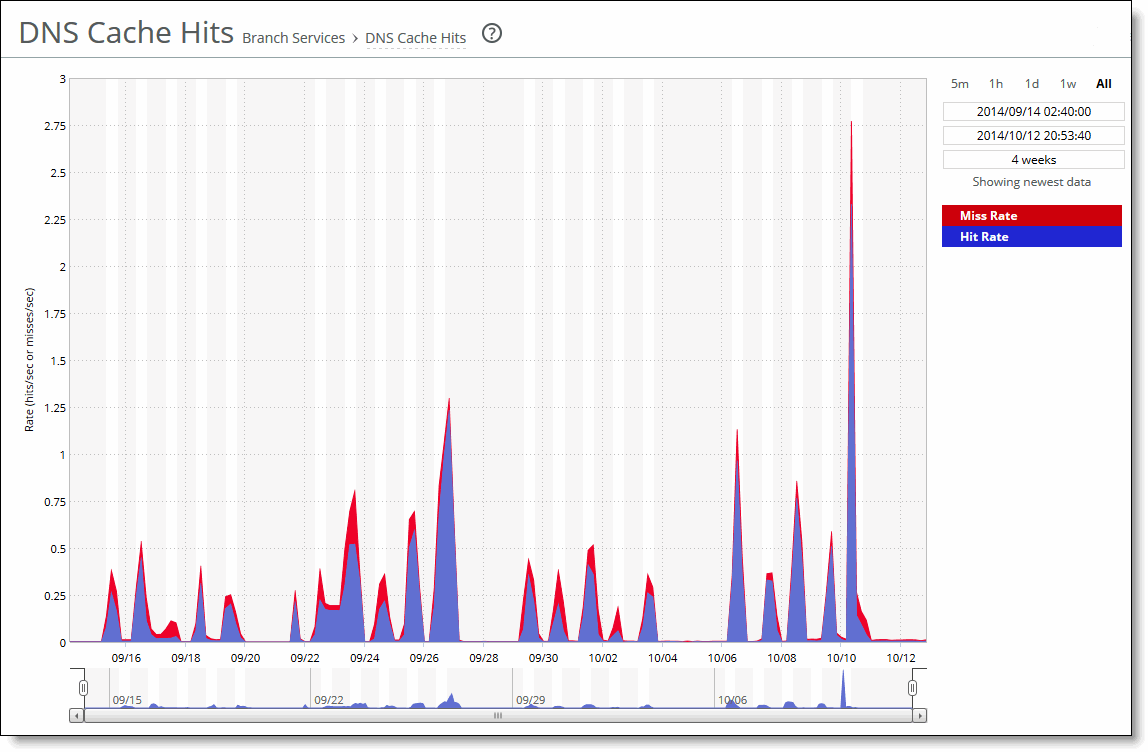Viewing DNS Cache Hit reports
The DNS Cache Hits report displays the rate of DNS cache hits and misses for the time period specified.
For details about the report format, see
Overview.
It contains these statistics that summarize DNS activity.
Data series | Description |
Miss Rate | Displays the rate of cache misses. |
Hit Rate | Displays the rate of cache hits. |
The navigator shadows the hit rate series.
What this report tells you
The DNS Cache Hits report answers these questions:
• What was the rate of DNS requests that were cached?
• What was the rate of DNS requests that were not cached?
About report graphs
Mouse over a specific data point to see what the y values and exact time stamp were in relation to peaks.
About report data
The Riverbed system reports on performance for periods up to one month. Due to performance and disk space considerations, the display granularity decreases with time passed since the data was sampled. The data is collected at a 5-minute granularity for the entire month.
To view the DNS Cache Hits report
1. Choose Reports > Branch Services: DNS Cache Hits to display the DNS Cache Hits page.
DNS Cache Hits page
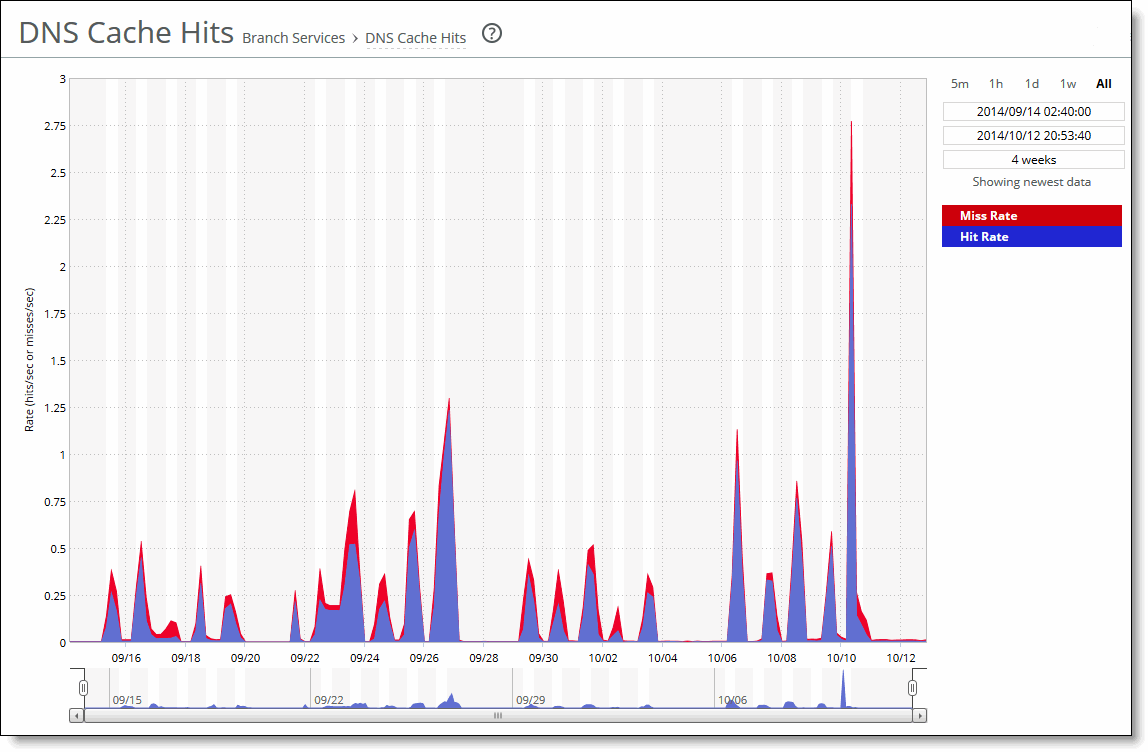
2. Use the controls to customize the report as described in this table.
Control | Description |
Time interval | Select a report time interval of 5 minutes (5m), 1 hour (1h), 1 day (1d), 1 week (1w), All, or type a custom date. All includes statistics for the last 30 days. Time intervals that don’t apply to a particular report are dimmed. For a custom time interval, enter the start time and end time using the format YYYY/MM/DD HH:MM:SS. You can quickly see the newest data and see data points as they’re added to the chart dynamically. To display the newest data, click Show newest data. |