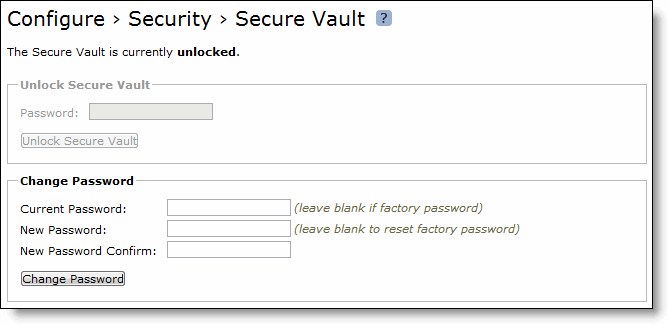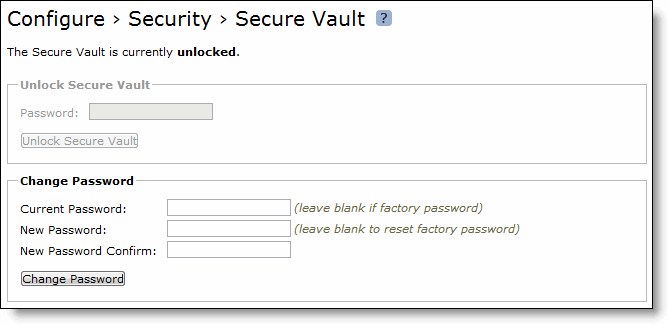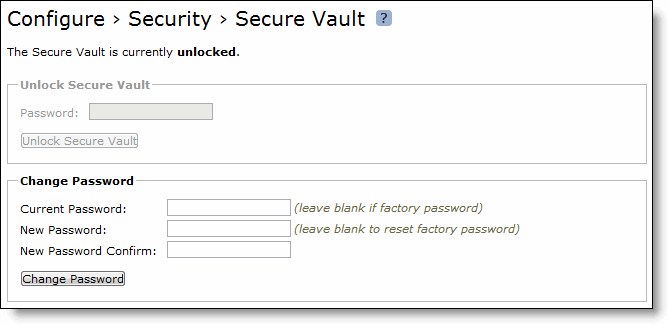Unlocking the Secure Vault
You can unlock and change the password for the secure vault in the Configure > Security > Secure Vault page.
The secure vault contains sensitive information from your Mobile Controller configuration, including SSL private keys. These configuration settings are encrypted on the disk at all times, using AES 256-bit encryption.
Initially the secure vault is keyed with a default password known only to the Mobile Controller software, which allows the Mobile Controller to automatically unlock the vault during system startup. You can change the password, but when you do, the secure vault does not automatically unlock on startup. To optimize SSL connections, the secure vault must be unlocked.
To unlock or change the password of the secure vault
1. Choose Configure > Security > Secure Vault to display the Secure Vault page.
Figure: Secure Vault Page
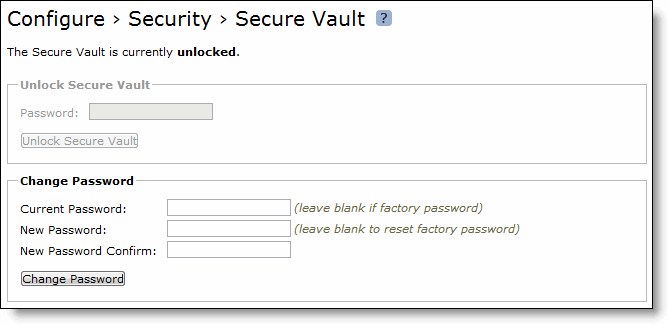
2. Under Unlock Secure Vault, complete the configuration as described in this table.
Control | Description |
Password | Specify a password and click Unlock Secure Vault. Initially the secure vault is keyed with a default password known only to the Mobile Controller software, which allows the Mobile Controller to automatically unlock the vault during system startup. You can change the password, but the secure vault does not automatically unlock on startup. To optimize SSL connections, you must unlock the secure vault. |
Unlock Secure Vault | Unlocks the vault. |
3. Under Change Secure Vault Password, complete the configuration as described in this table.
Control | Description |
Current Password | Specify the current password. If you are changing the default password that ships with the product, leave the text box blank. |
New Password | Specify a new password for the secure vault. |
New Password Confirm | Confirm the new password for the secure vault. |
Change Password | Changes the password for the secure vault. |
4. Click Save to save your settings permanently.
Related Topic