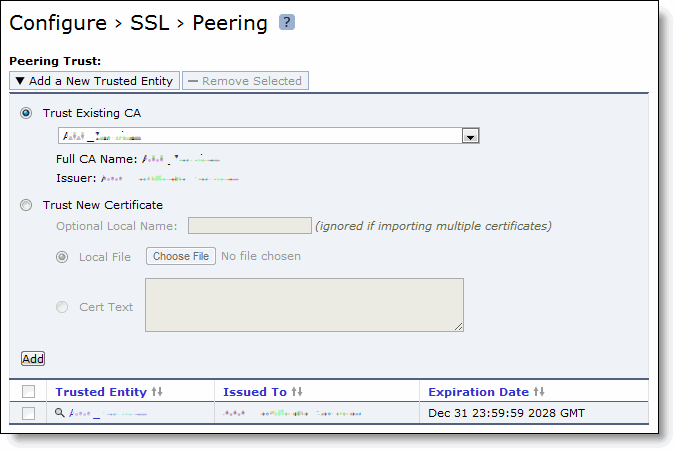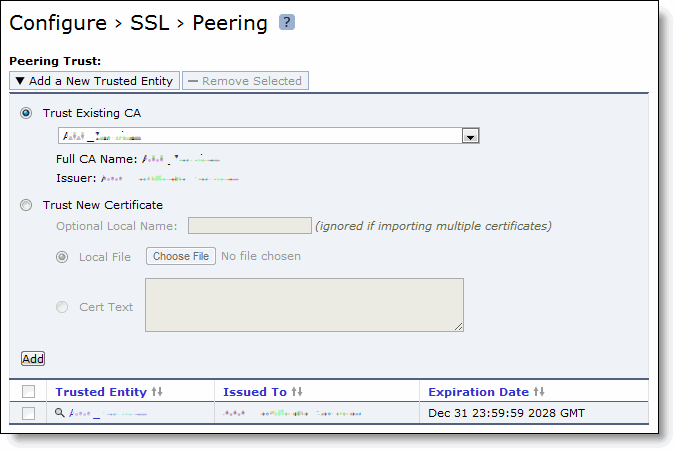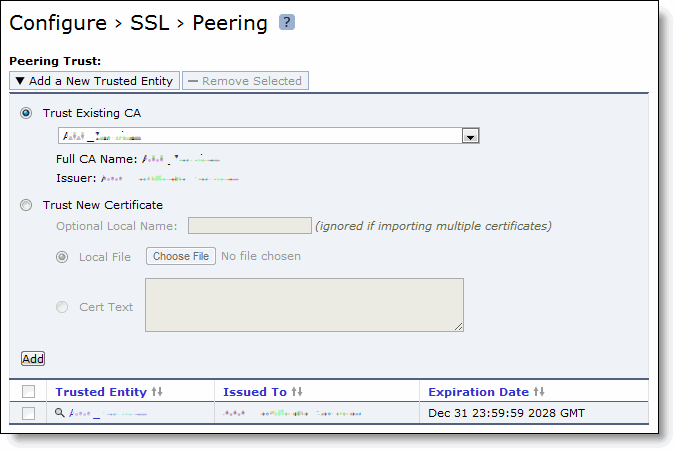Configuring Mobile Controller Peering
You configure secure peers between the Mobile Controller and the SteelHead in the Configure > SSL > Peering page.
For basic steps for configuring SSL in the Mobile Controller and the SteelHead, see
Basic Steps for Configuring SSL.
For basic steps for configuring the SSL Proxy Support feature in the Mobile Controller and the SteelHead, see
Basic Steps for Configuring SSL Proxy Support.
For details about SSL peering, see the SteelHead Management Console User’s Guide.
To configure SSL Peering
1. Choose Configure > SSL > Peering to display the Peering page.
Figure: Peering Page
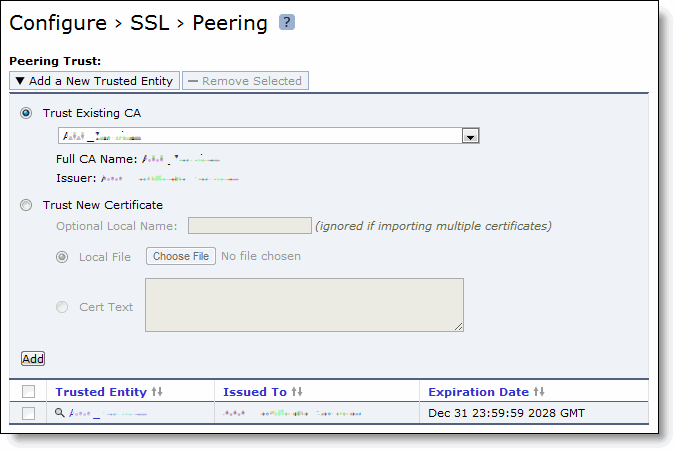
2. To add or remove a trusted entity, under Peering Trust, complete the configuration as described in this table.
Control | Description |
Add a New Trusted Entity | Displays the controls for adding trusted entities. |
Trust Existing CA | Select an existing CA from the drop-down list. |
Trust New Certificate | Adds a new CA or peer certificate. The SteelHead supports RSA and DSA for peering trust entities. |
Optional Local Name | Optionally, specify a local name for the entity (for example, the fully qualified domain name). |
Local File | Browse to the local file. |
Cert Text | Paste the content of the certificate text file into the text box. |
Add | Adds the trusted entity (or peer) to the trusted peers list. |
Remove Selected | Select the check box next to the name and click Remove Selected. |