Figure: Network Interfaces Page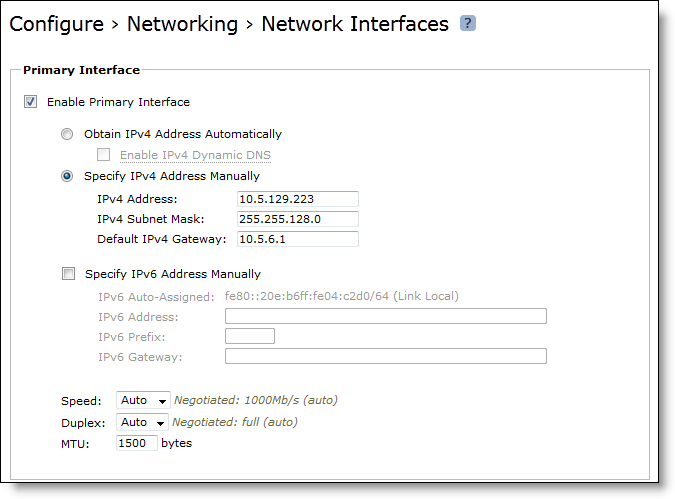
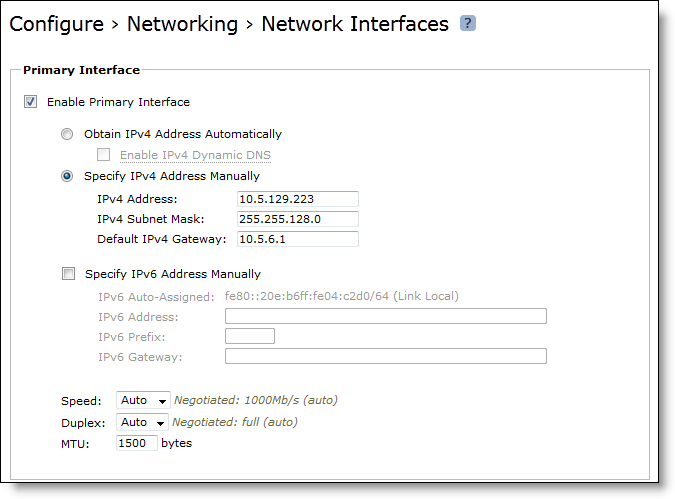
RiOS IPv6 Support Includes | RiOS Version | Notes |
Conformance with Request for Comments (RFCs) 1981, 2460, 2464, 2710, 3590, 4007, 4291, 4443, 4861, 4862, 4943, 5095, and 5156. | 8.5 and later | |
TCP IPv6 traffic interception between source and destination, bandwidth optimization. | 8.5 and later | |
Autodiscovery of SteelHeads. | 8.5 and later | TCP inner connections between the peer SteelHeads is strictly IPv4. |
Ability to automatically discover fixed-target and pass-through in-path rules, along with ability to deny and reject IPv6 TCP traffic as configured in the in-path rules. | 8.5 and later | RiOS does not support the Outlook Anywhere and Citrix latency optimization policies for autodiscovery and fixed-target rules. RiOS does not support the neural framing modes Always, TCP Hints, and Dynamic. RiOS does not support the Oracle forms and Oracle forms over SSL preoptimization policies. |
HTTP and HTTPS latency optimization for IPv6 TCP traffic. | 8.5 and later | |
Ability to configure serial clusters. | 8.5 and later | |
Interception of IPv6 traffic for in-path, virtual in-path, and server-side out-of-path configurations. | 8.5 and later | WCCPv6 support is not available. Virtual in-path support is PBR only. Interceptor is not supported. |
Intercepting and passing through IPv4 and/or IPv6 traffic, depending on the in-path rules. | 8.5 and later | |
Ability to detect asymmetric routes for IPv6 TCP traffic; enables connection forwarding of IPv6 TCP traffic in asymmetric conditions. | 8.5 and later | The connection-forwarding control channel between the neighbors is strictly IPv4. You must configure IPv4 addresses on the SteelHeads when using a connection-forwarding control channel. |
Ability to configure IPv4 and IPv6 addresses on every in-path interface and intercepting and optimizing IPv4 and IPv6 traffic. | 8.5 and later | |
Ability to configure one IPv6 address configuration for every in-path interface. RiOS intercepts and optimizes traffic matching the scope of the IPv6 address configured on the in-path interface. Not applicable for a link-local address configured on the in-path interface. | 8.5 and later | RiOS passes through IPv6 TCP traffic not matching the scope of the IPv6 address configured on the in-path interface. |
Ability to configure IPv6 addresses on any in-path interface. IPv6 TCP inner connections only in fixed-target cases. | 8.5 and later | This IPv6-only mode requires configuring only fixed-target in-path rules. |
Enhanced autodiscovery of SteelHeads for IPv6 TCP traffic. | 8.5 and later | TCP inner connections between the peer SteelHeads is IPv4 only. |
Simplified routing for IPv6 TCP traffic. | 8.5 and later | |
Connection forwarding for IPv6 traffic in multi-interface mode. | 8.5 and later | The control connection between neighbors is still IPv4 only. When multiple interface support in the Networking > Network Integration: Connection Forwarding page is not enabled, IPv6 traffic is passed through. |
Ability to configure peering rules for IPv6 traffic. | 8.5 | The peer client-side SteelHead IP address is IPv4 only. |
Ability to configure IPv6 addresses in Single Ended Interception (SEI) rules under Optimization > Network Services: Transport Settings. | 8.5 and later | |
Global and automatic kickoff for pass-through TCP IPv6 traffic. | 8.5 and later | |
Ability to configure asymmetric VLANs for IPv6 TCP traffic. | 8.5 and later | |
Latency optimization of signed-SMB, CIFS/SMB1, SMB2, SMB3, and SMB3.1.1 using IPv6 endpoint addressing. | 8.5.2 and later | The authentication stack continues to require IPv4 endpoint addressing. Support for SMB3.1.1 requires RiOS 9.2 or later. |
Encrypted Outlook Anywhere latency optimization. | 8.6 and later | |
MAPI, eMAPI latency optimization | 8.6 and later | Authentication is over IPv4. |
Authentication over IPv6. | 8.6 and later |
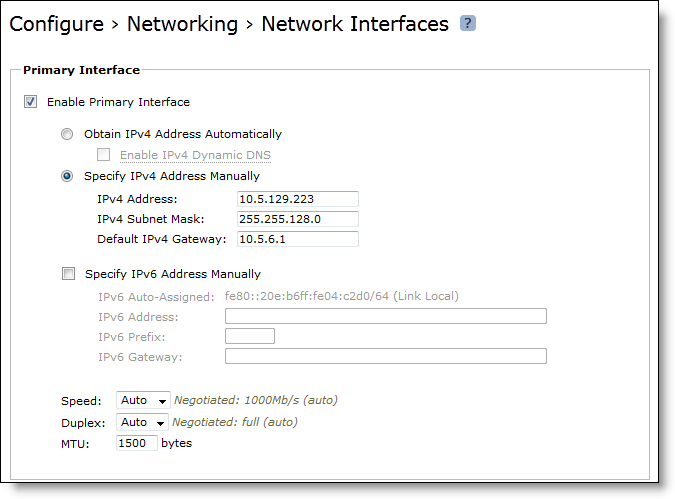
Control | Description |
Enable Primary Interface | Enables the appliance management interface, which can be used for both managing the SteelHead and serving data for a server-side out-of-path (OOP) configuration. |
Obtain IPv4 Address Automatically | Select this option to automatically obtain the IP address from a DHCP server. A DHCP server must be available so that the system can request the IP address from it. Note: The primary and in-path interfaces can share the same network subnet. The primary and auxiliary interfaces cannot share the same network subnet. |
Enable IPv4 Dynamic DNS | Select this option to send the hostname with the DHCP request for registration with Dynamic DNS. The hostname is specified in the Configure > Networking > Host Settings page. |
Specify IPv4 Address Manually | Select this option if you do not use a DHCP server to set the IPv4 address. Specify these settings: • IPv4 Address - Specify an IP address. • IPv4 Subnet Mask - Specify a subnet mask. • Default IPv4 Gateway - Specify the default gateway IPv4 address. The default gateway must be in the same network as the primary interface. You must set the default gateway for in-path configurations. |
Specify IPv6 Address Manually | Select this option and specify these settings to set an IPv6 address. • IPv6 Auto-Assigned - Displays the link-local address that is automatically generated when IPv6 is enabled on the base interfaces. • IPv6 Address - Specify an IP address using this format: eight 16-bit hex strings separated by colons, 128-bits. For example 2001:38dc:0052:0000:0000:e9a4:00c5:6282 You do not need to include leading zeros; for example 2001:38dc:52:0:0:e9a4:c5:6282 You can replace consecutive zero strings with double colons (::). For example 2001:38dc:52::e9a4:c5:6282 • IPv6 Prefix - Specify a prefix. The prefix length is 0 to 128, separated from the address by a forward slash (/). In the following example, 60 is the prefix: 2001:38dc:52::e9a4:c5:6282/60 • IPv6 Gateway - Specify the gateway IP address. The gateway must be in the same network as the primary interface. Note: You cannot set an IPv6 address dynamically using a DHCP server. |
MTU | Specify the MTU value. The MTU is the largest physical packet size, measured in bytes, that a network can send. The default value is 1500. |
Control | Description |
Enable Aux Interface | Enables an auxiliary interface, which can be used only for managing the SteelHead. This interface cannot be used for an out-of-path (OOP) SteelHead data service. Typically, this interface is used for device-management networks. |
Obtain IPv4 Address Automatically | Select this option to automatically obtain the IP address from a DHCP server. A DHCP server must be available so that the system can request the IP address from it. Note: The primary and in-path interfaces can share the same subnet. The primary and auxiliary interfaces cannot share the same network subnet. |
Enable IPv4 Dynamic DNS | Select this option to send the hostname with the DHCP request for registration with Dynamic DNS. The hostname is specified in the Configure > Networking > Host Settings page. |
Specify IPv4 Address Manually | Select this option if you do not use a DHCP server to set the IPv4 address. Specify these settings: • IPv4 Address - Specify an IP address. • IPv4 Subnet Mask - Specify a subnet mask. |
Specify IPv6 Address Manually | Select this option and specify these settings to set an IPv6 address. • IPv6 Auto-Assigned - Displays the link-local address that is automatically generated when IPv6 is enabled on the base interfaces. • IPv6 Address - Specify an IP address, using this format: eight 16-bit hex strings separated by colons, 128-bits. For example 2001:38dc:0052:0000:0000:e9a4:00c5:6282 You do not need to include leading zeros. For example: 2001:38dc:52:0:0:e9a4:c5:6282 You can replace consecutive zero strings with double colons (::). For example: 2001:38dc:52::e9a4:c5:6282 • IPv6 Prefix - Specify a prefix. The prefix length is 0 to 128, separated from the address by a forward slash (/). In the following example, 60 is the prefix: 2001:38dc:52::e9a4:c5:6282/60 Note: You cannot set an IPv6 address dynamically using a DHCP server. |
MTU | Specify the MTU value. The MTU is the largest physical packet size, measured in bytes, that a network can send. The default value is 1500. |
Control | Description |
Add a New Route | Displays the controls for adding a new route. |
Destination IPv4 Address | Specify the destination IP address for the out-of-path appliance or network management device. |
IPv4 Subnet Mask | Specify the subnet mask. |
Gateway IPv4 Address | Specify the IP address for the gateway. The gateway must be in the same network as the primary or auxiliary interface you are configuring. |
Interface | Select an interface for the IPv4 route from the drop-down menu. |
Add | Adds the route to the table list. |
Remove Selected | Select the check box next to the name and click Remove Selected. |
Control | Description |
Add a New Route | Displays the controls for adding a new route. |
Destination IPv6 Address | Specify the destination IP address. |
IPv6 Prefix | Specify a prefix. The prefix length is from 0 to 128 bits, separated from the address by a forward slash (/). |
Gateway IPv6 Address | Specify the IP address for the gateway. The gateway must be in the same network as the primary or auxiliary interface you are configuring. |
Interface | Select an interface for the IPv6 route from the drop-down menu. |
Add | Adds the route to the table list. |
Remove Selected | Select the check box next to the name and click Remove Selected. |