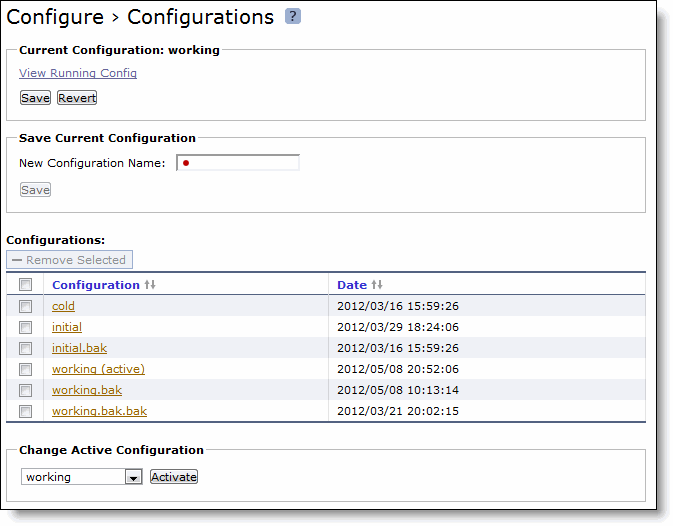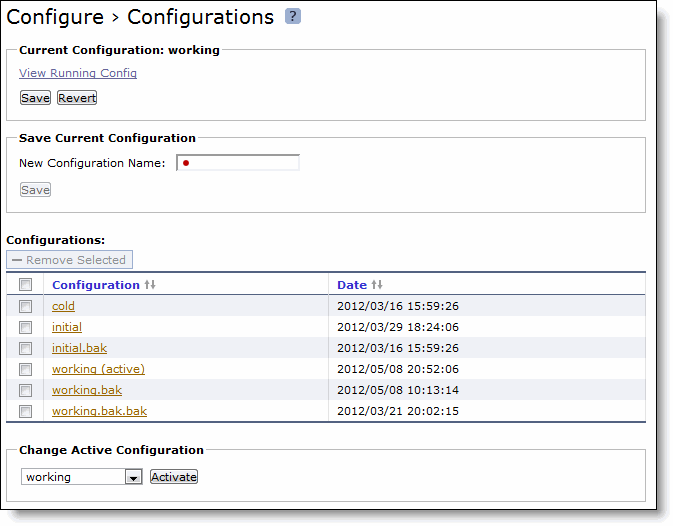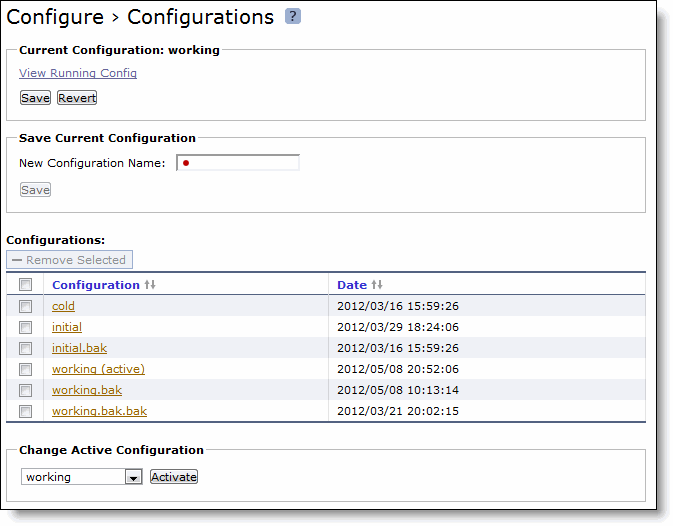Managing Configurations
You can save, activate, and import configurations in the Configure > Configurations page.
Each Mobile Controller has an active, running configuration and written, saved configurations.
When you apply your settings in the Mobile Controller, the values are applied to the active running configuration, but the values are not written to disk and saved permanently.
When you save your configuration settings, the values are written to disk and saved permanently.
Each time you save your configuration settings, they are written to the current running configuration, and a backup is created. For example, if the running configuration is myconfig and you save it, myconfig is backed up to myconfig.bak and myconfig is overwritten with the current configuration settings.
The Configuration Manager is a utility that enables you to save configurations as backups or active configuration backups.
To manage configurations
1. Choose Configure > Configurations to display the Configurations page.
Figure: Configurations Page
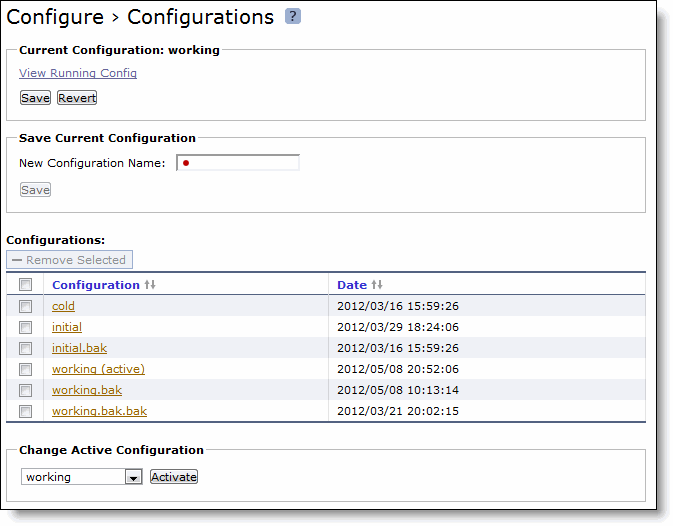
2. Use the controls to manage configurations as described in this table.
Control | Description |
Current Configuration | Save Configuration - To save settings that have been applied to the running configuration, click Save Configuration. |
Revert - To revert your settings to the running configuration, click Revert. |
Save Current Configuration | New Configuration Name - To save settings that have been applied to the running configuration as a new filename, type a name in the Name text box. |
Save - To save the current configuration name, click Save. |
Configurations | Remove Selected Configuration - To remove an entry from the list, select the check box next to the entry and click Remove Selected Configuration. |
Change Active Configuration | To activate an alternative configuration, select a configuration in the list and click Activate. |
Note: Click the configuration name to display the configuration settings in a new browser window.