Figure: Email Page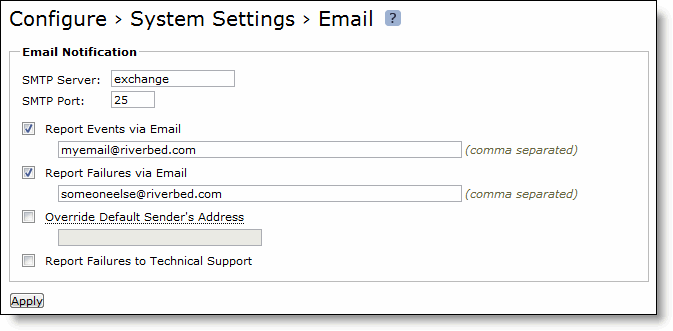
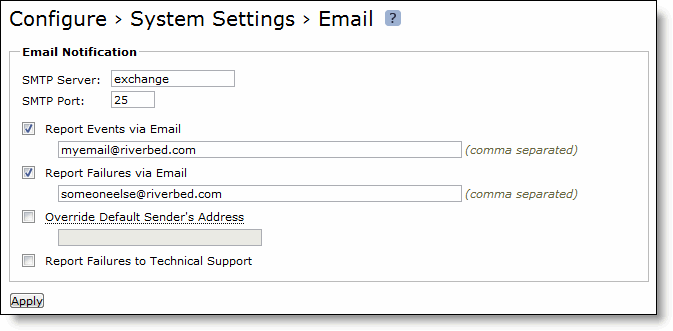
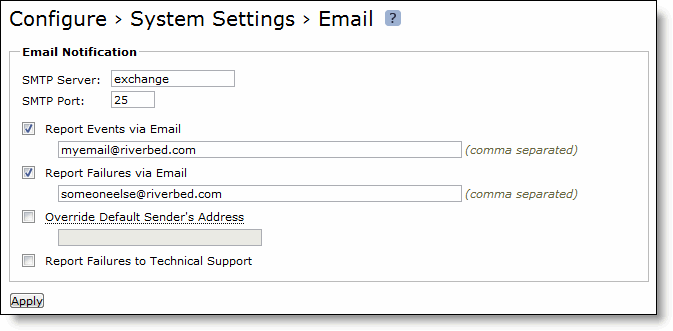
Control | Description |
SMTP Server | Specify the SMTP server. You must have external DNS and external access for SMTP traffic for this feature to function. Note: Make sure that you provide a valid SMTP server to ensure that the users you specify receive email notifications for events and failures. |
SMTP Port | Specify the port number for the SMTP server. |
Report Events via Email | Specify this option to report alarm events through email. Specify a list of email addresses to receive the notification messages. Separate addresses by spaces, semicolons, commas, or vertical bars. The following alarms are events: • CPU utilization (rising threshold, reset threshold) • Temperature (rising threshold, reset threshold) • Network interface link errors • Hardware error • Fan error • Flash error • IPMI • Memory error • Power supply • Licensing • Memory error • Endpoint NFS • Secure vault • System disk full • Expiring SSL certificates • Disk error |
Override Default Sender’s Address | Specify this option to configure the SMTP protocol for outgoing server messages for errors or events. Specify a list of email addresses to receive the notification messages. Separate addresses by commas. You can also configure the outgoing email address sent to the client recipients. The default outgoing address is do-not-reply@<hostname>.<domain>. If you do not specify a domain, the default outgoing email is do-not-reply@<hostname>. You can configure the host and domain settings in the Configure > Networking > Host Settings page. |
Report Failures to Technical Support | Specify this option to report serious failures such as system crashes to Riverbed Support. Riverbed recommends that you activate this feature so that problems are promptly corrected. Note: This option does not automatically report a disk drive failure. In the event of a disk drive failure, contact Riverbed Support at https://support.riverbed.com |