Figure: Alarms Page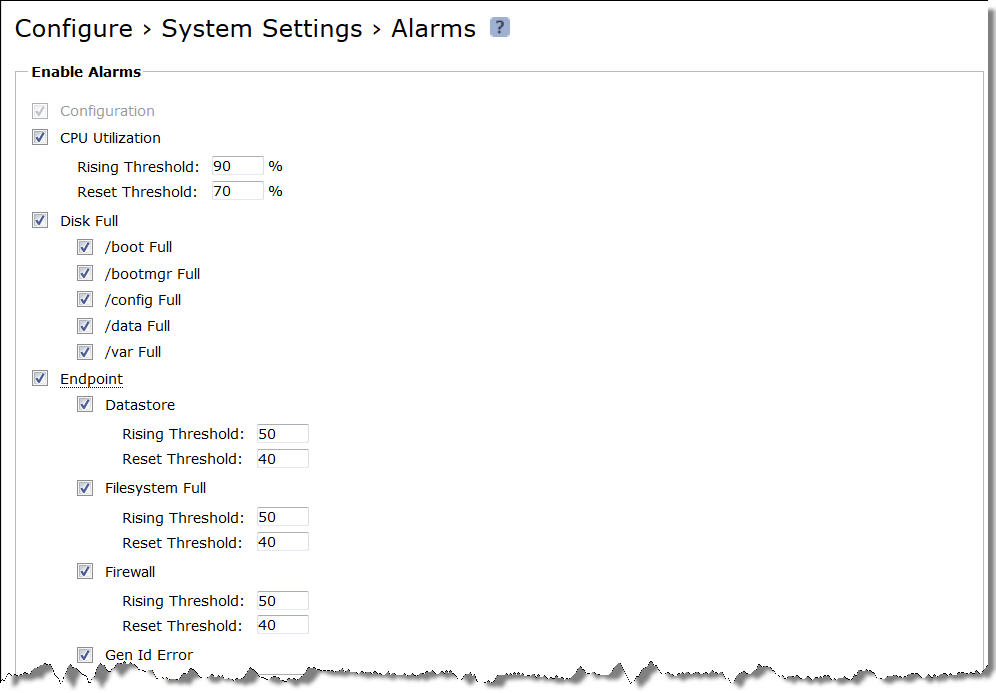
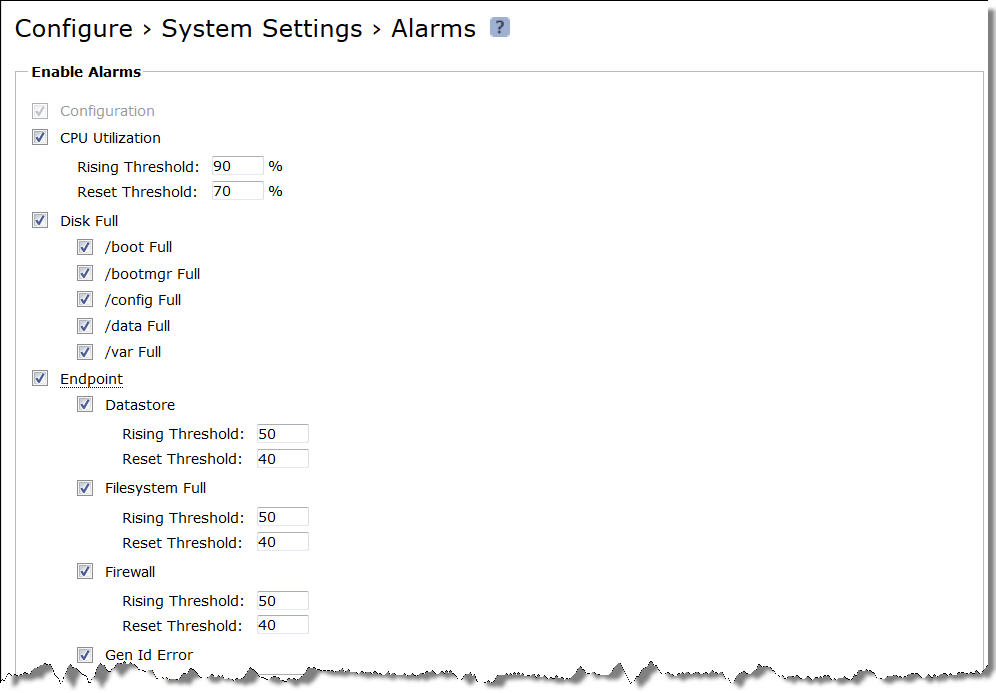
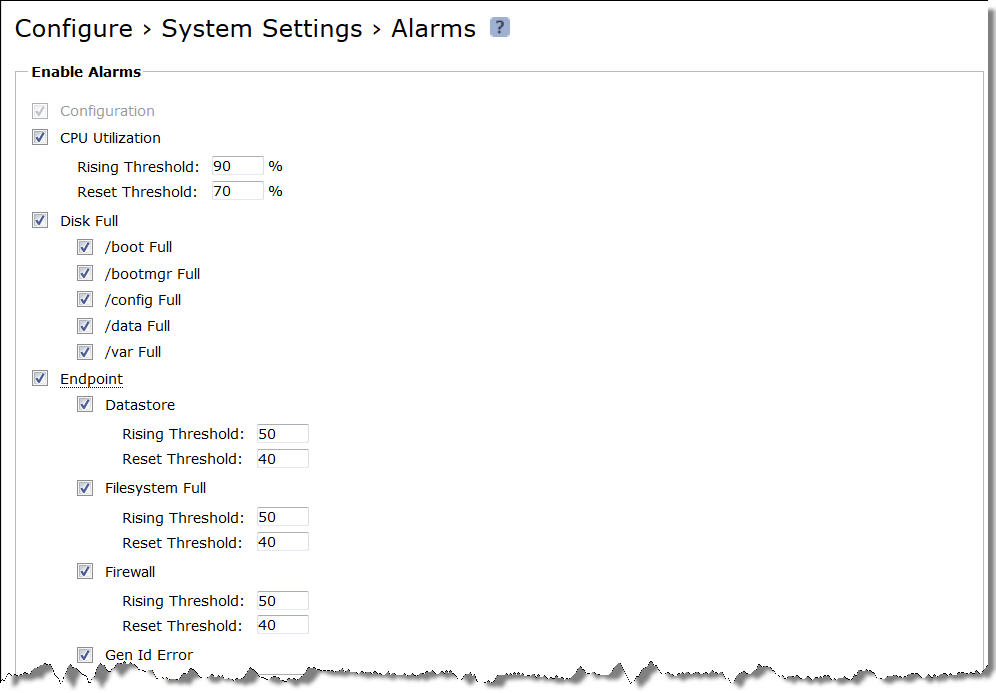
Control | Description |
Configuration | Indicates whether a configuration error was detected. |
CPU Utilization | Enables an alarm and sends an email notification if the average and peak threshold for the CPU utilization is exceeded. By default, this alarm is enabled with a rising threshold of 90 percent and a reset threshold of 70 percent. |
• Rising Threshold - Specify the rising threshold. When an alarm reaches the rising threshold, it is activated. | |
• Reset Threshold - Specify the reset threshold. When an alarm reaches the lowest or reset threshold, it is reset. After an alarm is triggered, it is not triggered again until it has fallen below the reset threshold. | |
Disk Full | Enables an alarm if the system partitions (not the SteelHead Mobile data store) are full or almost full. For example, Mobile Controller monitors the available space on /var, which is used to hold logs, statistics, system dumps, TCP dumps, and so on. By default, this alarm is enabled. This alarm monitors the following system partitions: • /boot Full • /bootmgr Full • /config Full • /data Full • /var Full |
Endpoint Datastore | Indicates whether the number of endpoint clients with data store errors has reached the rising threshold. By default, this alarm is enabled with a rising threshold of 50 and a reset threshold of 40. |
Endpoint Filesystem Full | Indicates whether the number of endpoint clients with File System Full errors has reached the rising threshold. By default, this alarm is enabled with a rising threshold of 50 and a reset threshold of 40. |
Endpoint Firewall | Indicates whether the number of endpoint clients with firewall status errors has reached the rising threshold. By default, this alarm is enabled with a rising threshold of 50 and a reset threshold of 40. |
Endpoint Gen ID Error | Indicates whether the number of endpoint clients with Endpoint genID errors has reached the rising threshold. By default, this alarm is enabled with a rising threshold of 50 and a reset threshold of 40. |
Endpoint NFS | Indicates whether the number of endpoint clients with NFS errors has reached the rising threshold. By default, this alarm is enabled with a rising threshold of 50 and a reset threshold of 40. |
Endpoint Service | Indicates whether the number of endpoint clients with service errors has reached the rising threshold. By default, this alarm is enabled with a rising threshold of 50 and a reset threshold of 40. |
Endpoint SSL Error | Indicates whether the number of endpoint clients with SSL errors has reached the rising threshold. By default, this alarm is enabled with a rising threshold of 50 and a reset count of 40. |
Endpoint Version | Indicates whether the number of endpoint clients in your network with mismatches between software versions has reached the rising threshold. If a software mismatch is detected, resolve the mismatch by upgrading or reverting to a previous version of the software. By default, this alarm is enabled with a rising threshold of 50 and a reset threshold of 40. |
Endpoint License | Indicates whether to send an alarm when all the licenses have been used. • Desktop License to enable alarms only for desktop licenses. |
Hardware | • Fan Error - Enables an alarm and sends an email notification if a fan is failing or has failed and needs to be replaced. By default, this alarm is enabled. • Flash Error - Enables an alarm when the system detects an error with the flash drive hardware. By default, this alarm is enabled. • IPMI - Enables an alarm and sends an email notification if an Intelligent Platform Management Interface (IPMI) event is detected. (Not supported on all appliance models.) This alarm triggers when there has been a physical security intrusion. The following events trigger this alarm: – Chassis intrusion (physical opening and closing of the appliance case) – Memory errors (correctable or uncorrectable ECC memory errors) – Hard drive faults or predictive failures – Power cycle, such as turning the power switch on or off, physically unplugging and replugging the cable, or issuing a power cycle from the power switch controller. By default, this alarm is enabled. • Memory Error - Enables an alarm and sends an email notification if a memory error is detected: for example, when a system memory stick fails. By default, this alarm is enabled. • Power Supply - Enables an alarm and sends an email notification if an inserted power supply cord does not have power, as opposed to a power supply slot with no power supply cord inserted. By default, this alarm is enabled. • RAID - Indicates that the system has encountered RAID errors (for example, missing drives, pulled drives, drive failures, and drive rebuilds). |
Licensing | Enables an alarm and sends an email notification if a license on the Mobile Controller is removed, is about to expire, has expired, or is invalid. This alarm triggers if the Mobile Controller has no license installed for its currently configured model. • Autolicense Critical Event - This alarm triggers when the Riverbed Licensing Portal cannot respond to a license request with valid licenses. • Autolicense Informational Event - This alarm triggers if the Riverbed Licensing Portal has information regarding the licenses for a Mobile Controller appliance. For example, this alarm displays when the portal provides a license that is associated with a token previously used on a different Mobile Controller appliance. • Licenses Expired - This alarm triggers if one or more features have at least one license installed, but all of them are expired. • Licenses Expiring - This alarm triggers if the license for one or more features is going to expire within two weeks. • Licensing - This alarm triggers if the Mobile Controller has no license installed for its currently configured model. Note: The licenses expiring and licenses expired alarms are triggered per feature. For example, if you install two license keys for a feature, LK1-FOO-xxx (expired) and LK1‑FOO-yyy (not expired), the alarms do not trigger, because the feature has one valid license. By default, this alarm is enabled. |
Link Duplex | Enables an alarm and sends an email notification when an interface was not configured for half-duplex negotiation but has negotiated half-duplex mode. The alarm displays which interface is triggering the duplex alarm. • Interface aux Half-Duplex - Select to enable an alarm on this interface. • Interface primary Half-Duplex - Select to enable an alarm on this interface. By default, this alarm is enabled. |
Link I/O Errors | Enables an alarm and sends an email notification when the error rate on an interface exceeds 0.1 percent while either sending or receiving packets. This threshold is based on the observation that even a small link error rate reduces TCP throughput significantly. A properly configured LAN connection experiences very few errors. The alarm clears when the rate drops below 0.05 percent. • Interface aux Link Error - This alarm triggers if an Ethernet link is lost with the aux interface. • Interface primary Link Error - This alarm triggers if an Ethernet link is lost with the primary interface. This error condition is often caused by surrounding devices, like routers or switches that are transitioning between interfaces. This alarm also accompanies system restarts on the Mobile Controller. By default, this alarm is disabled. |
Link State | Enables an alarm and sends an email notification if an Ethernet link is inoperable due to a network event. Depending on which link is inoperable, the system might no longer be optimizing and a network outage could occur. • Interface aux Down - This alarm triggers if an Ethernet link is inoperable on the aux interface. • Interface primary Down - This alarm triggers if an Ethernet link is inoperable on the primary interface. By default, this alarm is disabled. |
Memory Paging | Enables an alarm and sends an email notification if memory paging is detected. If 100 pages are swapped every couple of hours, the system is functioning properly. If thousands of pages are swapped every few minutes, contact the Riverbed Support site at: By default, this alarm is disabled. |
Process Dump Creation Error | Enables an alarm and sends an email notification if the system detects an error while trying to create a process dump. This alarm indicates an abnormal condition in which the Mobile Controller cannot collect the core file after three retries. It can be caused when the /var directory is reaching capacity or other conditions. When the alarm is raised, the directory is blacklisted. By default, this alarm is enabled. |
Secure Vault | Enables an alarm and sends an email notification if the system encounters a problem with the secure vault: • Secure Vault Locked - Indicates that the secure vault is locked. To optimize SSL connections or to use Mobile Controller data store encryption, the secure vault must be unlocked. Go to Configure > Security > Secure Vault and unlock the secure vault. By default, this alarm is enabled. |
SSL | Enables an alarm if an error is detected in your SSL configuration. • SSL Certificates - Indicates that an SSL peering certificate has failed to reenroll automatically within the Simple Certificate Enrollment Protocol (SCEP) polling interval. • SSL Signing Certificate Validity - Indicates that an SSL peering certificate has failed to reenroll automatically within the Simple Certificate Enrollment Protocol (SCEP) polling interval. By default, this alarm is enabled. |
Temperature | Enables an alarm if the temperature of your system exceeds the rising threshold. • Critical Temperature - Enables an alarm and sends an email notification if the CPU temperature exceeds the rising threshold. When the CPU returns to the reset threshold, the critical alarm is cleared. The default value for the rising threshold temperature is 70ºC; the default reset threshold temperature is 67ºC. • Warning Temperature - Enables an alarm and sends an email notification if the CPU temperature approaches the rising threshold. When the CPU returns to the reset threshold, the warning alarm is cleared. – Rising Threshold - Specify the rising threshold (ºC). When an alarm reaches the rising threshold, it is activated. The default value is 70º. – Reset Threshold - Specify the reset threshold (ºC). When an alarm reaches the lowest or reset threshold, it is reset. After an alarm is triggered, it is not triggered again until it has fallen below the reset threshold. The default value is 67º. |
Underprovisioned VM | Memory, data storage, or CPU resources are insufficient for the maximum number of endpoints. For VSMC only (VSMC-VSP and VSMC-ESX). |
Valid Platform | Enables an alarm to be triggered if the hardware platform does not support Mobile Controller-v (VSMC-VSP). SteelHead EX is required for VSMC-VSP. By default, this alarm is enabled. |
Valid VM | Enables an alarm to be triggered if the virtual machine is unavailable. For VSMC and VSMC-VSP only. By default, this alarm is enabled. |