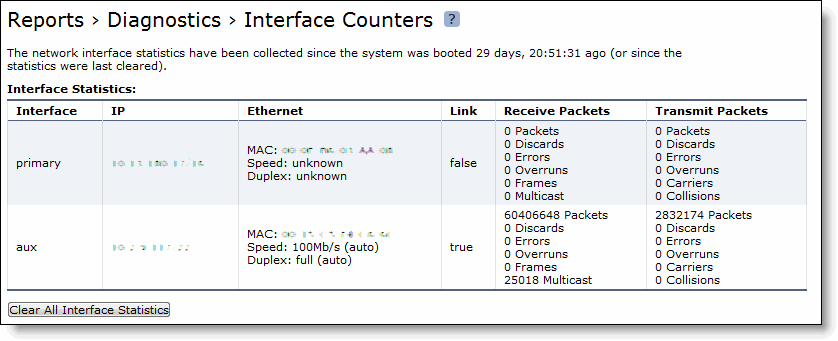Figure: Interface Counters Page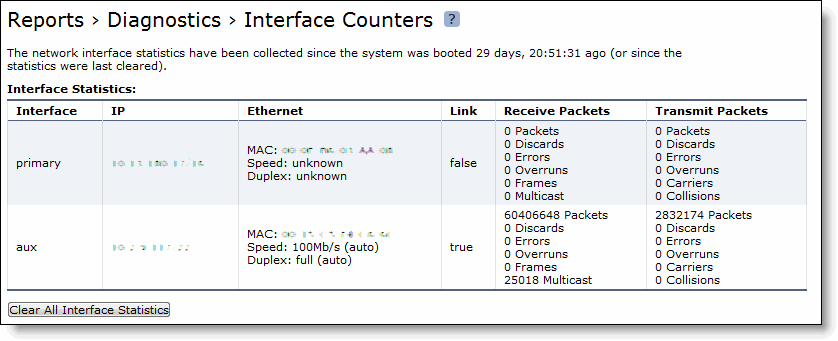
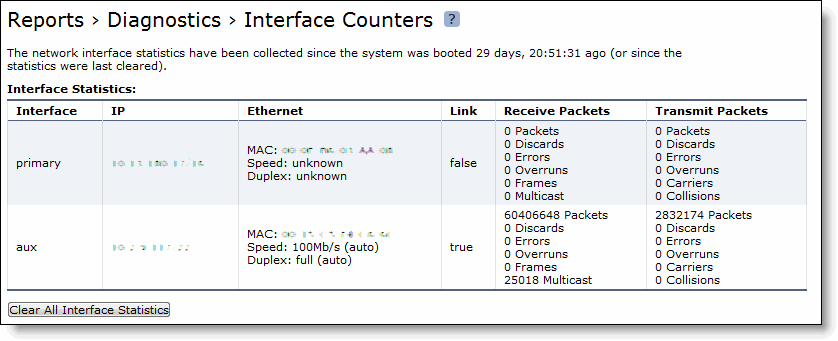
Counter | Description |
Interface | Identifies the interface for which statistics are displayed for each row of the report. • Primary - Displays statistics for the primary interface. • Auxiliary Interface - Displays statistics for the auxiliary interface. |
IP | Specifies the IP address for the interface. |
Ethernet | Specifies the MAC address, speed, and duplex setting for the interface. Use this information to troubleshoot speed and duplex problems. Make sure the speed for the SteelHead matches the WAN or LAN interfaces. Riverbed recommends setting the speed to 100 and duplex to full. |
Link | Specifies true or false to indicate whether the link is up or down. |
Receive Packets | Specifies the total number of packets, packets discarded, errors encountered, packets overrun, frames sent, and multicast packets sent. |
Transmit Packets | Specifies the total number packets, packets discarded, errors encountered, packets overrun, carriers used, and collisions encountered. |