Figure: Packages Page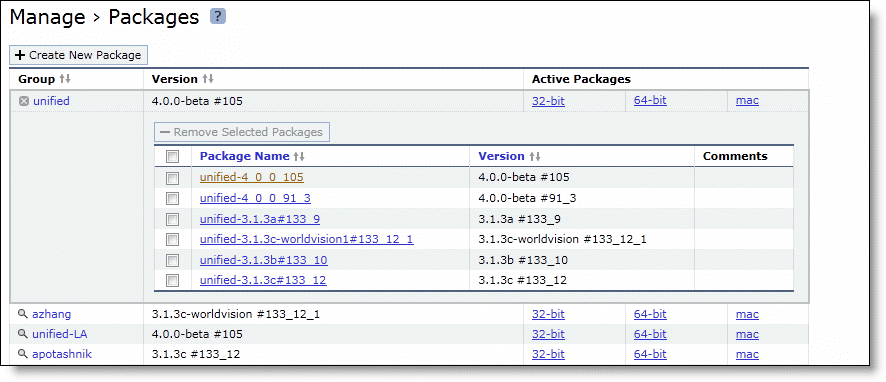
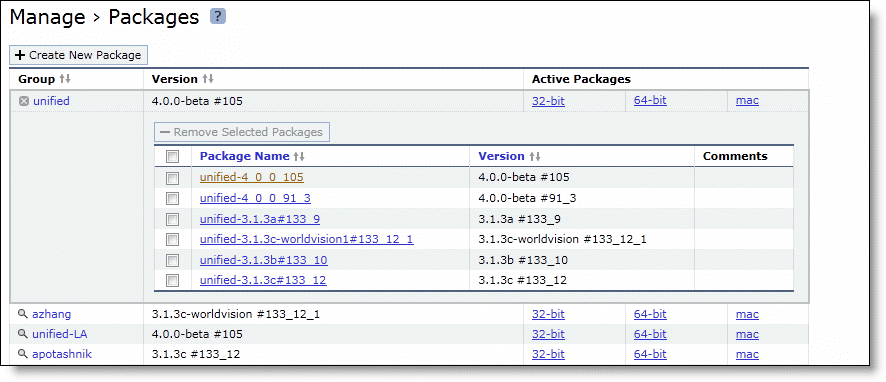
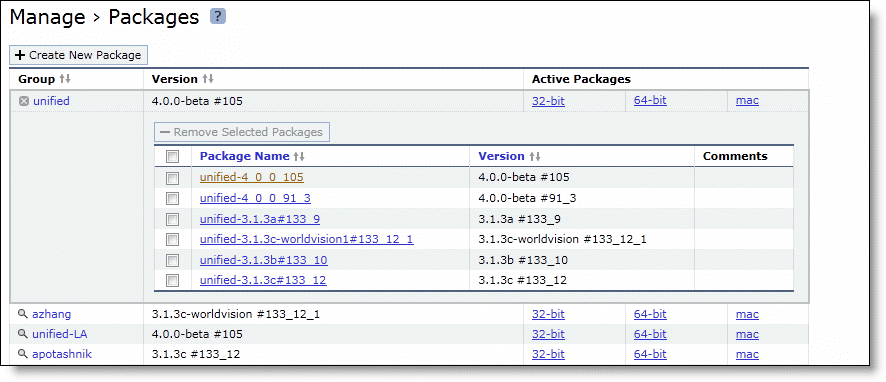
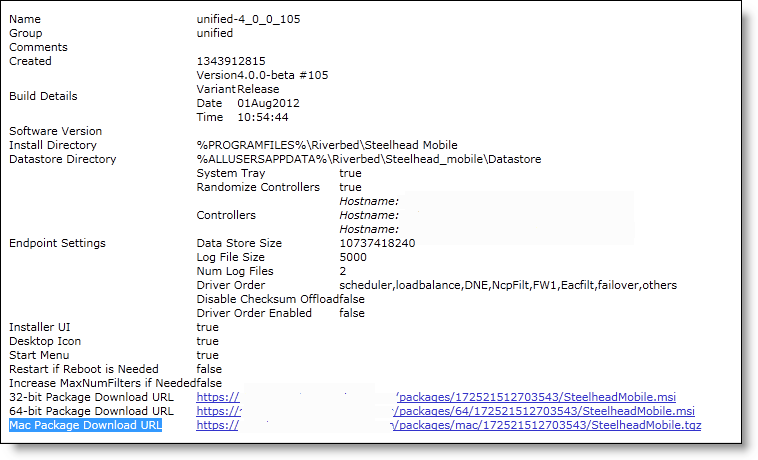
Control | Description |
Name | The unique name for the package. |
Group | The unique group for the package. |
Comments | A short comment to help you identify the package. |
Created | The Mobile Controller software version and package code. |
Build Details | The date and time the package was created. |
Software Version | The Mobile Controller software version. |
Install Directory | The installation directory for the package. The default directory in Windows is %PROGRAMFILES%\Riverbed\Steelhead Mobile. |
Datastore Directory | The SteelHead Mobile RiOS data store directory. The default directory in Windows is %ALLUSERSAPPDATA%\Riverbed\Steelhead_Mobile\Datastore. |
Endpoint Settings | The following endpoint settings are displayed: • Data Store Size - Displays the size allotted of the SteelHead Mobile RiOS data store. • Log File Size - Displays the size allotted for log files. • Number of Log Files - Displays the maximum number of log files allowed. • Driver Order - Displays the current driver order. • Disable Checksum Offload - Displays the current setting for Checksum Offload: true or false • Driver Order Enabled - Displays the current setting for driver order: true or false |
Installer UI | The Microsoft Windows Installer UI option: true or false |
Desktop Icon | The Microsoft Windows Installer icon option on the desktop of the SteelHead Mobile: true or false |
Start Menu | The Microsoft Windows Installer option appears in the Start menu of the of the SteelHead Mobile: true or false |
Restart if Reboot is Needed | Reboot the machine after installing the SteelHead Mobile: true or false |
Increase MaxNumFilters if Needed | Increment automatically to the maximum number of filter drivers in the Windows Vista or Windows 7 registry, if the maximum number of filters is already installed on the system: true or false |
32-bit Package Download URL | Download URL for the 32-bit Windows package. |
64-bit Package Download URL | Download URL for the 64-bit Windows package. |
Mac Package Download URL | Download URL for the Mac package. |