Figure: Policies Page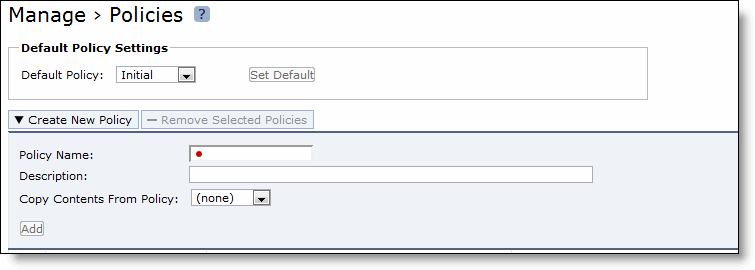
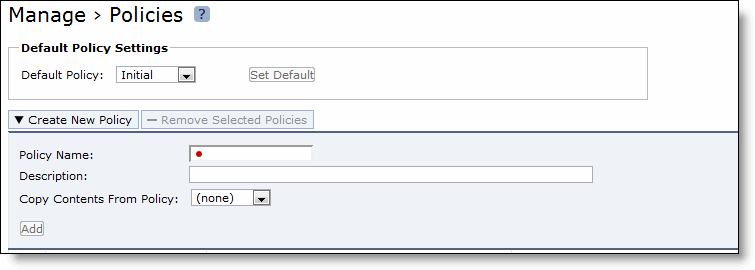
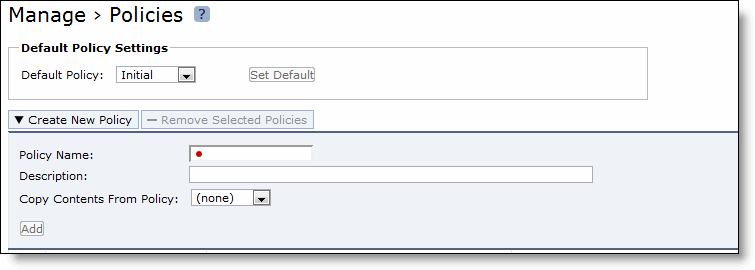
Control | Description |
Create New Policy | Displays the controls to create a new policy. |
Policy Name | Specify the policy name. |
Set Default | Set the default policy for the Mobile Controller. If a policy is unassigned to a group, by default the Mobile Controller will use the default policy assigned here. |
Description | Specify a description of the policy. |
Copy Contents From Policy | Optionally, select a policy from the drop-down list to copy settings from an existing policy. |
Add | Adds the policy to the policy list. |
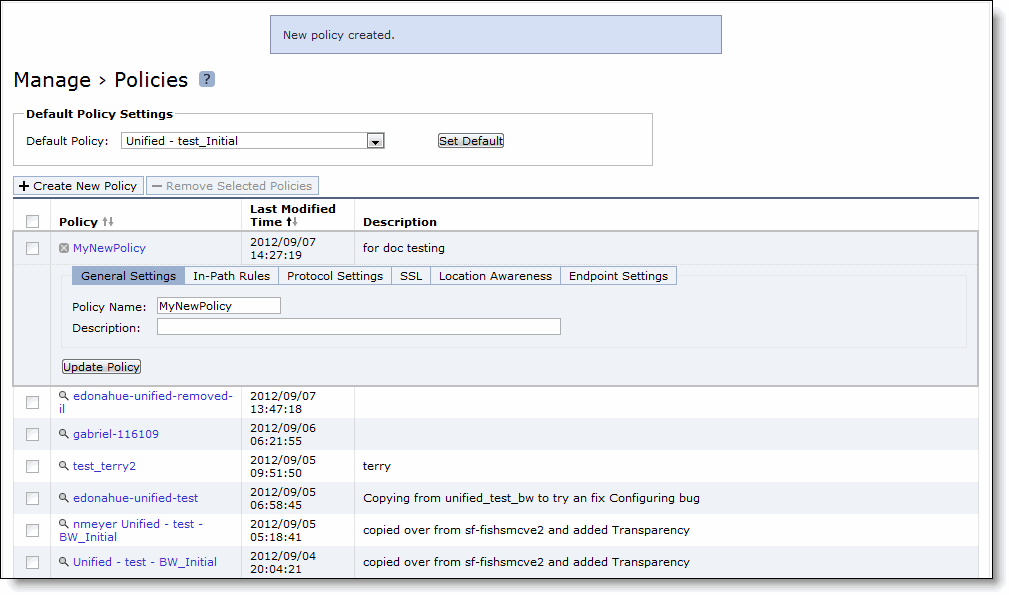
Control | Description |
Policy Name | Specify the policy name. |
Description | Specify a description of the policy. |
Update Policy | Updates the policy general settings. |