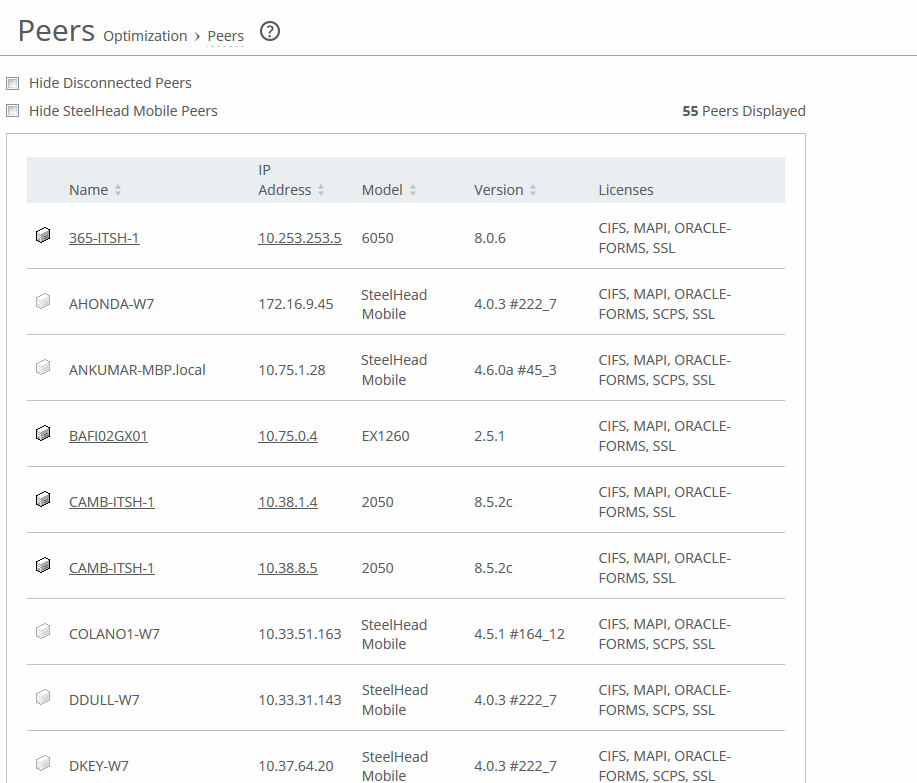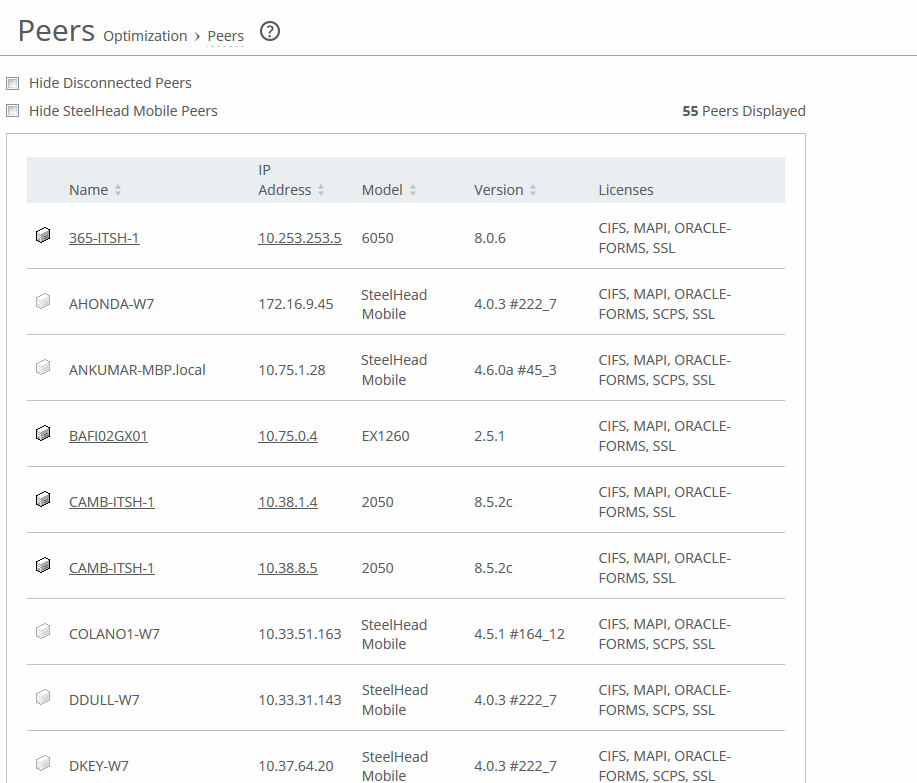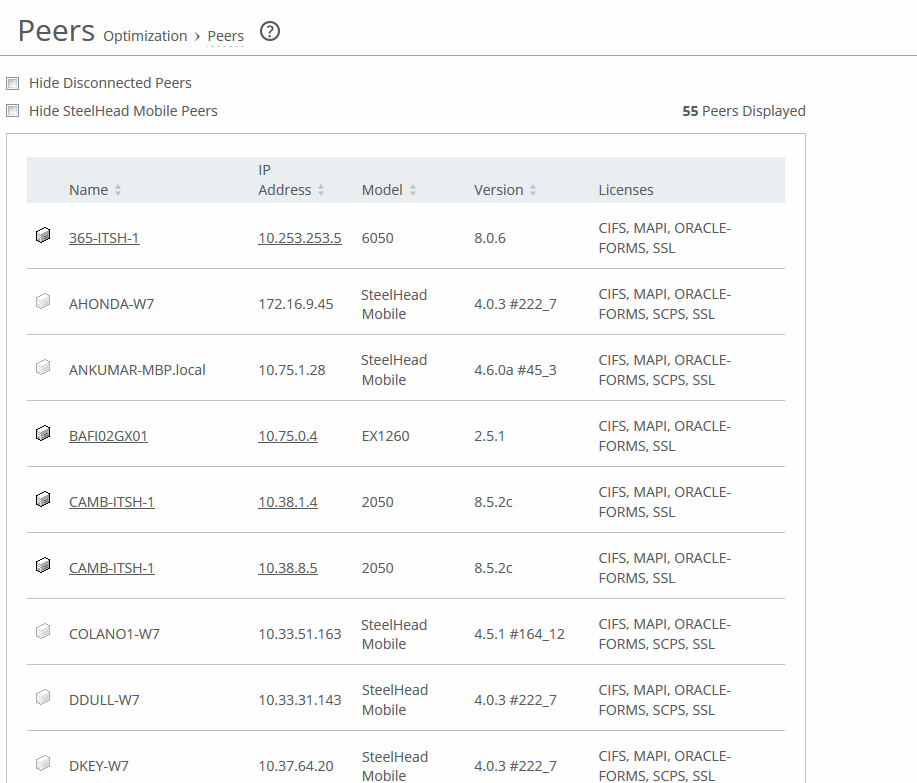About the Peers report
The Peers report summarizes the peer SteelHeads. You can view peer SteelHead Mobile appliances as well. The Peers report contains these statistics that summarize connection peer activity:
Name
Specifies the name of the peer appliance.
IP Address
Specifies the IP address of the peer appliance.
Model
Specifies the appliance model.
Version
Specifies the appliance version.
Licenses
Specifies the current appliance licenses.
The report includes both connected and unconnected peers. The connected icon appears next to a connected peer. A dimmed icon indicates that the peer is disconnected.
The Peers report answers these questions:
• How many peers are connected to the appliance?
• How many peers are disconnected from the appliance?
Viewing the Peers report
You view the Peers report under Optimization: Reports > Peers. To view only connected peers, select the Hide Disconnected Peers check box. To view only SteelHead and Edge peers and hide the SteelHead Mobile peers, select the Hide SteelCentral Controller for SteelHead Mobile Peers check box.
Select a report column heading to sort the column in ascending or descending order.
To open the Management Console for a peer, click the peer name or IP address.
Peers page
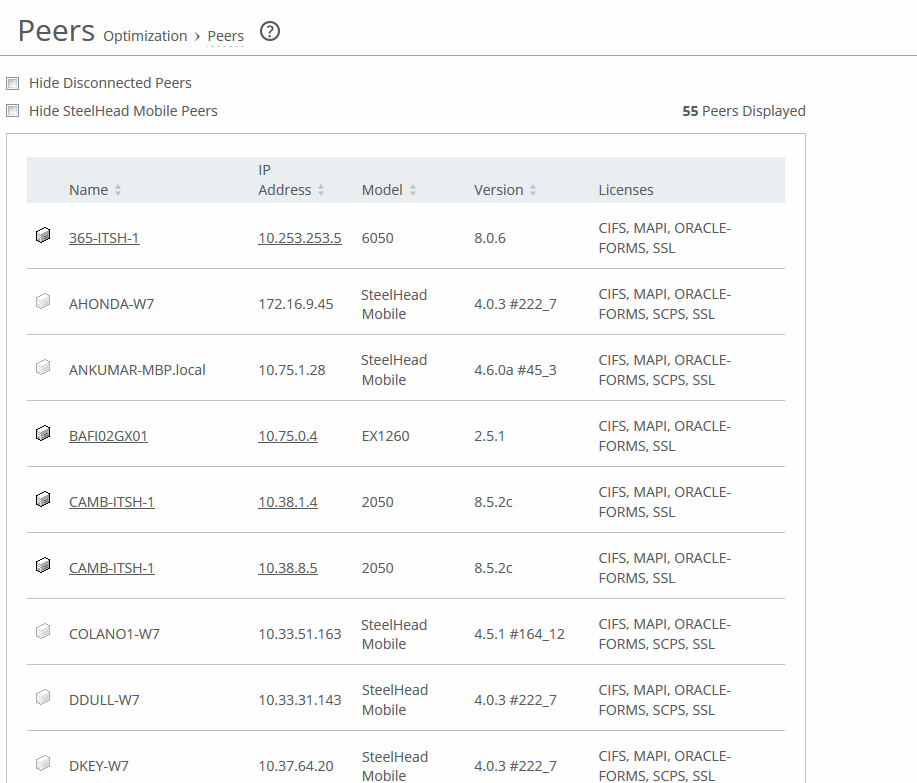
To print the report, choose File > Print in your web browser to open the Print dialog box.