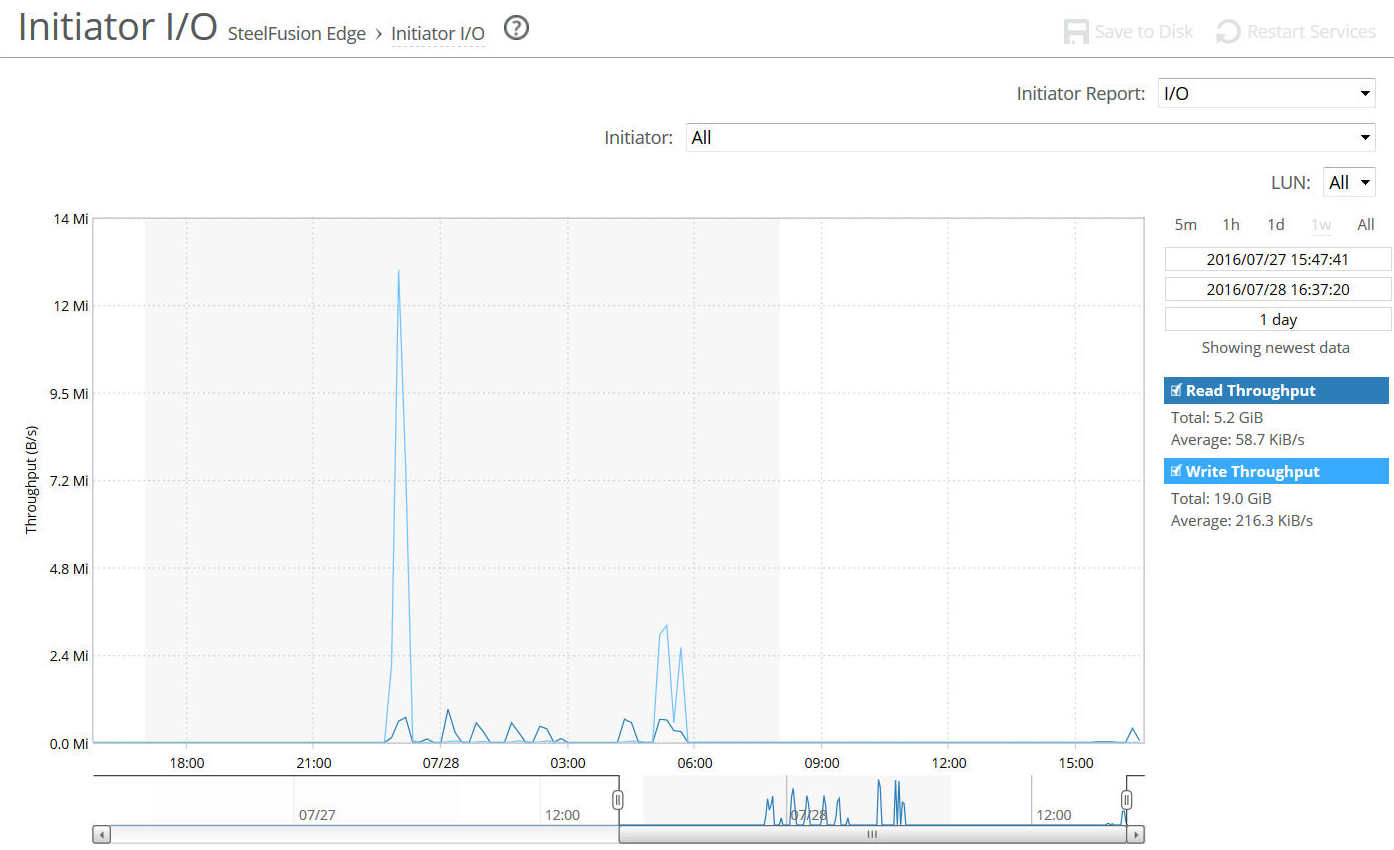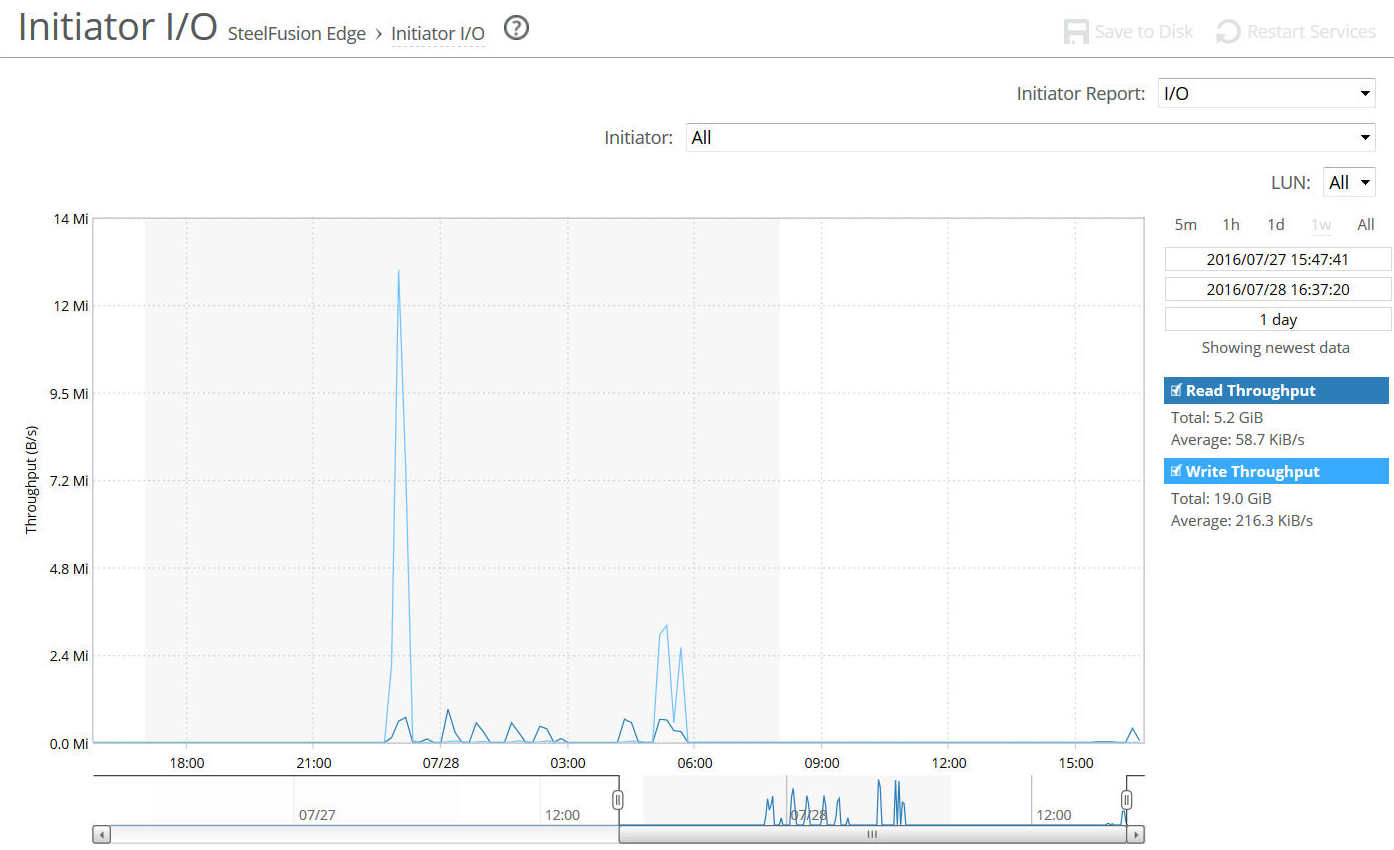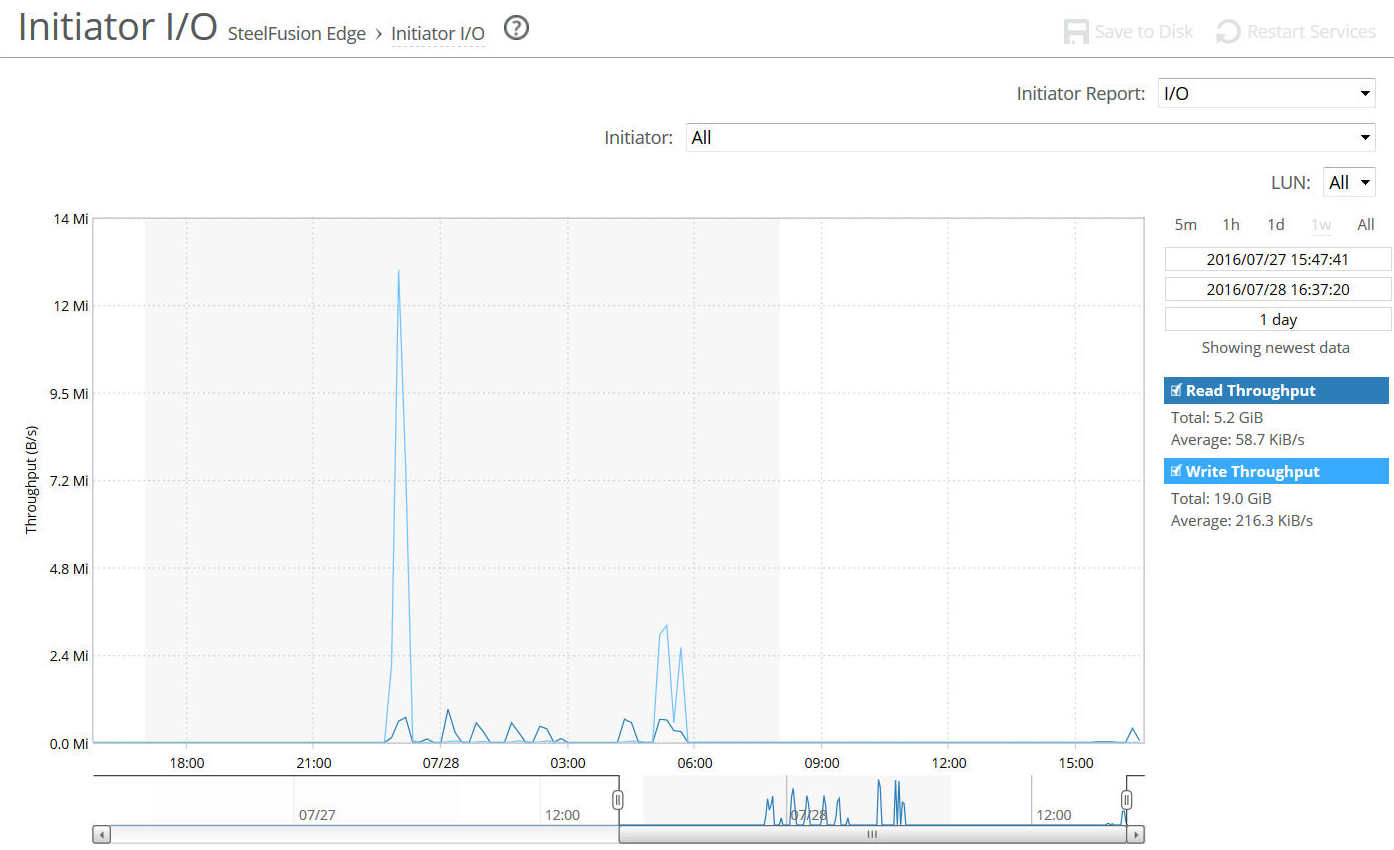About the Core I/O report
The Core I/O report summarizes the standard I/O data traffic read and write throughput for an Edge appliance during the specified period of time.
The Core I/O report answers this question:
• What amount of storage I/O went over the network for this Edge?
About report graphs
Mouse over a specific data point to see what the y values and exact time stamp were in relation to peaks.
About report data
The Riverbed system reports on performance for periods up to one month. Due to performance and disk space considerations, the display granularity decreases with time passed since the data was sampled.
Viewing the Core I/O report
You view the Core I/O report under Storage > Reports: Core I/O.
Core I/O page
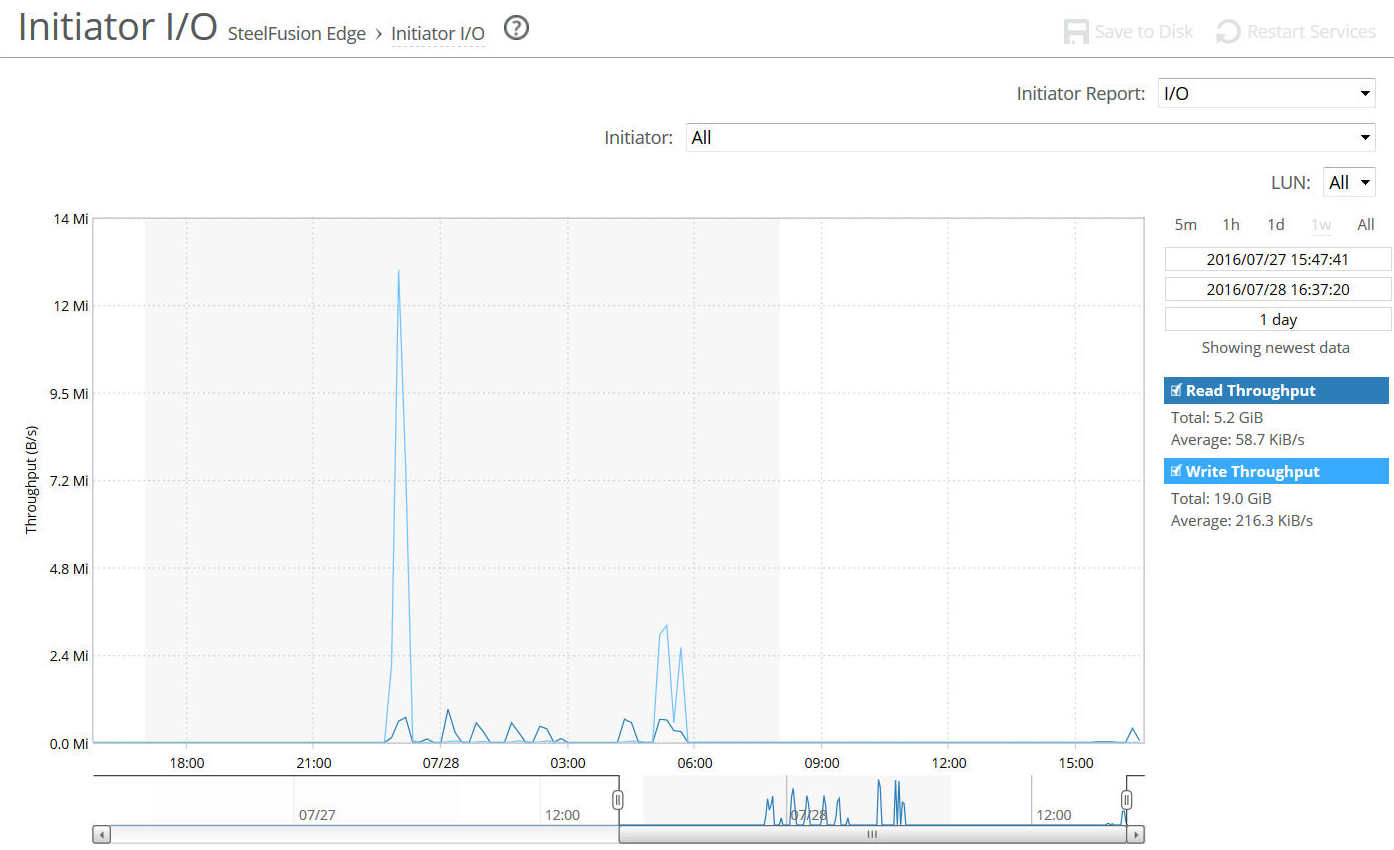
Use this control to customize the report:
Time Interval
Specifies a report time interval of 5 minutes (5m), 1 hour (1h), 1 day (1d), 1 week (1w), All, or type a custom date. All includes statistics for the last 30 days. Time intervals that do not apply to a particular report are dimmed and unavailable.
For a custom time interval, enter the start time and end time using the format yyyy/mm/dd hh:mm:ss.
Because the system aggregates data on the hour, request hourly time intervals. For example, setting a time interval to 08:30:00 to 09:30:00 from two days ago does not create a data display, whereas setting a time interval to 08:00:00 to 09:00:00 from two days ago will display data.
When you request a custom time interval to view data beyond the aggregated granularity, the data is not visible because the system is no longer storing the data. For example, the following custom time intervals do not return data because the system automatically aggregates data older than seven days into two-hour data points:
• Setting a one-hour time period that occurred two weeks ago.
• Setting a 75-minute time period that occurred more than one week ago.
You can quickly see the newest data and see data points as they are added to the chart dynamically. To display the newest data, click Show newest data.