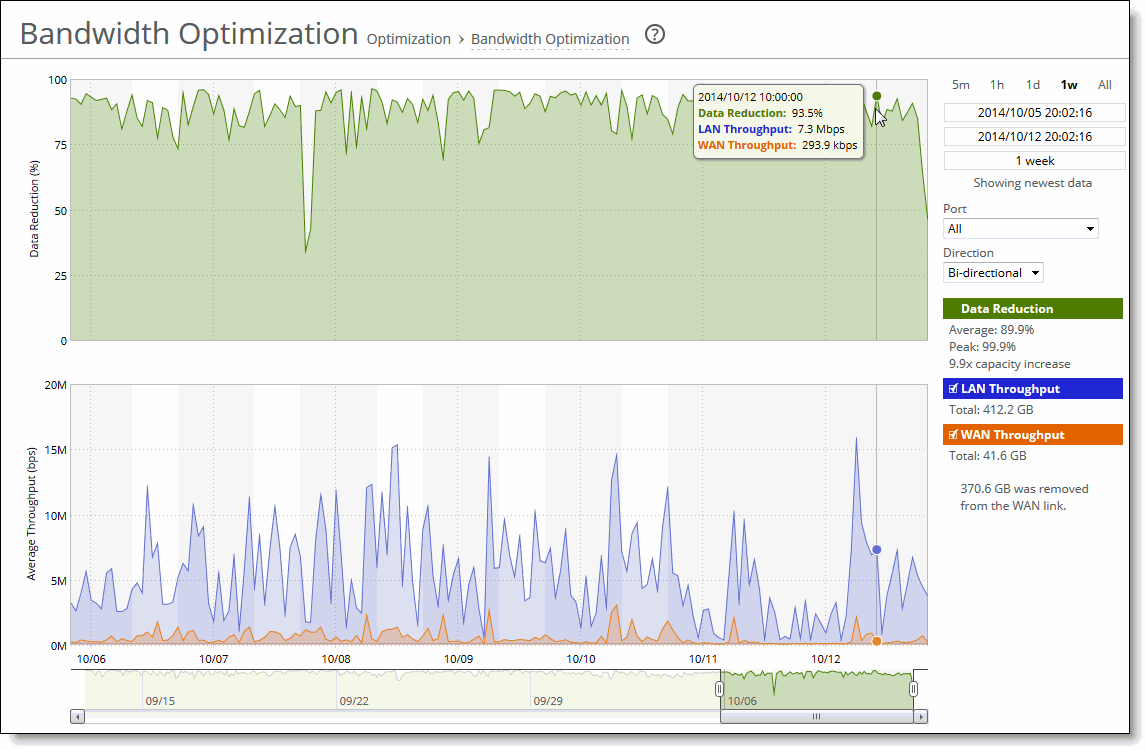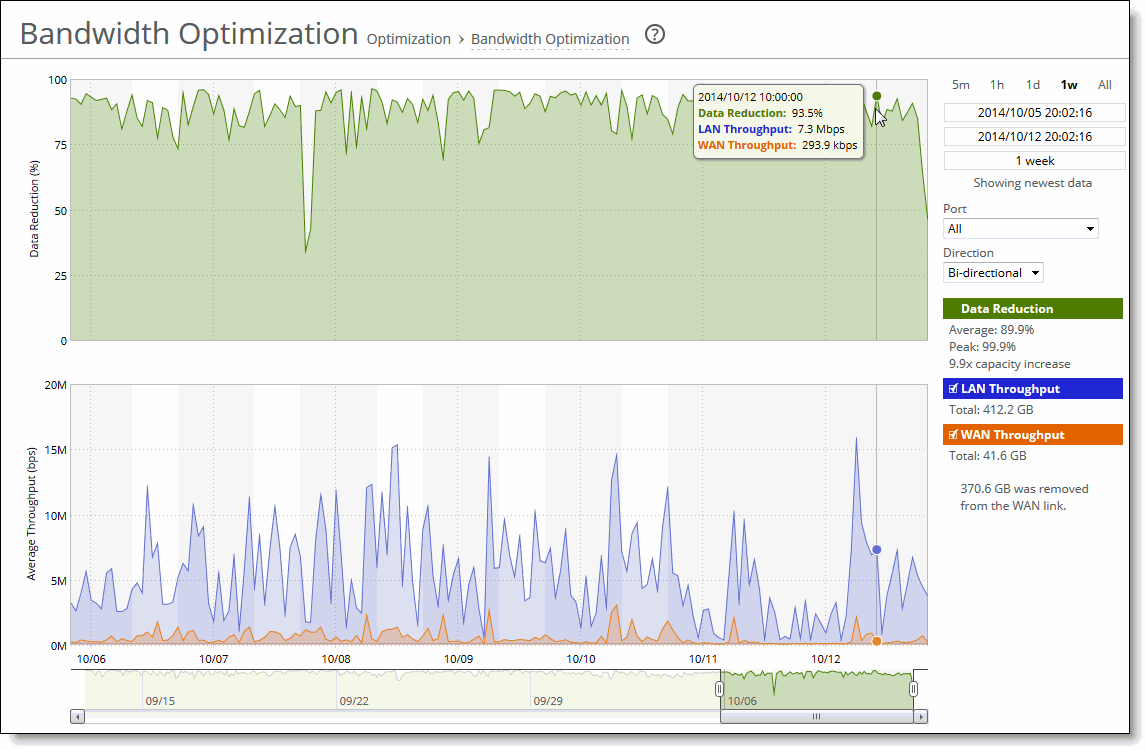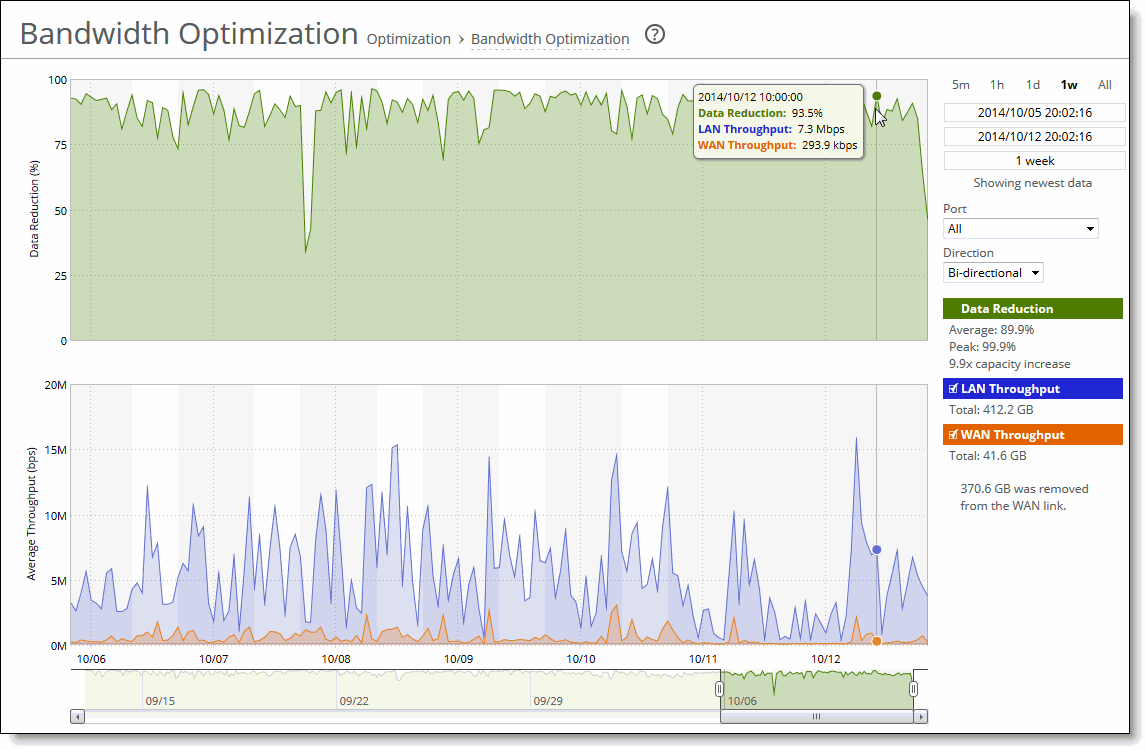About the Bandwidth Optimization report
The Bandwidth Optimization report summarizes the overall inbound and outbound bandwidth improvements on your network. You can create reports according to the time period, port, and traffic direction of your choice.
Starting with RiOS 9.5, you can view optimization statistics for SaaS applications. This report lists the optimized traffic by SaaS application instead of by port number, and the ID for the SaaS application is listed in the Port column.
SaaS application statistics are not included with the overall statistics for port 443 and port 80.
When using a role-based management (RBM) user, ensure that the RBM user has at least read-only permissions for the Cloud Optimization role; otherwise, the user will not be able to view the SaaS application names.
To find the definition of the application ID that is listed in the Port column, choose Optimization > Cloud Accelerator. The ID (for example, SFDC) and application name (for example, Salesforce.com) are listed in the Application ID and SaaS Application Control fields.
The Bandwidth Optimization report includes these statistics describing bandwidth activity for the time period you specify:
Data Reduction %
Displays the peak and total decrease of data transmitted over the WAN, according to this calculation:
(Data In – Data Out)/(Data In)
which displays the capacity increase x-factor below the peak and total data reduction percentages.
WAN and LAN Throughput
Depending on which direction you select, specifies one of these traffic settings:
• Bi-Directional—Indicates traffic is flowing in both directions.
• WAN-to-LAN—Indicates inbound traffic is flowing from the WAN to the LAN.
• LAN-to-WAN—Indicates outbound traffic is flowing from the LAN to the WAN.
The navigator shadows the data reduction series.
The Bandwidth Optimization report answers these questions:
• How much data reduction has occurred?
• How much data was removed from the WAN link?
• How much data was sent/received on the LAN/WAN ports?
About report graphs
Mouse over a specific data point to see what the y values and exact time stamp were in relation to peaks.
About report data
The Riverbed system reports on performance for periods up to one month. Due to performance and disk space considerations, the display granularity decreases with time passed since the data was sampled with a granularity of 5 minutes for the day, 1 hour for the last week, and 2 hours for the rest of the month.
Viewing the Bandwidth Optimization report
You view the Bandwidth Optimization report under Optimization: Reports > Bandwidth Optimization.
Bandwidth Optimization page
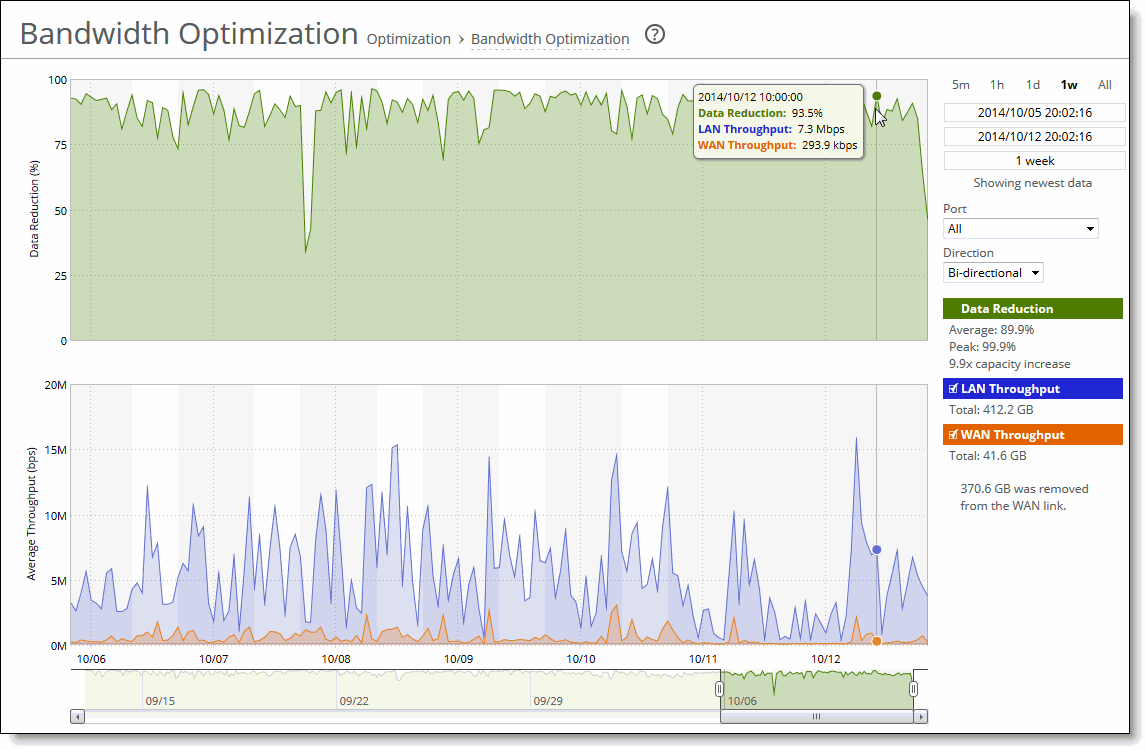
Use these controls to customize the report:
Time interval
Specifies a report time interval of 5 minutes (5m), 1 hour (1h), 1 week (1w), All, or type a custom date. All includes statistics for the past 30 days.
Time intervals that don’t apply to a particular report are dimmed.
For a custom time interval, enter the start time and end time using the format yyyy/mm/dd hh:mm:ss.
Because the system aggregates data on the hour, request hourly time intervals. For example, setting a time interval to 08:30:00 to 09:30:00 from two days ago doesn’t create a data display, whereas setting a time interval to 08:00:00 to 09:00:00 from two days ago will display data.
When you request a custom time interval to view data beyond the aggregated granularity, the data is not visible because the system is no longer storing the data. For example, these custom time intervals don’t return data because the system automatically aggregates data older than seven days into two-hour data points:
• Setting a one-hour time period that occurred two weeks ago.
• Setting a 75-minute time period that occurred more than one week ago.
You can view the newest data and see data points as they’re added to the chart dynamically. To display the newest data, click Show newest data.
Port
Specifies a port or All to select all ports from the drop-down list.
If your SteelHead appliance is SaaS-enabled, select the SaaS application from the drop-down list. To see the definition of the SaaS application (for example, SFDC in the drop-down list refers to Salesforce.com), log in to the Riverbed Cloud Portal and click Cloud Accelerator. The application names and acronyms are listed in the SaaS Services Summary pane.
Direction
Specifies a traffic direction (Bi-Directional, WAN to LAN, or LAN to WAN) from the drop-down list.