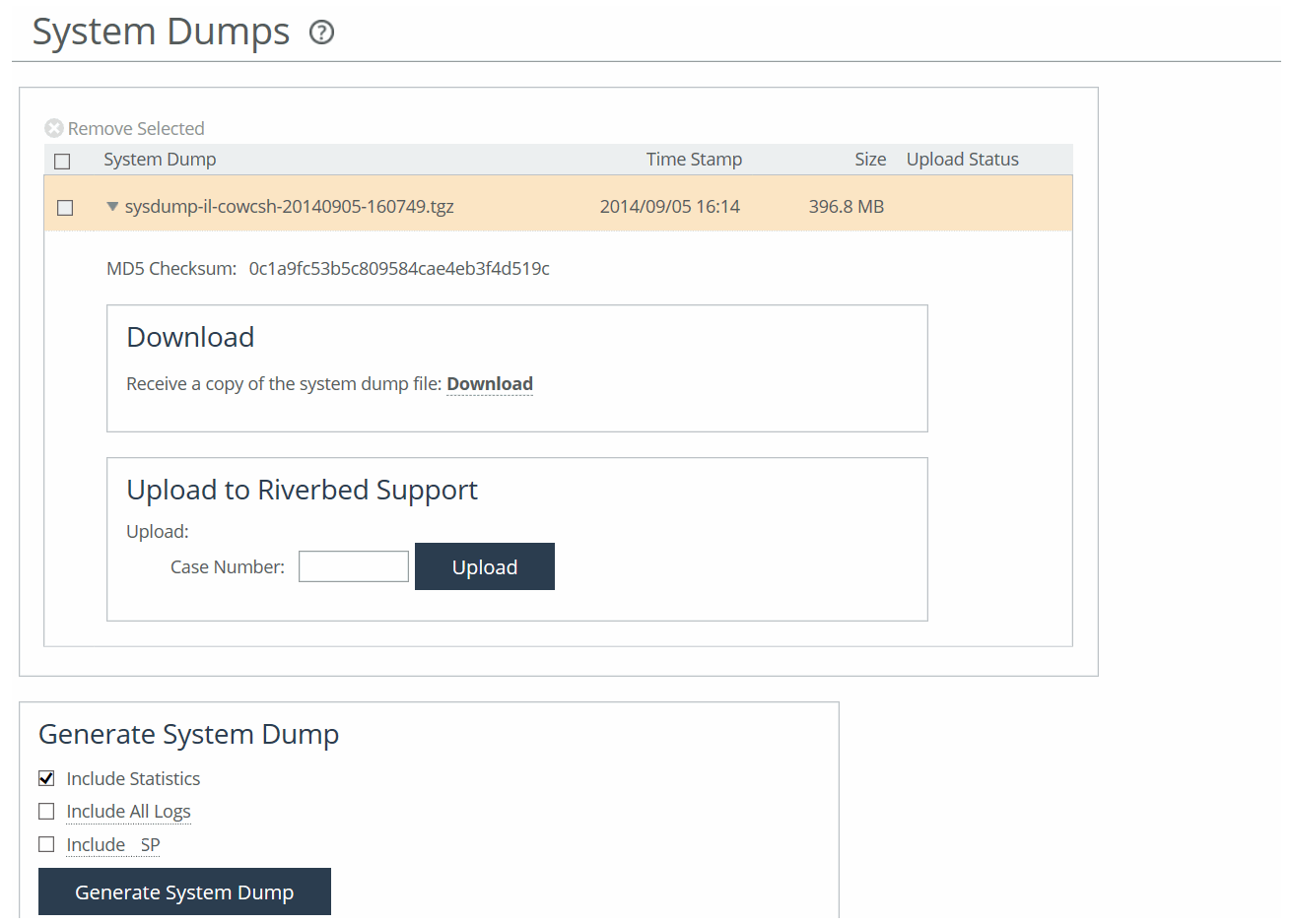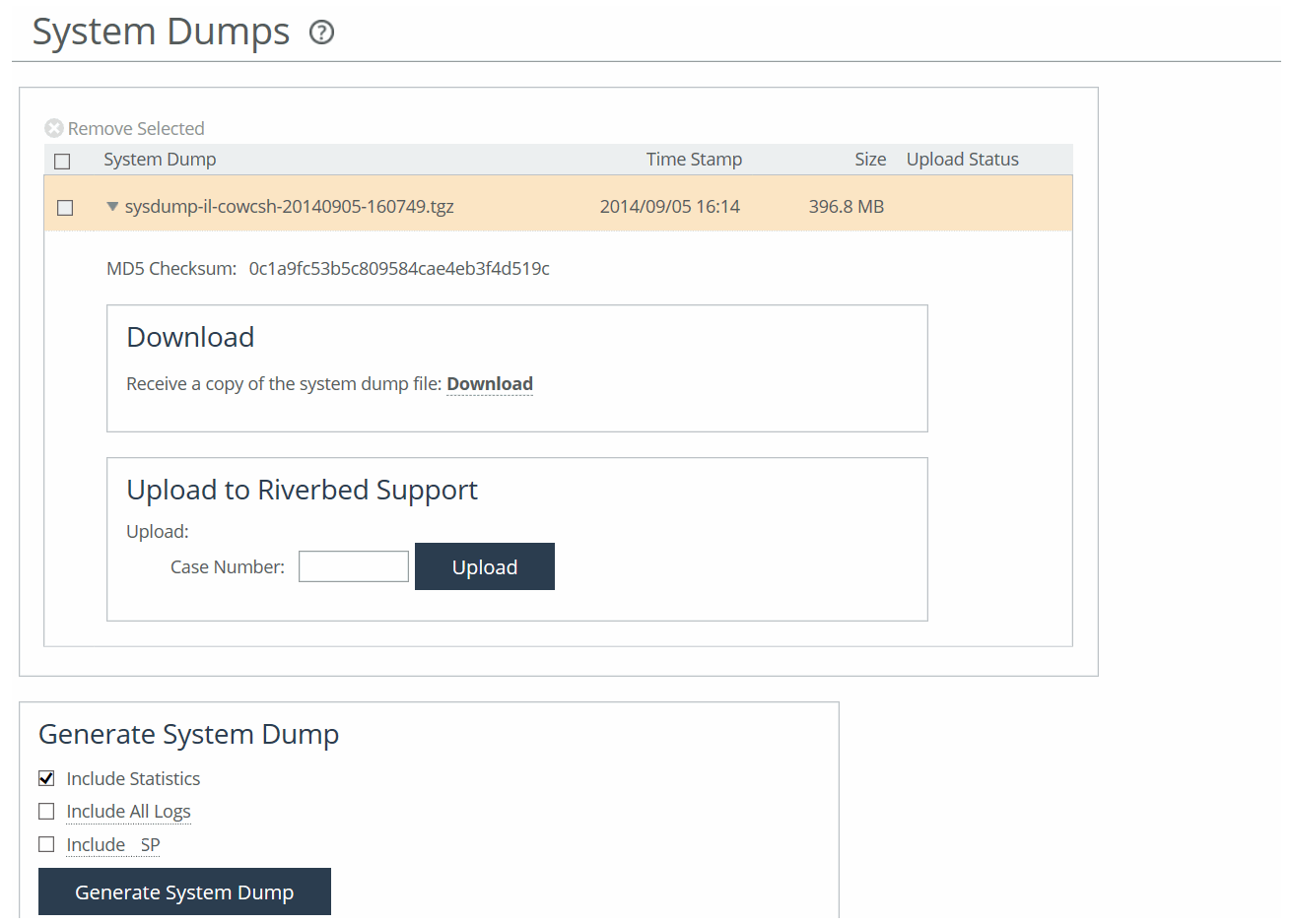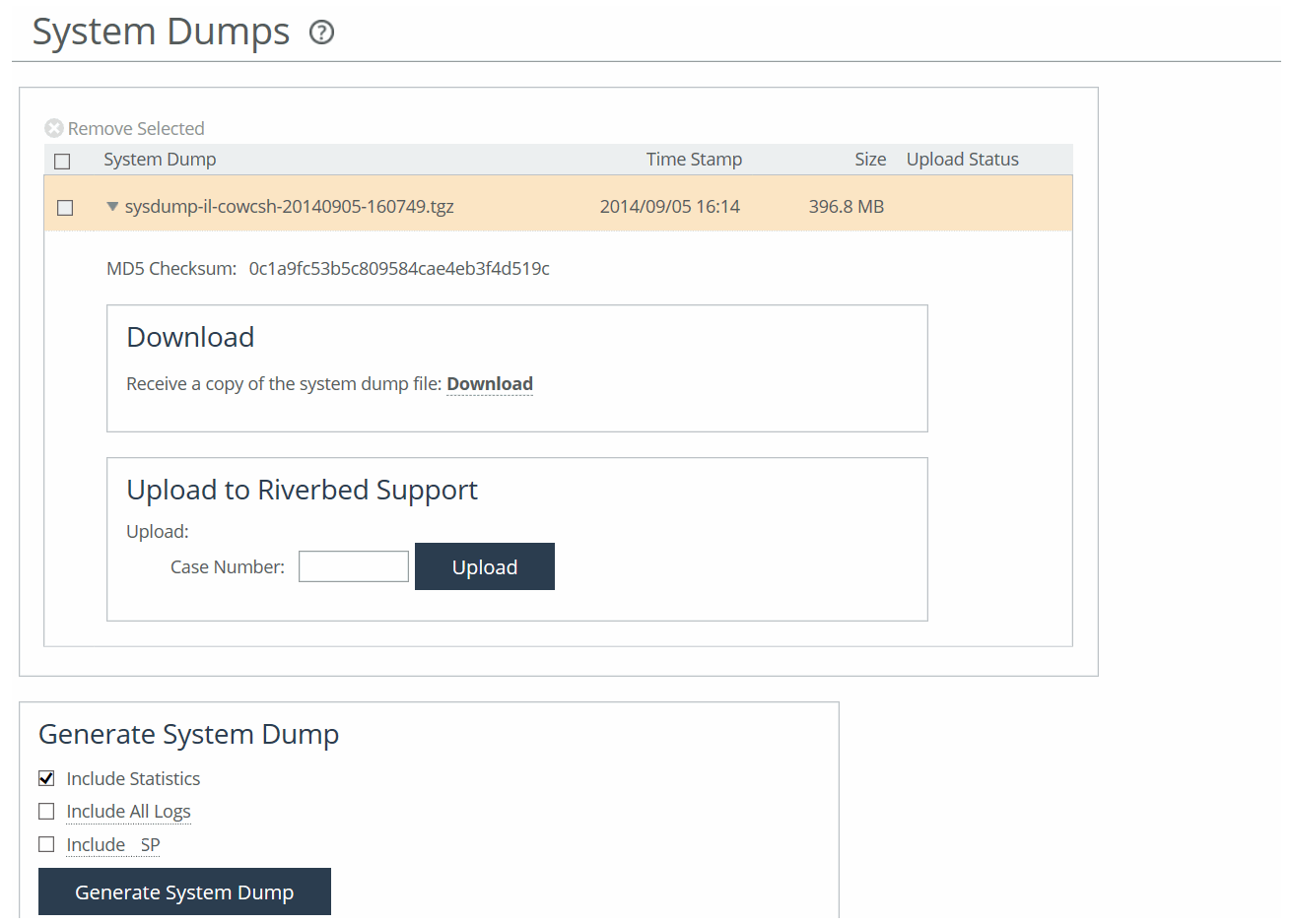Generating system dumps
You can generate, display, and download system dumps under Reports > Diagnostics: System Dumps. A system dump contains a copy of the kernel data on the system. System dump files can help you diagnose problems in the system.
You can generate, display, and download system dumps using the CLI.
System Dumps page
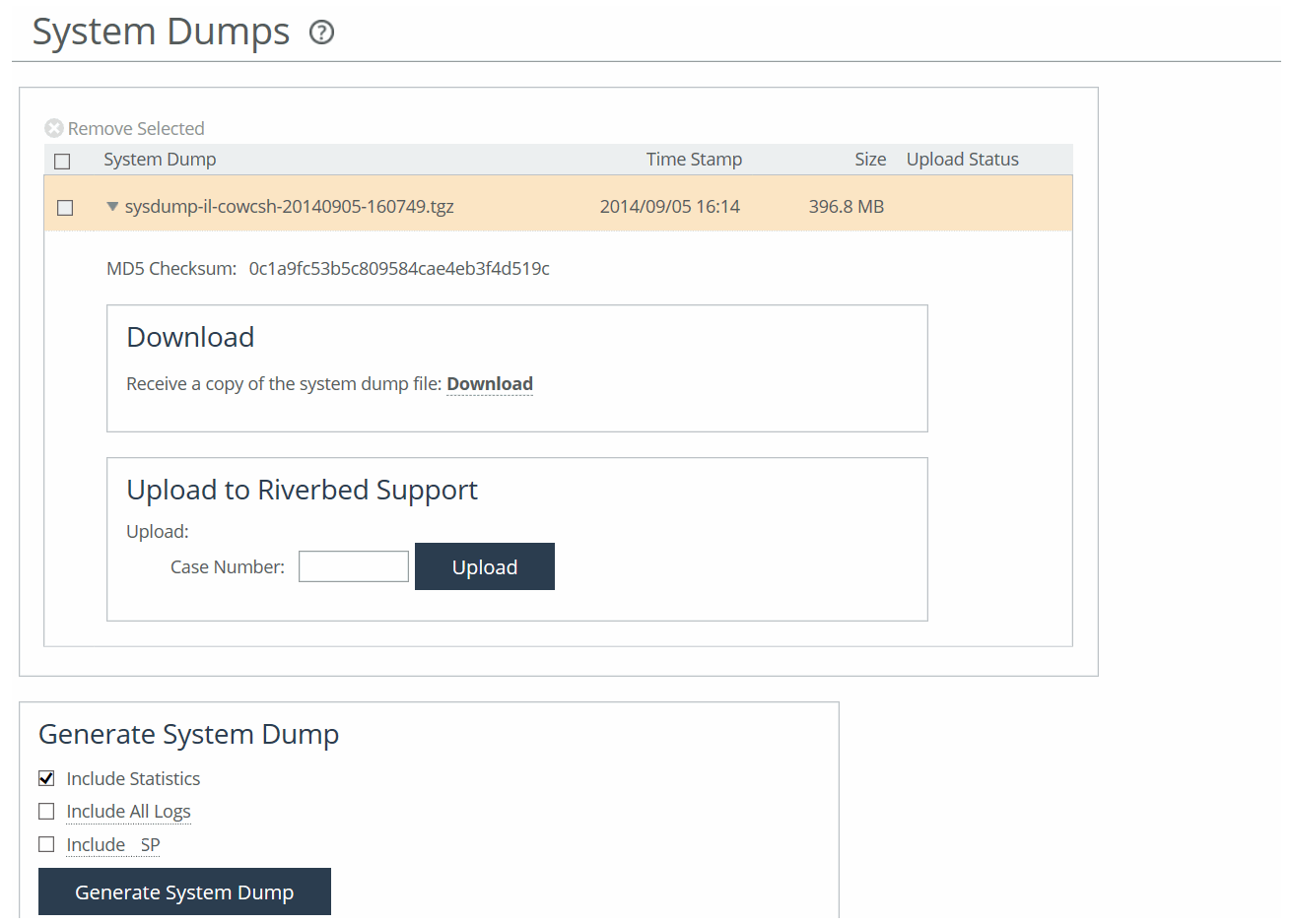
Under Generate System Dump, select the type of information to include in the report:
Include Statistics
Collects and includes CPU, memory, and other statistics in the system dump (this option is enabled by default). These statistics are useful while analyzing traffic patterns to correlate to an issue. The system adds the statistics to a file in the system dump called stats.tgz.
You can collect and include application visibility statistics in a compressed archive file called app_vis.db.
Include All Logs
Removes the 50 MB limit for compressed log files, to include all logs in the system dump.
Viewing system dump files
You view system dump files under Reports > Diagnostics: System Dumps. Click Download to view a previously saved system dump. Select the filename to open a file or save the file to disk.
To remove a log, select the check box next to the name and click Remove Selected.
To print the report, choose File > Print in your web browser to open the Print dialog box.
Uploading a system dump file to Riverbed Support
You can upload a system dump file to Riverbed Support under Reports > Diagnostics: System Dumps.
Select the filename.
Optionally, specify a case number that corresponds to the system dump. Riverbed Support recommends using a case number: for example, 194170.
You can also enter the file debug-dump upload <url> command to specify a URL instead of a case number. When you specify a URL, the dump file goes directly to the URL.
If the URL points to a directory on the upload server, it must have a trailing backslash (/).
For example:
ftp://ftp.riverbed.com/incoming/
(not ftp://ftp.riverbed.com/incoming)
The filename as it exists on the appliance will then match the filename on the upload server.
For details, see the Riverbed Command-Line Interface Reference Manual.
Click Upload. Because uploading a system dump can take a while (especially when including ESXi information on an Edge), the status appears during the upload. When the system dump finishes uploading, the date, time, and a status of either uploaded (appears in green) or failed (appears in red). An explanation appears for uploads that fail.