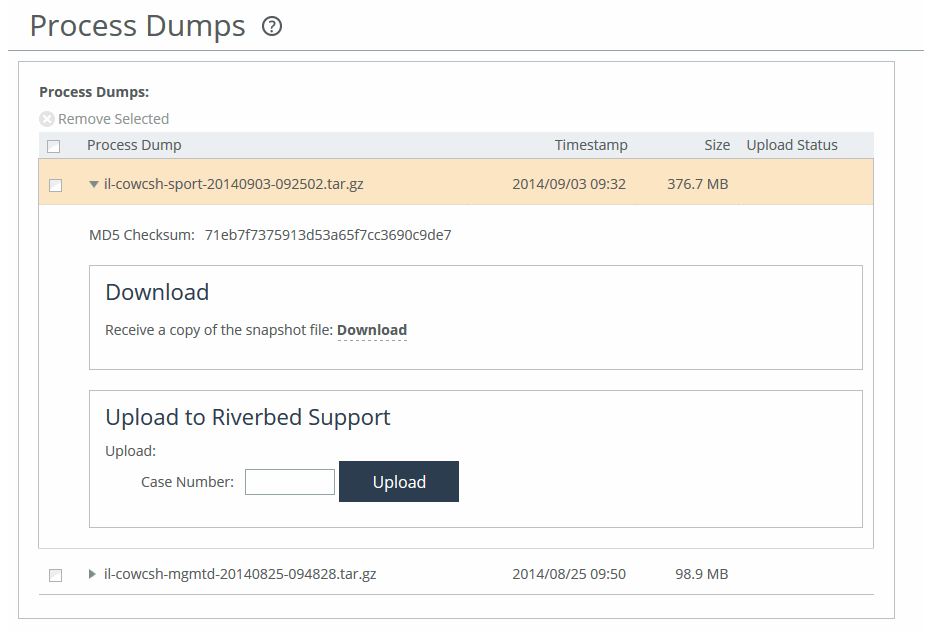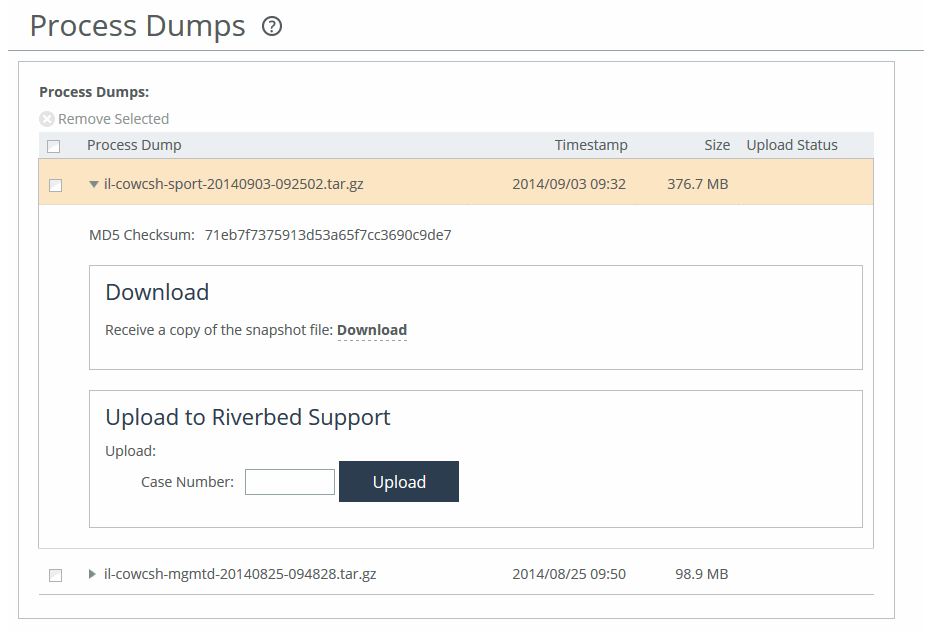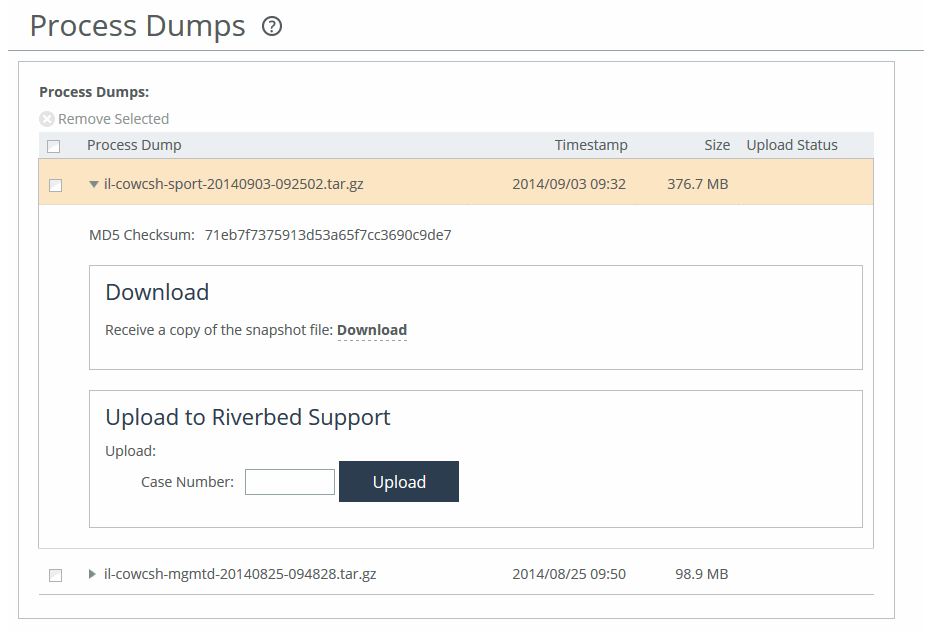Viewing process dump files
You can display and download process dumps under Reports > Diagnostics: Process Dumps. A process dump is a saved copy of memory including the contents of all memory, bytes, hardware registers, and status indicators. It is periodically taken to restore the system in the event of failure. Process dump files can help you diagnose problems in the system.
Process Dumps page
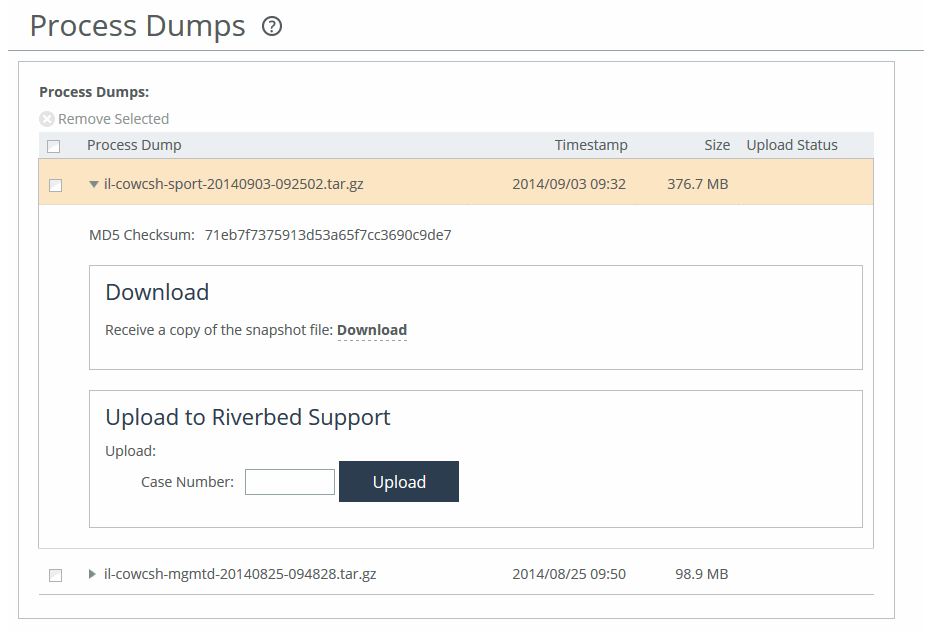
Select the filename to open a file or save the file to disk.
To remove an entry, select the check box next to the name and click Remove Selected.
To print the report, choose File > Print in your web browser to open the Print dialog box.
Downloading a process dump file to Riverbed Support
Click Download to receive a copy of the previously saved process dump. Select the filename to open a file or save the file to disk.
To remove a log, select the check box next to the name and click Remove Selected.
To print the report, choose File > Print in your web browser to open the Print dialog box.
Uploading a process dump file to Riverbed Support
Specify a case number that corresponds to the process dump. Riverbed Support recommends using a case number: for example, 194170.
You can also enter the file process dump-upload <url> command to specify a URL instead of a case number. When you specify a URL, the dump file goes directly to the URL.
If the URL points to a directory on the upload server, it must have a trailing backslash (/).
For example:
ftp://ftp.riverbed.com/incoming/
(not ftp://ftp.riverbed.com/incoming)
The filename as it exists on the appliance will then match the filename on the upload server.
For details, see the Riverbed Command-Line Interface Reference Manual.
Click Upload. Because uploading a process dump can take a while (especially when including ESXi information on an Edge), a progress bar appears during the upload. When the process dump finishes uploading, the date, time, and a status of either uploaded (appears in green) or failed (appears in red). An explanation appears for uploads that fail.