Figure: Displaying Upgrade Jobs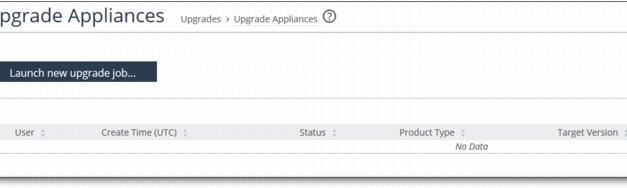
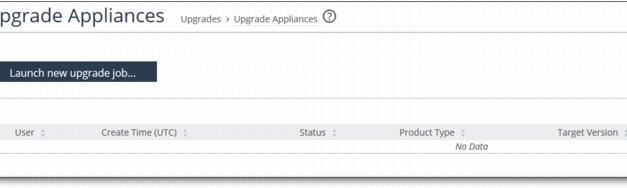
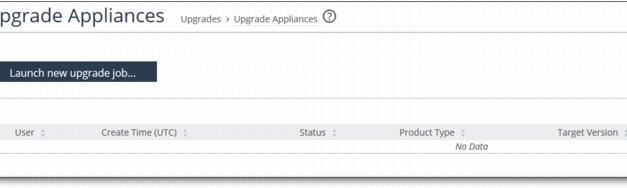
Setting | Description |
Choose product type | Select the product type from the drop-down list. |
Choose target version | Select the target version from the drop-down list. |
View ineligible appliances | Click to view the ineligible appliances for the upgrade job. |
Filter | Select the Show All from the drop-down list to view all appliances eligible for upgrade. You can filter appliances by current version, group, hostname, IP address, model, and serial number. • Show Selected Appliances - Select an appliance to view and select this option from the drop-down list to view appliance details. Click Return to Eligible Appliances to return to |
Select/Unselect all | Select the check box to either select or unselect all the appliances. |
Setting | Description |
Notes for this upgrade job | Optionally, specify any notes for the new upgrade job. |
Upgrade Time | • Upgrade Now - Select this option to start the upgrade now. • Schedule the upgrade - Select this option to schedule the upgrade. • UTC time - Specify the UTC date and time in this format: YYYY-MM-DD HH:MM:SS. • Local time - Specify the local date and time in this format: YYYY-MM-DD HH:MM:SS. |
Reboot Options | • Reboot immediately after installing the image - Select this option to reboot the appliance immediately after installing the image. • Schedule the reboot after installing the image - Select this option to schedule the reboot. • UTC time -Specify the UTC date and time in this format: YYYY-MM-DD HH:MM:SS. • Local time - Specify the local date and time in this format: YYYY-MM-DD HH:MM:SS. • Do not reboot - Select this option to not reboot the appliance. |