Figure: Adding Images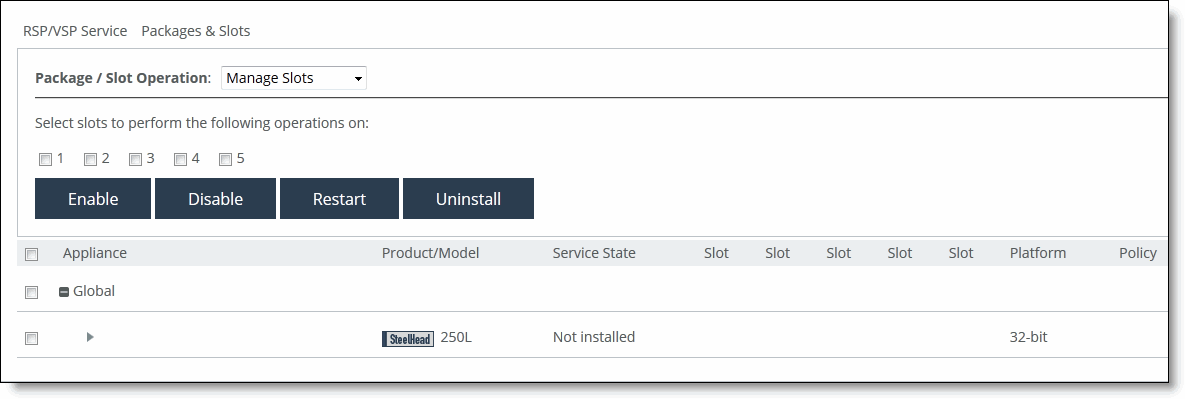
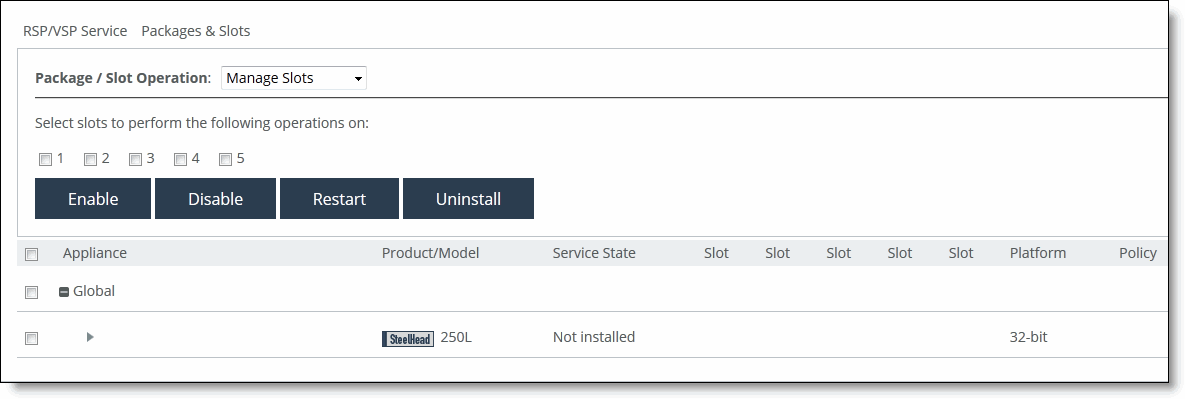
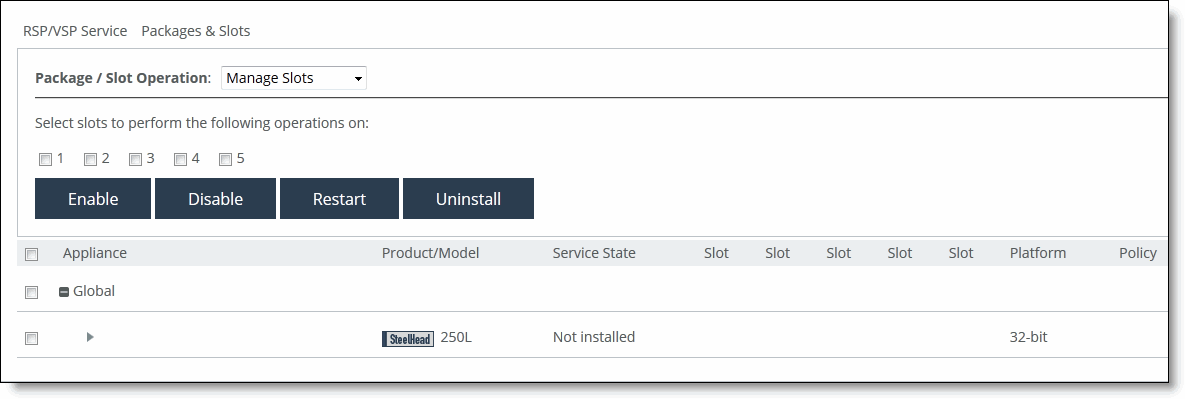
Control | Description |
File Name | Type a descriptive name for the image. This option renames the transferred file. |
From URL | Select this option and specify the URL to the image. |
From Local File (for images less than 2GB in size) | Click this option and specify the path or click Browse to navigate to the local file directory. |
Add Image | Adds the image to your system. |
Remove Selected Packages | Select the check box next to the name and click Remove Selected Images. |