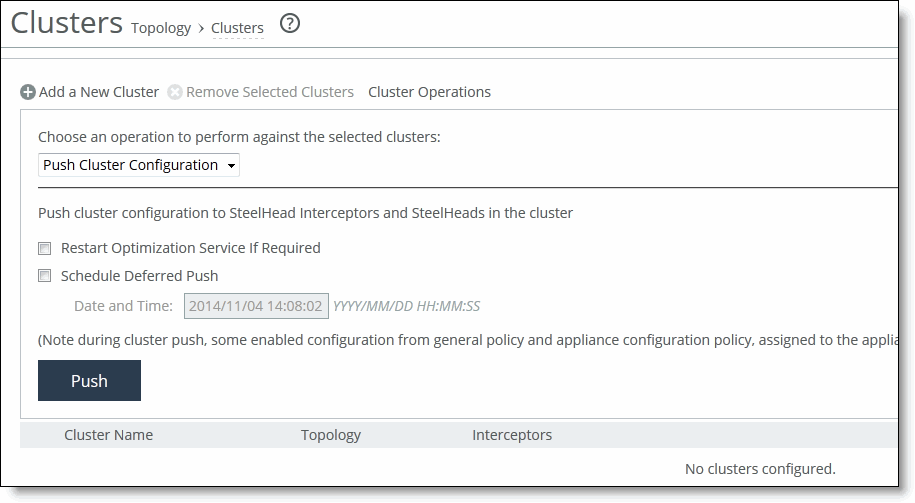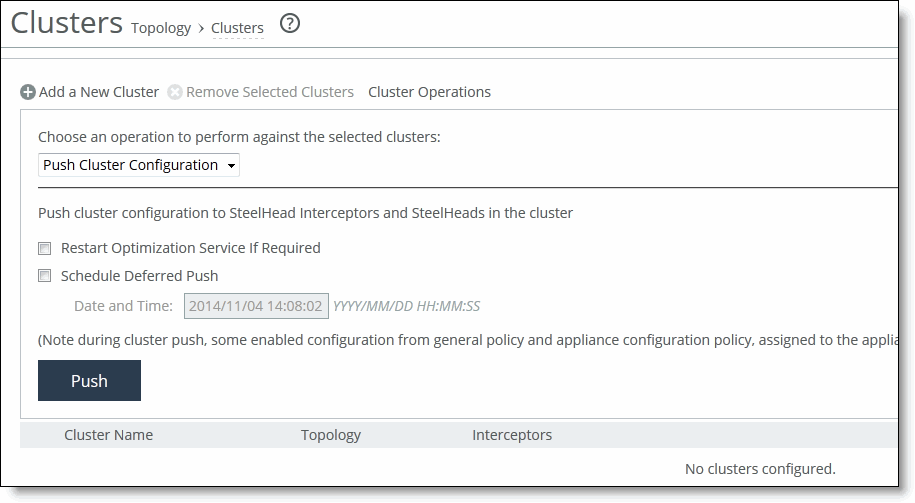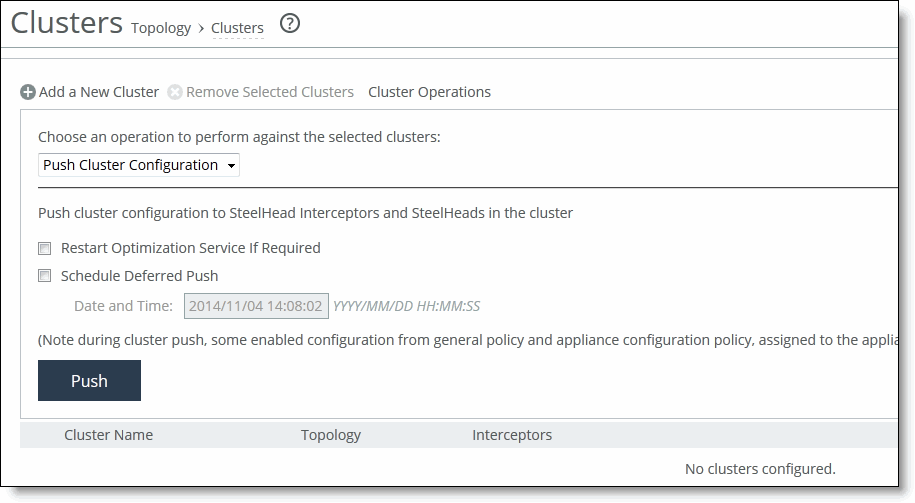Pushing Cluster Configuration Settings
You can push cluster configuration settings to Interceptors and SteelHeads in the Clusters page: Cluster Operations.
You can also schedule the push to start at a specified date and time and restart the optimization service if required.
During cluster push, some enabled configuration settings from general policy and appliance configuration policies that are assigned to the appliance are pushed.
Note: Cluster pushes fail on the SCC 8.6.0 through 9.2 when you attempt to change the IP Address on the SteelHead in a cluster. You must first delete the path selection rules, load balancing rules, and SteelHeads from the Interceptor, then push the cluster again from the SCC. See the Knowledge Base article
S28086 for complete details.
To push cluster configurations
1. Choose Manage > Appliances: Clusters to display the Clusters page.
2. Click Cluster Operations to expand the page.
Figure: Pushing Cluster Configurations
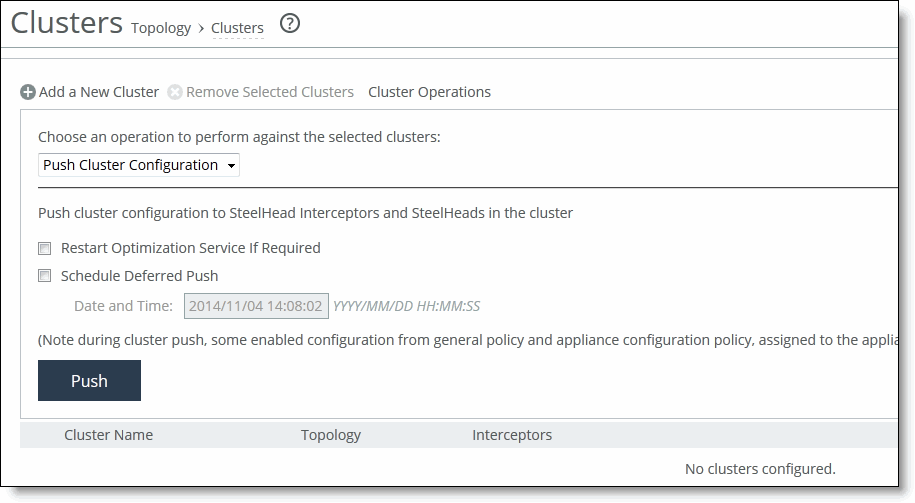
3. Select Push Cluster Configuration from the drop-down list. A cluster push fails if in-path interface appliance configuration for the Interceptor is not included in the policy push. You must configure host labels in a policy before you can perform cluster push.
4. Under Push cluster configuration, complete the configuration as described in this table.
Setting | Description |
Restart Optimization Service If Required | Select Restart Optimization Service If Required check box to restart the optimization. |
Schedule Deferred Push | Specify to schedule the action for a later time and date. If this option is not selected, the action occurs the next time the appliance connects. • Date and Time - Specify the date and time in this format: YYYY/MM/DD HH:MM:SS |
Push | Click Push to push configuration settings to remote appliances. During a cluster push, some enabled configurations from the general policy and appliance configuration policies assigned to the appliance are pushed. |