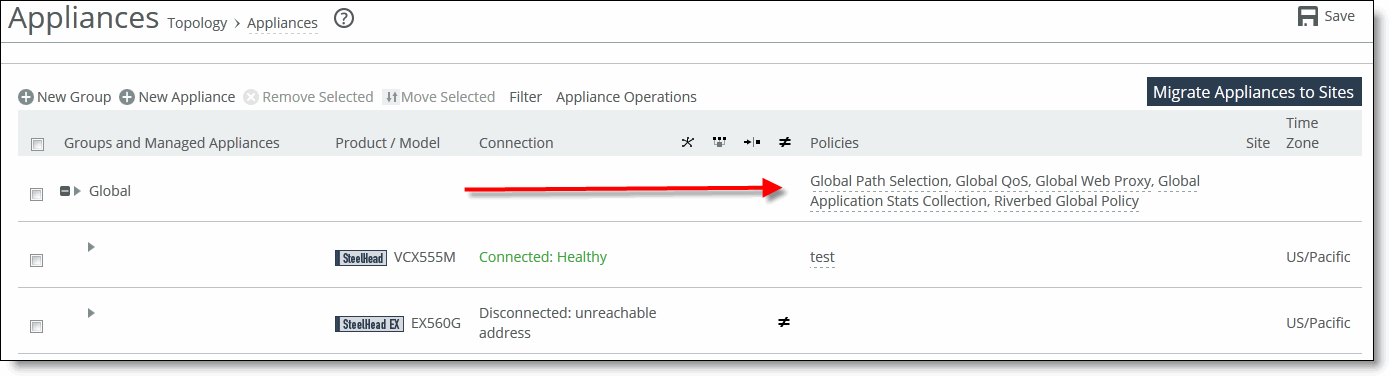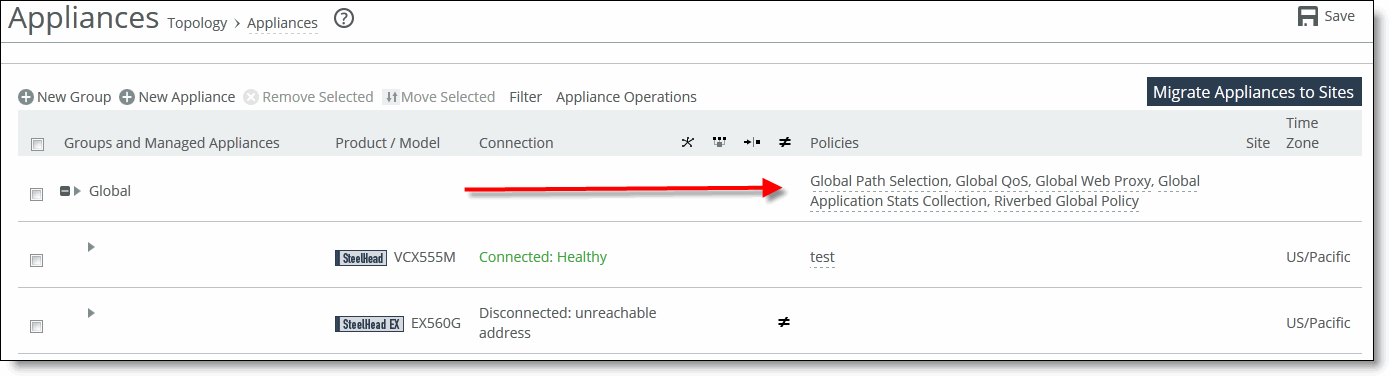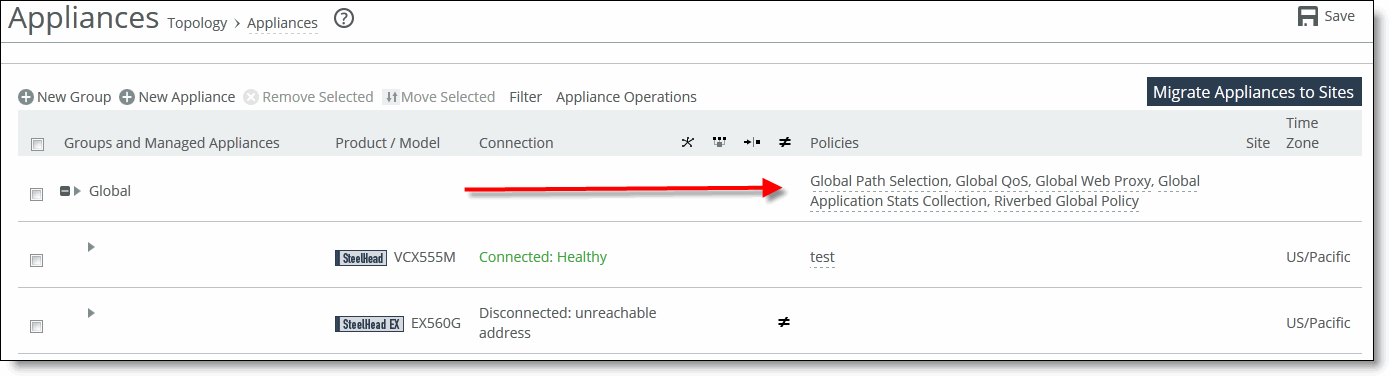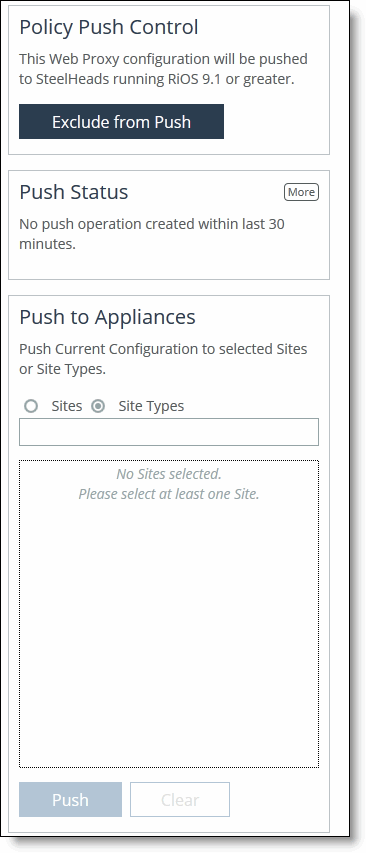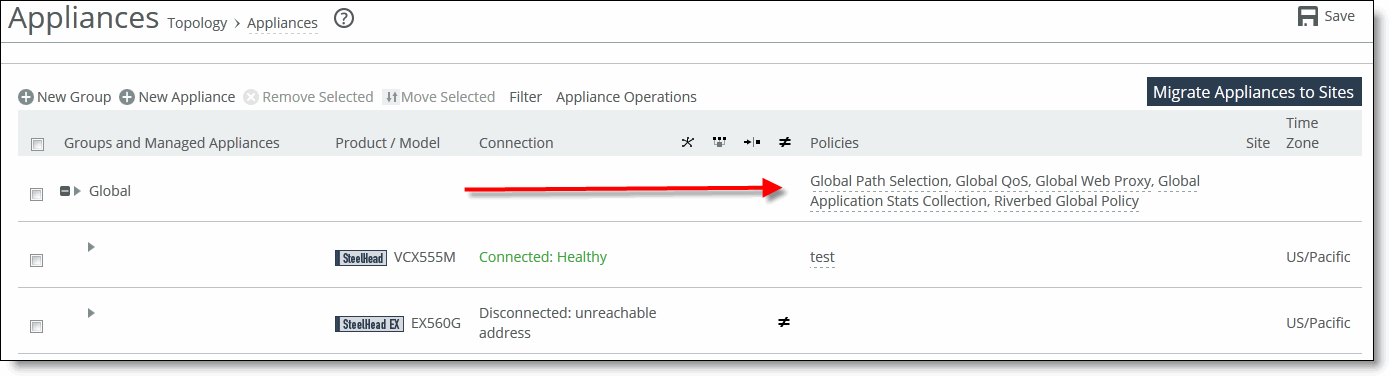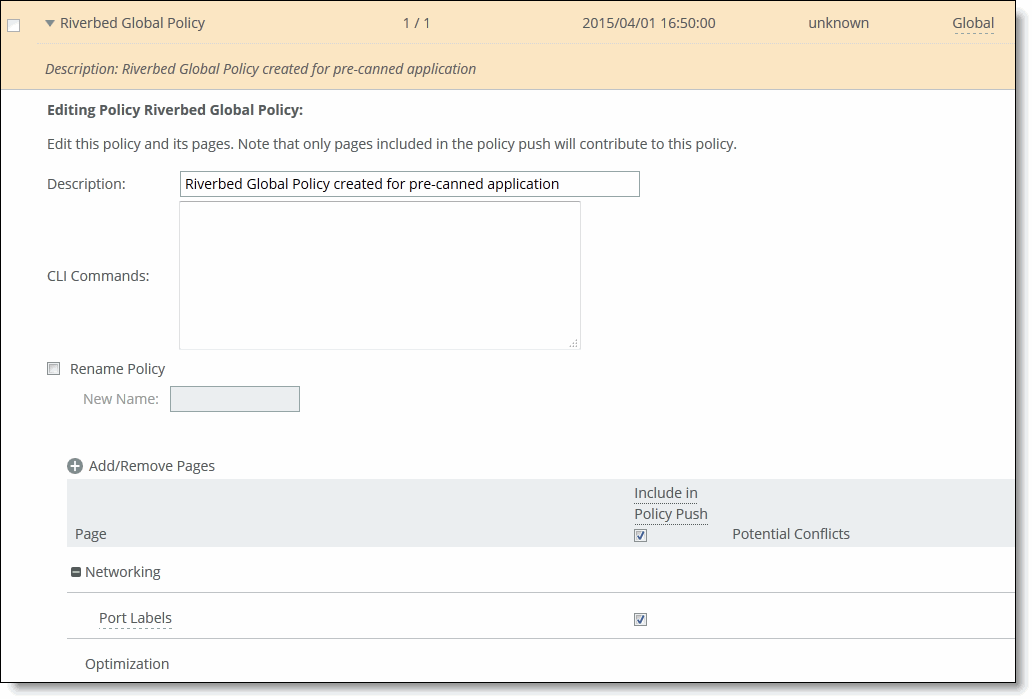Performing Global Policy Pushes
You can perform global policy pushes for path selection, QoS, web proxy, application Statistics collection, and the Riverbed Global Policy from the Appliances page.
When you perform a policy push, the SCC is the master configuration; any local changes made on SteelHeads are overwritten.
In SCC 9.0 or later when the SCC creates custom applications using port or host labels, the SCC assumes that the port and host labels are created at the Global policy level (that is, under the Global group). When you perform a policy push to the SteelHead, if the appliance pages include port or host labels, then the policy push might fail. If you are running RiOS 9.0 or later, Riverbed recommends you create any appliance level host and port labels in the Global policy, delete the appliance level pages to include these, and use global policies going forward. For non-RiOS 9.0 or later appliances, Riverbed recommends you use Global level host and port labels.
For detailed information about pushing policies to selected appliances or appliance groups, see
Pushing Policies to Selected Appliances or Appliance Groups.
To perform global policy pushes for path selection, QoS, web proxy, and application statistics collection
1. Choose Manage > Topology: Appliances to display the Appliances page.
Figure: Global Policy Push
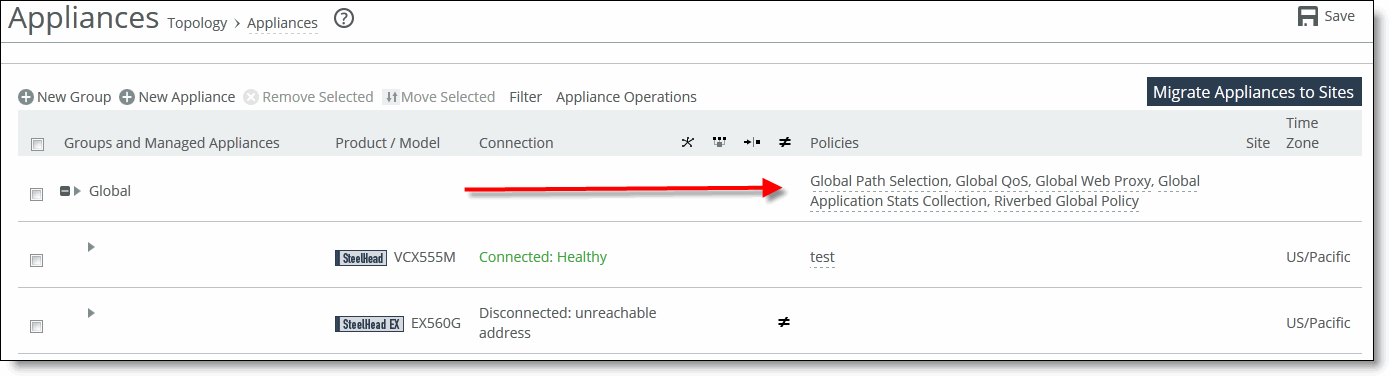
2. To the right of Global, click the feature link to display the global policy push controls for the feature.
3. Under Policy Push Control on the right side of the page, click Include in Push to expand the page and display the Push to Appliances panel.
Figure: Pushing Settings
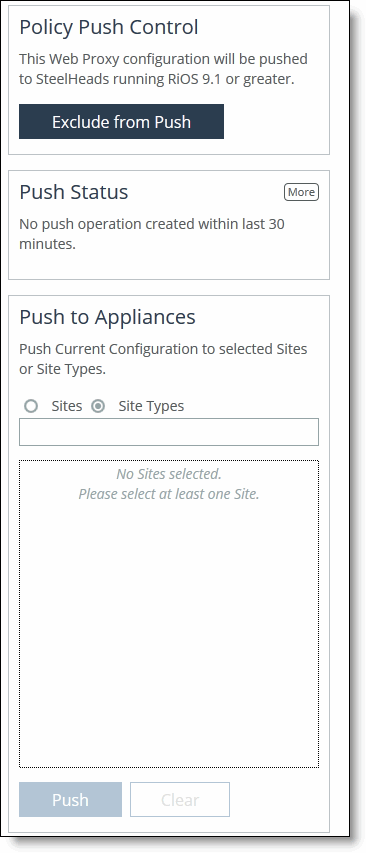
Note: To exclude appliances from the push, under Push Control on the right side of the page, click Exclude from Push. (This option only appears if you have clicked Include in Push.)
4. Complete the configuration as described in this table.
Control | Description |
Push to Appliances | Select to push your path selection rules: • Site Types - Click the text box to display site types to choose from. Select the site types one at a time to add them to the text box. After you select the site type, it is displayed in the text box. To remove a site type, click the X. To view what sites make up the site type, click See More. Riverbed recommends that you choose site types rather than sites to organize your rules as site types make the management of rules easier. • Sites - Click the text box to display sites to choose from. Select the sites one at a time to add them to the text box. After you select the site, it is displayed in the text box. To remove a site, click the X. To view site details, click See Details. |
Push All | Pushes all related configurations, such as applications, QoS, and path selection rules. |
Push Only Path Selection Configuration | Pushes only path selection configuration settings to remote appliances. |
Push | Pushes configuration settings to the selected sites or site types. Click Clear to clear your settings. |
Note: You can view the status of your pushes. In the Push Status panel click More to be directed to the Operations table that lists the status of current pushes.
To push settings for the Riverbed global policy
1. Choose Manage > Topology: Appliances to display the Appliances page.
Figure: Global Policy Push
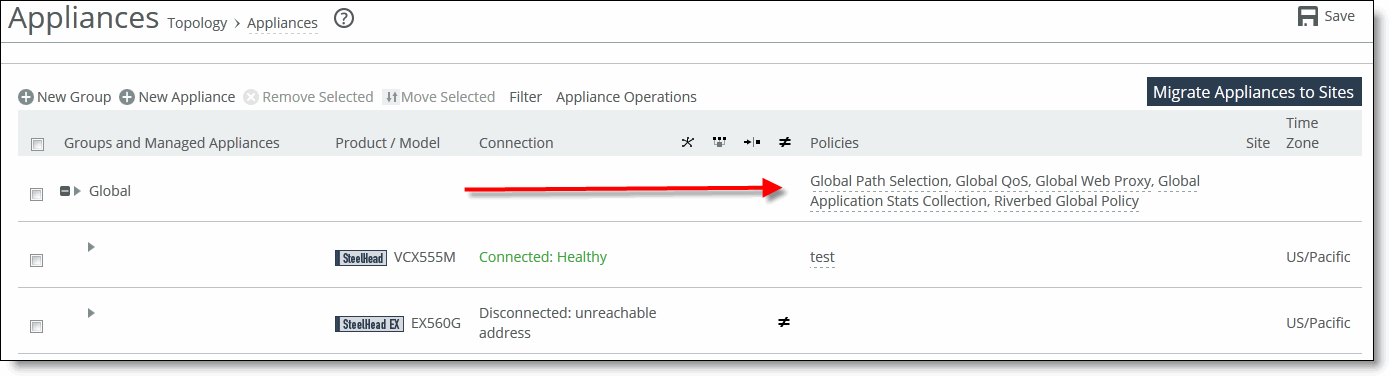
2. To the right of Global, click Riverbed Global Policy to display the Editing Policy Riverbed Global Policy page.
Figure: Pushing Riverbed Global Policy Settings
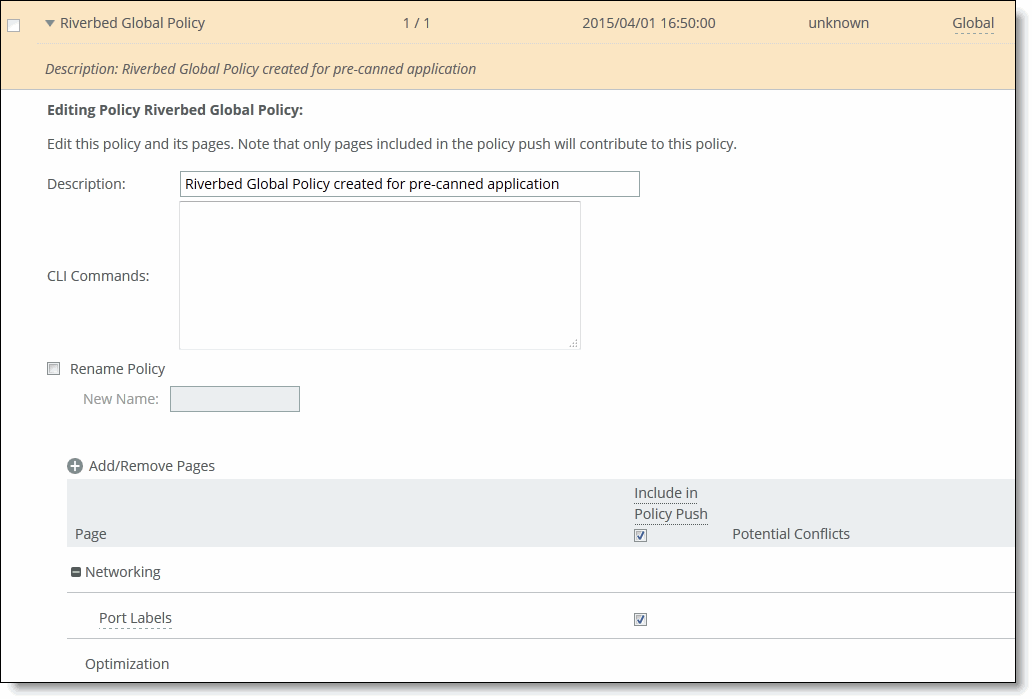
3. Select Include in Policy Push for the policy pages that you want to include in the Riverbed Global Policy and click Apply.
4. To view push status, choose Manage > Operations > Operation History and view the Operations table. The status of current pushes are listed.