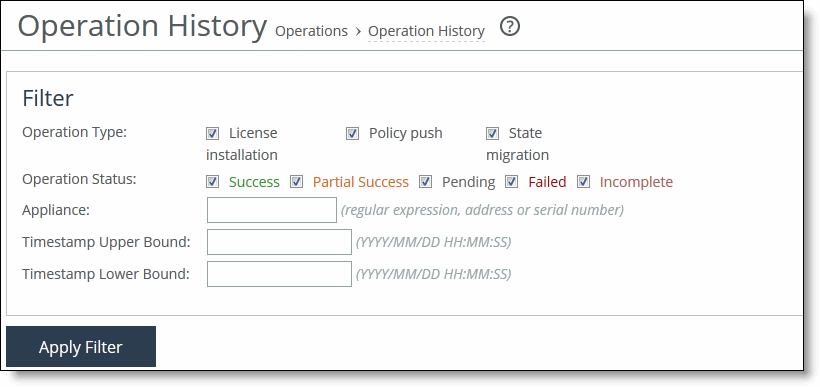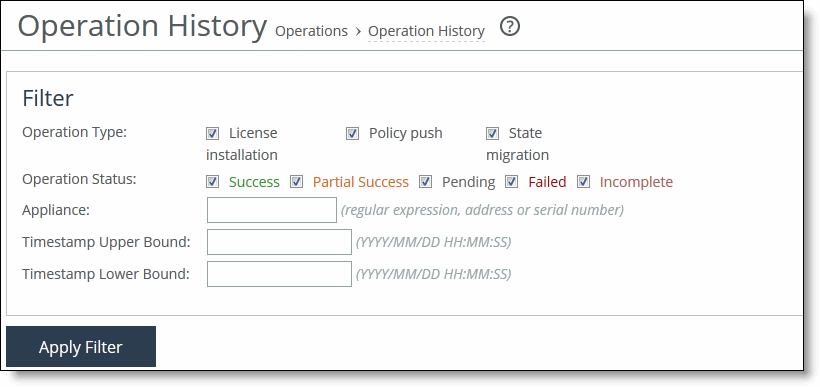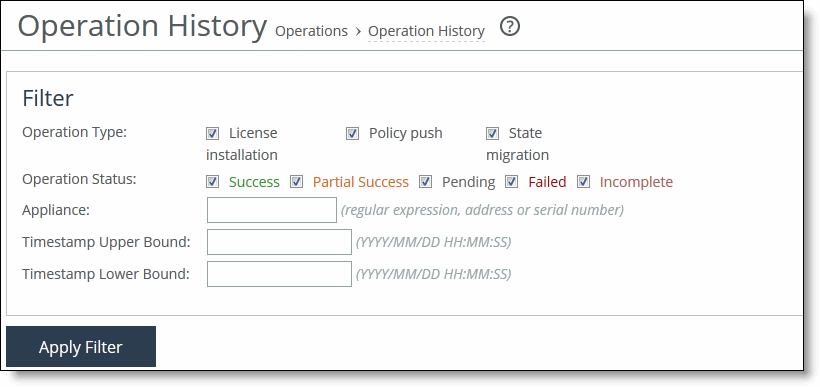Managing Appliance Operation History
You can view the operation history of the system, including the operation ID, time stamp, product/model, and status of the operation in the Operation History page. You can open each operation to view its details, including the serial number of the appliance, current status of the operation for the appliance, and messages associated with the operation.
Users can view the operation history of only those appliances and appliance groups for which they have permission.
To manage and view operation history
1. Choose Manage > Operations: Operation History to display the Operation History page.
Figure: Operation History
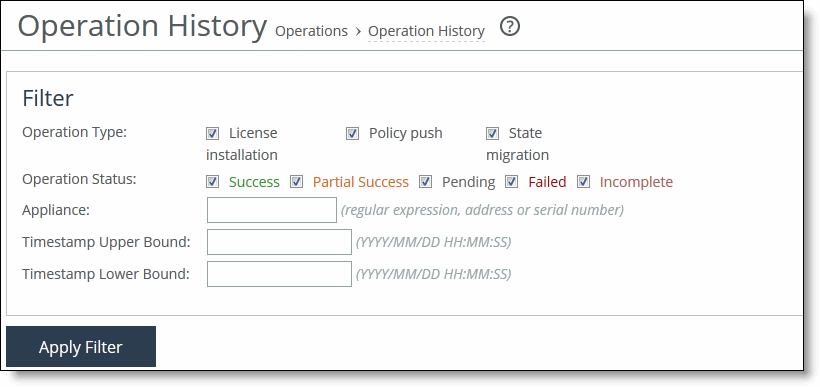
2. Complete the configuration as described in this table.
Control | Description |
Operation Type | Specify the operation type you want to display: • License installation • Policy push • State migration |
Operation Status | Specify the status of the operation you want to display: Success, Partial Success, Pending, Failed, Incomplete. |
Appliance | Specify the IP address or serial number of the appliance. |
Timestamp Upper Bound | Specify the time for which the report should begin. |
Timeestamp Lower End | Specify the time for which the report should end. |
Apply Filter | Applies your settings to the report. |
3. Under Operations, click the Date/Time value expand the page and view appliance hostname, product/model, status, and any messages associated with the operation. Click the > next to the appliance name to display appliance details. Click the down arrow to close the pane. Optionally, you can enter a comment and click Apply.
4. Optionally, under History Management, complete the configuration as described in this table.
Control | Description |
Clear History | Specifies to clear the history based on one of these options: • Clear All History - Specify to clear all history. • Clear History Older Than - Specify date (YYYY/MM/DD) and time (HH:MM:SS). |
Clear | Clears the history. |