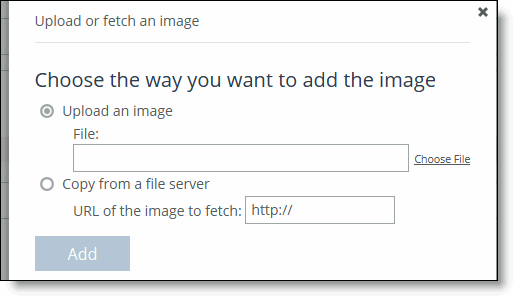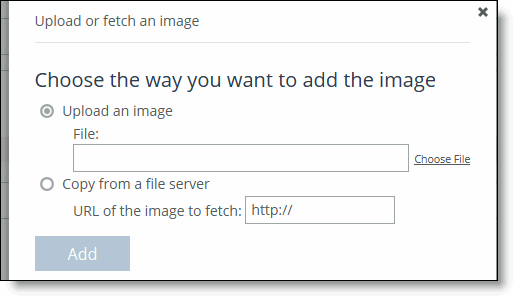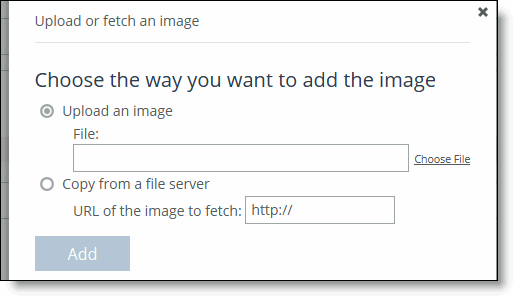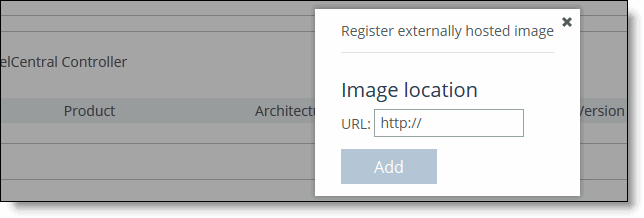Uploading Local Software Images
You can add local images that are stored on the SCC or remote images that are stored at the customer-defined URL in the Local Images page.
To upload a local software image
1. Choose Manage > Upgrades: Local Images to display the Local Images page.
2. Click the + Add to display the pop-up window.
Figure: Uploading a Local Image
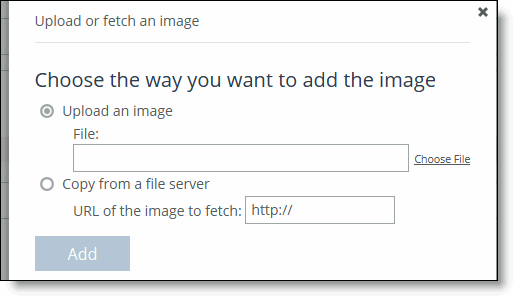
3. Complete the configuration as described in this table.
Control | Description |
Upload an image | Select to upload the local image. • File - Click Choose File to navigate to the image. |
Copy from a file server | Select to upload an image from a file server. • URL of the remote image to fetch - Specify the URL of the image. |
Add | Adds your specified image. |
To upload an external software image
1. Choose Manage > Upgrades: Local Images to display the Local Images page.
2. Under Externally hosted images, click + Add to display the pop-up window.
Figure: Uploading an External Image
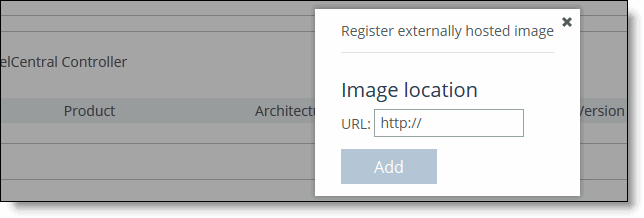
3. Specify the URL for the external image.
4. Click Add to add the image to the images table.