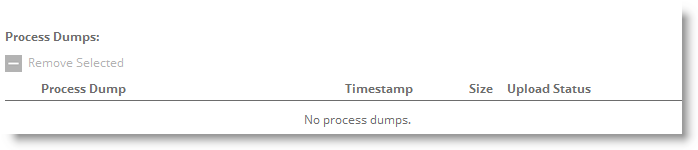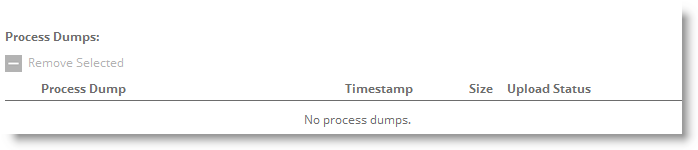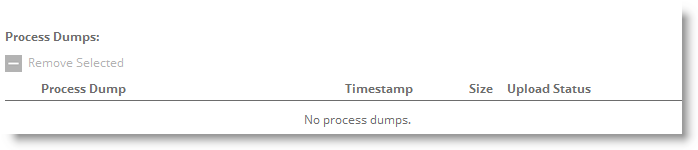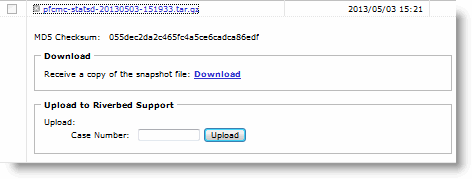Viewing SCC Process Dump Files
You can display and download process dumps in the Process Dumps page. A process dump is a saved copy of memory including the contents of all memory, bytes, hardware registers, and status indicators. It is periodically taken to restore the system in the event of failure. Process dump files can help you diagnose problems in the system.
To view system dump files
1. Choose Diagnostics > SCC Dumps: Process Dumps to display the Process Dumps page.
Figure: Process Dumps Report
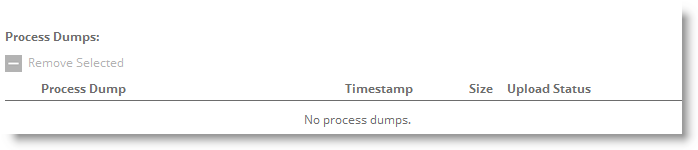
2. Click the filename to open a file or save the file to disk.
3. Click Download to receive a copy of the snapshot file.
4. To remove an entry, select the check box next to the name and click Remove Selected.
To upload to Riverbed Support
1. Choose Diagnostics > SCC Dumps: Process Dumps to display the Process Dumps page.
2. Select a process dump file to view the information.
Figure: Uploading to Riverbed Support
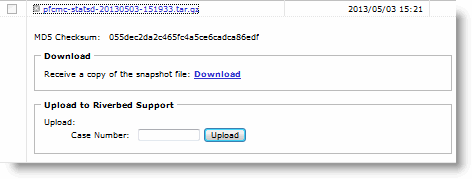
3. Use the controls to customize the report as described in this table.
Control | Description |
Download | Click Download to receive a copy of the snapshot file. |
Upload to Riverbed Support | Enter the case number or the URL and click Upload to start the upload process. |